With the upcoming changes to Netflix’s policies like account-sharing charges and ad-supported payment tiers, some of us might have thought about opting out of this service. If you have thought about this, you might have wondered how do I cancel Netflix and end my subscription. All it involves is visiting your account center, which you can do in several ways. Here are some of the most popular methods.
Table of Contents:
Canceling Netflix in order to end your subscription is something that can be foremost done through the app. Note that while you can cancel your account at any time, you will not get a refund. The service will be active until the end of the period you paid for. With that being said, the following steps will show you how to cancel Netflix via the mobile app.
- Open your Netflix app and tap on your profile picture in the upper right corner.
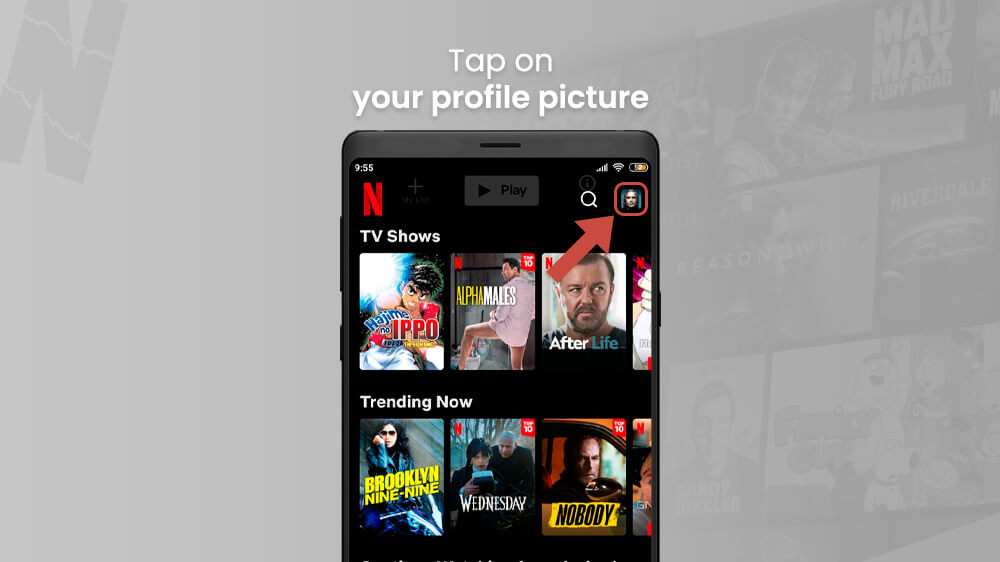
- In the following menu, select Account.
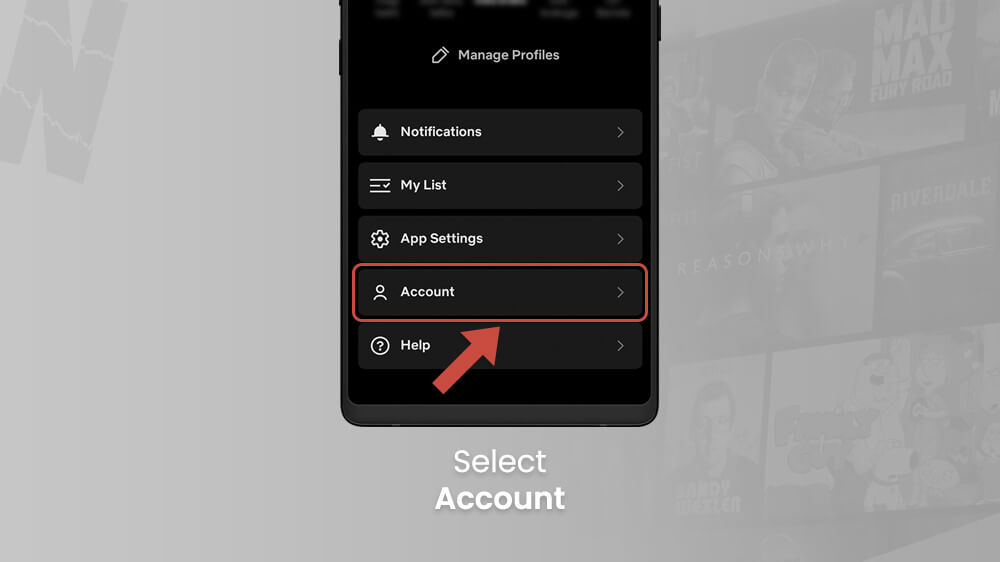
- The account center will open where you need to slide your screen down and choose Cancel Membership.
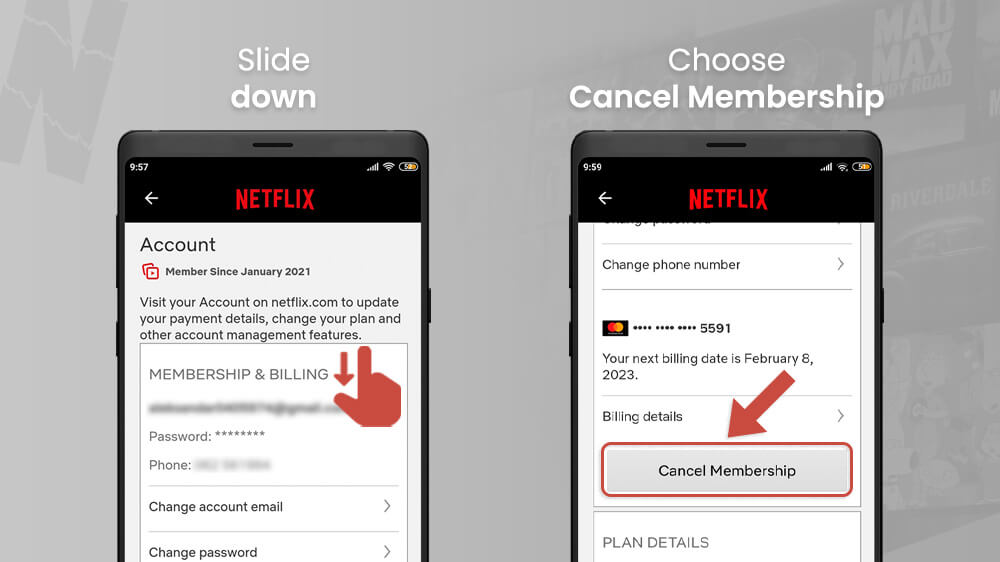
- Confirm your choice.
Once you do this, you will be unsubscribed from Netflix and your account will be canceled at the end of your last billing period.
Another popular way to cancel your Netflix subscription is via the browser. This can of course be your PC’s browser but you can also do it on your mobile device. Similar to the previous method with the app, it is quick and easy and involves visiting your account page.
- Open your favorite mobile Internet browser and visit your Netflix Account page (www.netflix.com/account).

- A similar page to the one in the app will open up where you need to slide your screen down.
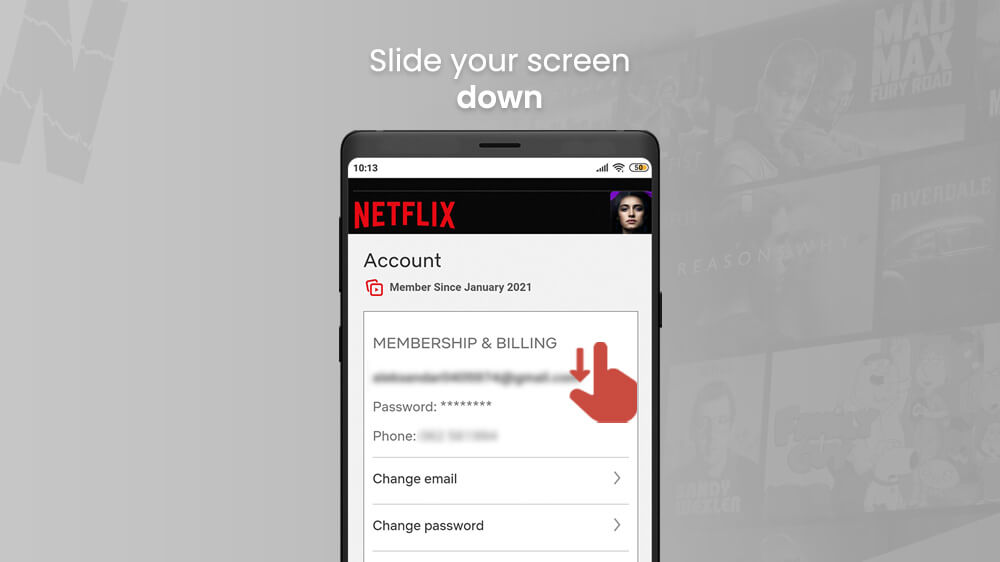
- Find the Cancel Membership option, tap it and confirm your choice.
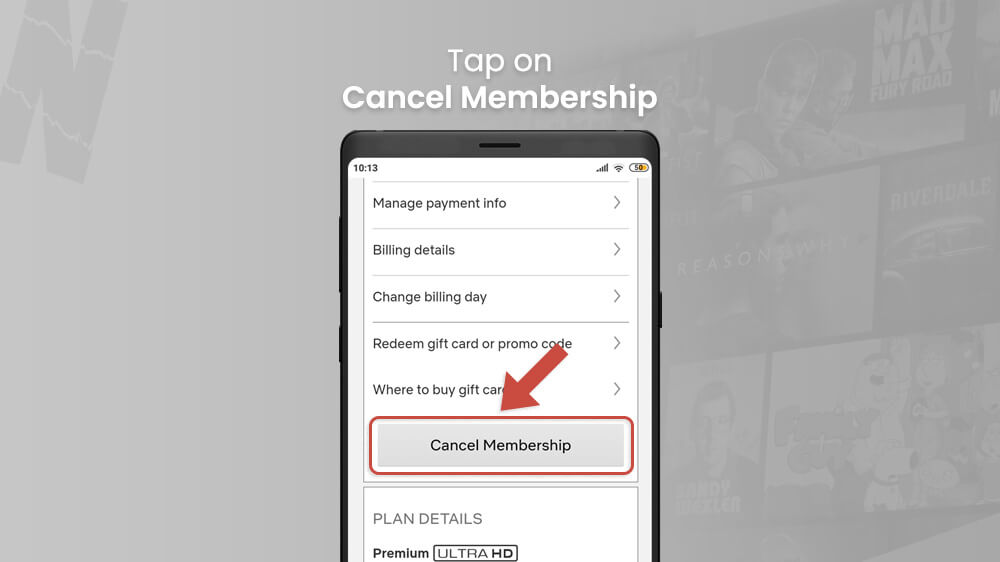
A pop-up message will tell you a similar thing about your account being canceled at the end of the billing period. Additionally, a survey might open asking about the reason for your cancellation so you can fill in some feedback if you wish.
Finally, a lesser-known but still neat method is that you can cancel Netflix via the Google Play app store. This requires that your Google Play account E-mail is the same one you used for your Netflix profile. If you downloaded the Netflix app from Google Play, they will have your Netflix subscription stored in your profile. You can then cancel it from here with the following steps.
- Open the Google Play Store app from your preferred mobile device.
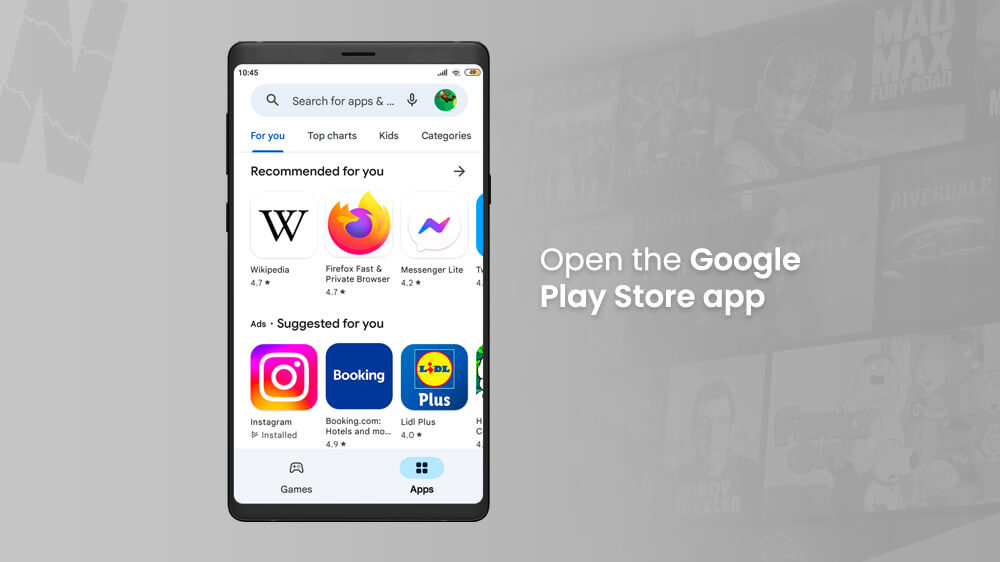
- Tap on your profile picture in the top right.
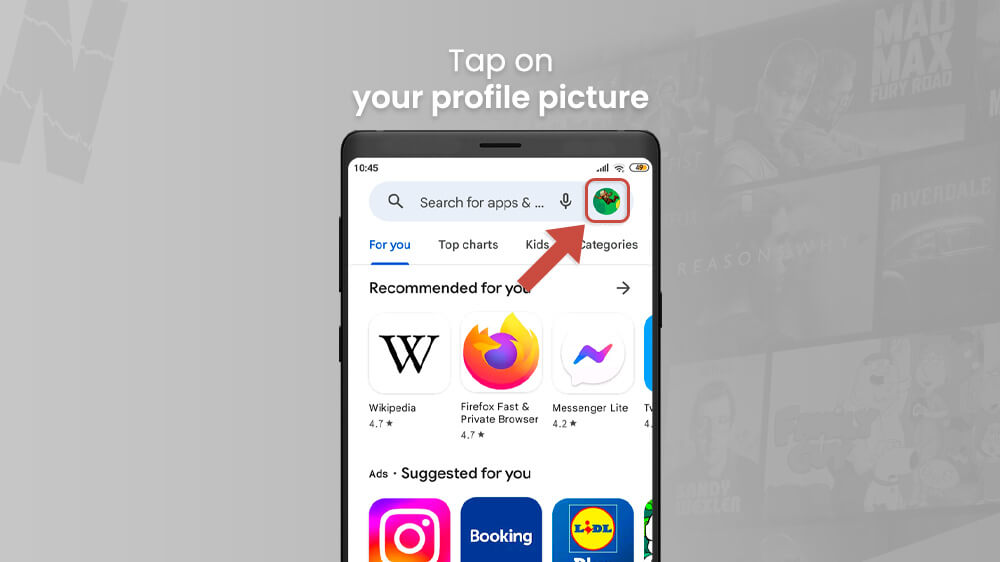
- Select Payments & subscriptions and go to Subscriptions.
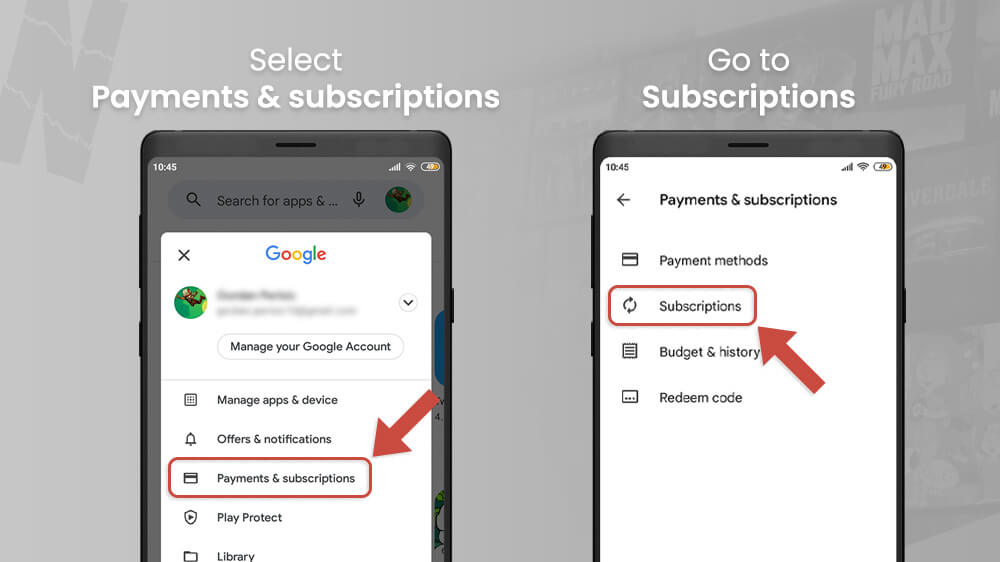
- If you have a Netflix account, it will be shown here where you can tap the Cancel Subscription button and confirm cancellation.
Quick and easy, the same billing period process applies as with the previous methods.
These have been the three most popular methods to cancel Netflix on your phone. Your account will be closed as your last billing period expires as Netflix does not offer refunds. You can renew your Netflix account in the future at any time if you choose to do so.
If you are looking for more guides, check out our other Netflix tutorials like changing Netflix regions or changing languages.
