Netflix is a highly accessible and versatile video-streaming app and therefore includes tons of language options. If you were wondering how to change the language on Netflix, it can all be done from your profile’s settings or from the video you are watching. Netflix usually displays 5-7 languages based on your region, but you can turn on more of them with our guide.
Let us take a look at how you can change the display language on Netflix, as well as how to change audio and subtitle languages.
Table of Contents:
When it comes to the Netflix app itself, it supports over 60 different international languages. As we mentioned, about 5 to 7 of them are preselected for you by default. You can choose from these available languages, as well as add more. By doing this, the interface of your Netflix app will change accordingly. To change language on Netflix, follow this simple guide.
- Open your Netflix app and tap on your profile icon in the top right.
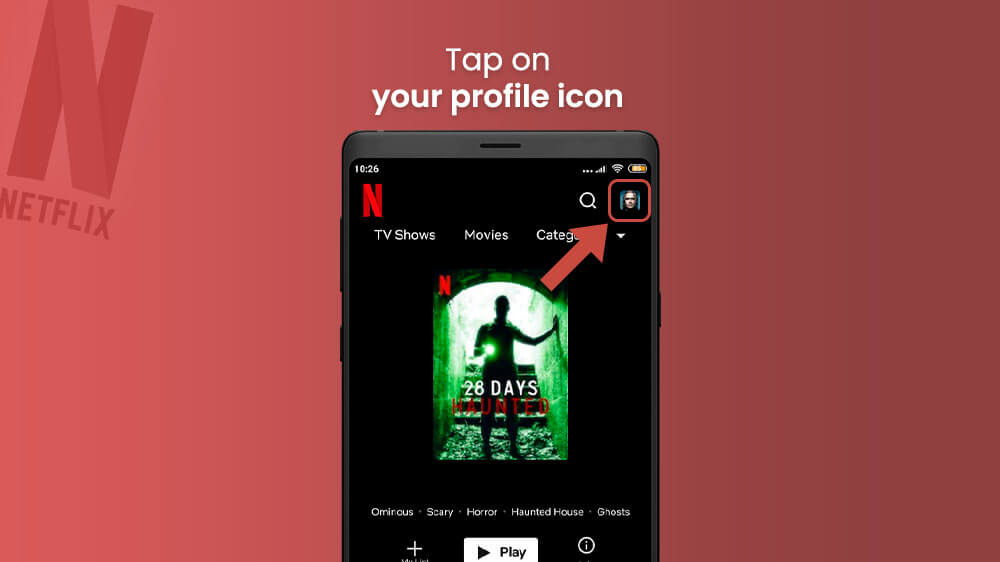
- From here, select Manage Profiles and tap on the specific profile you want to modify.
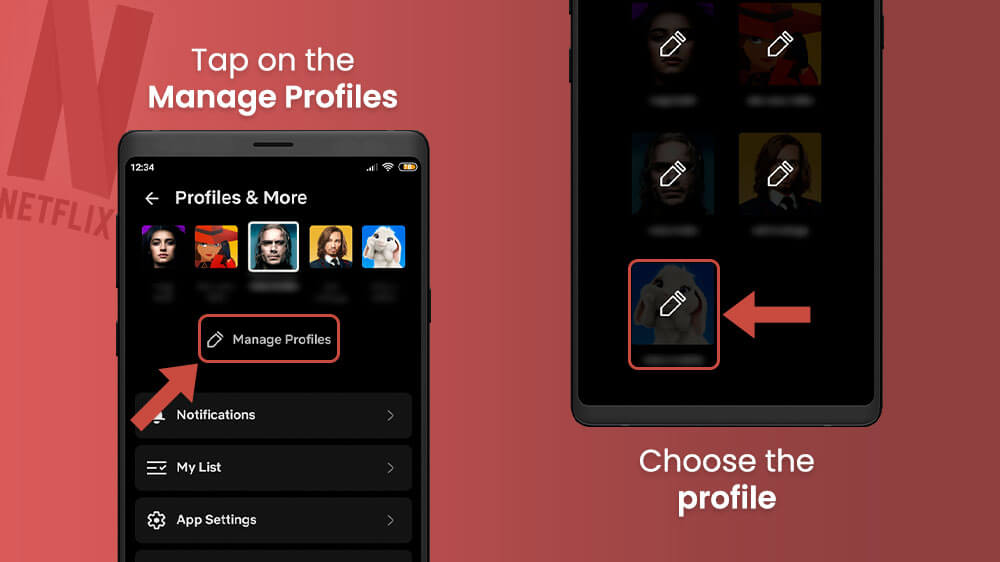
- Your profile settings page will open up where you need to select the Display Language option.
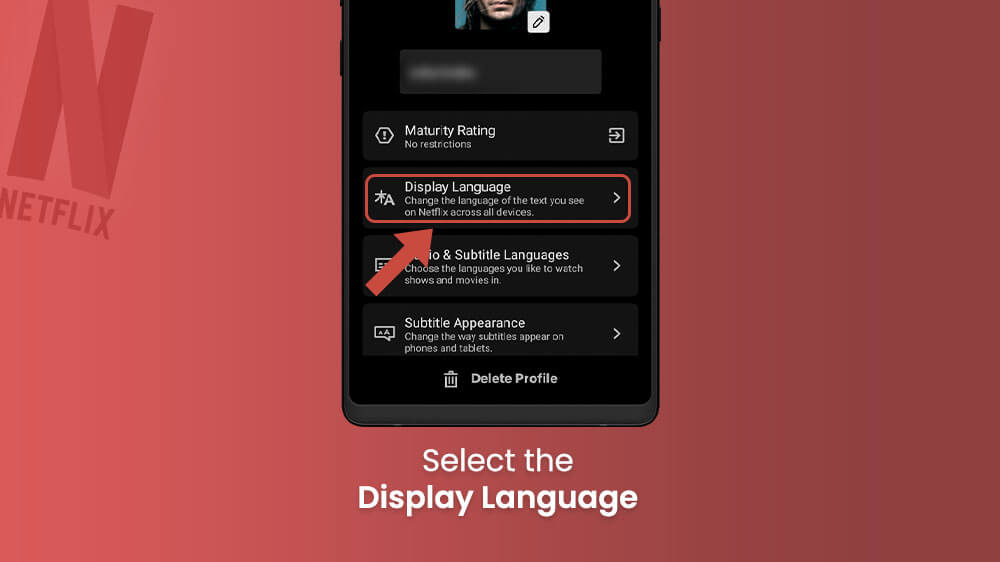
- From the list of available languages, select the one you want by tapping it and return to the home page with the arrow in the top left.
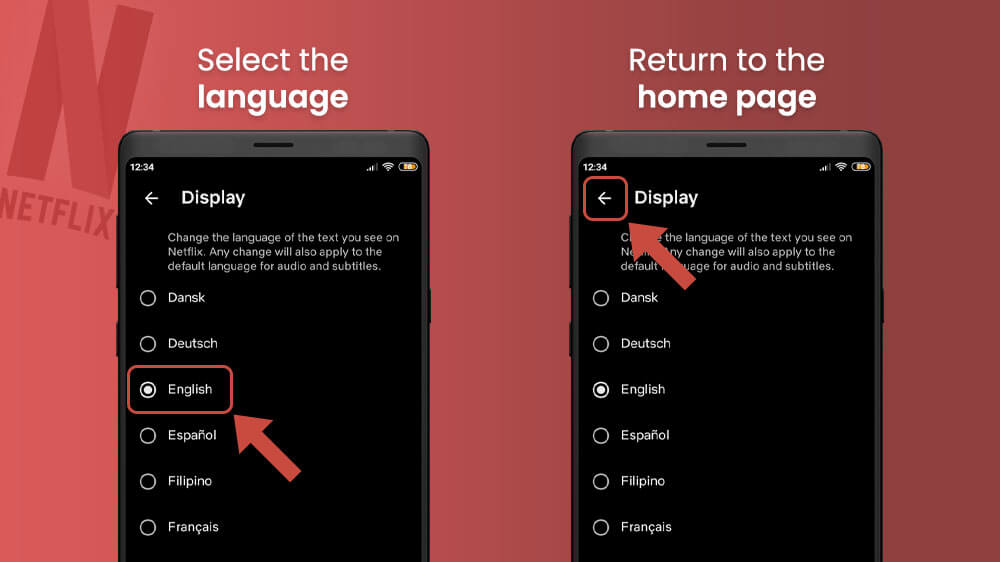
- When you change a language and navigate back to the homepage, your Netflix app will probably need to restart.
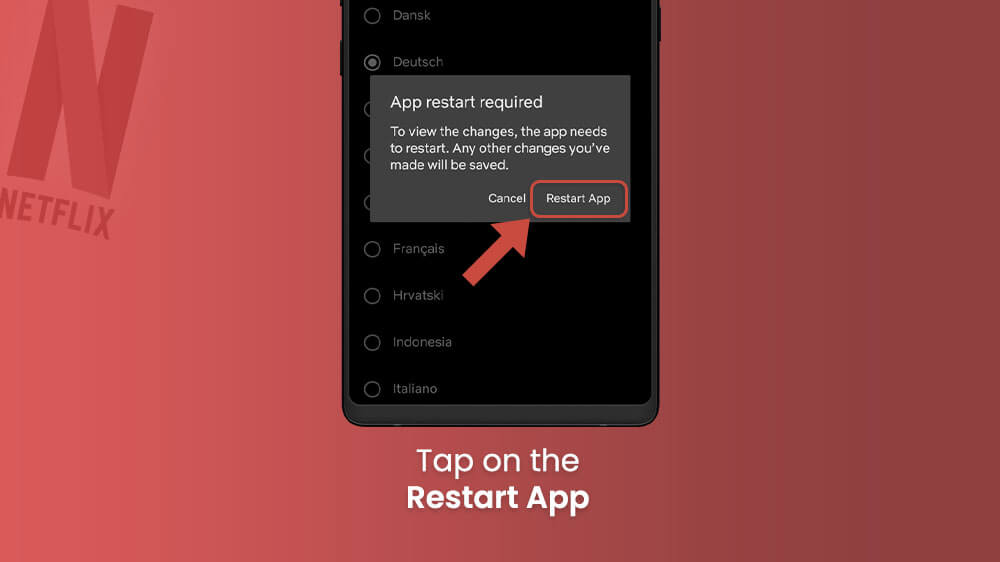
Do so and once you open it up again the interface should change to your selected language.
In addition to changing interface language, you can also change the audio language of the movies and TV shows you watch. There are two things you need to do which we will soon cover in detail. First, you need to add the languages you want to the selection and then you can choose between them while watching a video.
To change the audio on Netflix, follow this guide.
- From the homepage tap your profile icon on the top right.
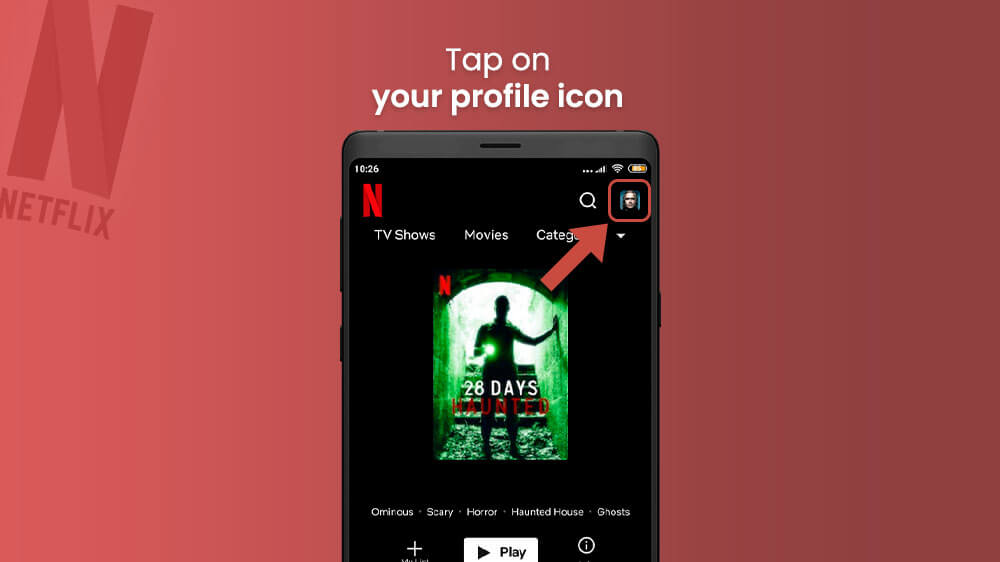
- Tap Manage Profile at the top and then select your profile.
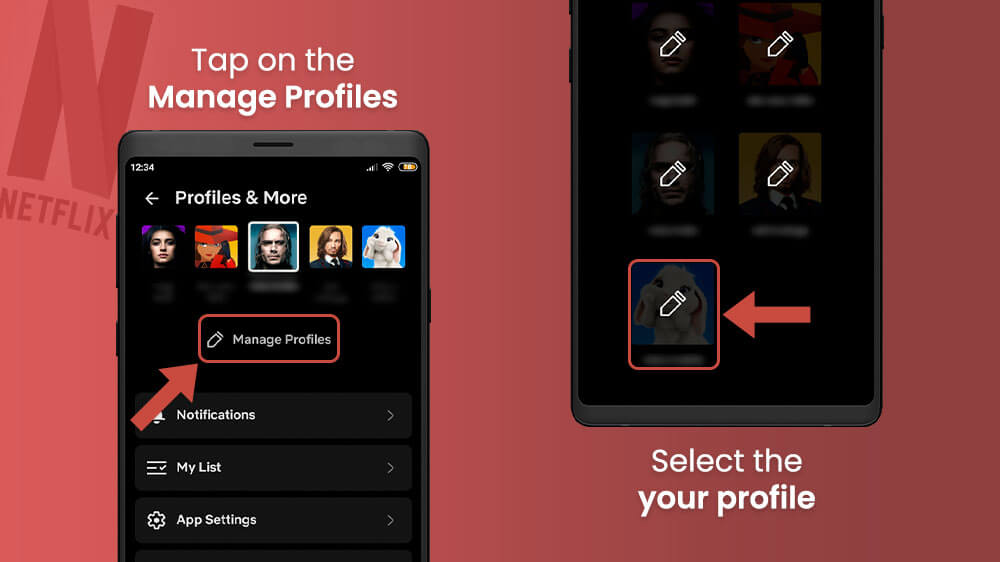
- Select the Audio & Subtitle Languages option.
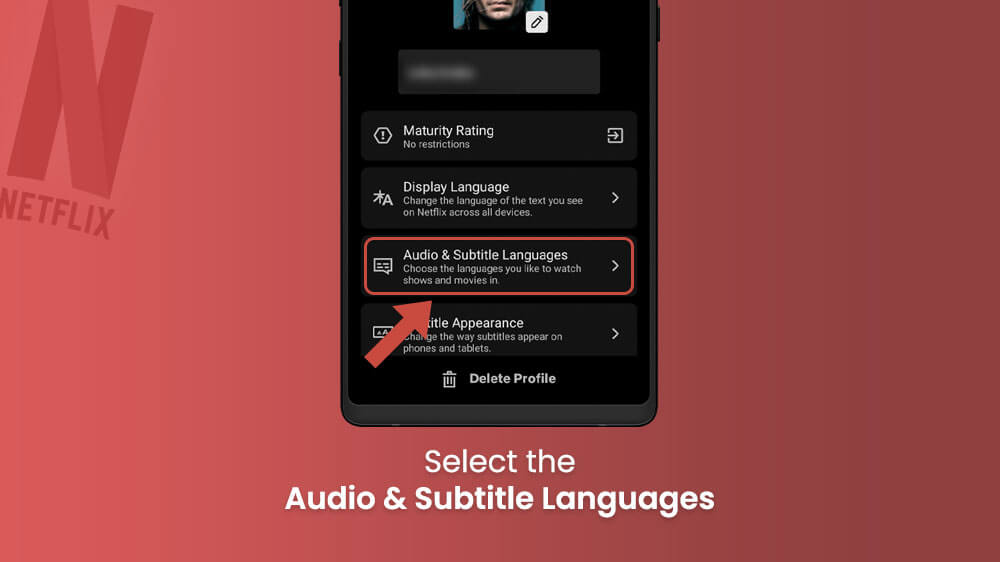
- From the list of available languages, you can put a checkmark on those you wish to change while watching videos, simply tap on the ones you want. Return to the home page using the arrow icon in the top left.
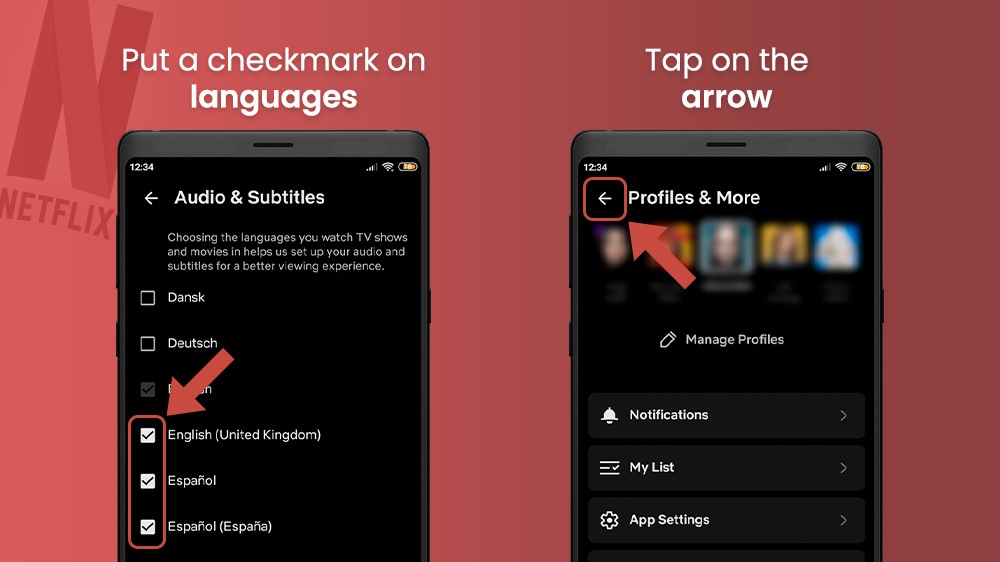
- Return to the home page using the arrow icon in the top left.
Then, with our collection of languages selected, we can now change between them while watching something.
- Open up a show or movie from the home page and pause it to reveal options.
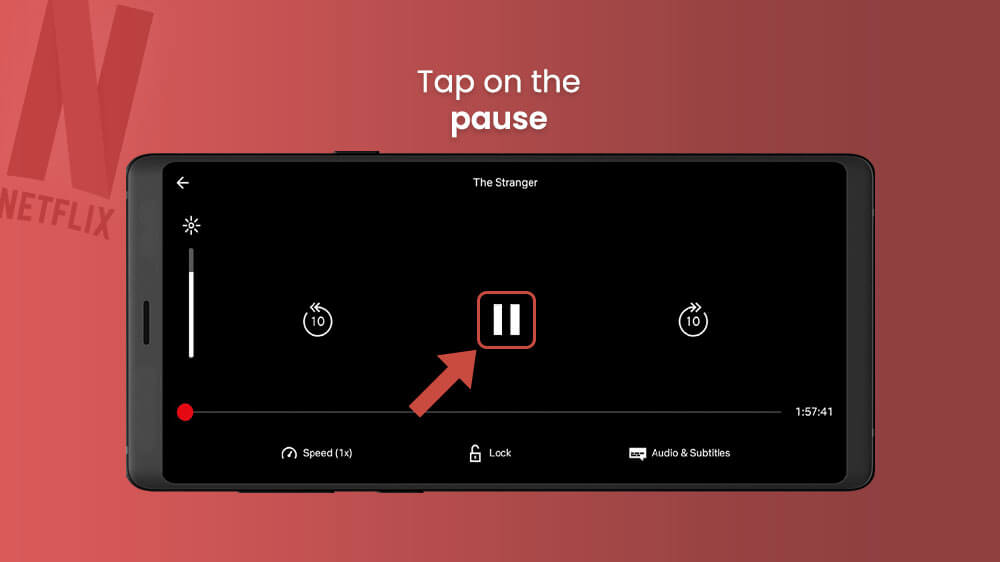
- Tap on the Audio & Subtitles in the bottom right and a list of audio languages will show up on the left.
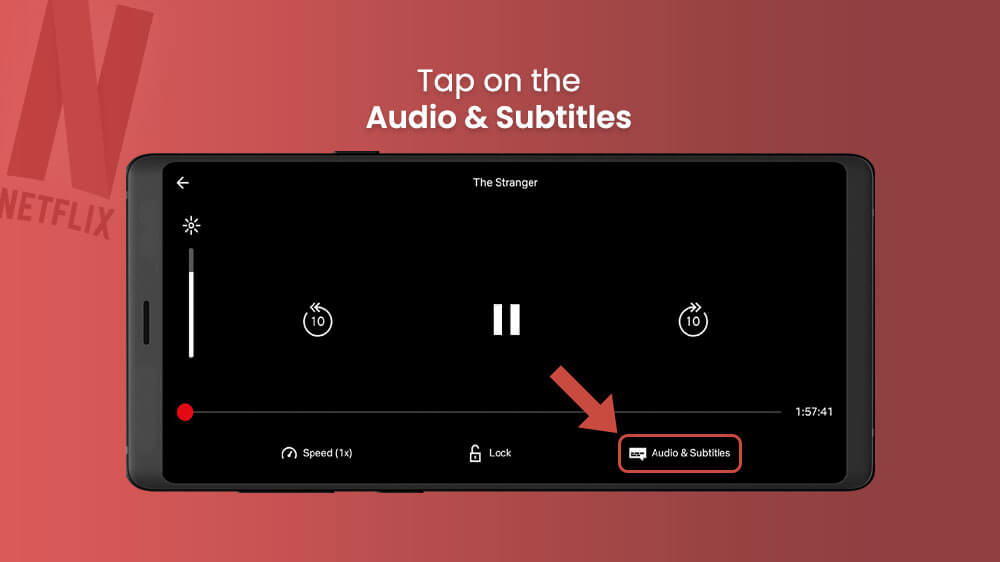
- You can now slide through the list of available audio languages and tap on the one you wish to use.
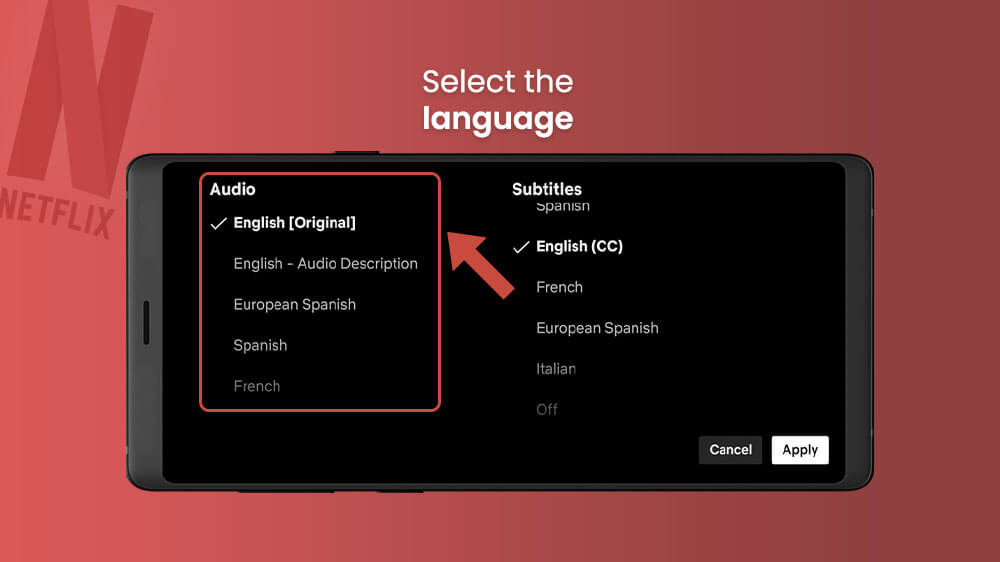
The video playback will then change to use the new audio language.
Finally, besides the option to change the language on Netflix interfaces and audio, you can also change the subtitle language. The process is quite similar to changing your audio. You will need to select the languages you want to use like in the first steps of changing your audio.
Once you have selected your languages, simply follow these steps to change subtitles on Netflix.
- Open your desired video from the home screen.
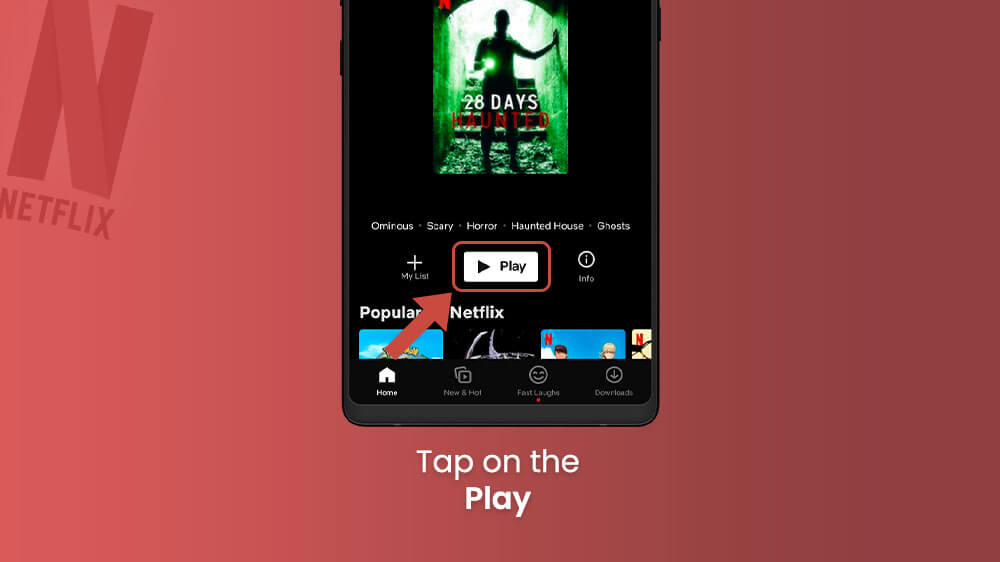
- Pause it or tap the screen to reveal options and tap on Audio & Subtitles in the bottom right.
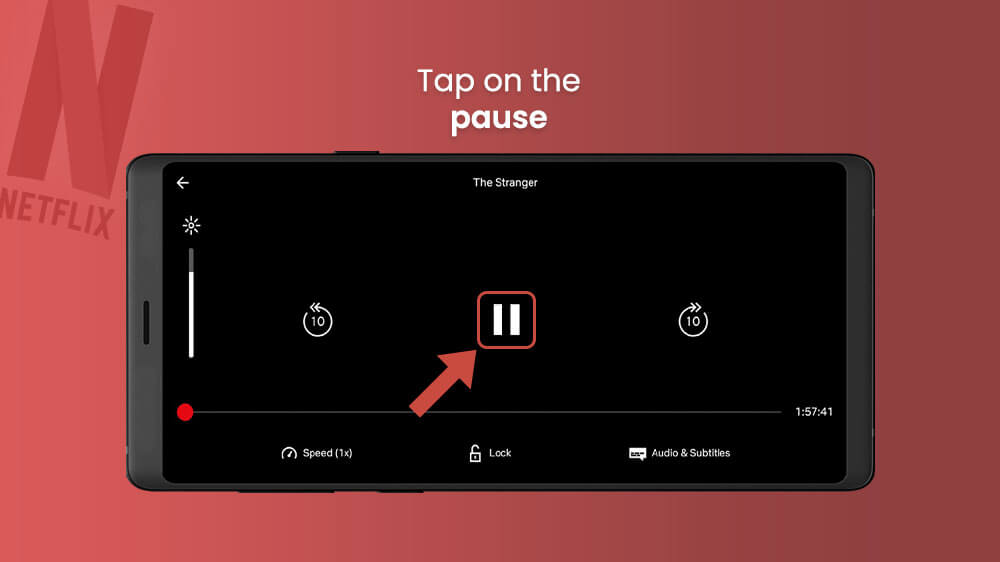
- On the right side of the screen slide through the list and tap on the language, you want to use for your subtitles.
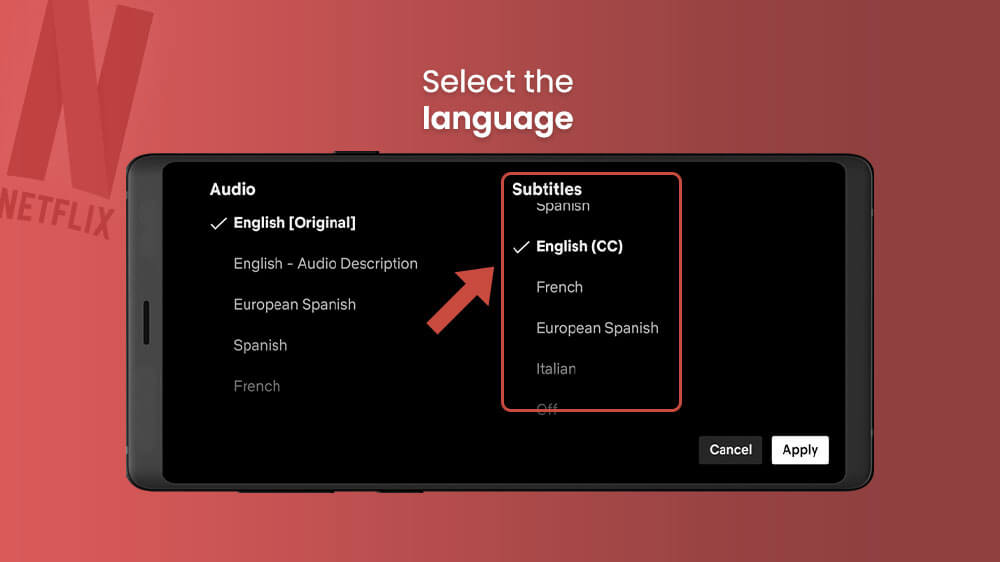
Your subtitles will now change in real-time to suit the language you selected.
Final Remarks
Feel free to browse through Netflix’s 60+ languages as they have done a marvelous job at making each show accessible to people globally. As we mentioned, in most cases you will need first to select the languages you want to use from the profile settings. Then, you can browse through them at your leisure while watching. We hope we helped you with this how to change language on Netflix guide. Now you can test out your favorite show with different subtitles and audio languages.
