Siri, Apple’s intelligent voice assistant, is a powerful tool that enables iPhone users to perform various tasks, ask questions, and access information, all through voice commands. One of the many advantages of Siri is its ability to understand and communicate in multiple languages.
In this guide, we’ll show you the steps to change Siri’s language on your iPhone so you can interact with your virtual assistant in your preferred language.
Table of Contents:
Let us show you how to change Siri’s language on your iPhone in just 5 steps. This tutorial’s screenshots are taken on iPhone 11 using iOS 16, so some steps can be different if you are using the older version of the operating system. Anyway, let’s start!
Step 1: Open the Settings App
Start by locating the Settings app on your iPhone. It features a gear icon and can be found on your home screen or in your App Library. Tap on the icon to open the Settings app.
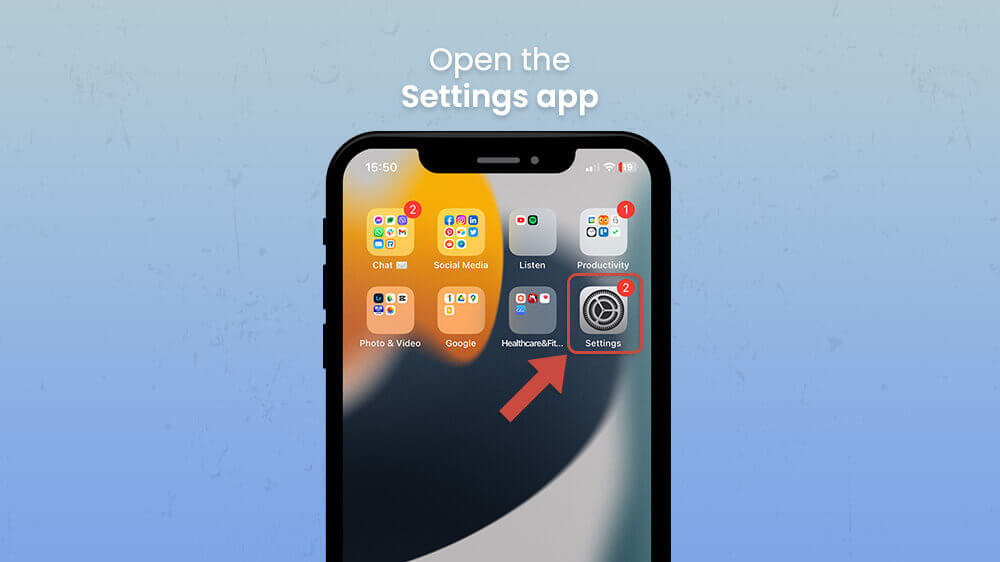
Step 2: Access Siri & Search Settings
Once you’re in the Settings app, scroll down until you find the “Siri & Search” option. Tap on it to access the settings related to Siri’s functionality and search features on your iPhone.
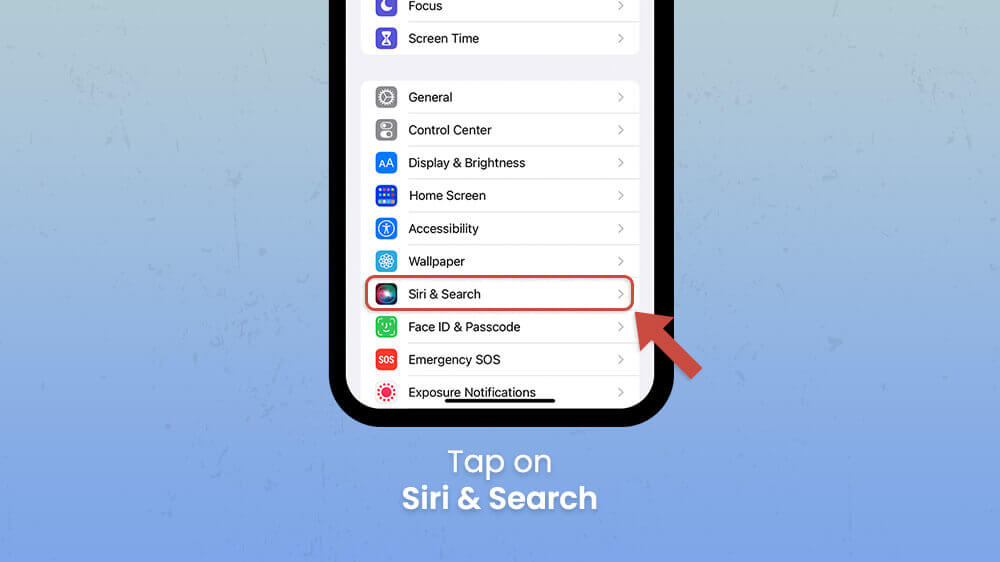
Step 3: Tap on Language
Inside the Siri & Search settings, you’ll find an option labeled “Language.” This setting controls the language Siri uses to understand and respond to your voice commands. Tap on “Language” to see a list of available languages.
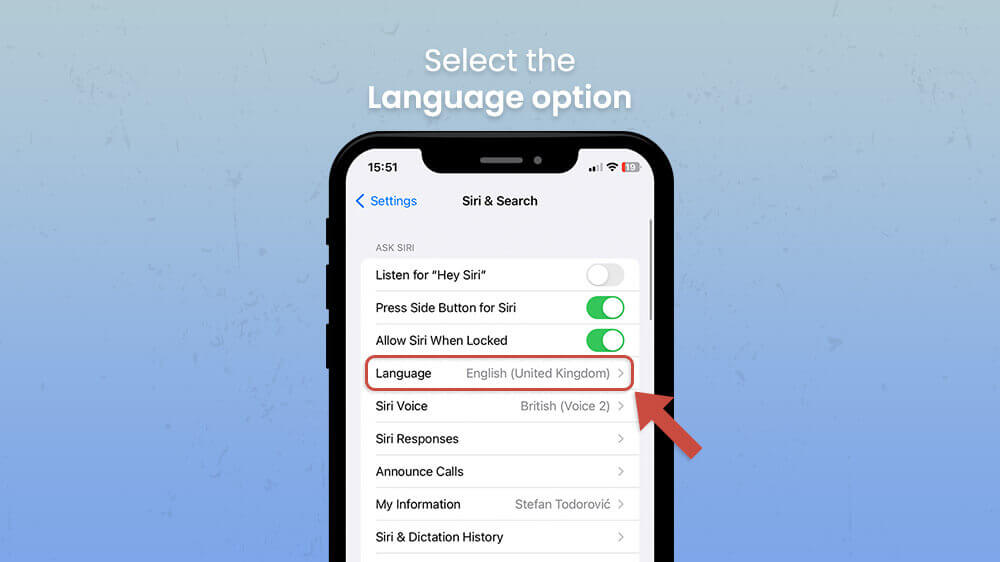
Step 4: Select Your Preferred Language
Scroll through the list of languages and tap on the one you’d like Siri to use. The available languages may vary depending on your iPhone’s region and software version. After selecting a language, you’ll be returned to the Siri & Search settings screen, and the language change will take effect immediately.
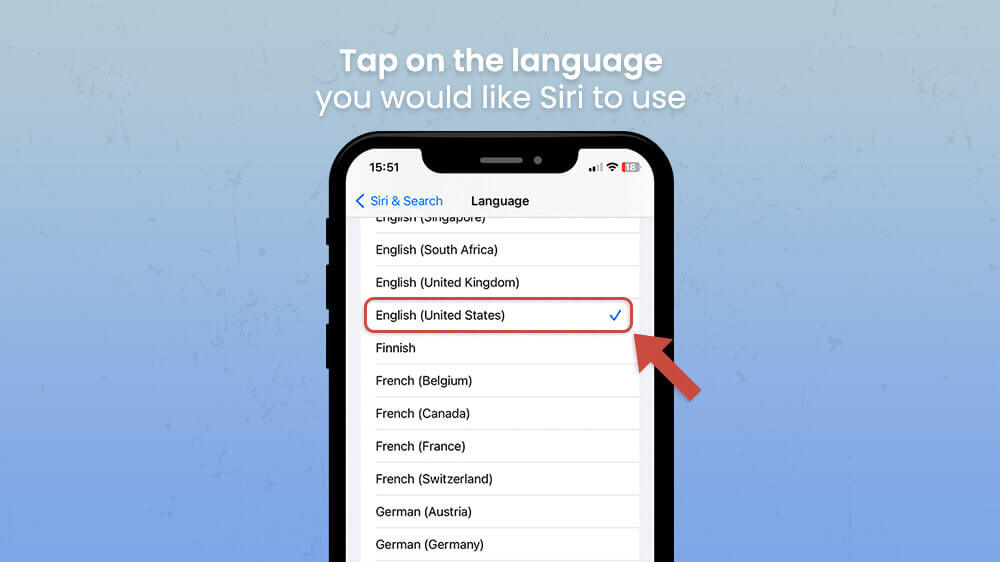
Step 5 (Optional): Change Siri’s Voice
You may also want to change Siri’s voice to better match your language selection or personal preference. To do this, go back to the Siri & Search settings and tap on “Siri Voice.” You’ll be presented with a list of available voices, organized by accent and gender.
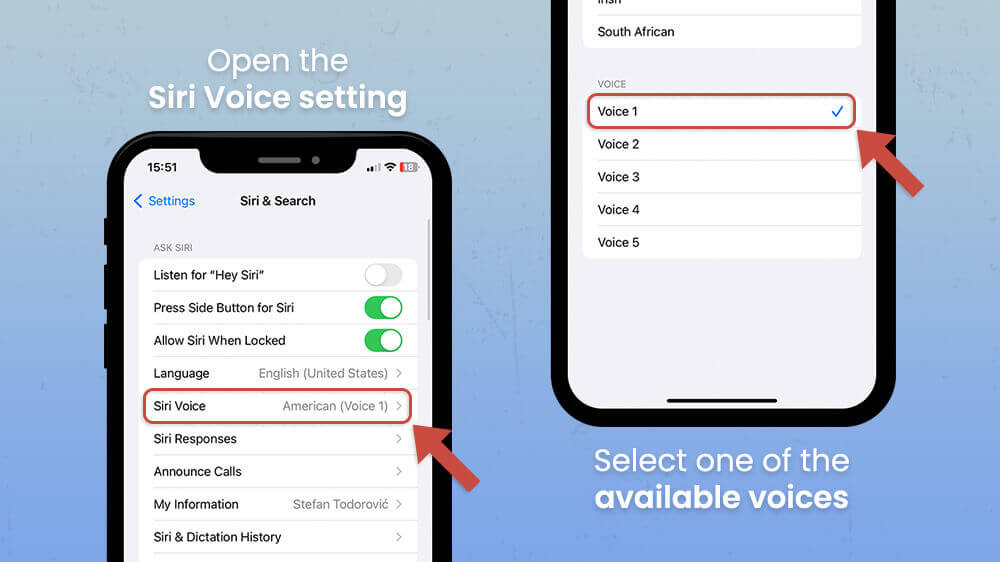
Tap on the voice you’d like Siri to use, and the change will take effect instantly. If you don’t have the language on your iPhone, just wait for it to download. It can take up to a few minutes.
Changing Siri’s language on your iPhone offers several benefits and advantages. Let’s explore some of them:
Multilingual Convenience
If you’re fluent in multiple languages or frequently switch between languages, changing Siri’s language allows you to seamlessly interact with Siri in your preferred language. This convenience is particularly useful for individuals who use their iPhones for both personal and professional purposes across different language settings.
Language Learning Tool
For language learners, interacting with Siri in the target language can be an excellent way to practice listening and speaking skills. By changing Siri’s language to the language you’re learning, you can engage in conversations, ask questions, and receive responses in a natural and immersive manner.
Travel Companion
When traveling to a foreign country, changing Siri’s language can help you navigate language barriers and communicate effectively. Whether you need directions, translation assistance, or recommendations for local services, Siri can provide valuable information in the local language, making your travel experience smoother and more enjoyable.
Access to Localized Features
Siri’s language capabilities extend beyond basic understanding and responses. In some languages, Siri has access to specific localized features, such as providing information about local points of interest, weather updates, or cultural events. Changing Siri’s language allows you to tap into these localized features and enhance your overall user experience.
Conclusion
Changing Siri’s language on your iPhone is a simple yet powerful way to personalize your virtual assistant experience. By following the step-by-step guide provided in this article, you can switch Siri to your preferred language and unlock the benefits of seamless multilingual communication, language learning practice, and enhanced travel assistance.
Embrace the convenience and versatility of Siri by interacting with it in the language that suits your needs and preferences. If you wish to completely change the language on your iPhone, or do something else, make sure to check our website for more tutorials like this one!
