WhatsApp is one of those apps that syncs your app contacts with your phone’s contact book. Therefore, you might sometimes find yourself in a situation with too many WhatsApp contacts that you never call or message. Your Chats might even be filled with old contacts that you do not communicate with anymore. In case you find yourself in this situation and are wondering how to delete contacts from WhatsApp, you have come to the right place. It is a simple procedure requiring a few taps that can free up your chat box.
Table of Contents:
Essentially, the fastest way to delete a contact in WhatsApp is directly from the Chats menu. There are a few other ways and we’ll show you an extra one, but the former is the swiftest. These simple steps will show you how to delete contacts from WhatsApp:
- Open WhatsApp to browse through your Chats and tap on the one you wish to delete.
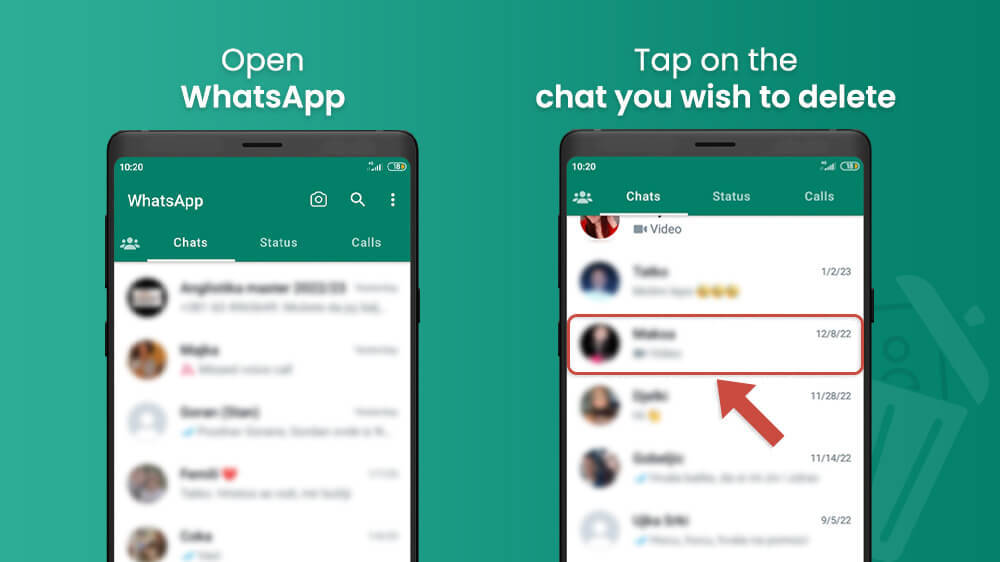
- Select their name at the top of the screen.
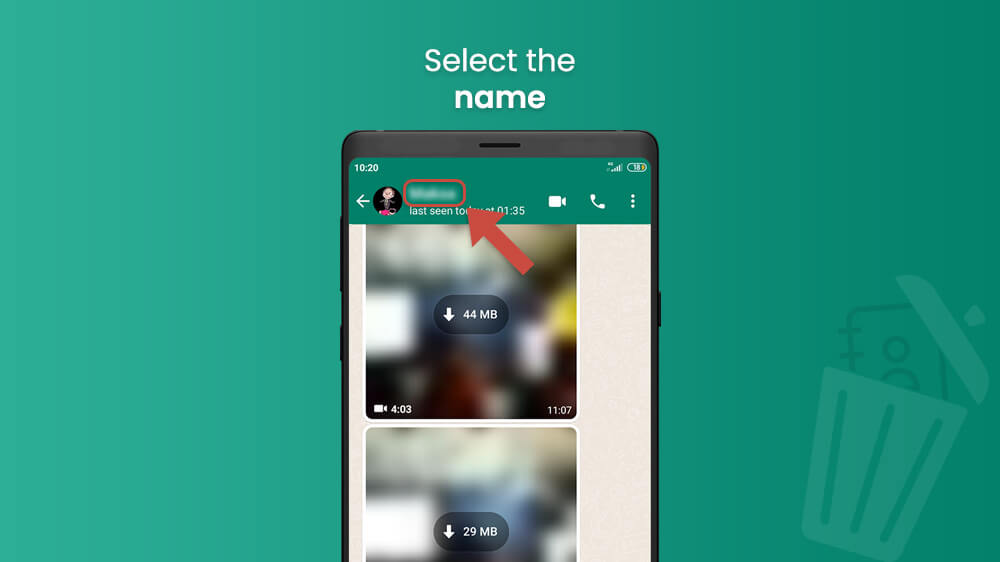
- Tap on the three vertical dots in the top right and choose View in Address Book.
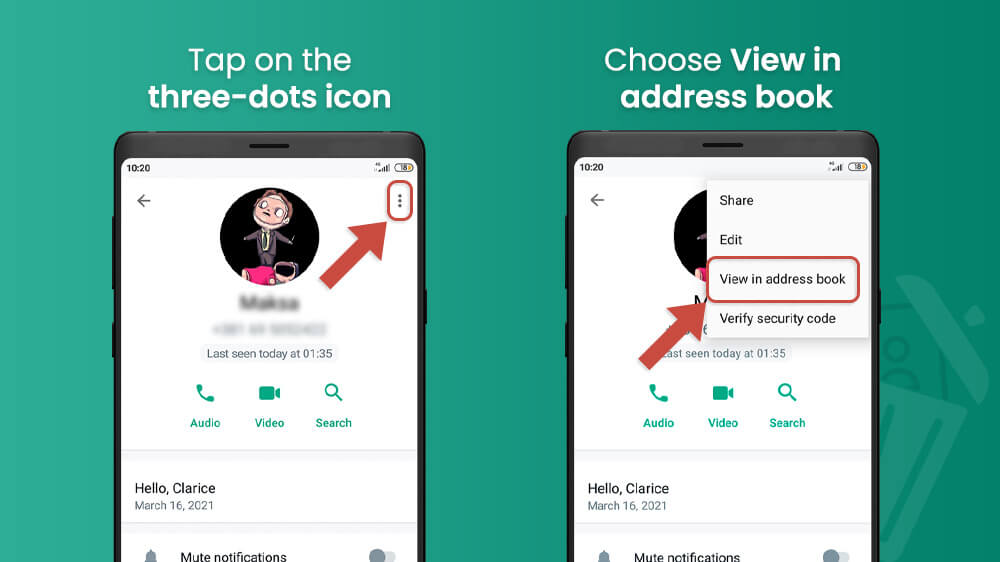
- In the following menu, again, press on the three vertical dots in the top right.
- Select the Delete Contact option and confirm your choice.
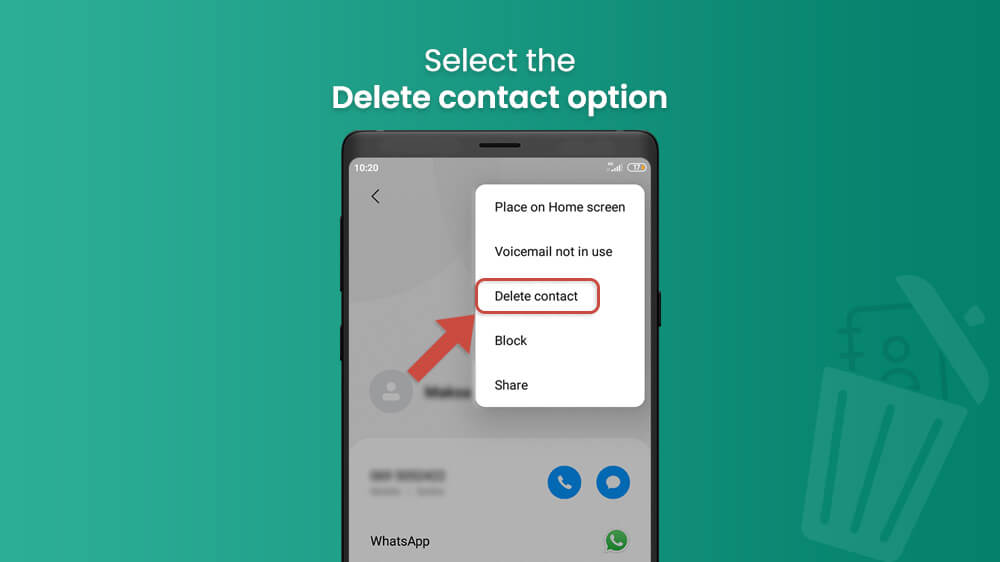
That contact will now be deleted from your WhatsApp contacts list. This will also delete the chat but it will not stop them from contacting you if they choose. If you do not want someone to contact you, you can use the WhatsApp block feature.
In any case, now you just need to refresh your contacts list. You can do so in the following way:
- From the WhatsApp Chats section tap on the green New Chat button in the bottom right.
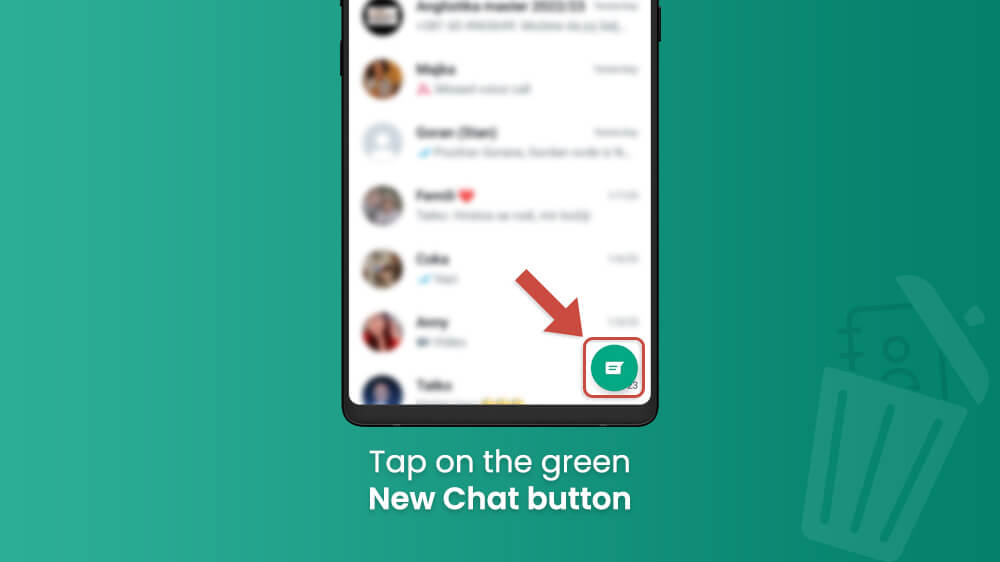
- Select the three vertical dots in the upper right.
- Choose the Refresh option.

Your list will now update accordingly and your deleted contacts will be removed.
We have shown you how to delete a contact you have an ongoing Chat with. However, you might sometimes want to delete a WhatsApp contact directly from your list. This does not require you to have an open Chat with them. To remove a contact from WhatsApp in this way follow this guide.
- Open WhatsApp and in the Chats section tap on the green circular New Chats button in the bottom right.
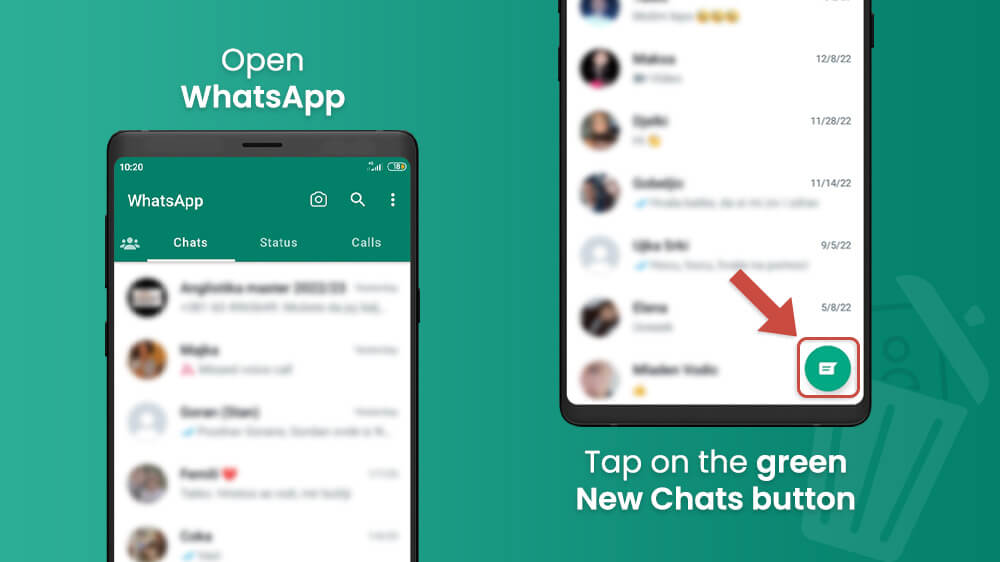
- This will open all your WhatsApp contacts so you can find and select the one you wish to remove.
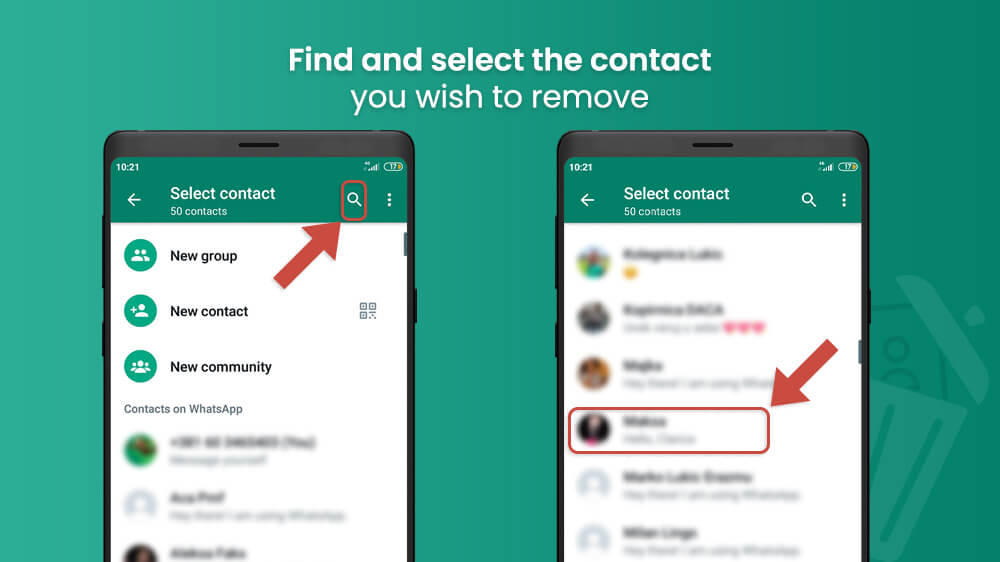
- Once you have selected one tap on their name at the top.
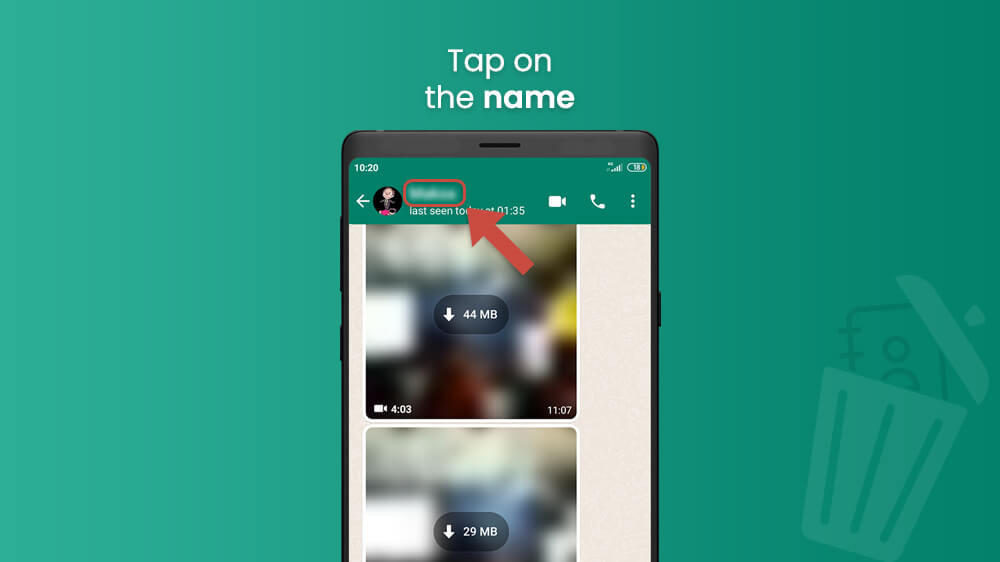
- Select the three vertical dots in the upper right and choose the View in Address Book option.
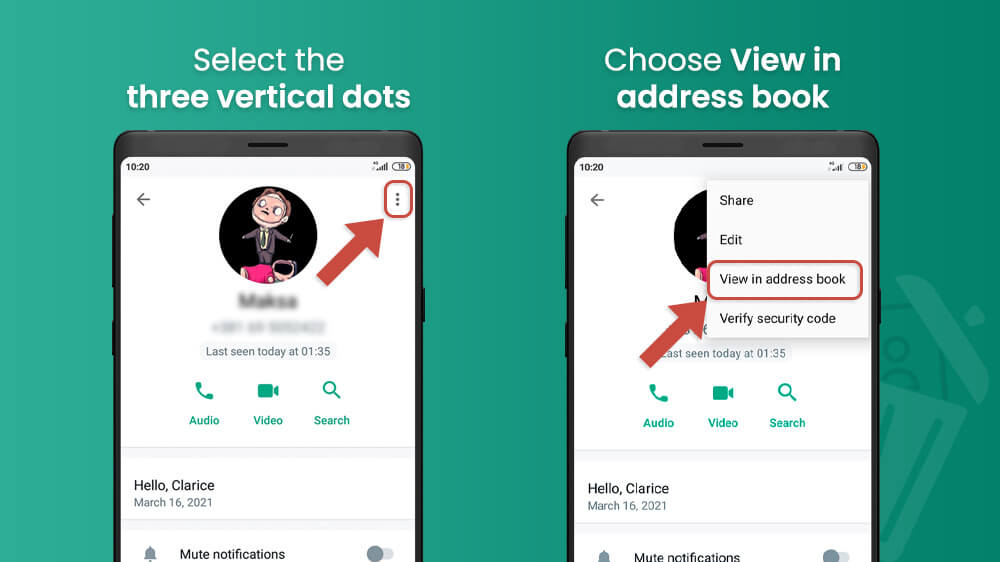
- Similarly to before, tap on the three vertical dots in the top right, pick the Delete contact option, and confirm.
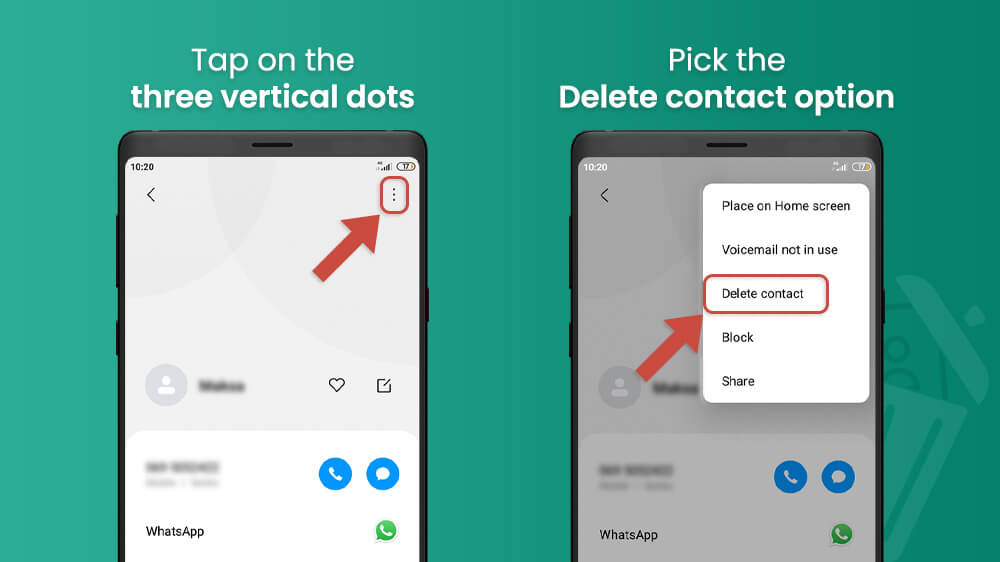
Simply refresh your list like we’ve shown you in the previous entry to finish the process. This method works in the same way and will remove contacts from WhatsApp just as effectively. Moreover, you can do the same thing from your phone’s contact list. You just need to know which of your contacts have WA.
Note that deleting WhatsApp contacts will also delete them from your phone as well. This is because your phonebook and your WhatsApp contacts list are linked. That being the case, you can always also first delete a contact from your phonebook. This will automatically delete them in WhatsApp as well.
That being said that we hope you have found this guide useful. If you would like to read some more guides check out our other WhatsApp tutorials like creating WA links or deleting groups.
