WhatsApp is one of those apps that has tons of useful features but some of them might not be as obvious or easily found. One of these is the WhatsApp link feature which allows you to chat with people without having their phones saved in your contact list. It all works by creating a link that allows you to start messaging each other. If you were wondering how to create a WhatsApp link, we are going to show you in today’s article.
Table of Contents:
Essentially, this is a link you create that allows you to chat with someone even though you do not have them in your address book or WhatsApp chats. You still need to know their number in order to create a WhatsApp link. Once you create it, you can use the WhatsApp links feature to access messaging with them instantly. Furthermore, this link works permanently and you can use it all the time. It is available on both your smartphone and the Web version.
The process is actually very simple. You will be creating the link by typing it like any other internet address into your browser. There is a format involved that should be followed and it looks like this:
- https://wa.me/<number>
The <number> part should be filled with the phone number of the person you are trying to message. It should follow the international format of phone numbers. Note that you need to omit any plus signs, zeroes, brackets, dashes, etc. when adding the number. For example, let us say that the number is as follows (+381)601234567.
- The link should look like this – https://wa.me/381601234567
- Not like this – https://wa.me/(+381)601234567
Simply type it in your browser and the chat with the person you are trying to contact will automatically open.
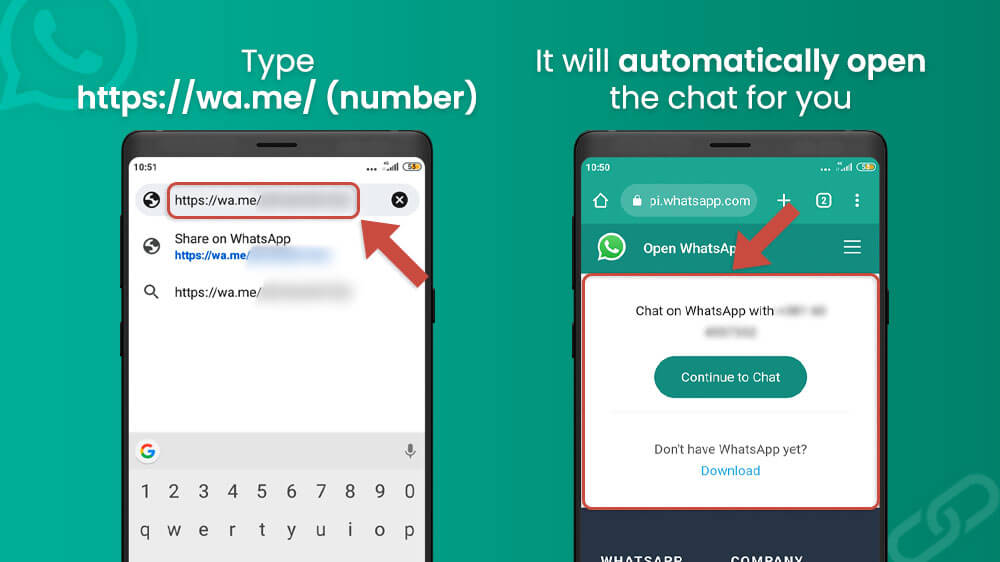
They will be able to message you too unless you have them blocked.
Additionally, you can include a pre-filled message in your link. This message will automatically appear in the text field of a chat. The format is as follows.
- https://wa.me/whatsappphonenumber?text=urlencodedtext
The <whatsappphonenumber> part is the same as before, fill it in with the international phone number of the person you are contacting. Moreover, the <urlencodedtext> is the actual message you want to display. You should separate the words with the following – %20.
- For example – https://wa.me/381601234567?text=Hello%20there%20friend
This way, the chat can be opened in the same way as before but with the message being showcased in the text field of a chat.
Another useful way to use the WhatsApp link feature is to create one for groups. This way, if you are an admin, you can invite people to join a group without their phone numbers. Note that any user with the WhatsApp group link can join the group so only use this with the people you trust. That being said, to create WhatsApp group links, follow this simple guide.
- From the Chats section, open the WhatsApp group chat.
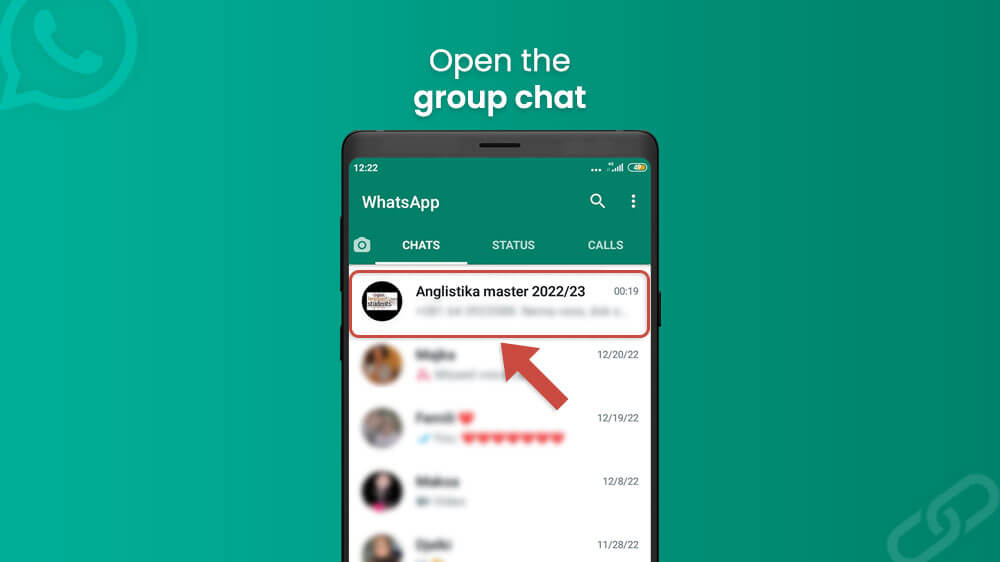
- Tap on the group name at the top.
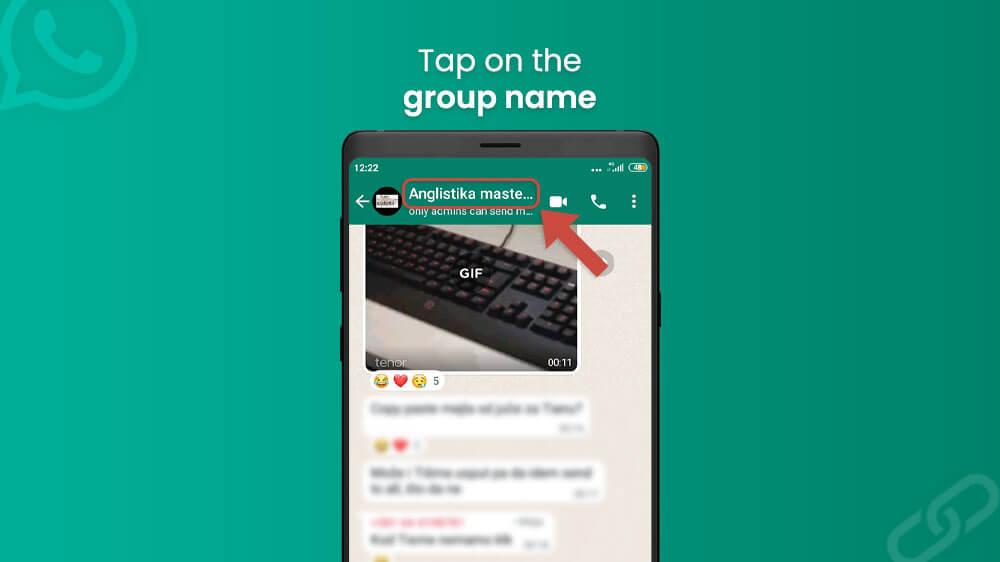
- Slide your screen down until you see the Invite via link option and select it.
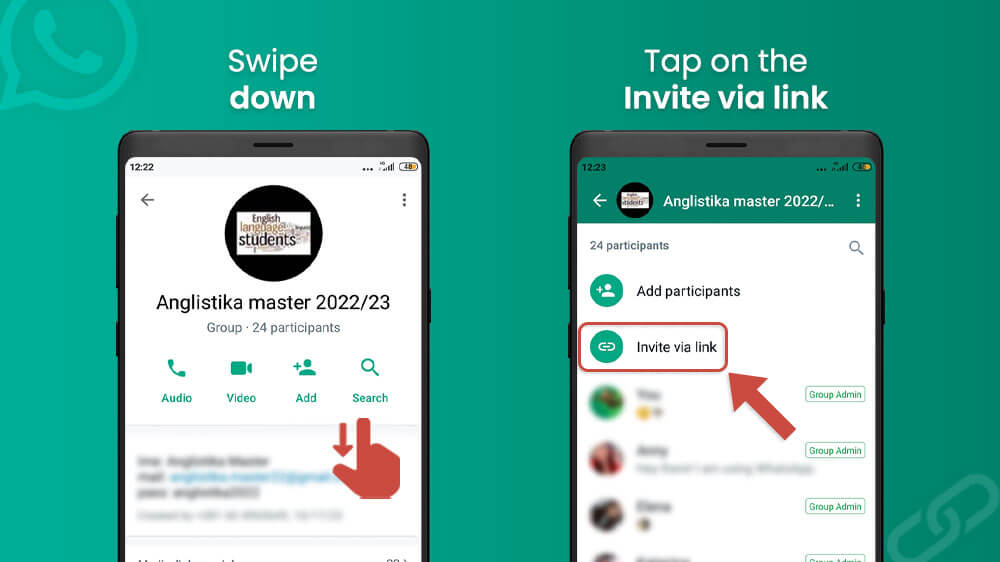
- Either choose the Send link via WhatsApp or Copy the link and send it yourself.
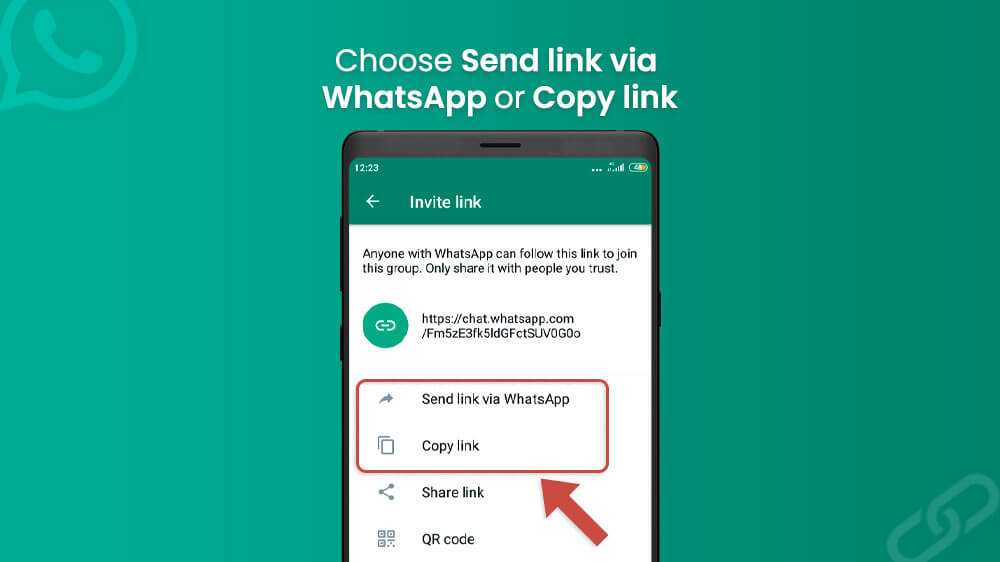
Once someone receives a link they can instantly join the group chat. It is possible for someone to send this link to others you may not wish to join the group. In these cases, the admin can reset the link at any time to make the previous invite link invalid. Simply follow the previous process until your reach the Invite Link menu and tap Reset Link.
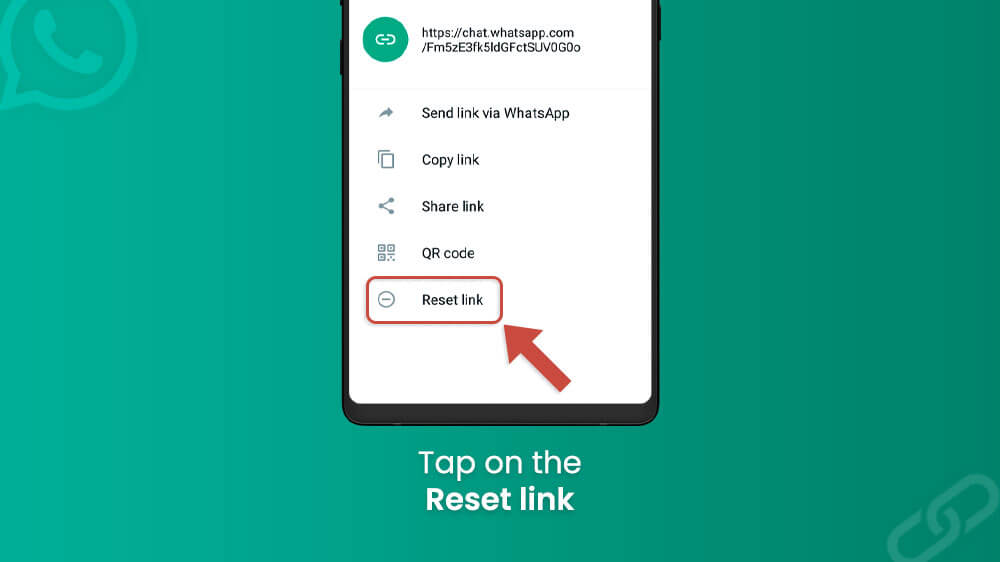
This will create a new link for you to copy and send.
Now you know how to create both WhatsApp group links and personal links as well. The WhatsApp link feature is quite useful as you can see, it can just be hard to discover sometimes. We hope this guide has helped you better operate your chats and groups. If you would like to read more about this app, check out our other WhatsApp guides.
