In an era where digital communication has reached peak dominance, the capacity to manage who contacts you becomes of utmost importance. This is where features like the one allowing iPhone users to block certain numbers come into play.
But sometimes, curiosity gets the better of us, and we find ourselves pondering how to see blocked messages on an iPhone. Through the course of this guide, we will explore just that.
Nowadays a lot of apps, especially social media apps, allow their user to block unwanted contacts. That’s why you can easily block a phone number on WhatsApp, or an unfriendly profile on TikTok, but also, unblock it in just a few taps.
This tutorial is made using iOS16, so if you are using older, or the newest, some of the steps can be a little bit different.
Table of Contents:
When a number is blocked on your iPhone, it restricts the contact from calling, texting, or FaceTiming you. If you’re wondering how to see blocked messages on iPhone in this scenario, it’s worth noting that Apple doesn’t vanish these communications into the ether, but the accessibility of these messages depends on their type.
For voicemails from blocked contacts, they find their way into a separate folder. Unfortunately, text messages and iMessages from blocked numbers do not have a similar storage mechanism and are therefore not retrievable once blocked. But don’t despair, because understanding how to see blocked messages on iPhone isn’t entirely impossible.
Lorem ipsum dolor sit amet, consectetur adipiscing elit. Ut elit tellus, luctus nec ullamcorper mattis, pulvinar dapibus leo.
Your iPhone ensures that calls from blocked numbers go straight to voicemail without any ring or missed call alert. Here’s how to see blocked messages on iPhone, specifically the voicemails:
- Tap to open the ‘Phone’ app on your iPhone.
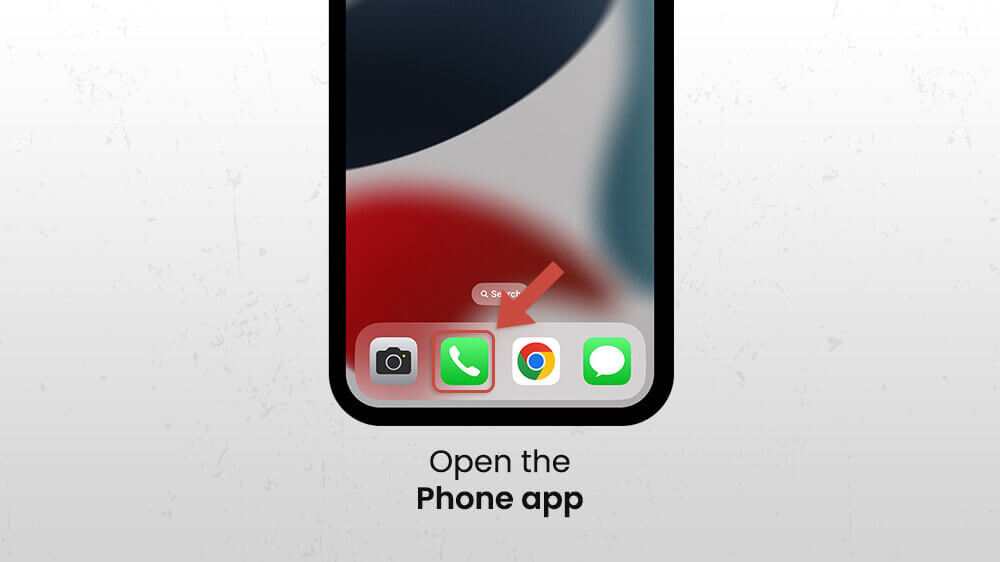
- Hit ‘Voicemail’ positioned at the bottom-right corner.
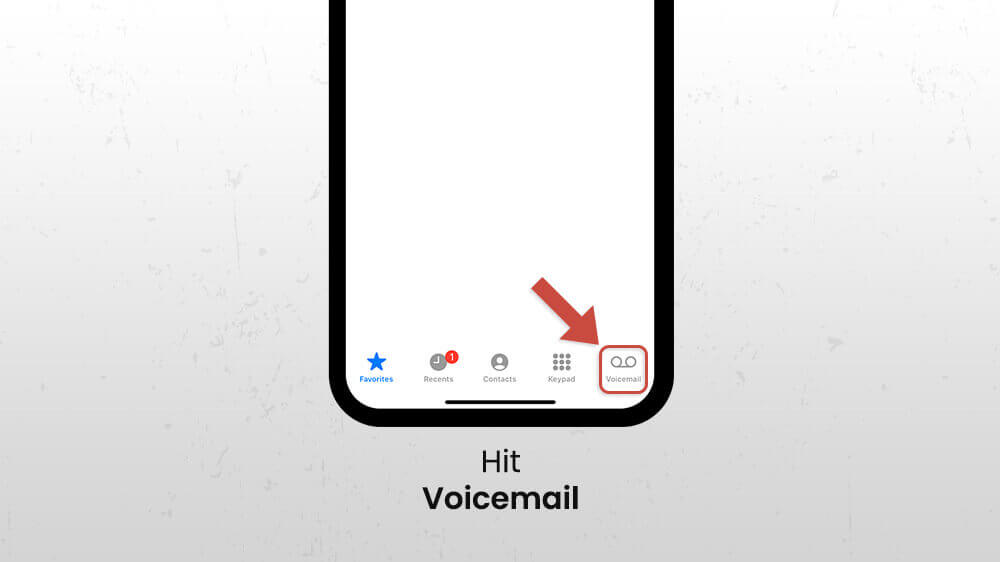
- Look for ‘Blocked Messages’ as you scroll down. You’ll usually find this at the end of the list.
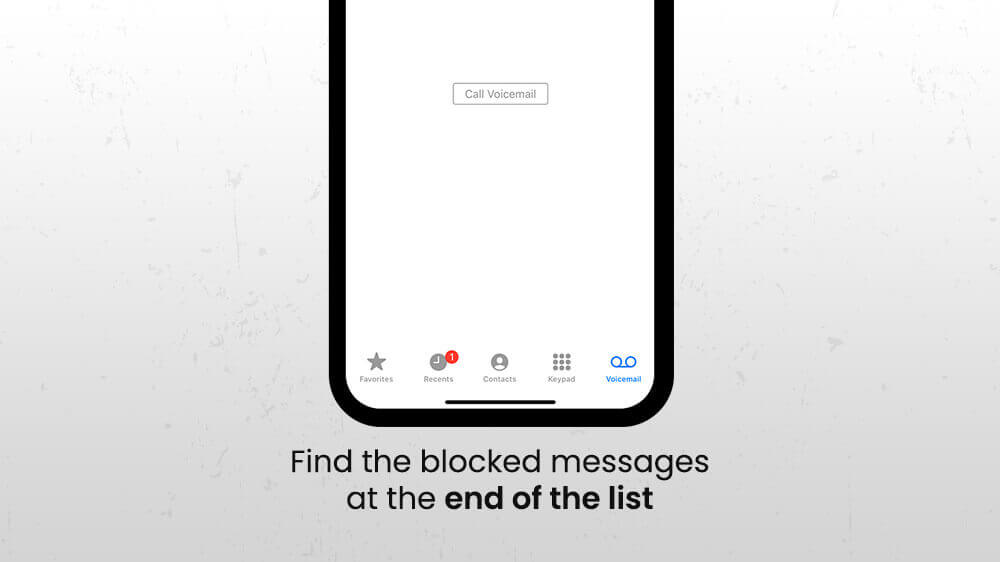
If you don’t see the ‘Blocked Messages’ folder, it’s probably because you have yet to receive any voicemails from blocked contacts. As you can see, I have zero voicemails on my iPhone!
Given the privacy-focused architecture of Apple, learning how to see blocked messages on iPhone – when it comes to text messages or iMessages – involves unblocking the contact. Here are the steps to do this:
- Launch the ‘Settings’ app on your iPhone.
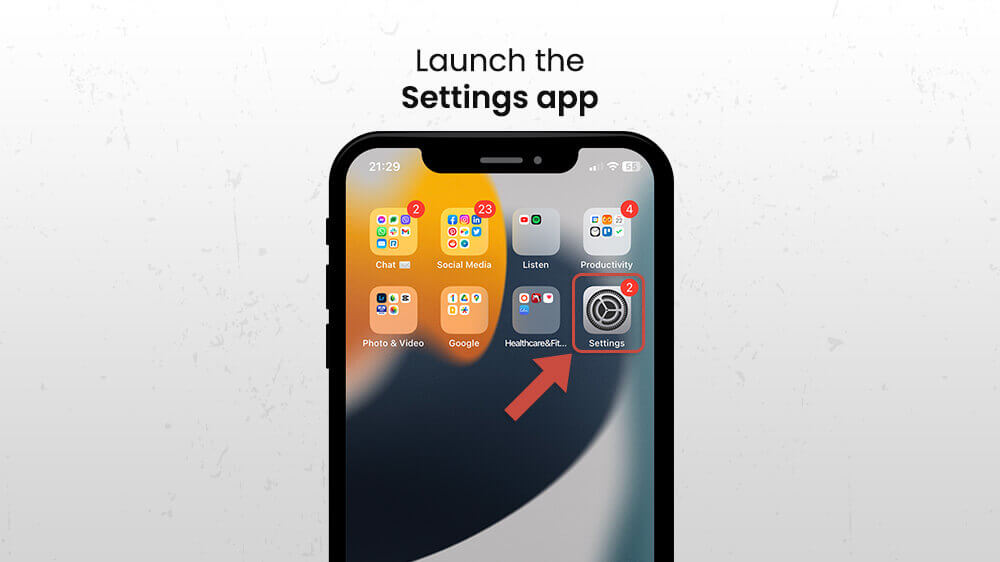
- Scroll and tap on ‘Phone,’ ‘Messages,’ or ‘FaceTime.’
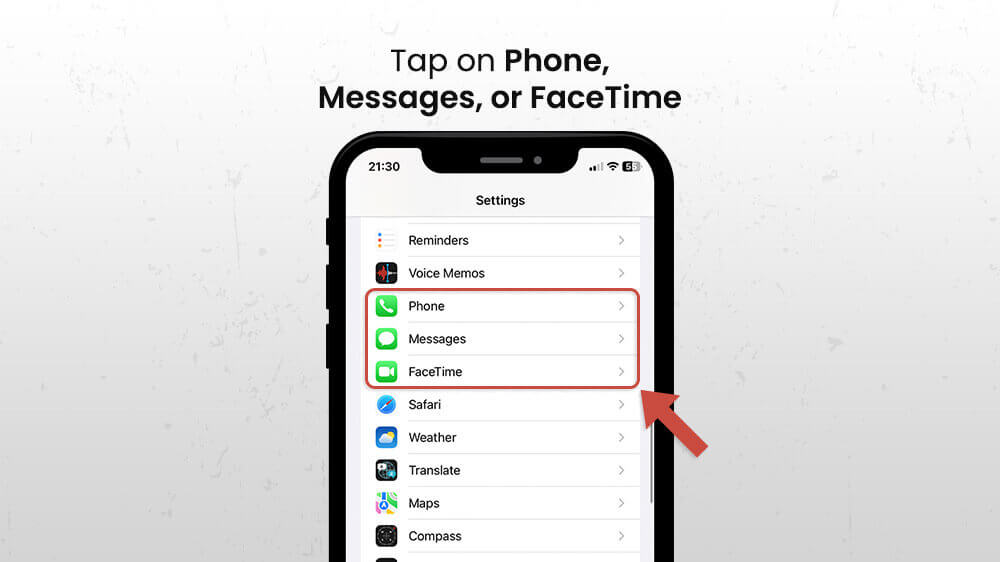
- Next, tap on ‘Blocked Contacts.’
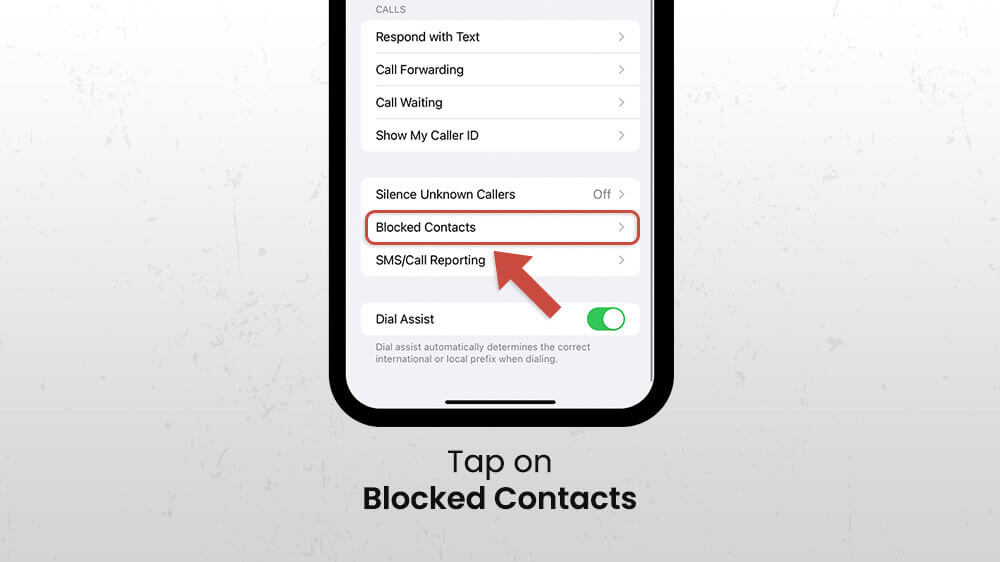
- Identify the contact you wish to unblock and swipe left on it.
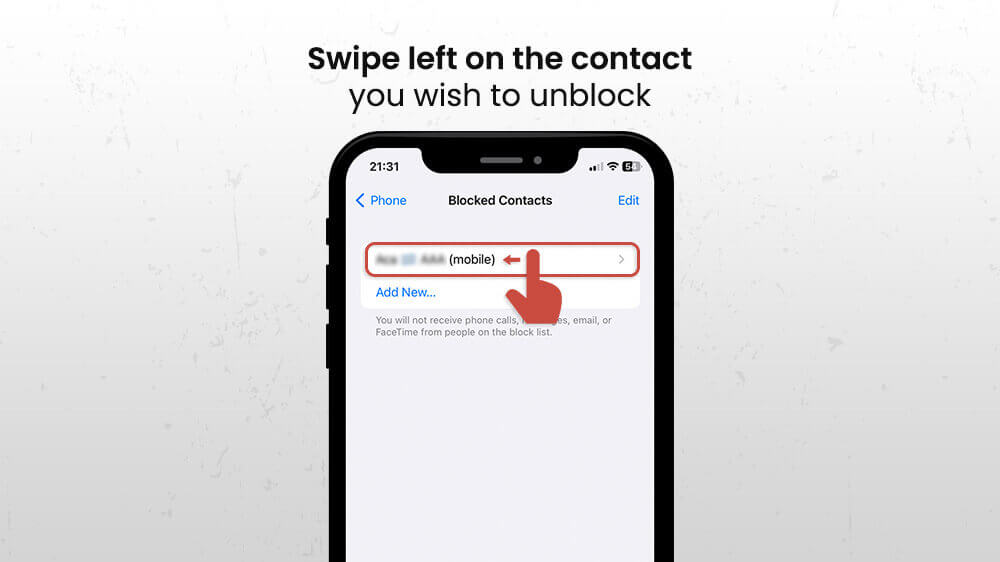
- Tap ‘Unblock.’
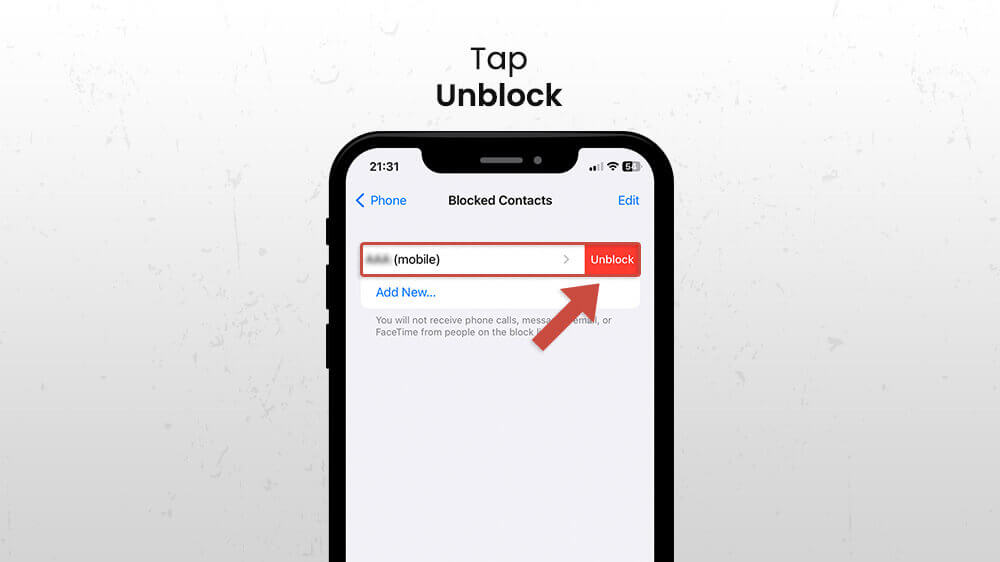
After unblocking the contact, you will receive new messages from them. However, the previously blocked messages will remain inaccessible.
With no built-in method provided by Apple to retrieve blocked text messages, some users may consider third-party apps claiming to offer this service. While figuring out how to see blocked messages on iPhone through these apps, consider the potential privacy and security risks.
As of my knowledge cutoff in September 2021, no verified third-party application could reliably recover blocked text messages on an iPhone.
Conclusion
Figuring out how to see blocked messages on iPhone provides greater control over your digital interactions. While voicemails from blocked contacts are accessible, recovering blocked text messages or iMessages is not directly achievable due to Apple’s commitment to user privacy.
If you’re determined to see messages from blocked contacts, your best option is to unblock them temporarily. Nonetheless, in this quest to understand how to see blocked messages on iPhone, always remember to uphold the principles of privacy and respect.
If you like this tutorial, make sure to check others on our website!
