WhatsApp security is the main topic of discussion today. Since WhatsApp is such a data-sensitive app that is tied to both your phone number and contacts, your privacy is a top priority. Worry not as this service has several features like locking the app or enabling two-factor authentication to keep you secure. If you ever wondered how to lock WhatsApp or enable 2FA, today we are going to show you.
These are options that can easily be accessed from the Settings menu so let us take a look at how to enable them.
Table of Contents:
Apart from standard features like blocking contacts, both the lock and 2FA features contribute to a pleasant WhatsApp experience and your privacy. The WhatsApp Lock feature is essentially a biometric security option you can use that enables finger or face scanning. This means that whenever you open the WhatsApp app for the first time, you will need to scan your finger or face to enter depending on what you enabled. This privacy measure ensures that only you are accessing your WhatsApp account and works as an additional layer of protection.

Furthermore, two-factor authentication works similarly and also adds a layer of protection to your WhatsApp logins. Once you enable it you will enter a 6-digit code. From then on, whenever you are registering your phone number with WhatsApp this 6-digit PIN will be required. Make sure you choose something that you can easily remember but other than that this feature guarantees maximum security.
Depending on your phone’s interface, these options might be located in different menus like Privacy, Security, or the Account menu. If your layout differs from our tutorial, fear not, the options are still there just browse around and you will find them easily. Let us take a look at how you can enable these two safety features.
You can enable the WhatsApp Lock feature from your settings in a few simple steps. When it is enabled you will have to use your fingerprint or face to unlock and access the app. Note that you can still answer calls when the app is locked.
Follow these simple steps to lock WhatsApp:
- Open your WhatsApp and tap on the three vertical dots in the top right corner.
- Select Settings.
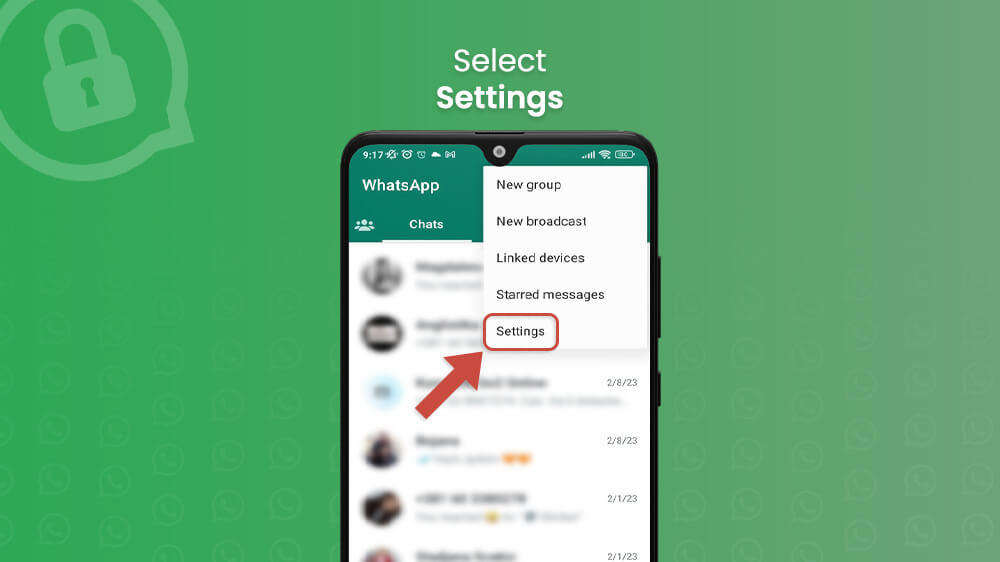
- Go to Account with your finger and then Privacy.
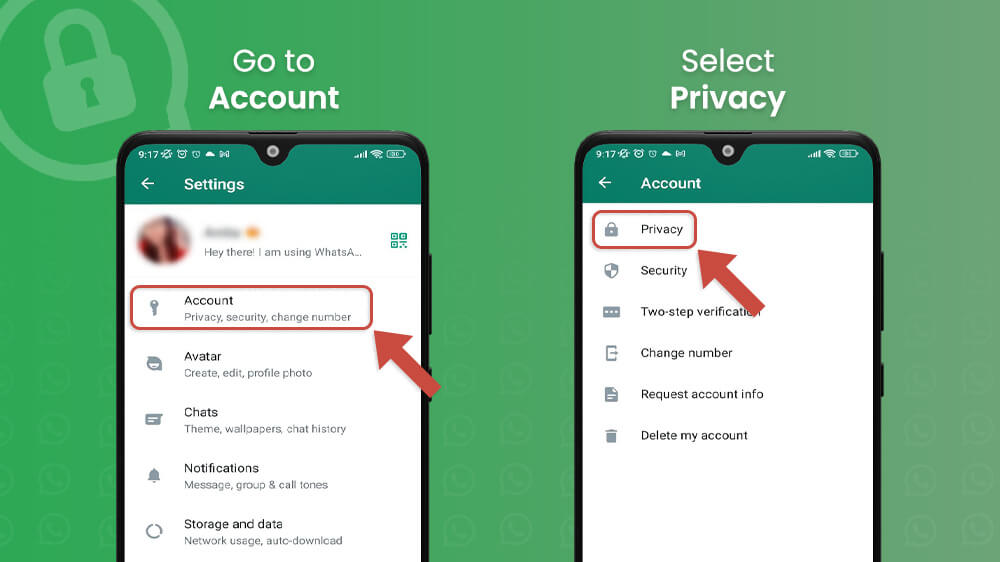
- In the Privacy menu slide your screen down to the bottom and select the Fingerprint lock option.
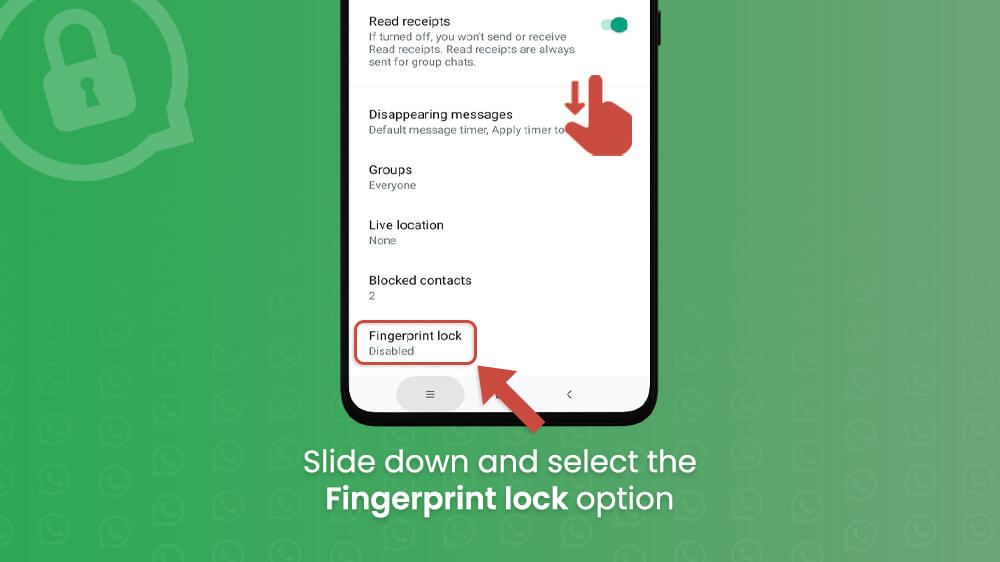
- Toggle on the Unlock with fingerprint option and you are done.

It is important to note that this feature is highly reliant on your operating system and version. Fingerprint lock in only available on devices with a fingerprint sensor, the same way with face scanning. Before locking WhatsApp make sure your phone supports finger and face scanning and turn these options on.
When the WhatsApp lock is on, no one but you will be able to access your account. If you ever want to disable the WhatsApp lock, simply go back to the Fingerprint Lock menu and toggle off the feature.
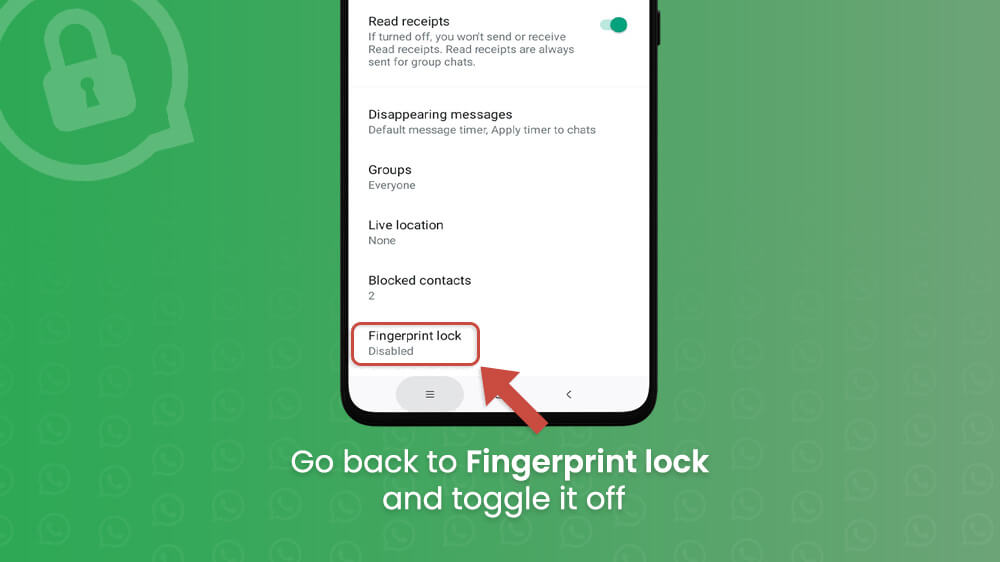
By design, WhatsApp cannot access your biometric information like your fingerprint because the information is stored entirely on your phone. Your data is completely safe.
The 2FA or two factor authentication for WhatsApp is an optional feature to add a layer of security to your logins as we mentioned. Enabling it is likewise simple as the finger/face lock. You can also disable it or change the PIN at any time.
To enable 2FA for WhatsApp, follow this guide:
- Open WhatsApp, tap on the three vertical dots in the upper right and select Settings.
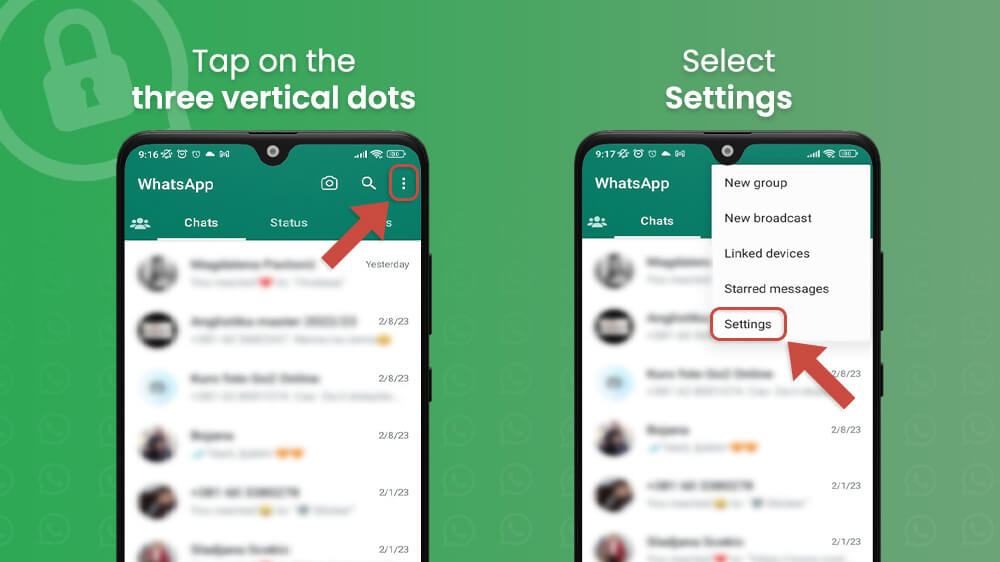
- Go to your Account settings.
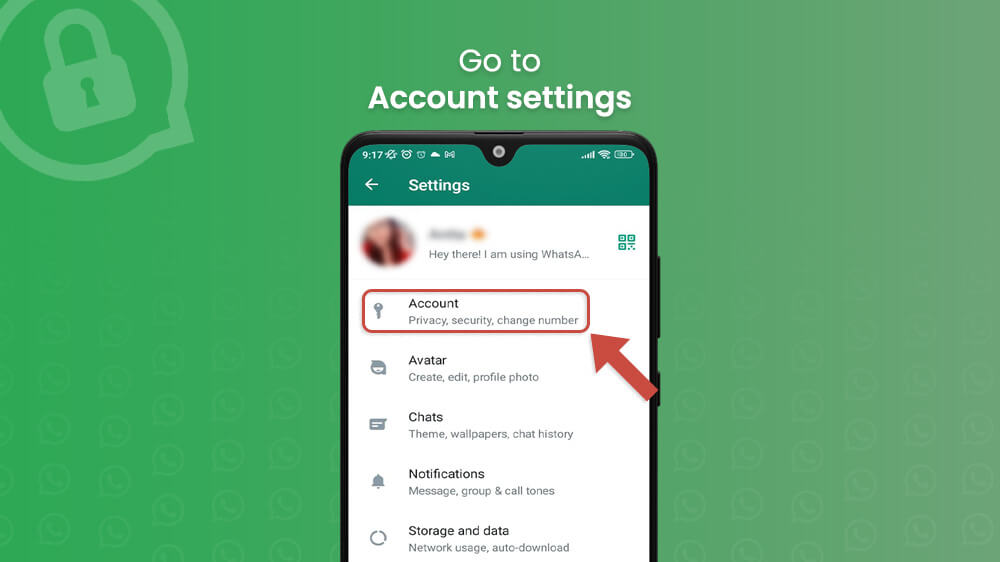
- Select the Two-step verification option.
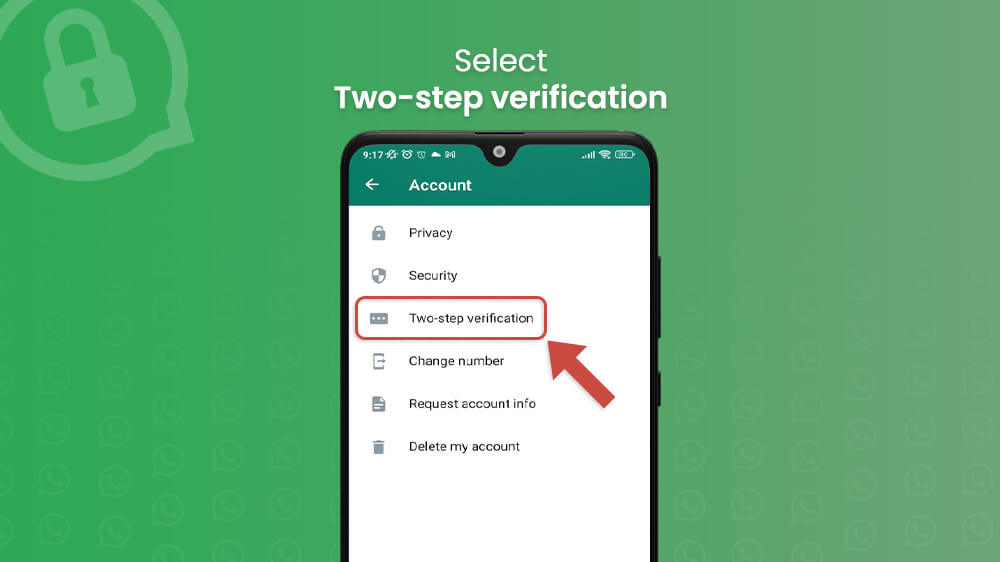
- Tap on the green Turn on button at the bottom, input your 6-digit PIN and an optional recovery email and hit Done.
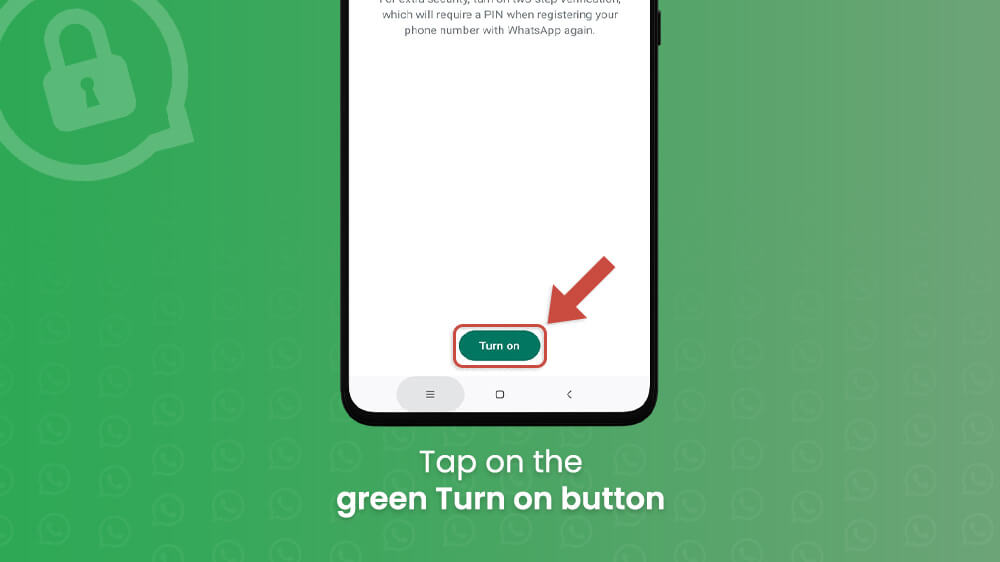
Your WhatsApp 2FA is now enabled and you will have to input your unique code whenever you register WhatsApp on a phone. This will prevent other people form trying to access your account. At any time, you can go back to this menu and disable 2FA or change the PIN.

In case you do not add an email address and you want to reset your PIN, you will have to wait 7 days before you can do so.
Whether you enable the WhatsApp Lock, the 2FA feature or both, your app security will benefit greatly from them. As we mentioned, WhatsApp is quite a sensitive app because it is tied to your phone number, so privacy is of great importance. In either case, you enable and disable these features or modify them whenever you like so do not be afraid to at least try them.
We hope today’s guide was helpful to ensure your security. If you are interested in more guides check out our other WhatsApp tutorials like creating a WhatsApp link or deleting a group .
