If you have ever wondered how to view Instagram Stories anonymously or how to turn off ads on Instagram posts then this article is for you. The base Instagram app does not support neat options like this, but these options are available on third-party apps like Instander.
This feature-rich platform works like an expansion pack for Instagram adding many useful options. Some of the most popular additions are anonymous options, downloading posts, turning off ads, and more. Without further ado, let us show you how it works.
Table of Contents
As we mentioned, the Instander app is a third-party Instagram mod that adds a ton of extra features to your repertoire. It was developed by the Dise group and is available for download on their official website which we will show you how to do soon. Note that Instander’s website does not currently mention how the use of this app relates to Instagram’s Terms and Conditions. That being said, Instander has been utilized quite a lot over the years with no reported problems from users. Just make sure you download it from the official website.
With that out of the way, the Instander app functions the same way as Instagram and looks identical to it. It does not make any changes but only adds extra features like downloading posts, improving reel and story quality, privacy settings, etc. Today we will show you how to use all of these features but first, we must download the app.
To download Instander, follow these steps:
- Go to the official Instander website with your smartphone by tapping on our link.
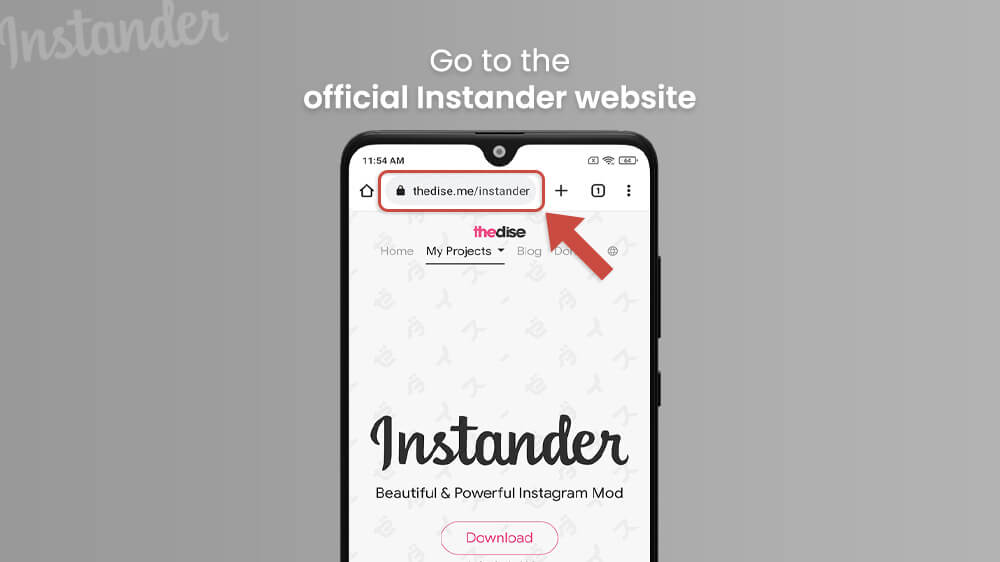
- Select the Download button and then tap on Repository below Download now.

- Select the Clone menu to access the download list and tap on the name of the latest Instander version you see.
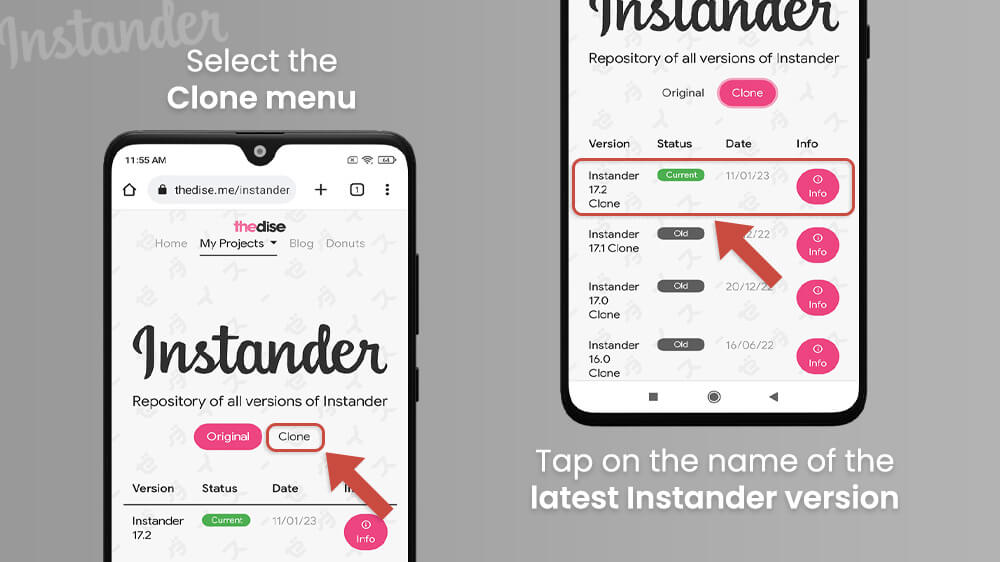
- Your Instander installation file will be downloaded so finish installing the app and open it when ready.
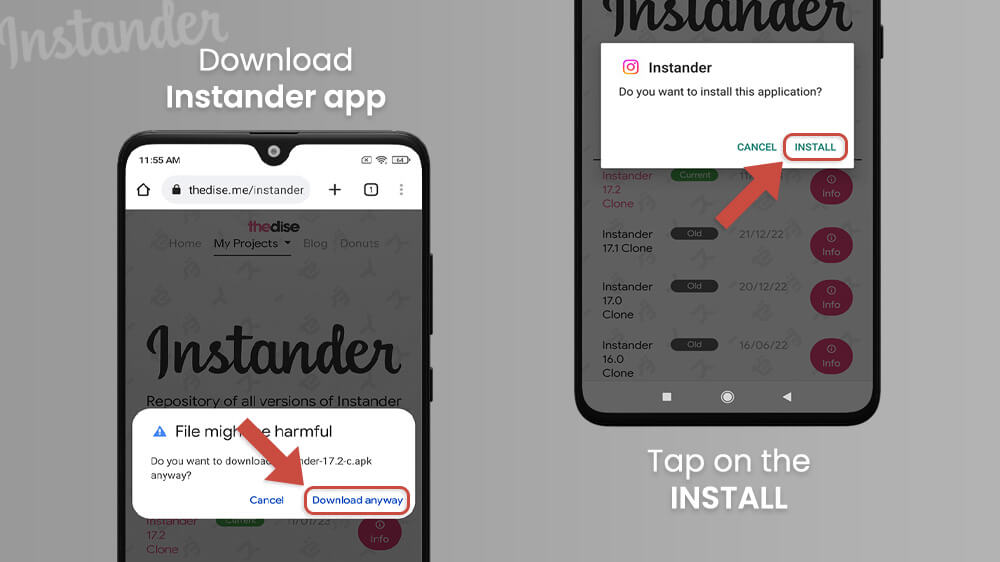
You can now open the Instander app and log in using your usual Instagram username and password. That is pretty much it. The only important part is downloading Instander from the official source to avoid any scams. Once you open the app and log in you will notice that the layout is the same with some extra functions to play around with. Let us now cover these extra features.
Now for the fun part. One of the most popular Instander features is the anonymous Instagram story viewer option. This feature along with a couple of others you can find in the same menu allows you to privately browse Instagram. All of these features are accessed from the same Instander Settings menu so let us review them one by one.
Let’s start with the option to view Instagram stories anonymously:
- To turn this feature on open your Instander app and go to your profile in the bottom right.
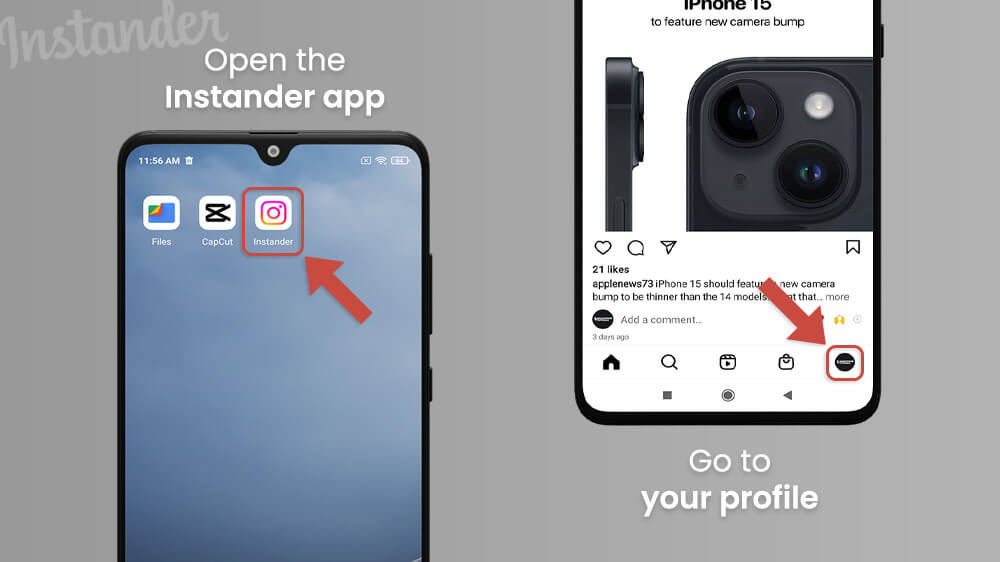
- Tap on the three vertical lines in the upper-right corner.
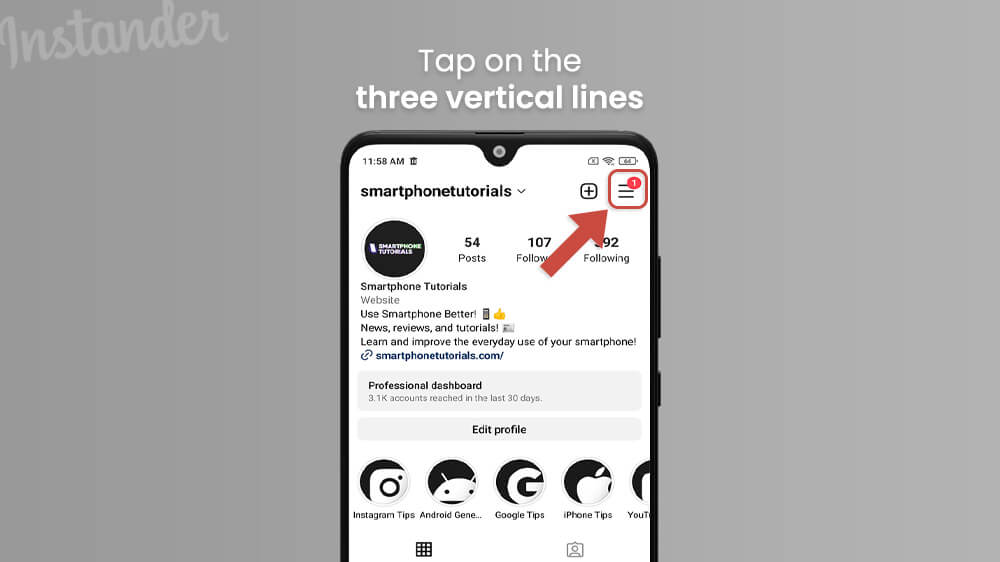
- Select Instander Settings in the new menu.
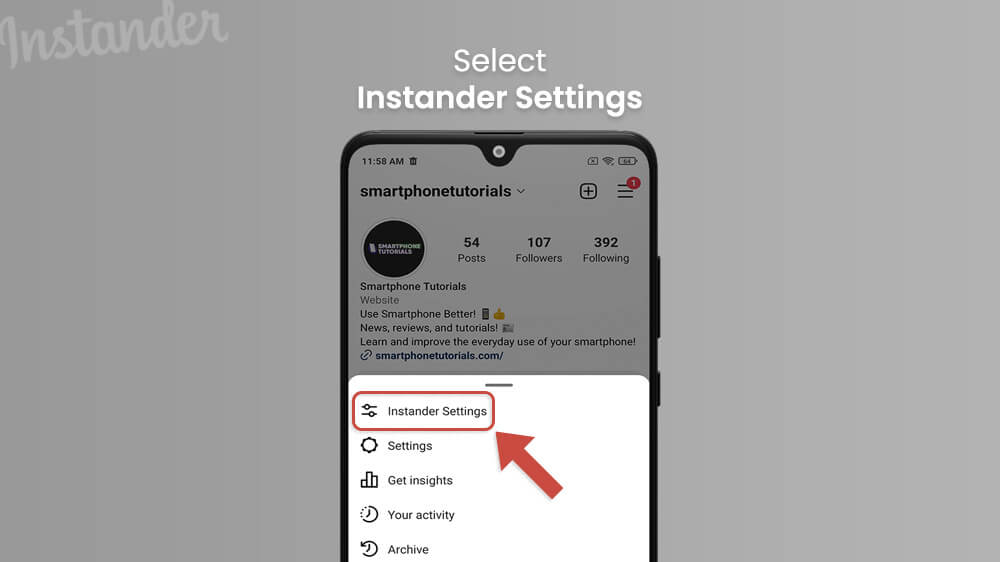
- Hit the Ghost Mode option.

- You can turn on various features here but we want to toggle the Don’t mark Stories as seen option with our finger.
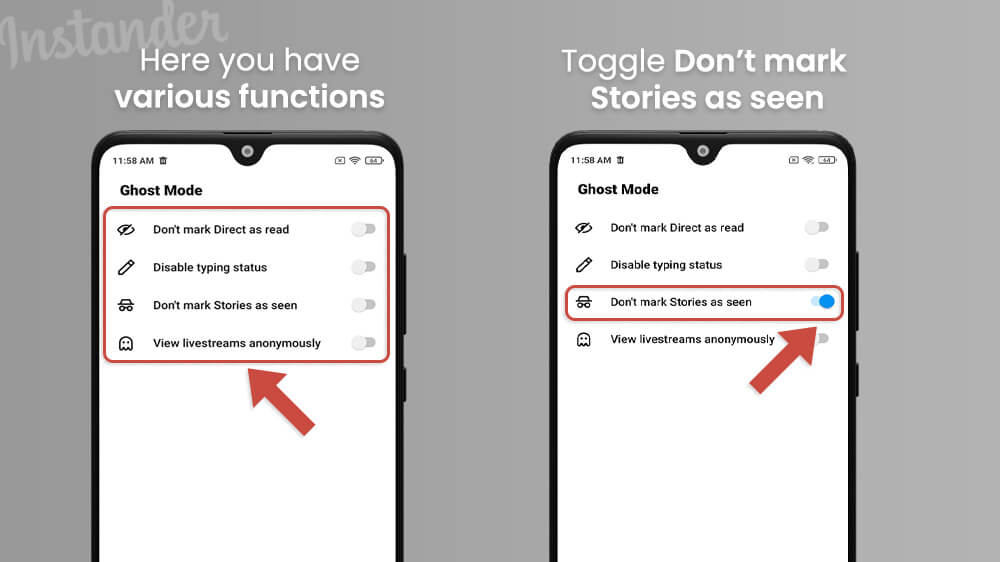
- Return back with the arrow icon in the top left, or bottom right corner.
You can toggle the rest of the options as well which all help with your anonymity. Once you are done, your new settings will be in effect. You can always go back to this menu to disable anything you do not need anymore. Enjoy.
With Instander you can even remove Instagram ads. This feature is also enabled in a simple way similar to anonymous story viewing. When on, this option will turn off any Instagram ad that you would normally see while on the app. It is quite useful to clean up your feed for more pleasant browsing.
To turn off Instagram ads via Instander follow these steps:
- Open the Instander app on your smartphone and select your profile picture in the lower right.
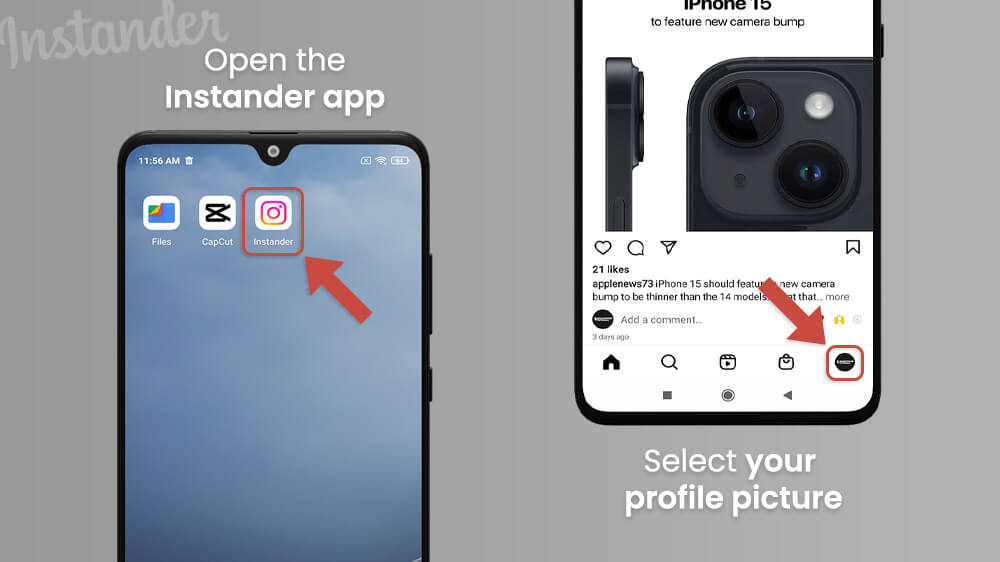
- Select the three vertical lines in the upper-right corner and choose Instander Settings.
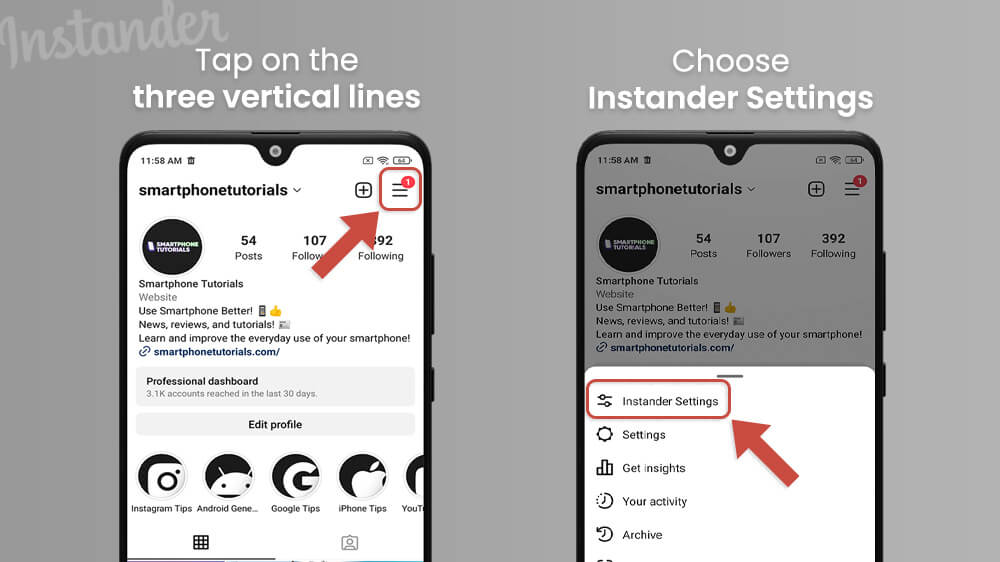
- In the following menu, tap on Privacy.
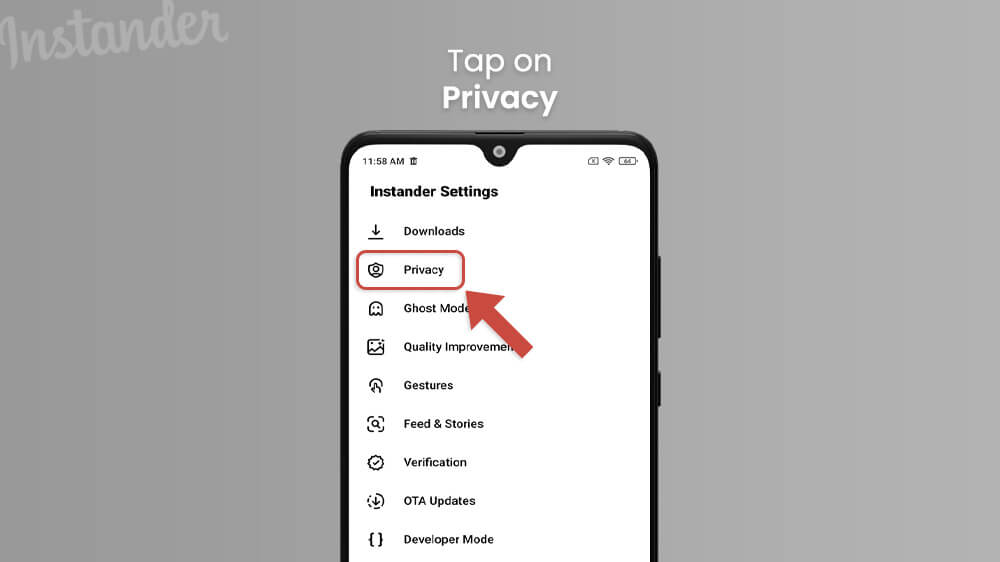
- Here you can toggle the Disable Ads feature to finish up.
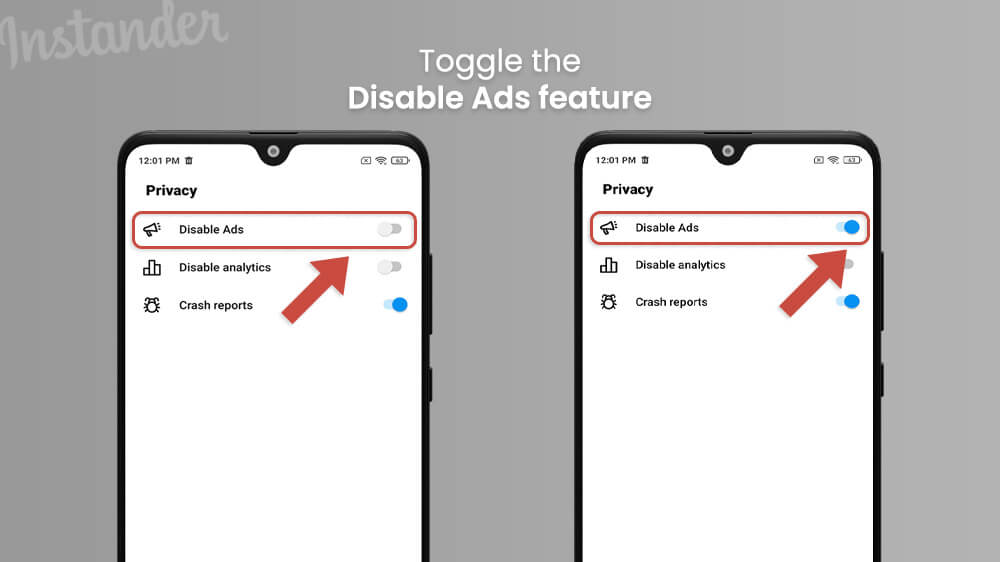
Once you restart the app you will no longer notice ads while you hang out on Instagram. Note that in the Privacy menu, you can also turn on other useful options like disabling analytics or turning on crash reports.
Lastly, another useful feature of the Instander app is improving the visual quality of your Instagram Stories and Reels. You may have noticed that your content losses quality once you upload it. This is because the base Instagram app has a compression feature that automatically reduces the resolution of your videos for easier uploads. This can be the worst thing when you work hard on your video quality.
Fear not as Instander can help with this by improving the visual quality of your uploads. To enable this feature:
- Start the Instander app as usual and head on over to your profile in the bottom right.
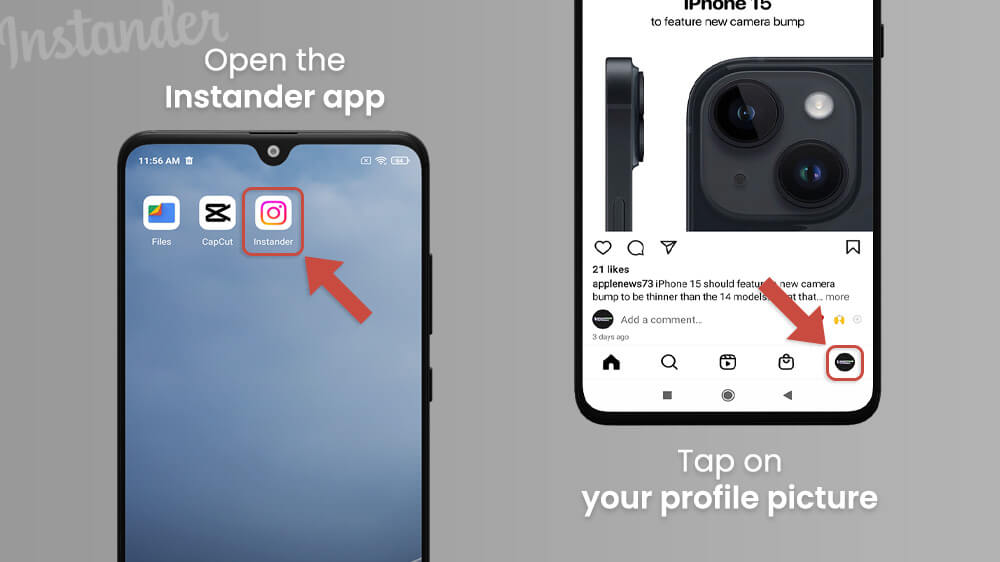
- Hit the three lines in the top right corner of your screen and select Instander Settings.
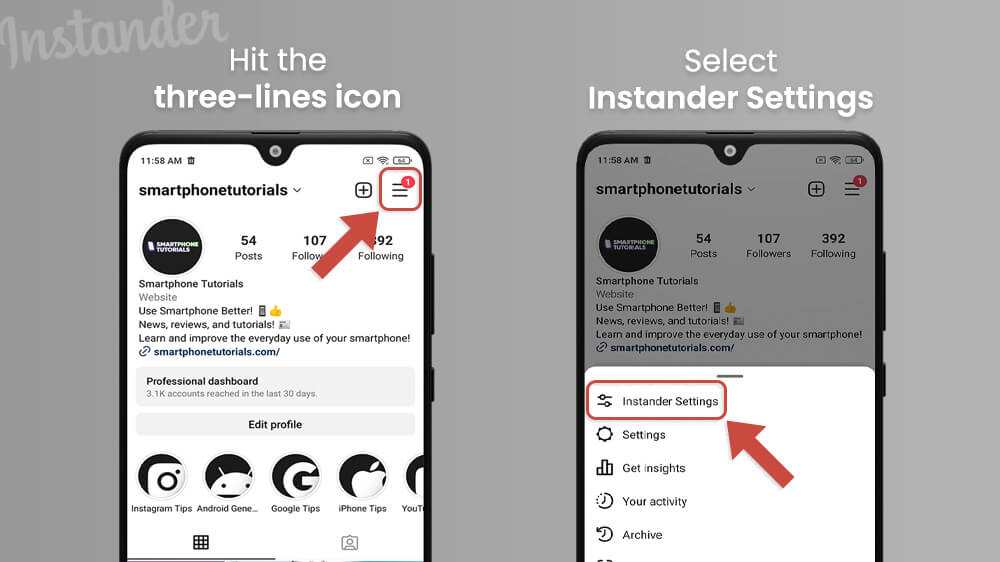
- Tap on the Quality Improvements section.
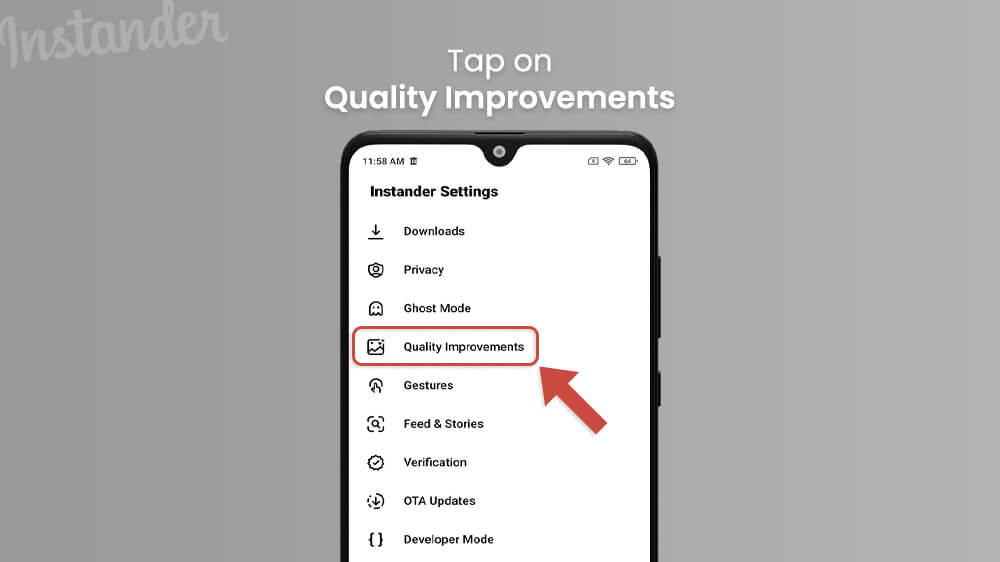
- With your finger, toggle on the Improve Stories Quality as well as the option for Reels along with anything else you need.
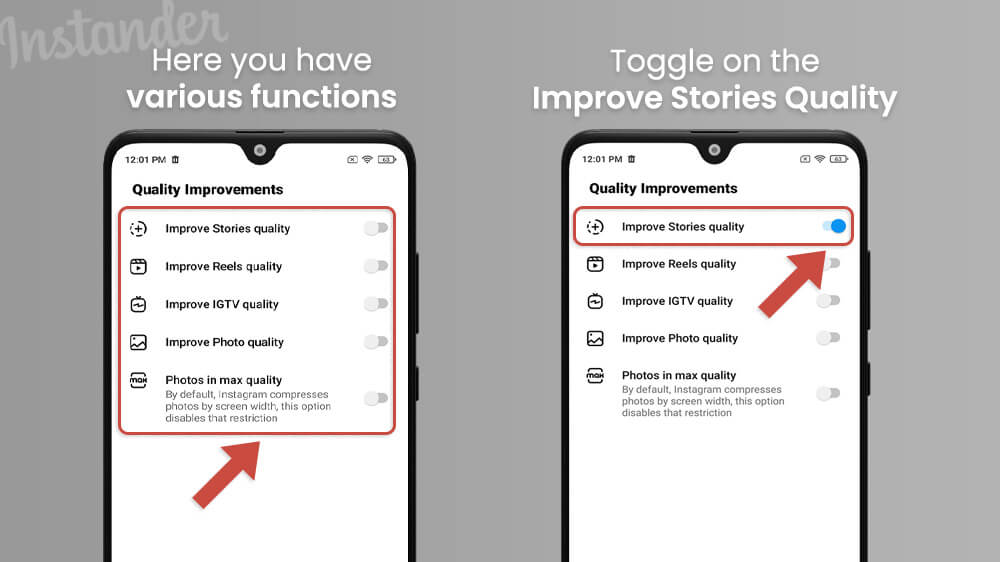
- Return to your homepage.

This is an excellent feature that drastically increases the visuals of your uploads and disables harsh Instagram compressions. It is a must-have in your toolbox if you are a content creator that focuses on visual content.
The Instander app is quite useful as you can see for various purposes. The features we have covered are just a few popular options this Instagram mod app offers. There are many other neat options to be found in the Instander Settings menu. Note that Instander does not change anything about your regular Instagram app, it just builds upon it with features you can turn on or off at any time. We hope you enjoy it.
For more social media guides, check out our other Instagram, TikTok, and Facebook smartphone tutorials.
