One of the most important aspects of social media like Instagram is user safety, privacy, and security. Instagram allows their users complete control of their privacy settings as well as gives them various safety tools. If you are curious about how to change privacy settings on Instagram, we will show you how you can locate and modify them.
We will also show you how to access safety features that are incorporated into the app. Making your profile private, moderating who can tag you, and enabling two-factor authentication are just some of the few things we will show you today.
Table of Contents:
Let us first show you how to access privacy settings on Instagram and how to modify them. As with any social media, your privacy is important and you can pick and choose how people interact with your profile. Let us take a look at some of the things you can do when it comes to personal privacy.
- Open the Instagram app and go to your profile by tapping on your profile picture in the lower right.
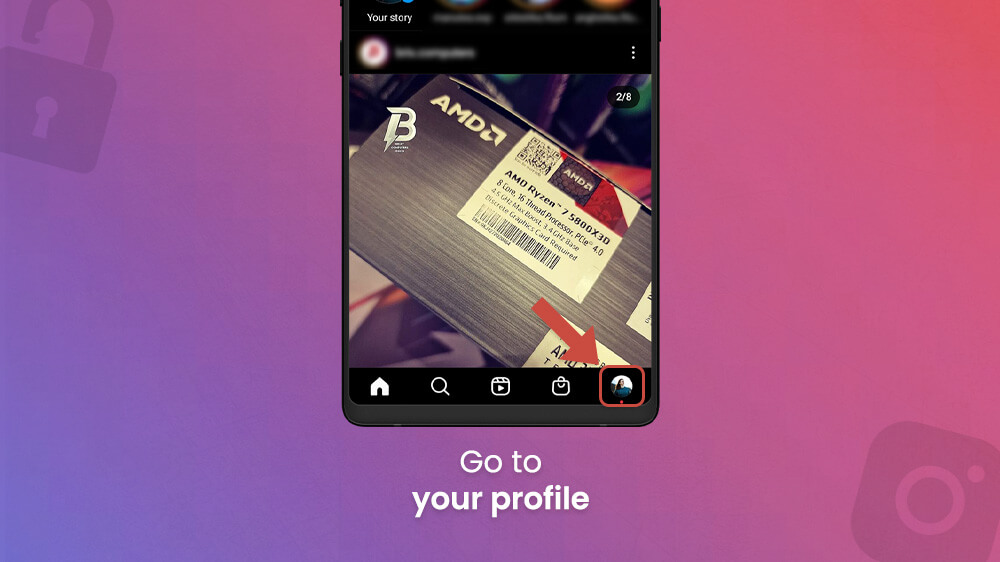
- Select the three horizontal lines in the top right and choose Settings.
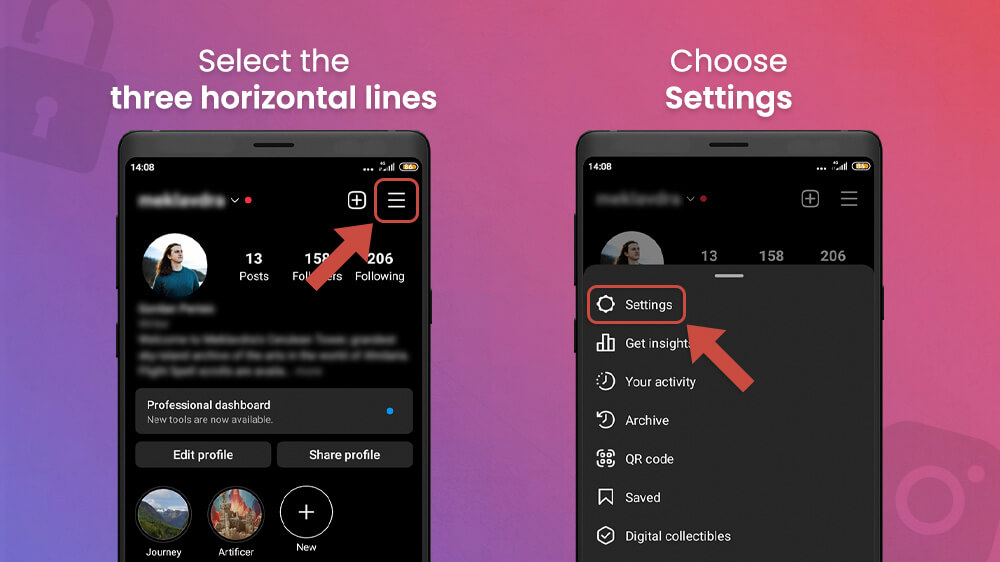
- Tap on Privacy.
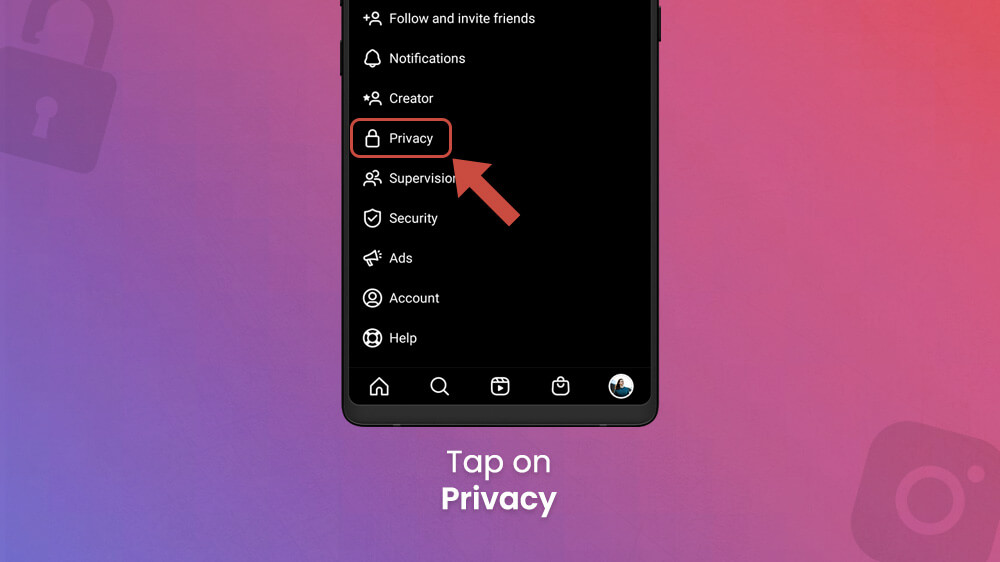
This will open all the privacy settings Instagram offers. You can enable and disable various features here like:
- Toggle the Private account slider to make it so you have to approve followers before they can see your profile.
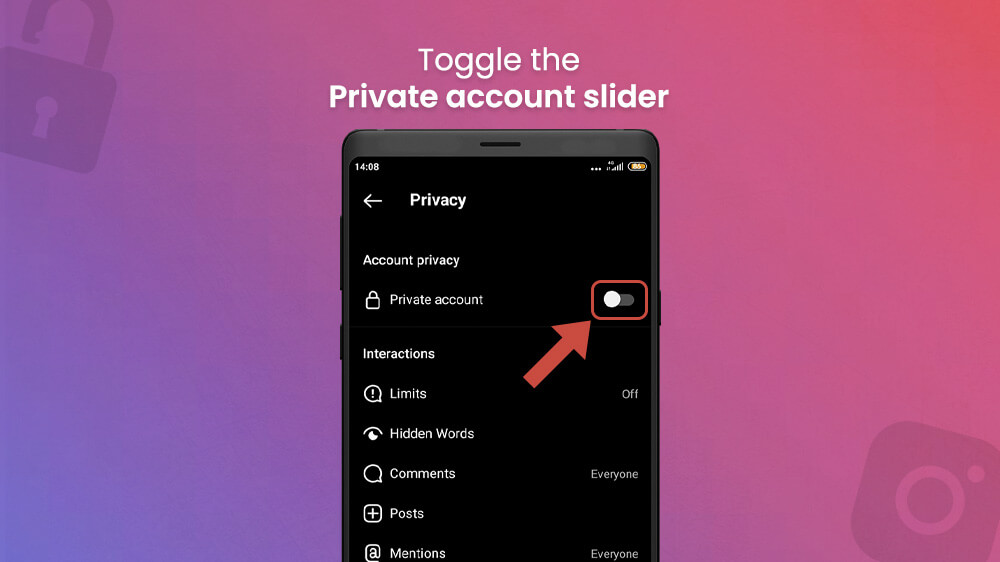
- Tap on Hidden Words and then toggle Hide comments or message requests to disable harmful content from reaching you.

- Hit Comments and then choose the Block Comments From option to disable comments from certain people.
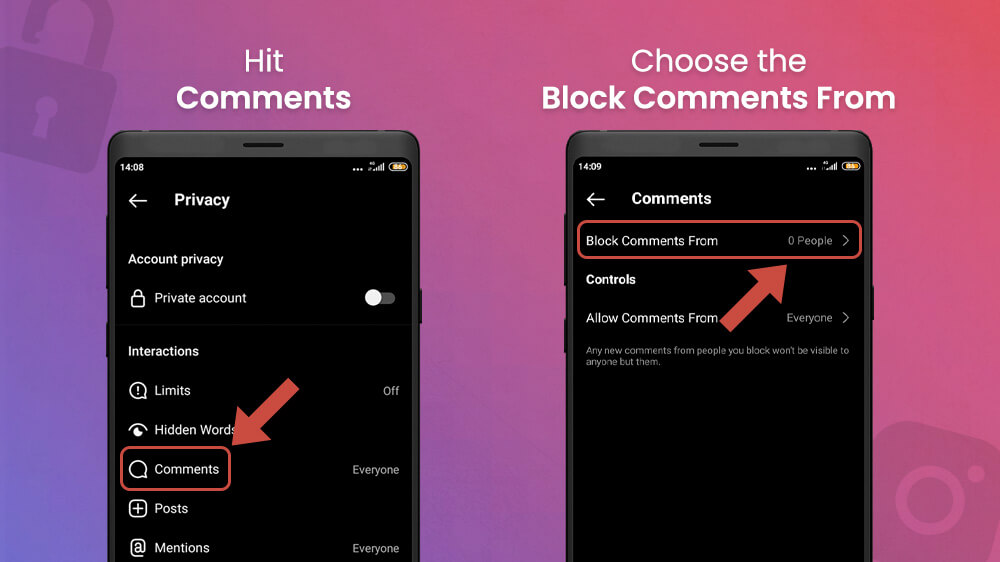
- Choose Posts and then select who can tag you on Instagram or enable the Manually Approve Tags option.
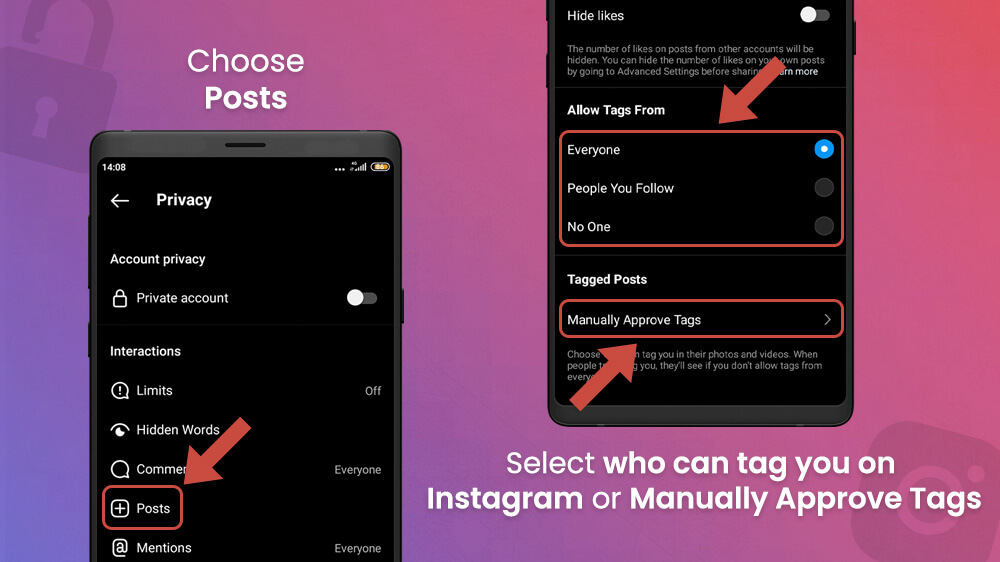
- Select the Mentions menu to change who can mention you on Instagram.
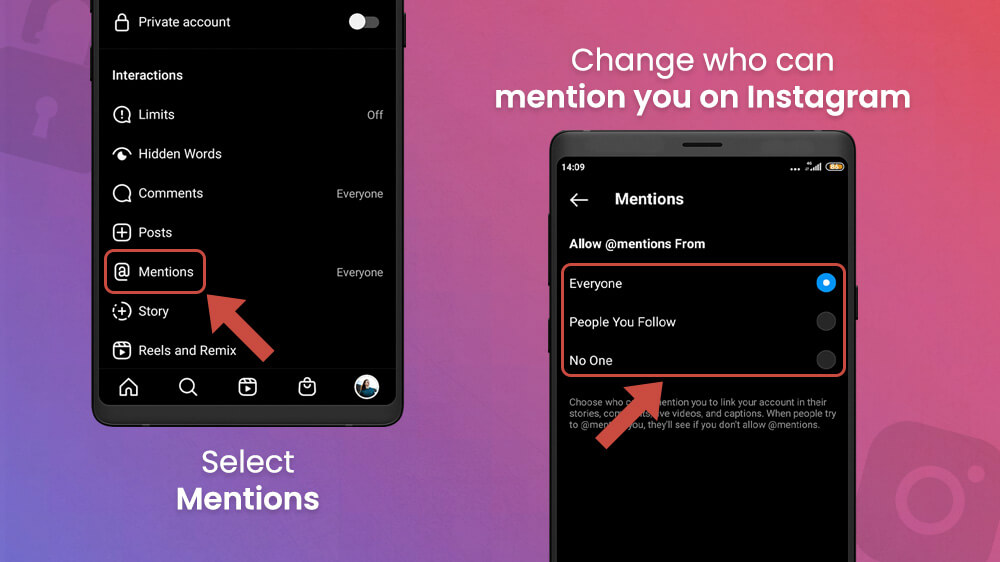
- Tap on Story and then tap on the number below Hide story from to hide stories from certain users.
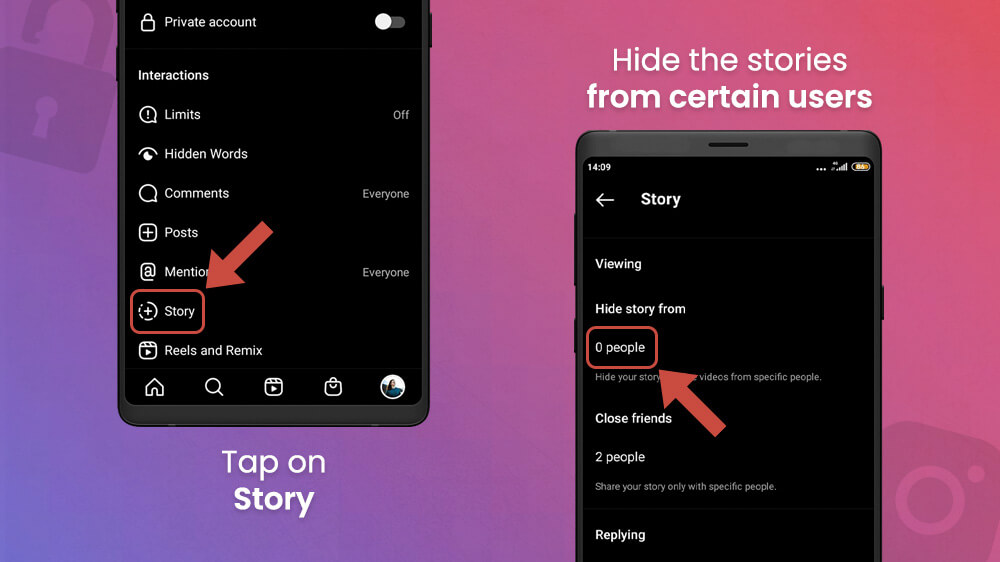
- Slide your screen down, select the Activity Status menu and toggle the button to show or hide your online status.
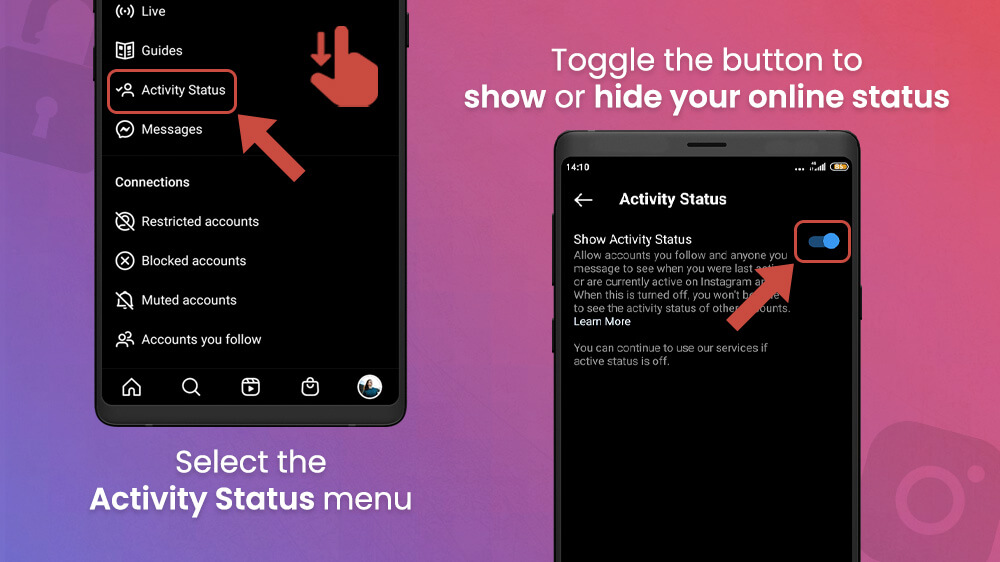
- Hit the Blocked accounts button to view the users you blocked.

As you can see there are various useful privacy options here. We cannot cover them all but feel free to explore and see which settings suit you best. You can come back to the Privacy tab to modify settings at any time to suit your needs.
Now that you know how to access and operate privacy settings, let us visit the safety settings tab. One of the primary things you can do here is change your password or see login activities. These are important features that you should regularly check up on in case you notice suspicious activity on your account. Changing your password to a stronger one using upper and lower-case letters, numbers, and symbols is a great way to protect your account.
To change your password, follow this guide:
- Open Instagram and tap on your profile picture in the bottom right to go to your profile.

- Hit the three horizontal lines in the upper right and select Settings.
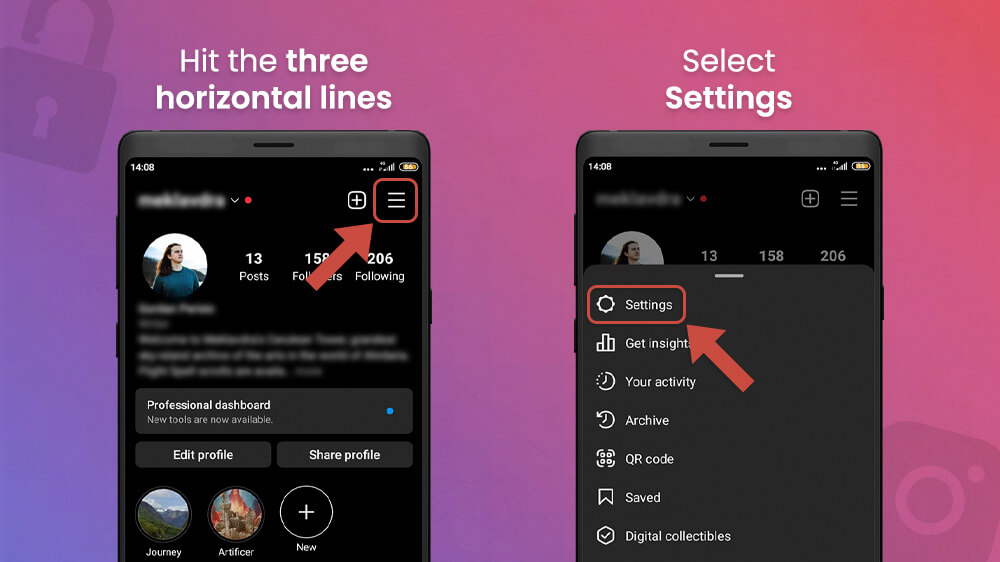
- Toward the middle of your screen choose Security.
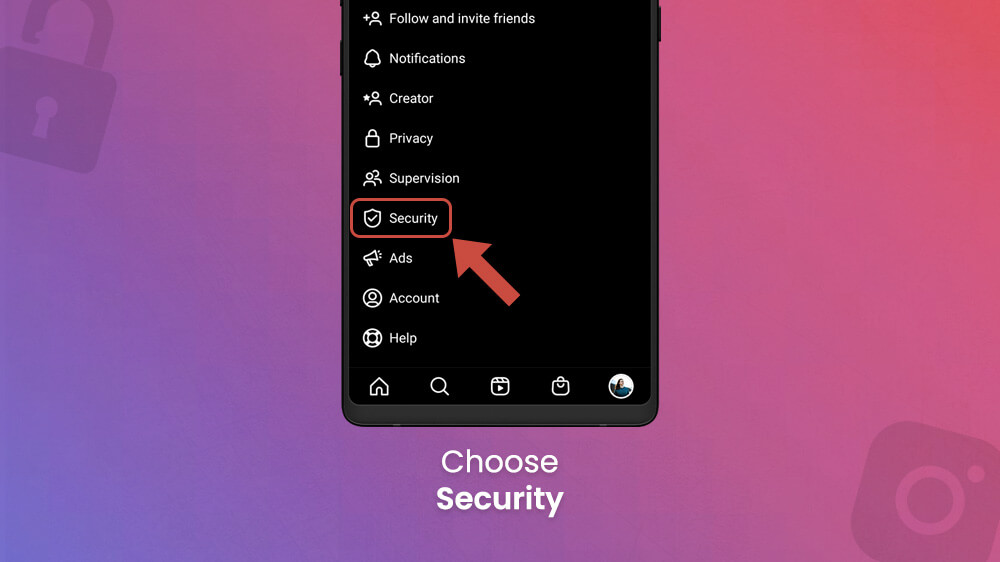
- Tap on Password.
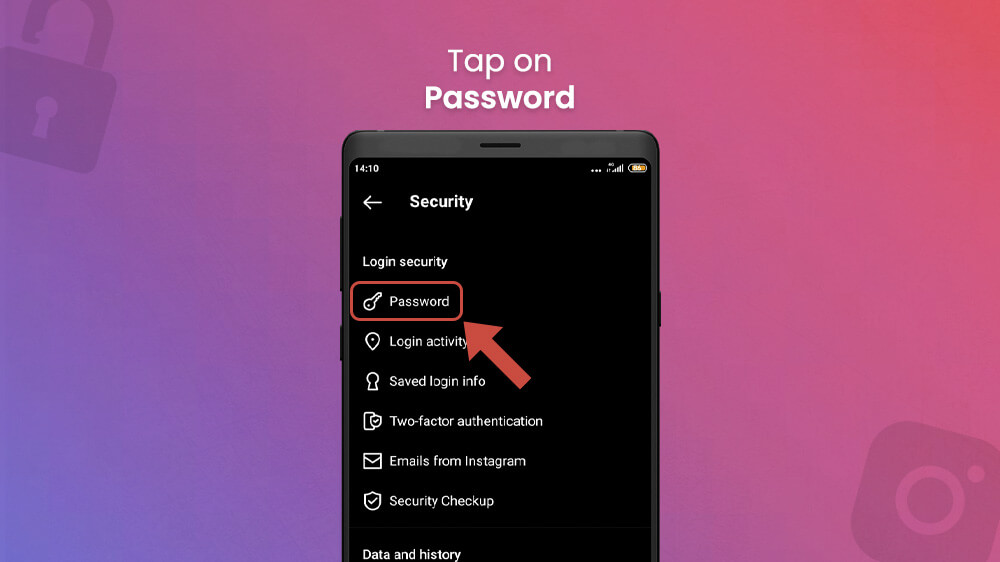
- Enter your current password and your new one and hit the blue checkmark in the top right.
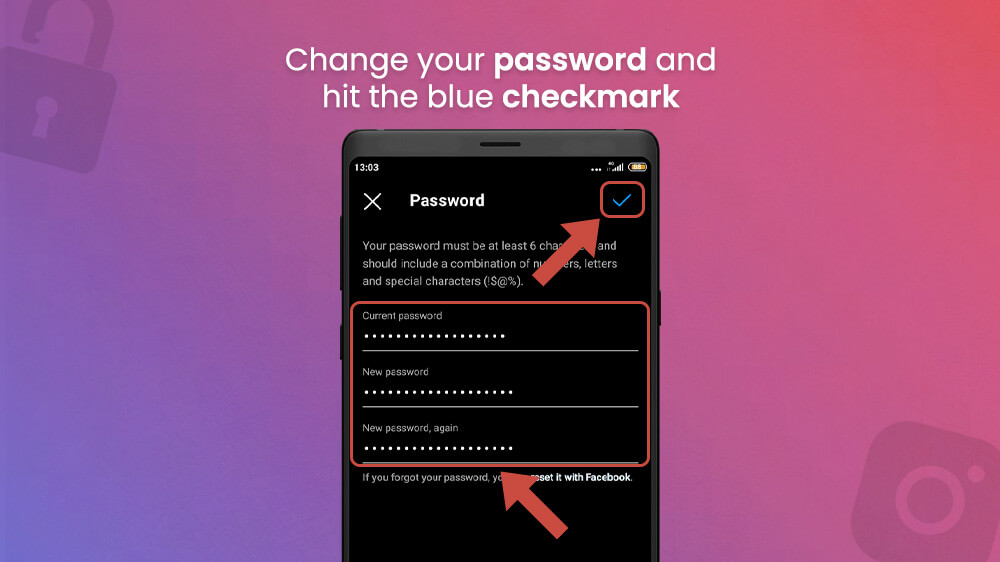
This will change your login password for future logins. If you forget your password, you can always reset it with Facebook.
Another important security feature is 2FA or two-factor authentication. This option essentially means that when you try to log in for an unknown device, Instagram will ask you to approve the login with your phone. This is done by you receiving a 6-digit code on your Instagram-registered phone number and inputting it during the login.
It might sound like a tedious process when you first do it, but it can be a lifesaver when someone is trying to access your account. If you get a 2FA request and you are not trying to log in to your account, it might be a good time to change your password as someone is likely trying to get in.
In either case, if you were wondering how to turn on two-factor authentication on Instagram, follow these steps:
- Open Instagram and go to the Security settings like we have shown you before.

- Tap on the Two-factor authentication option and toggle the option if it isn’t already.
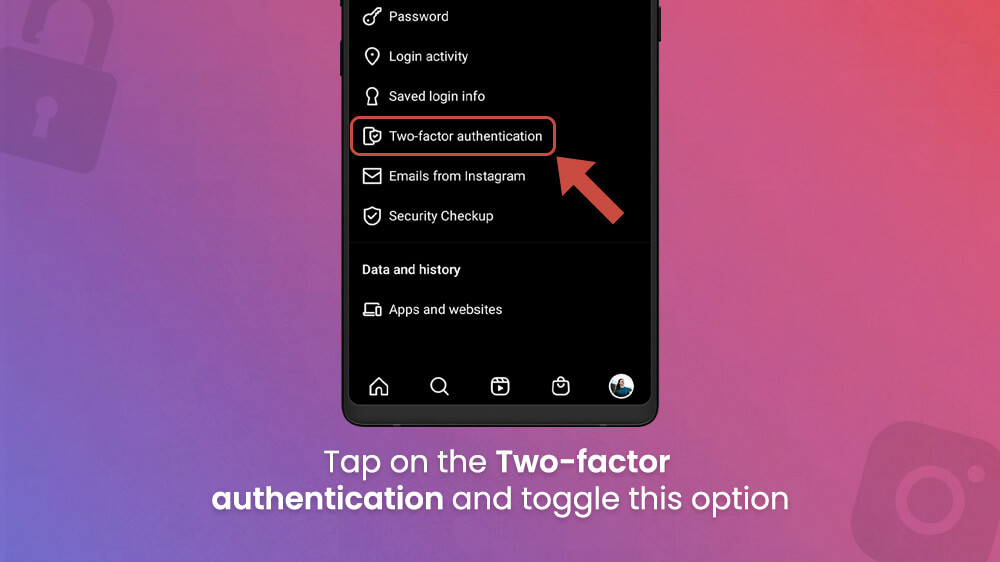
- Once it is on you can add additional ways to get a login code like enabling WhatsApp or a Text Message.

The 2FA system is quite useful for keeping your account safe and secure.
When it comes to personal privacy and security, it pays to know all the features Instagram offers. We have shown you how to access these and some of the most popular ones, but feel free to browse around and check out the ones we may not have covered. There is a bunch of useful features in there, especially for privacy.
We hope this Instagram tutorial has been helpful and if you are interested in more, check out our other social media guides for Facebook and TikTok.
