Did you know that you can share your Instagram Posts and Stories directly on Facebook? It is a great way to release content on both social media sites. If you were curious about how to connect Instagram to Facebook, it only takes a few taps on your smartphone screen. Everything can be done from the Settings menu on the Instagram app so let us show you how.
Table of Contents:
As we mentioned, when you connect Instagram to Facebook, you make it easy to share content on both social media apps simultaneously. You can do this in the Accounts Center menu; when you do, you can share Stories and posts directly from Instagram. If you were wondering how to connect Facebook to Instagram, here is a short guide.
- Open your Instagram app and tap your profile picture in the bottom right to visit your profile.

- Then, select the three vertical lines in the top right with your finger and choose Settings.

- Slide your screen down to the bottom until you see the blue Accounts Center option, choose that.

- Tap on the Add Facebook account.
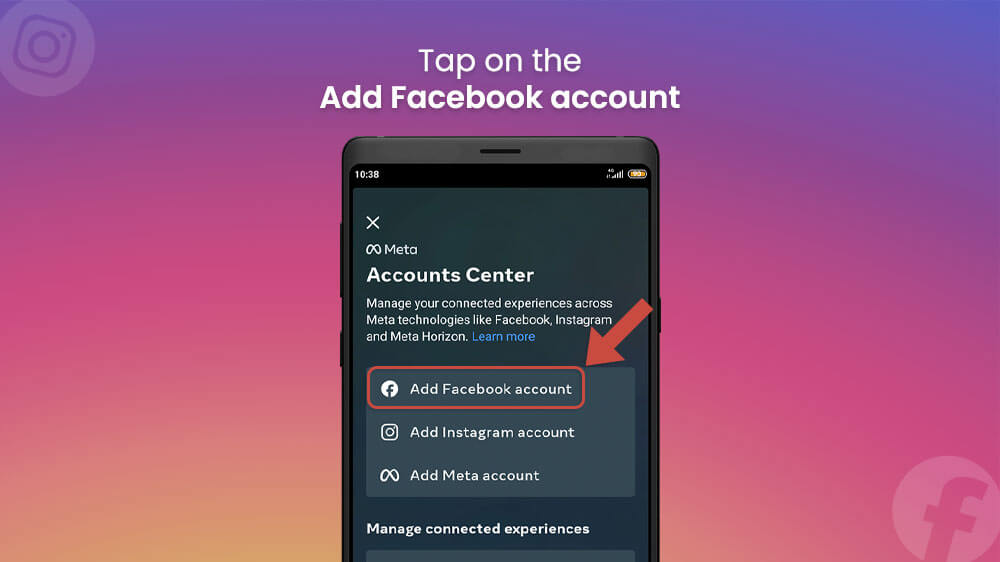
- Instagram will automatically find your Facebook account based on your e-mail, otherwise, simply input your Facebook name and follow the on-screen instructions.

With this, your Facebook account will show up in the Accounts Center. Whenever you share a post on Instagram you will now also be asked whether you want to share it on Facebook as well. You can also share older Instagram posts on Facebook as we are about to show you.
Sharing current posts and stories is not the only thing you can do when you connect Instagram to Facebook. You can also share older Instagram posts on your other social media. The process is quite simple. To share a post you have previously uploaded, follow this guide:
- From the Instagram app homepage go to your profile by selecting your picture on the bottom right.

- Find the post you would like to share on Facebook and open it.
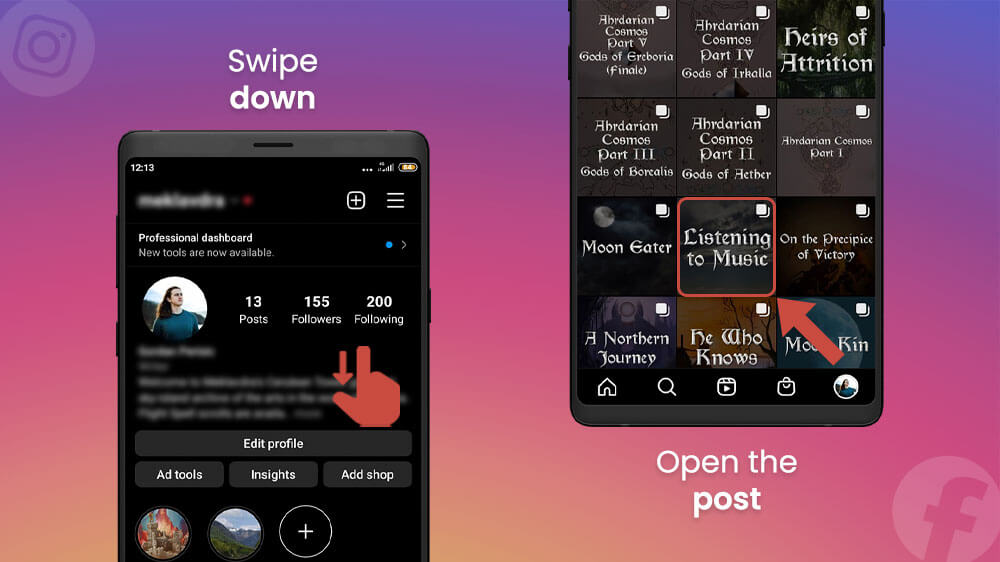
- Tap the three vertical dots in the top right and select Share.

- Tap the Facebook sharing icons like Share to News Feed or Your Facebook Groups.

- Fill out the post information on Facebook like the description and select the Post button at the top right.

Your Instagram post will now be shared to your connected Facebook profile.
If you ever need to disassociate and disconnect Facebook from Instagram, that can be done as easily as connecting them. Doing this will stop Instagram from offering you the Share to Facebook option, among other things. To disconnect Facebook from Instagram, follow these steps.
- Open your Instagram app and go to your profile on the bottom right.

- Tap on the three vertical lines in the top right and select Settings.

- Slide your screen down and choose the Accounts Center.

- Select Accounts.

- Tap the Remove option next to the profile you want to delete.

- Select Continue and confirm your choice.
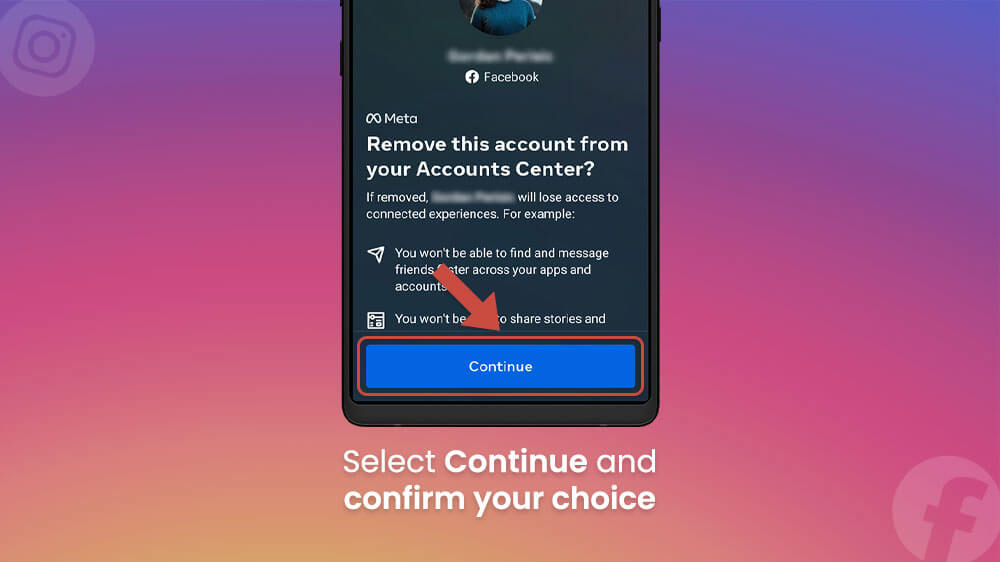
This will remove your Facebook profile and disconnect it from your Instagram.
The Accounts Center feature on Instagram is a great addition for people who want to share posts on all their social media. You can even add another Instagram profile or your Meta profile there. That being said, the most popular use is the one we covered today, sharing IG posts on Facebook. We hope today’s smartphone tutorial has been helpful and if you are interested in more, check out our other Instagram and Facebook guides.
