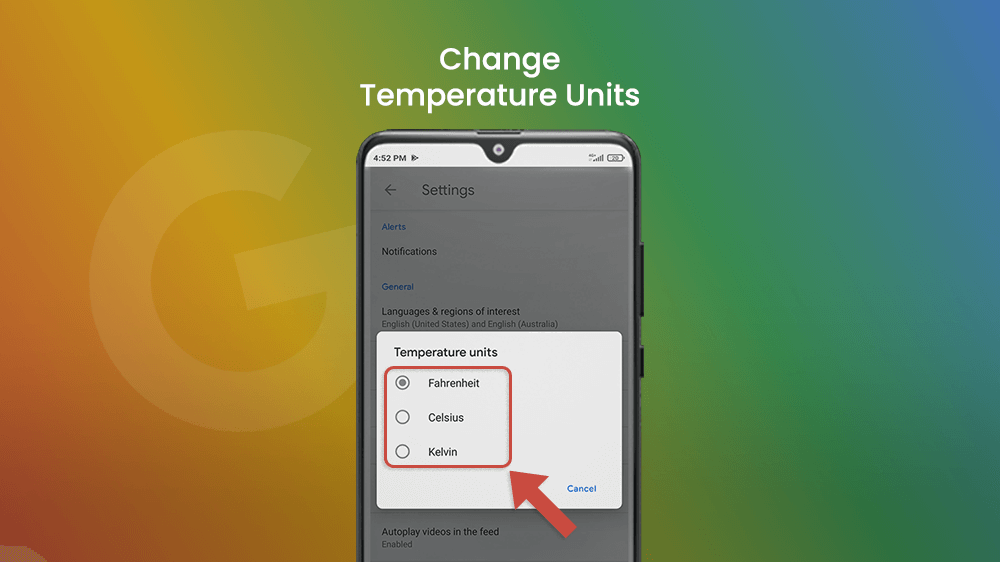Why is online publishing so important these days?
Well, think about the environment and lessening deforestation. Think about saving money and reading online for free. Think about the wide variety of content you can find from anywhere on the planet and not being limited to what is offered in your local newsstands.
How to get around the overwhelming amount of information on the Web?
Google News is the best newsreader app on the market, with over one and a half billion downloads from the Google Play Store. It is available in 65 languages, with several categories to choose from, and the option to read news from all around the globe or locally, near you. It is not known exactly how many publications Google News is working with, but it is a lot; at least 50.000 publishers.
The Google News app is available in the Play Store for Android devices and in the AppStore for iOS. If you have a Huawei or Redmi, you can find Google News in your internet browser.
In this article, you are going to learn about the four tabs displayed at the bottom of the Google News platform which is used to navigate through the app and find news you want, and how to locate and adjust the settings in Google News to suit your needs:
The easiest way to find news on topics you are interested in is by tapping the search icon in the top left corner of your screen. You can type the name of a topic, a publication, or a location and receive news about or from them. To follow a topic or a publication, tap the star icon to the right. All the starred items will be saved in the Following tab.
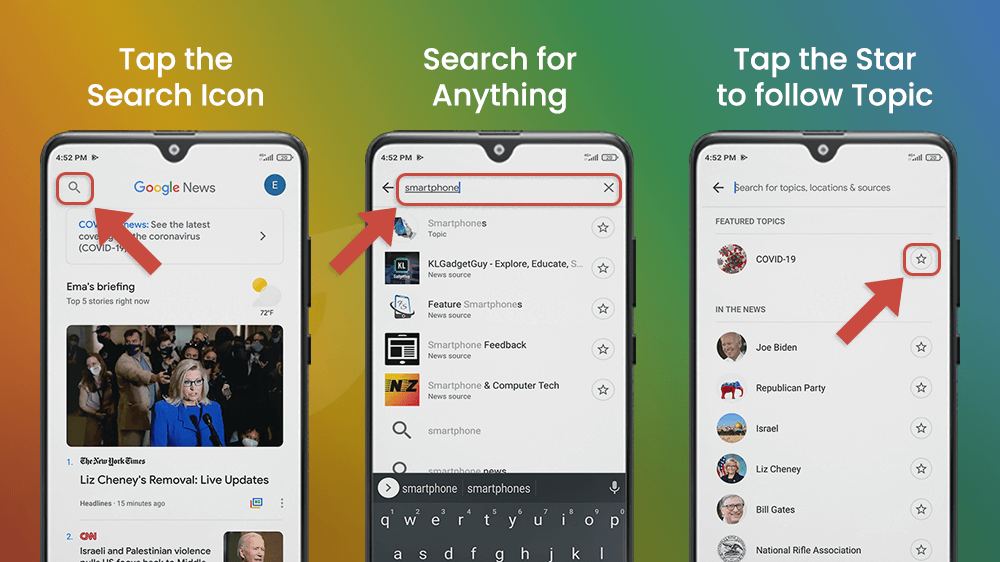
There are four tabs located in the button of the screen: For you, Headlines, Following, Newsstand. Read on to learn a bit more about each one.
For You Tab
Here you will find a feed with all articles that are related to your interests and reading history.
You can find not only articles, but video material from different sources, like YouTube.
At the top will be your briefing showing five stories Google News determined most relevant to your preferences. Next to it is the weather icon with the temperature displayed. To change the temperature unit, go to the Settings menu.


The Google News icon will show you the Full Coverage of the news, all the articles from different sources covering the same topic. This is the unique quality of Google News. It allows you to check the interpretation of any event from different sides and perspectives.
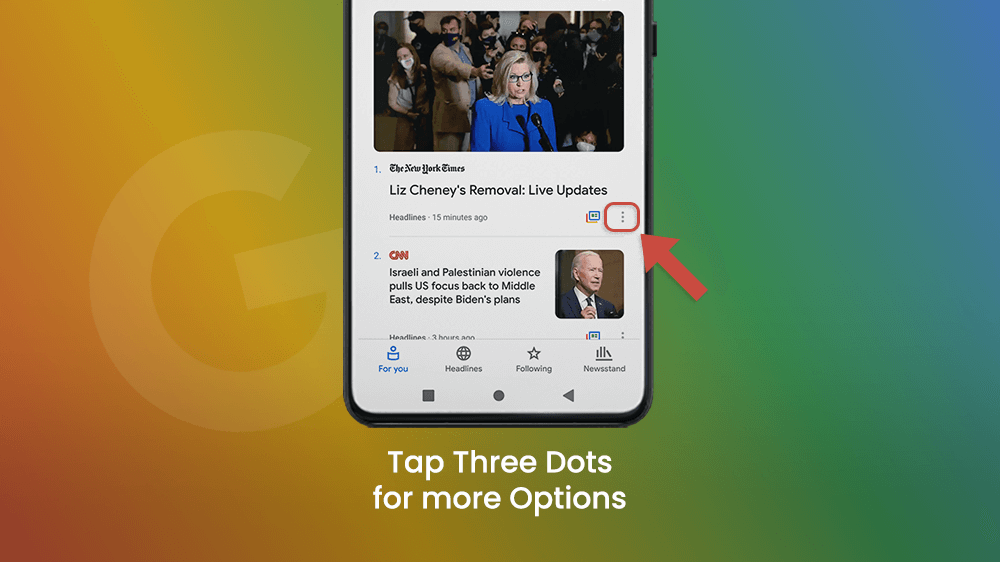
The three dots will open a small popup window where you can save an article for later. Saved articles will be in the tab titled Following.

Sometimes you will be given a like and dislike option. If you like the article, Google News will send similar content your way. When you dislike something, you choose to receive fewer articles on that topic.
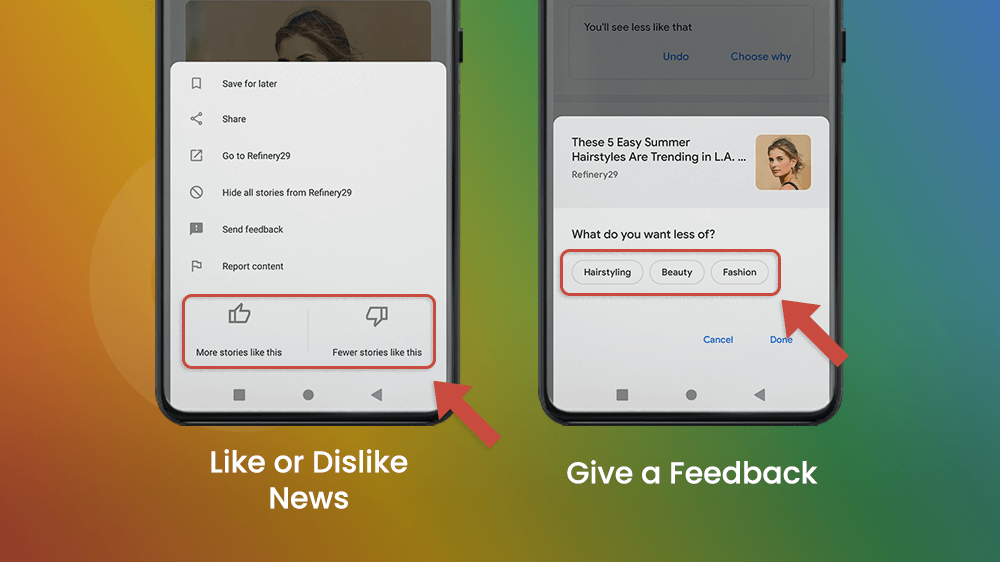
All the Sources & topics you see less of will be stored in the Settings, and you can change them at your leisure.
By tapping the three dots, share an article with someone privately or to your social media accounts.
If you don’t want to see news articles from certain publications, you can hide all stories from said source, or report the content.
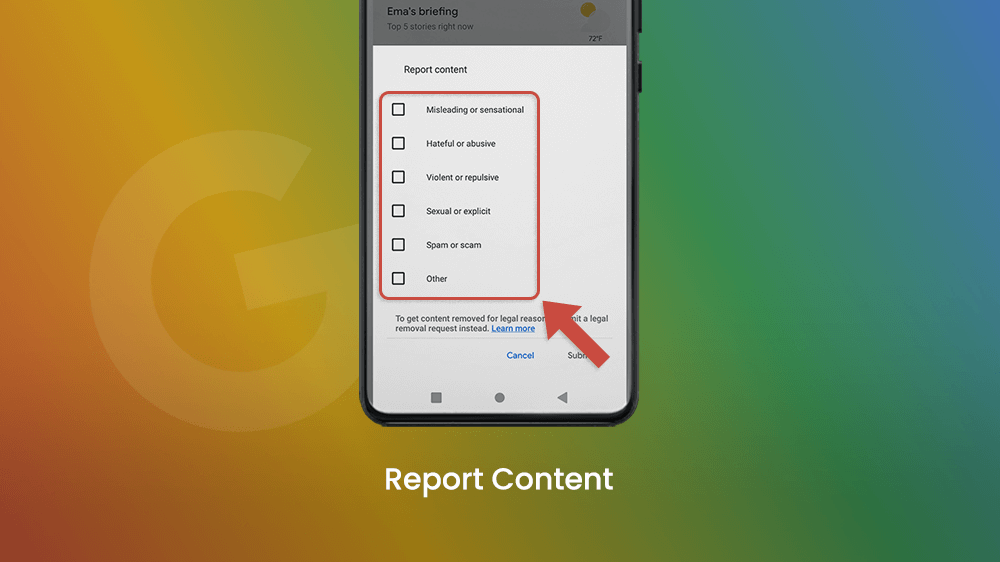
Headlines Tab
Find out about the latest news in the Headlines tab.

Choose what topic you want to learn more about by selecting one of the nine categories displayed at the top of the screen: Latest, U.S., World, Business, Technology, Entertainment, Sports, Science, Health.
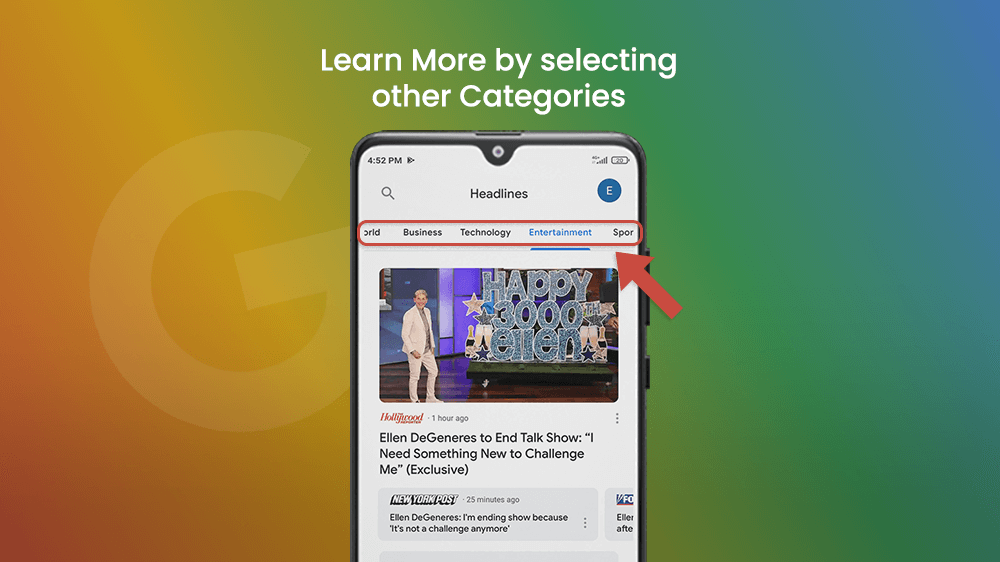
You can tap the Full coverage of the story icon here as well and find out everything about the news in question.
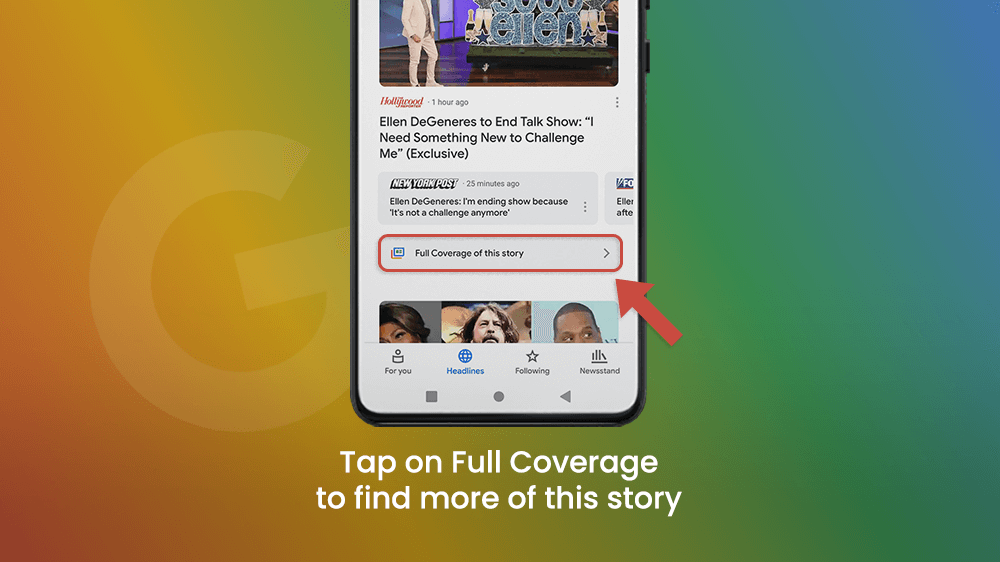
Following Tab
There are three things you can choose to follow.
Topics. Search for news on a certain topic.
Sources. Follow all news uploaded from a publication of your choice.
Locations. Receive news about any city, region, or country.
To follow, type the name of a topic, source, or location in the Search bar, and tap the star to the right.

Saved articles will be found in the Following tab as well.
Newsstand
The Newsstand is a single place on Google News where you can find lists of all publications on the platform.
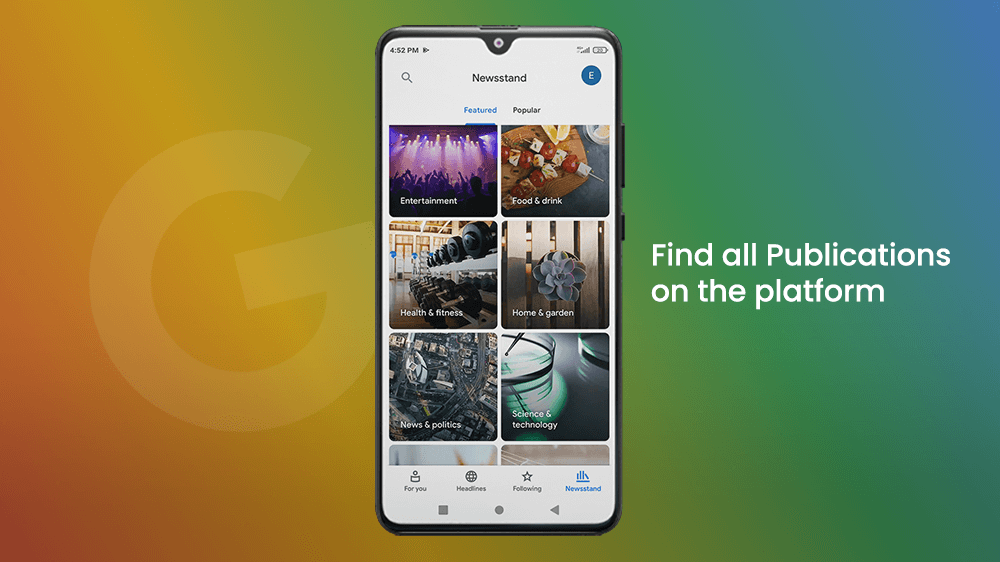
In the Featured bar, article sources are divided into categories: Entertainment, Food & Drink, Health & Fitness, Home & gardening, News & Politics, Science & Technology, Special interest, and Sports. The Popular bar shows a list of the most followed and reads publications on Google News.
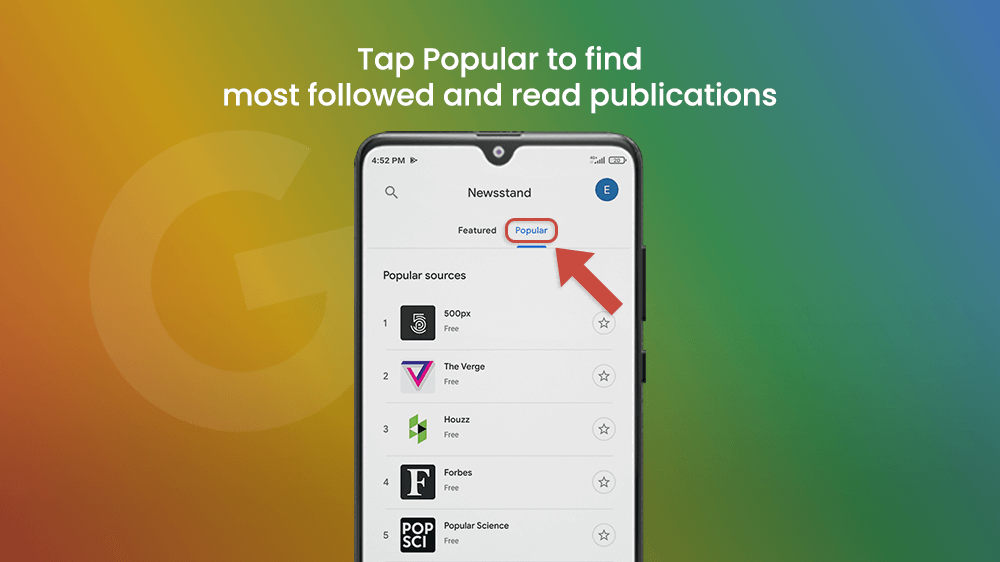
There are many useful options found in Settings to customize your experience of Google News. To locate them, tap your Gmail user icon in the top right corner of the screen next to the Google News heading and find News settings.
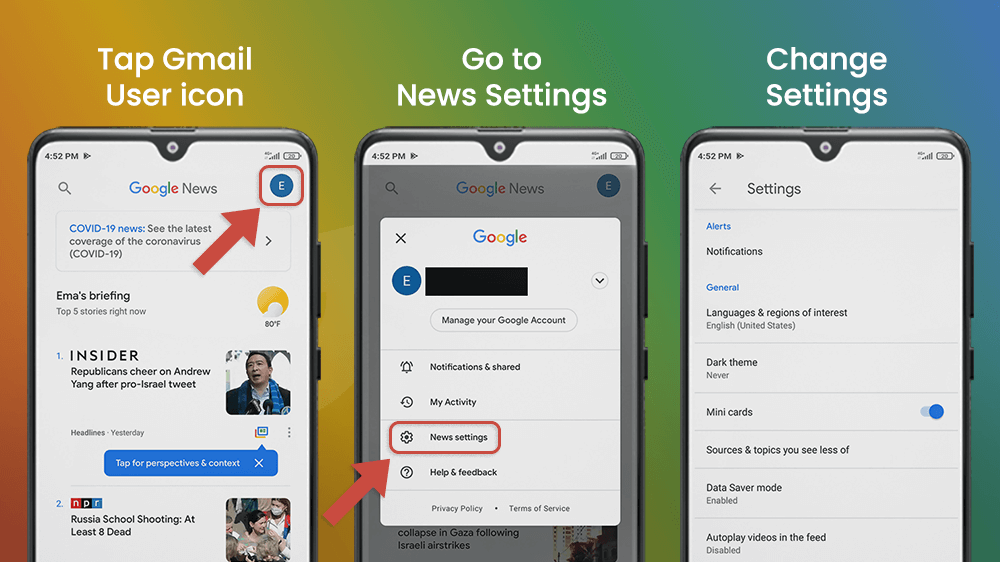
Notifications
You can manage the amount and the type of notifications you receive depending on your preferences. In my experience, Google News does not bombard me with notifications too much, even if all the notification categories are checked.
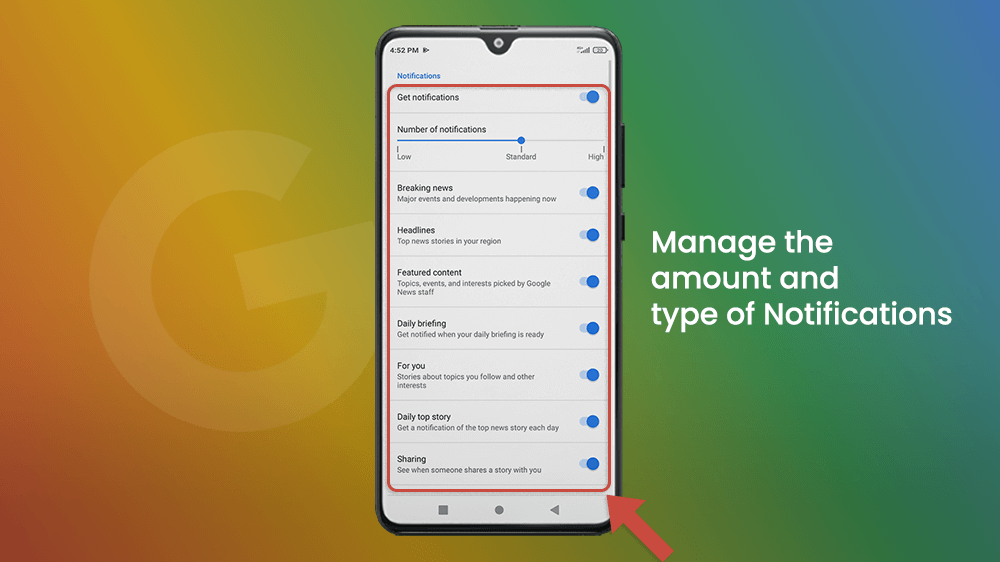
You can decide to be notified about important world events by checking the Breaking news bar.
For significant news in your region, choose the Headlines bar. You should first input the region you are in, and we explain how to do that in detail in the Language & Region of Interest segment of the article.
Get notified about stories that you follow (find out what options you have in the Following tab) by checking the For you bar, or about Sports in your notifications settings.
You can also be notified about Promotions & offers, Daily top stories, New magazines, or Featured content selected for you by the apps AI. Disable notifications by turning off the Get notified tab at the top of the screen or increase/decrease the number of notifications in the Number of notifications scale beneath.
Language & Region of Interest
By choosing a language for your Google News app, you are also selecting the region where that language is spoken. Therefore, you will receive more news recommendations about events in that part of the globe. Note that you can only set up two languages at a time, with one being primary. If you wish to get notified about local news, go to the Headlines bar in your Notification Settings.
To choose a language, tap on one of the two bars and select a language from the list.
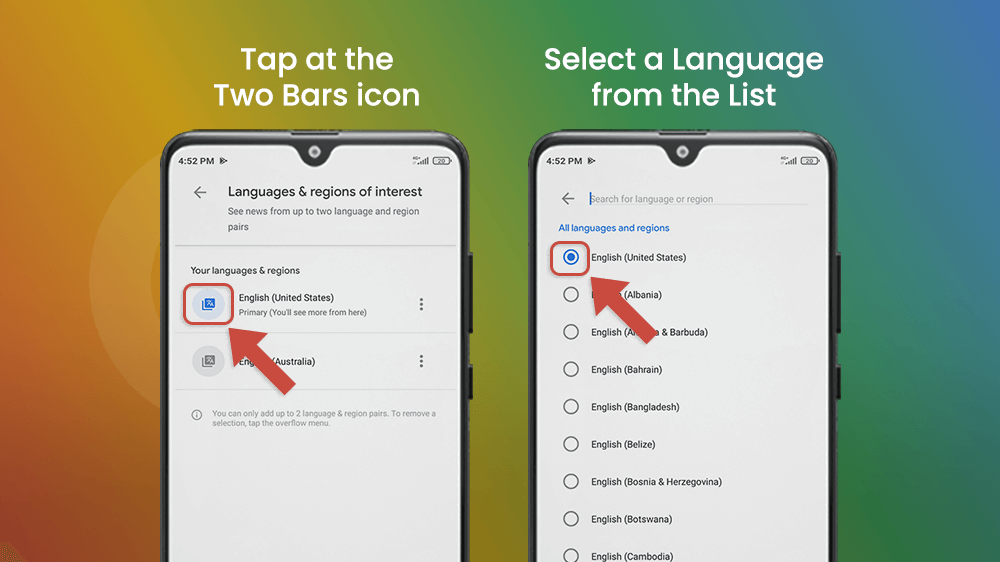
Dark Theme
Go to the Settings menu and tap the Dark theme bar.
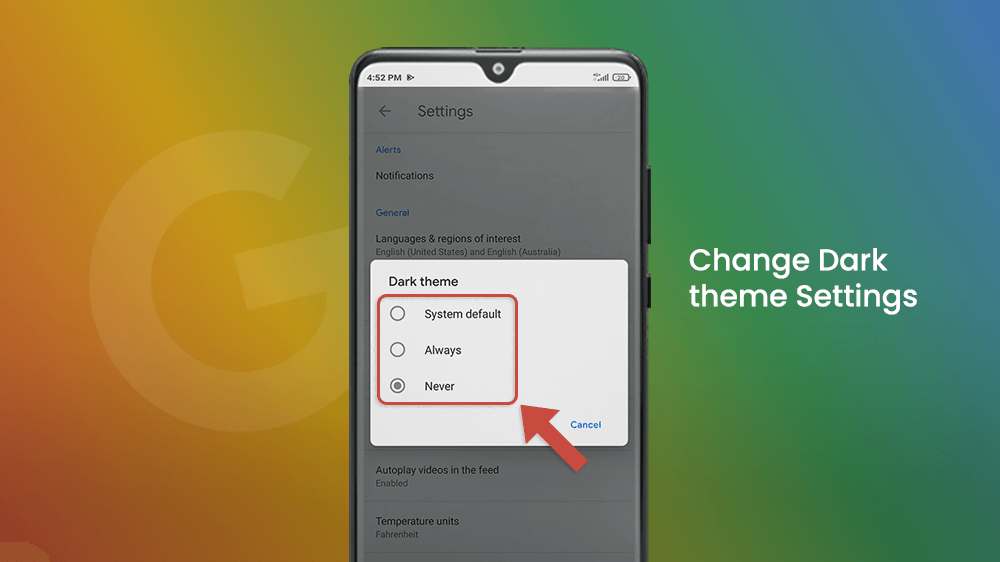
Mini Cards
By choosing to turn on Mini cards in Settings, you are changing the way news articles are displayed in your feed. They become small and more visually accessible.
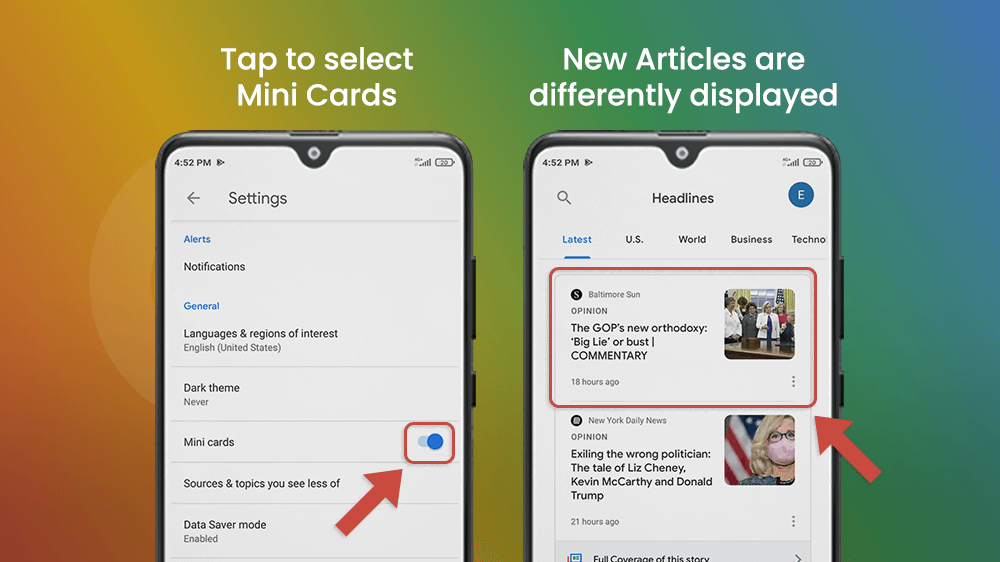
Sources & Topics You See Less Of
If you feel bombarded by news that is irrelevant to your interests but is probably shown because they are trending, you can unlike those articles, topics, or even sources. To do this, tap the three dots in the lower right corner of that news displayed in the For you tab. Choose the Fewer stories like this option. A pop-up will appear where you can specify what topic you are not interested in, that is talked about in that report. You can see and manage all the topics you disliked in the Sources & topics you see less of the bar in the Settings menu.
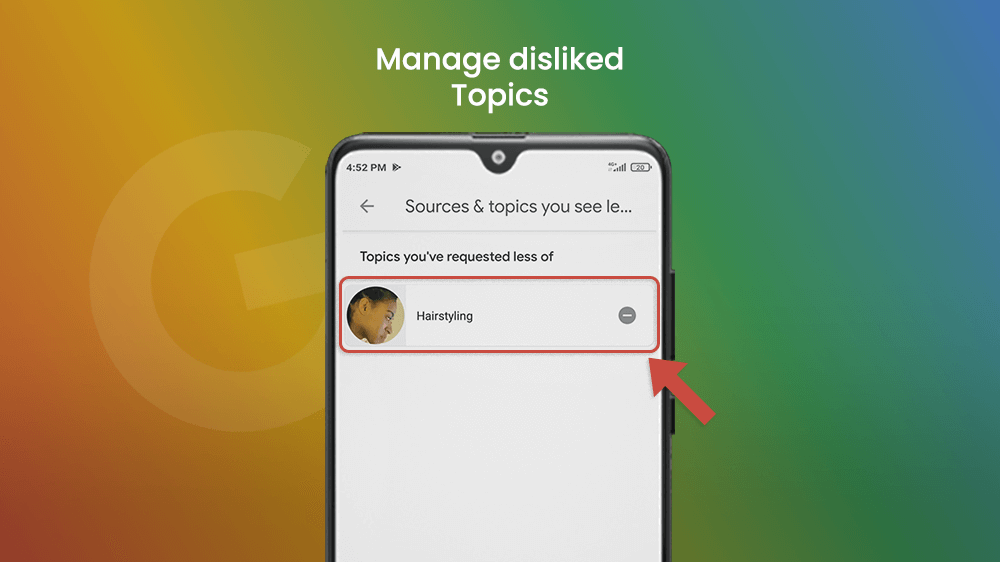
Data Saver Mode
The Data Saver mode will probably be enabled already in the Google News app. However, you should go to the Settings menu and check the Data Saver mode status to make sure the app is not wasting your mobile data.

Autoplay Videos in the Feed
Besides enabling the Data Saver Mode, you can save data by preventing the autoplay of the videos in your feed in Settings. Google News does not only display news articles, but also video material, usually found in online magazines about music like PRS Guitars, or YouTube channels like NPR Tiny Desk and Comedy Central.

Set Temperature Units
At the top of the For you page, Google News shows you the weather in your region. To change the temperature units, for example from Farenheit to Celcius, go to the Settings menu and choose the measurement unit you are used to using.