Instagram Posts and Reels are a great way to connect with your followers but in terms of interaction, nothing beats your audience seeing you live. The Instagram Live feature allows users to engage with their followers on a more personal level in real-time. In today’s article, we will cover how to go live on Instagram with your smartphone.
We will also show you how to use some neat features while you are broadcasting like inviting guests and managing your Instagram live stream. Without further ado, let us begin with the basics of live streaming through your Instagram account.
Table of Contents:
The first step of managing a successful Instagram live broadcast is actually starting it. This is quite simple and involves just a few taps. That being said, you can then further customize your streaming experience when you are live on Instagram. If you were wondering how to go live on Instagram, follow these simple steps.
- From your Instagram app homepage, tap on the plus icon on the top.
- At the bottom of the screen, slide the toolbar to the right until you reach Live.
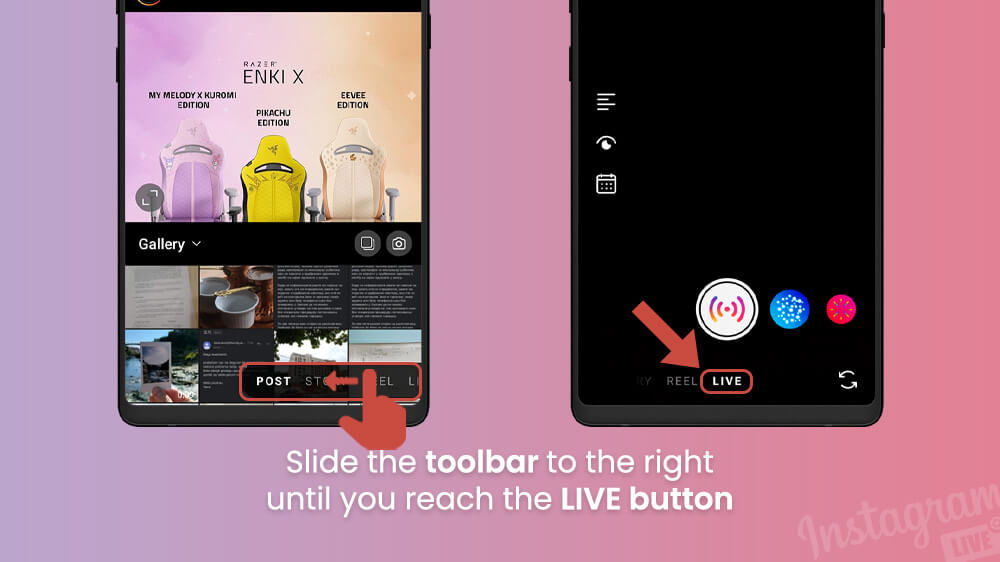
- The Instagram broadcast menu will open up where you can start your live stream by tapping the white Go Live button at the bottom.

That is pretty much it, simple right? That being said, there are some aspects when you are broadcasting live on Instagram that you can customize. Let us return to that broadcast menu.
- From the broadcast menu, you can add a title to your live broadcast on the left with the Title icon.

- You can change whether you want to go live for a public audience or privately with guests and Close Friends that you can invite.

- You can switch camera orientations in the bottom right.
- Finally, you can apply different filters by sliding your screen to the right next to the white Go Live button.
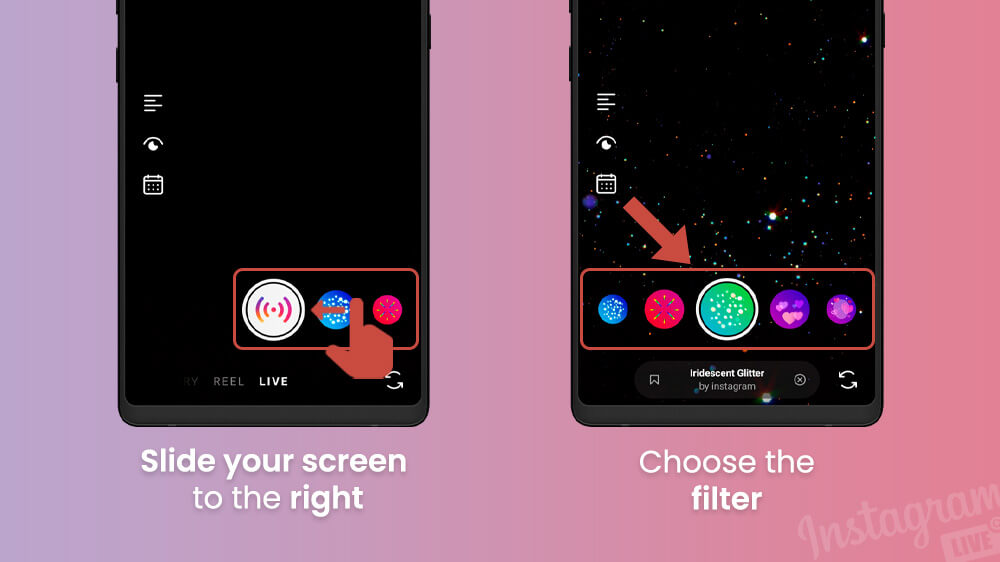
Once you have everything set up the way you want it, simply tap that Go Live button as we showed you to start broadcasting live.
Once you go live on Instagram, your followers will be notified as your Story icon will be surrounded by a red circle saying live. This way, they can easily join your live stream. With new people coming and going to your broadcast, it is important that you know how to manage your Instagram live stream. Here are some features you can access once you go live.
- While you are live, you can at any point mute or unmute your audio or turn on/off your video by tapping the appropriate icons on the right.
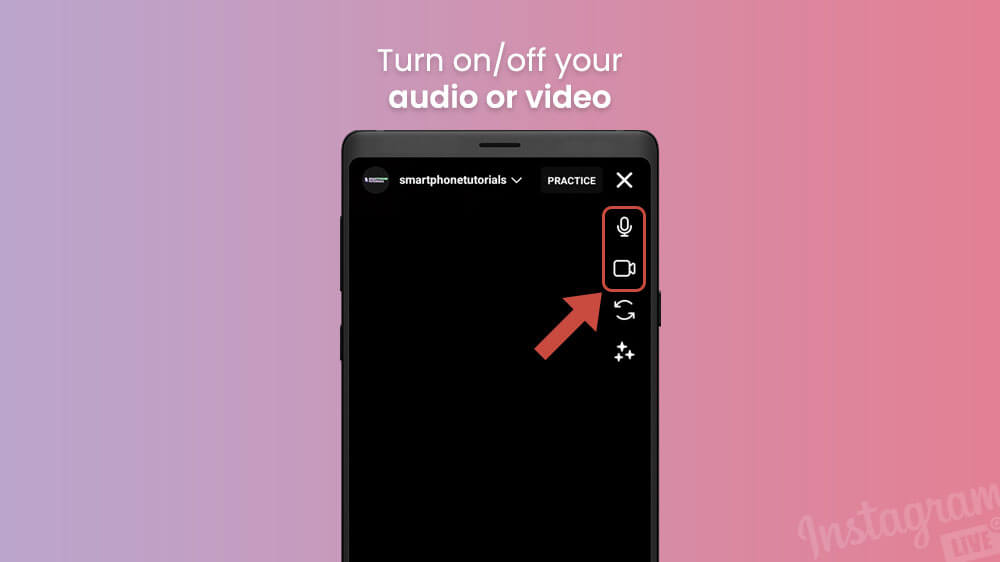
- If you want to change your original filter or apply a new one, you can select the Filter icon on the right and then choose a filter.
- As for the bottom of the screen, you can add a comment at the bottom left.
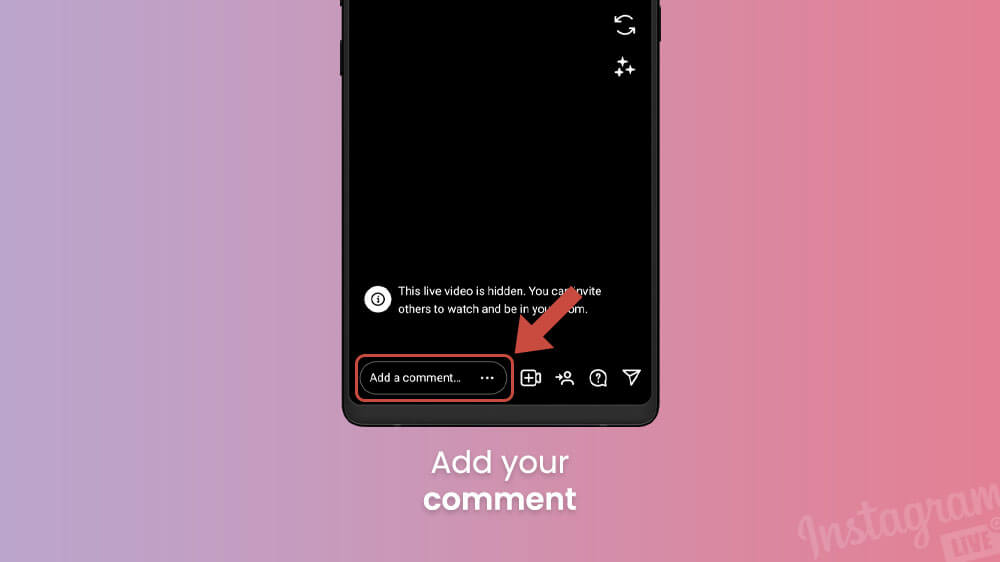
- You can also see the comments and questions of your followers by tapping the cloud icon on the bottom right.

- Notify specific followers that you are live by sending them the broadcast with the arrow button on the bottom right.

- Finally, once you are ready to end your Instagram Live stream, select the X icon in the top right and confirm.
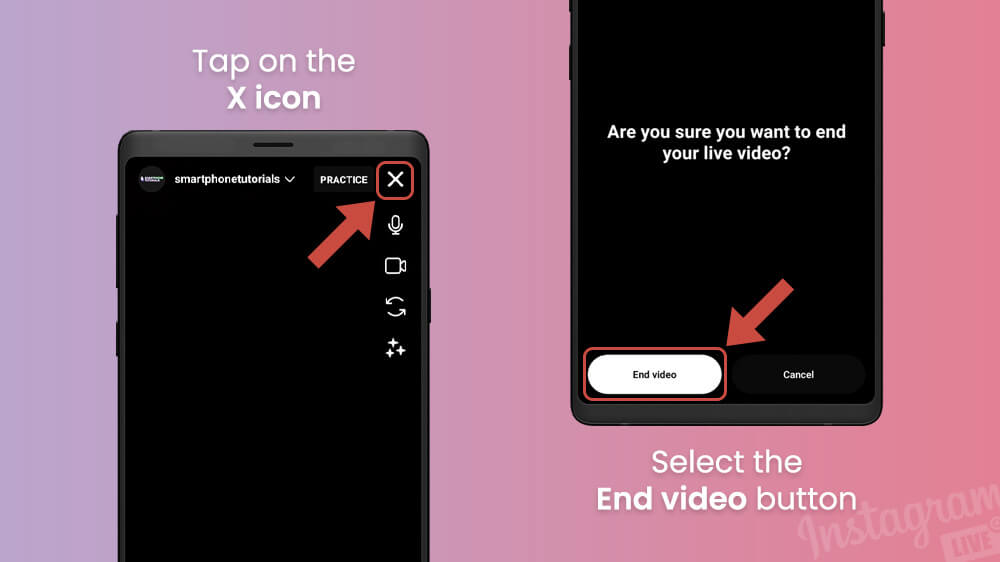
Once you end your broadcast, a few options will show up.

Here you can choose whether you want to archive your live stream or discard it. If you save your live stream, you can review useful information about it like Instagram Insights later on.
Going live on Instagram is one of the most exciting social aspects of this social media site as you can invite people to guest star on your broadcast. This is a great way to hold cooperative streams with your friends, family, coworkers, and so on. To invite someone to your Instagram live streams, follow these steps.
- Start your Instagram live stream as we showed you.

- Once you are live, at the bottom of the screen, tap the Invite icon shaped like an arrow ( or an arrow pointing to a person).
- A list of people you can invite will show up where you can select the search bar and type the name of a person you want to invite.

- Once you have chosen someone, simply press the blue Invite button to the right of their name.

When you invite someone and they join, anyone who can see their videos can also watch your live stream. You can now enjoy cooperating with your guests and making duo, trio, etc. live broadcasts.
Now you know how to go live on Instagram and manage your live stream. It is a great feature when you want to connect with your audience on a more personal level. Plus, it usually is less work than taking that perfect picture or editing a great reel. If you want to watch someone’s live stream, you will know they are live because their profile picture in your Stories tray will say Live with a red circle around it.
We hope you enjoyed today’s article. You can check out our other Instagram guides for more information about various features.
