We have shown you how to create and share Reels on Instagram, but there is a more casual way of sharing videos. Sometimes you find an interesting clip by another content creator and want to share it with your audience or send it to close friends. In these cases, you might be wondering how to share a video on Instagram casually.
Well, there are a couple of simple ways like sharing a video you found to your Story or using the direct share option. We are going to guide you through both methods with an additional tip on how to share a YouTube video on Instagram directly. Without further ado, let us begin.
Table of Contents:
Besides making an actual video Story, the most popular way of sharing interesting videos you found is sharing them directly from their post. While you are browsing around your feed you may not have known that this option exists. It all involves a simple arrow-shaped button below each Instagram post. Let us see how to share a video on Instagram Story:
- First, locate the video you want to share to your Story.
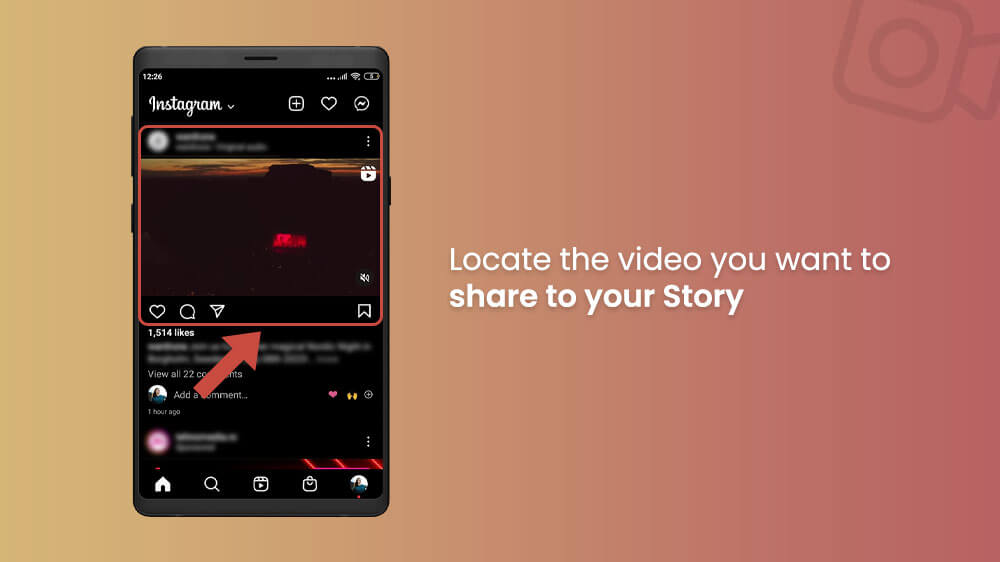
- Then, slide your screen slightly below it to reveal the arrow-shaped Share icon.
- Tap the share icon and then select the Add reel to your story option.
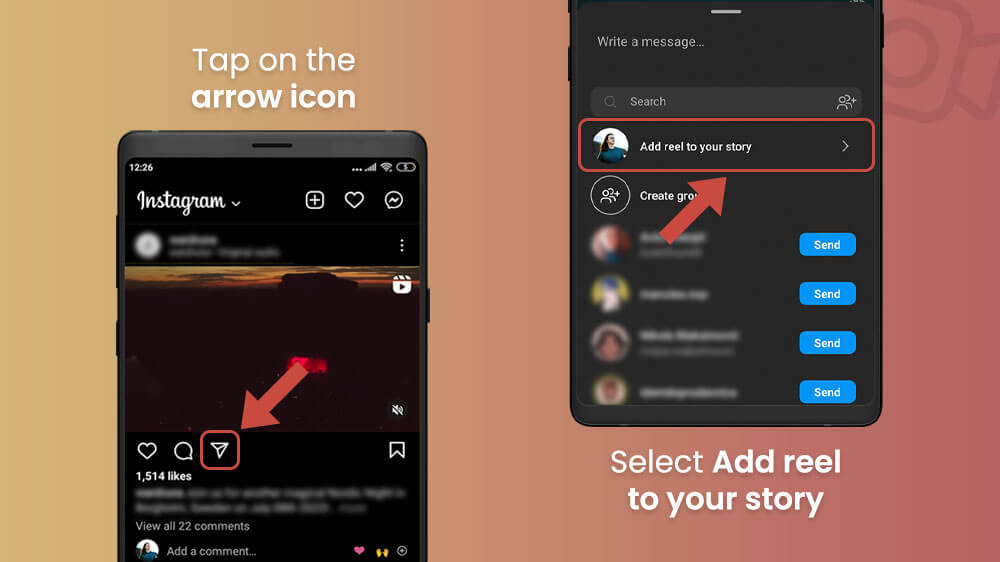
- The Instagram Story tab will open where you can introduce modifications and additions like we’ve shown you in our previous Story guide.

- Once you are ready, either tap the Your Story button in the bottom left to share it with your entire audience or the Close Friends button in the bottom right to share it with your Close Friends list.
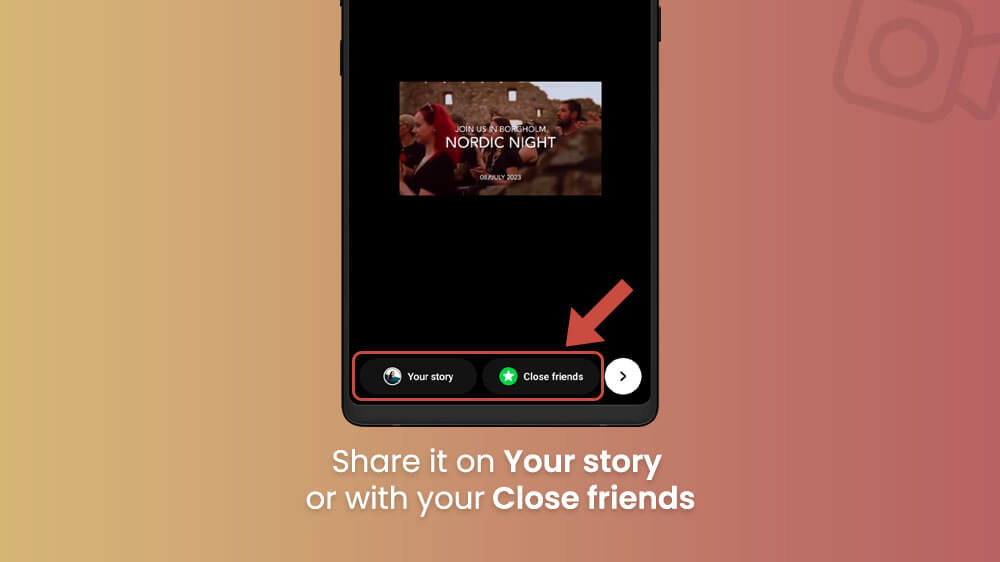
Once you do so your desired video will be shared via your story. This is a great way to either promote the content you like to your audience or simply share some interesting clips you found with your friends.
There is another quick way to use the Share Video on Instagram arrow button. You can use it to share videos directly to personal messages with your followers. The process is quite similar to the previous entry so let us see the steps.
- As before, find the video you want to share on Instagram.
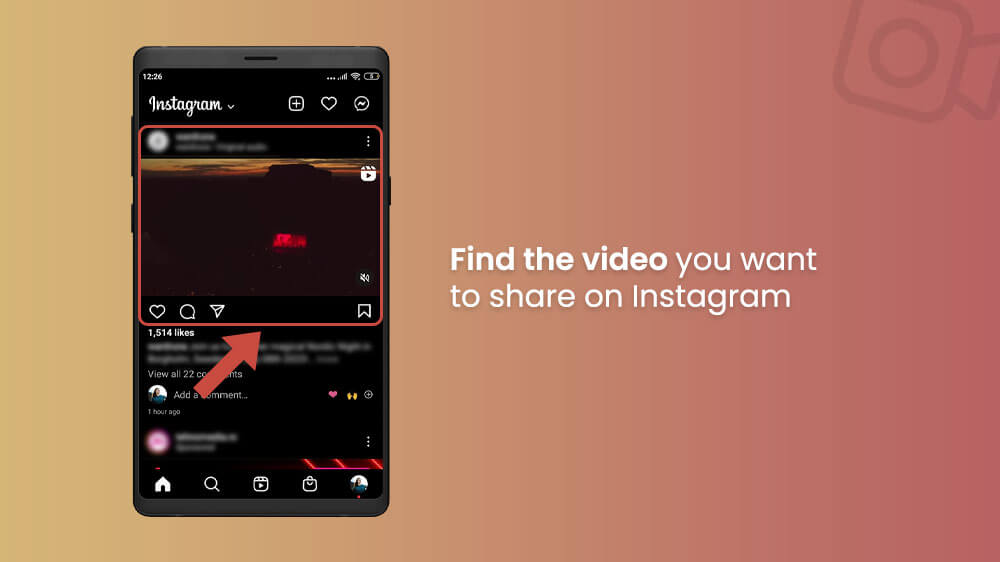
- Below the video, tap on the arrow-shaped Share button.
- A list of all your followers will open and you can use the Search bar at the top to look for a specific person.
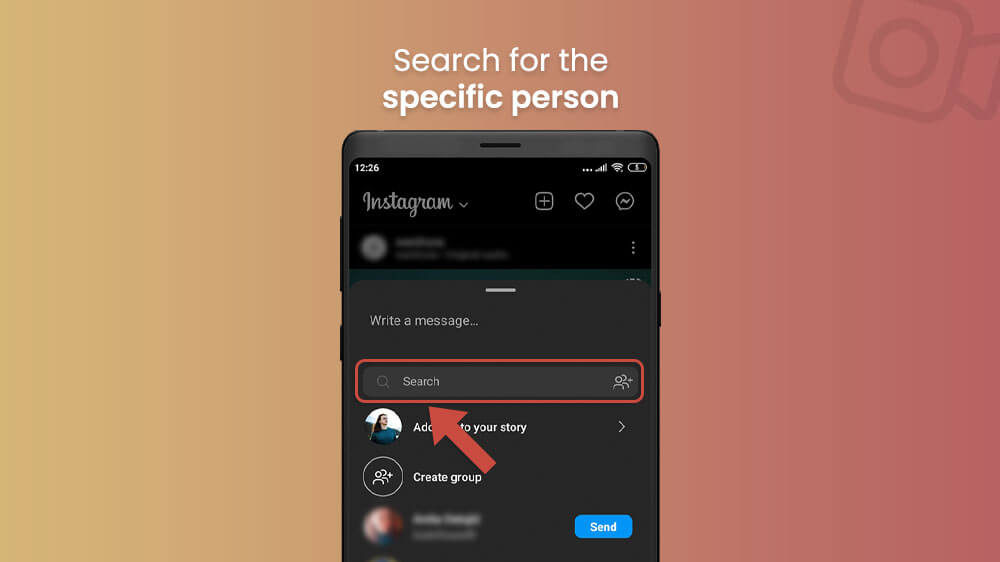
- Once you have found one or multiple people you want to share the video with, select the blue Send button next to their names.
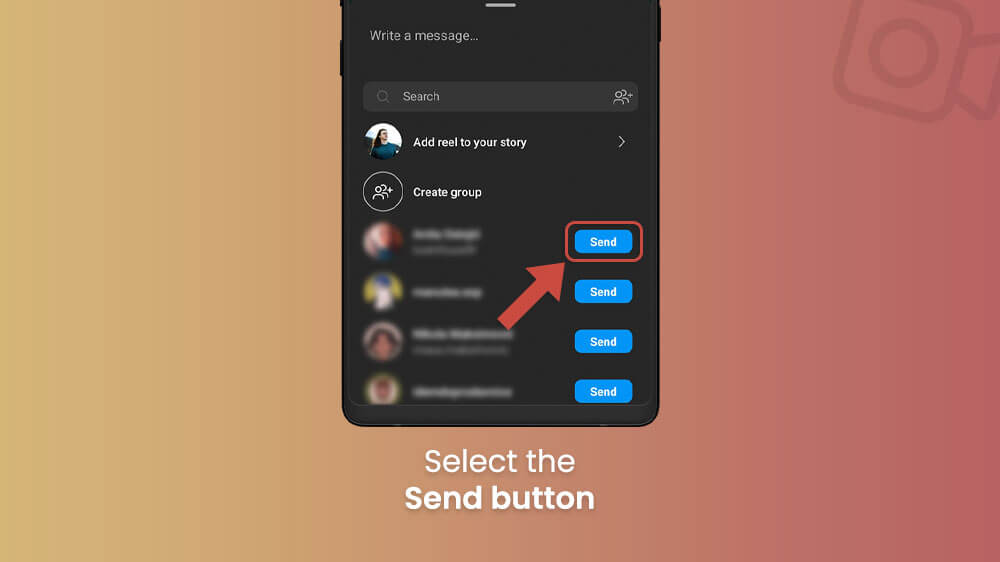
Your chosen video will be sent directly to them as a personal message. You can then follow up with another message from your chat box.
- Open your YouTube app and find the video you want to share on Instagram.
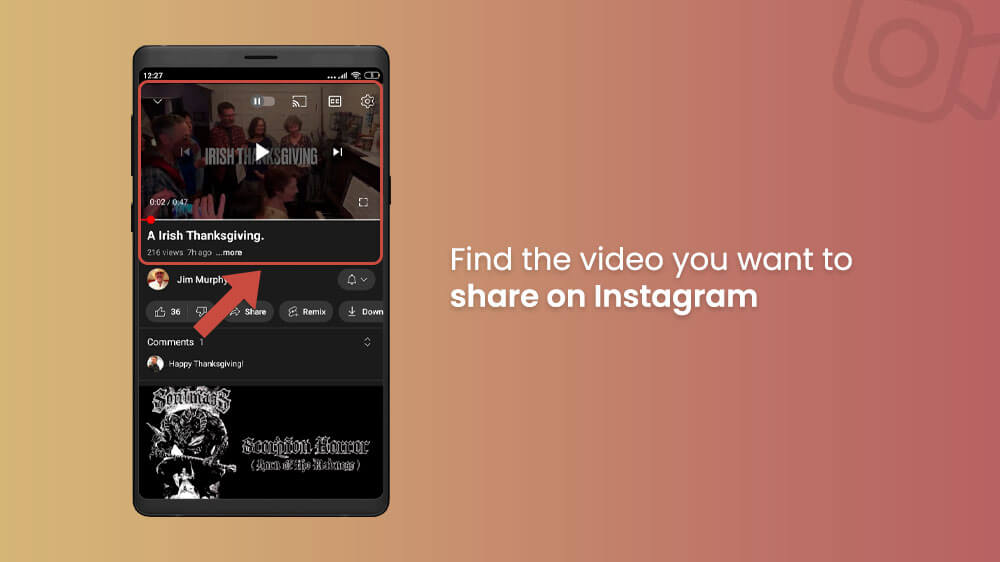
- Below the title of the video, you will find a couple of options including the Share button, tap it.
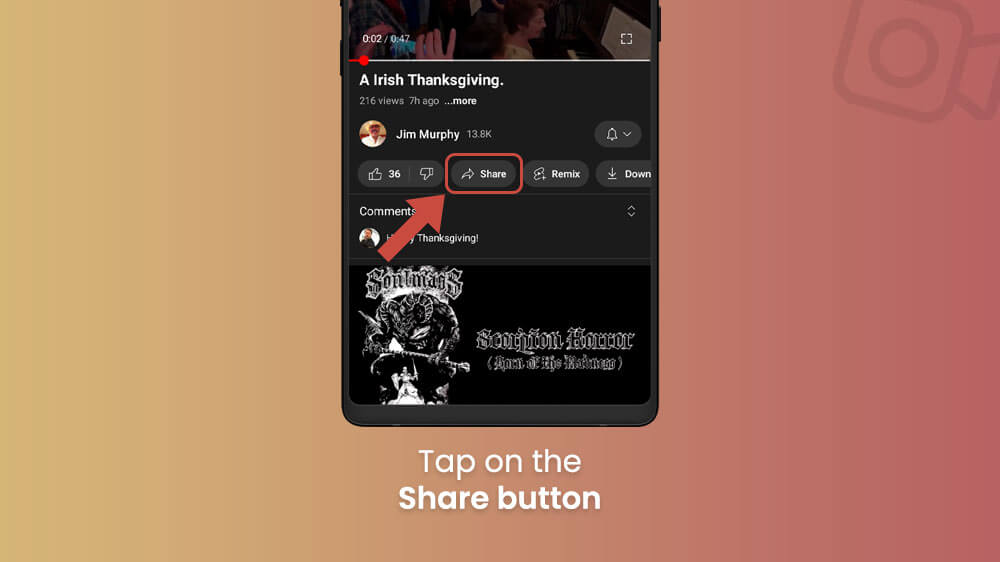
- A list of various apps will open up where you will need to find the Instagram icon and select it.
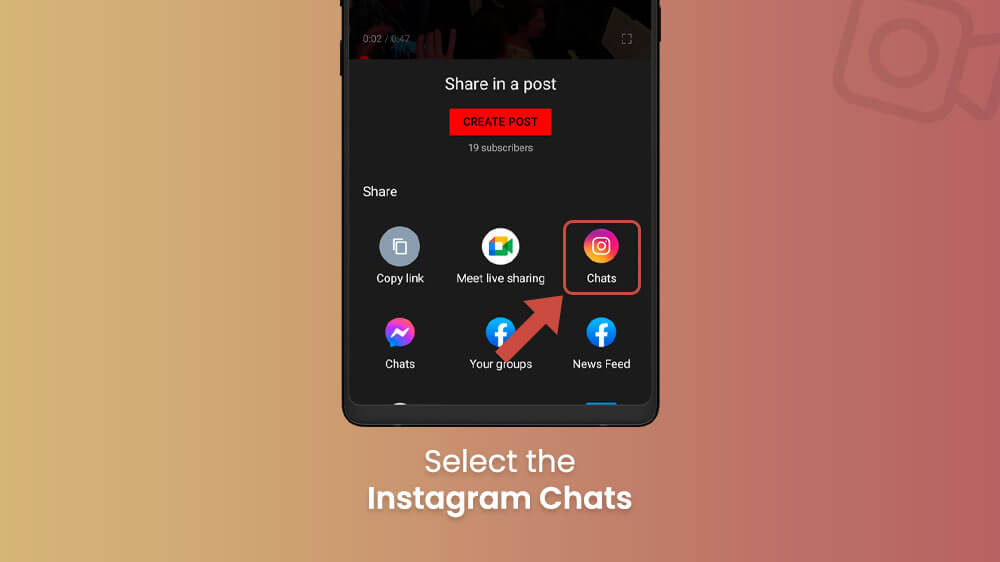
- Then, another list of your followers will open where you can search for the person you would like to send the video to.
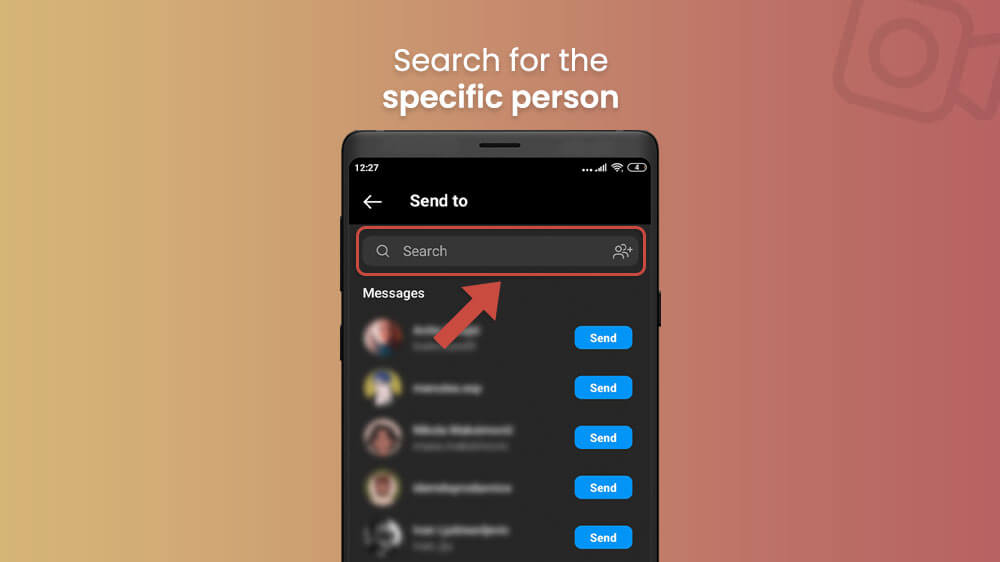
- Once you find them, tap on the blue Send button to the right of their name (You can do so for multiple people).
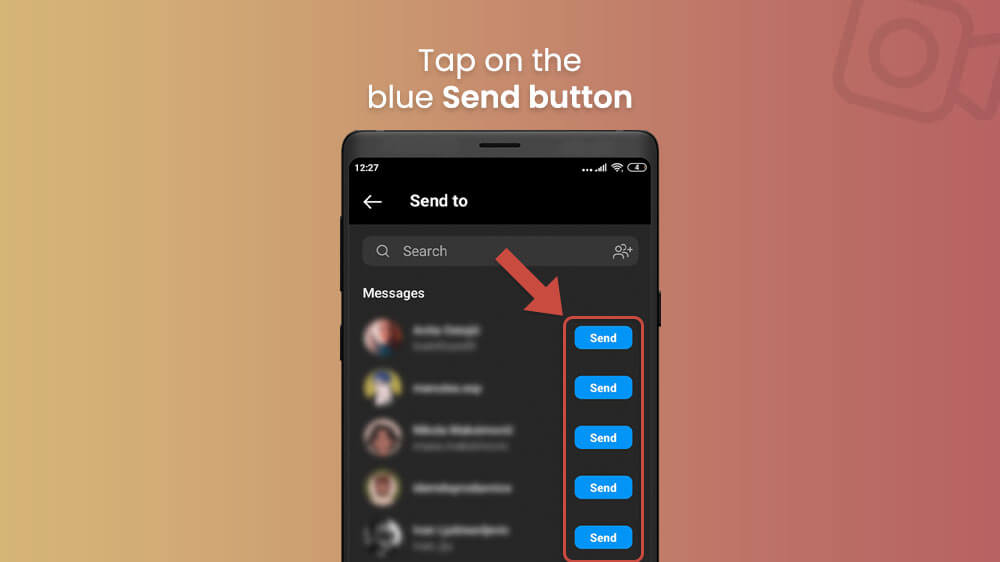
Your chosen YouTube video will then be directly sent to them on Instagram.
As for sharing YouTube videos to Instagram Stories, this feature is currently not natively available on the Instagram app. That being said, you could still download a YouTube video and post it on your Story or Reel manually. Just be sure that you have permission from the original creator as per YouTube’s copyright policy.
Now you know how to share videos on Instagram, both casually and via creating Reels and Stories as per our previous guide. Keep in mind that each Instagram post will have that arrow-shaped Share icon below it so you can send it wherever you need. As always, if you are sharing something, be sure to include the name of the original creator to avoid any copyright unpleasantries.
For more tips and tricks, check out our other Instagram and YouTube guides.
