Like me, you are probably an avid user of Chrome extensions. However, not that many people are familiar with these helpful and fun attributes of Chrome. Whatever category you fall into, we have written this article to help users learn about extensions and how you can use them to your advantage on Android smartphones:
Extensions for Google Chrome are features you can add to your Chrome browser. They are additional functions that allow users to perform many different actions while browsing the Web with Chrome. You can find extensions and add them to Chrome via the Chrome Web Store. There are many to choose from, and we have listed a few of our favorites below. But, can you add Chrome extensions on Android smartphones?
If you try to visit the Chrome Web Store on your Android device, you will not actually be able to reach it. You will see a window like the one shown above that will block you from going to the actual store. You can only send yourself a reminder to visit the store the next time you are on your computer.
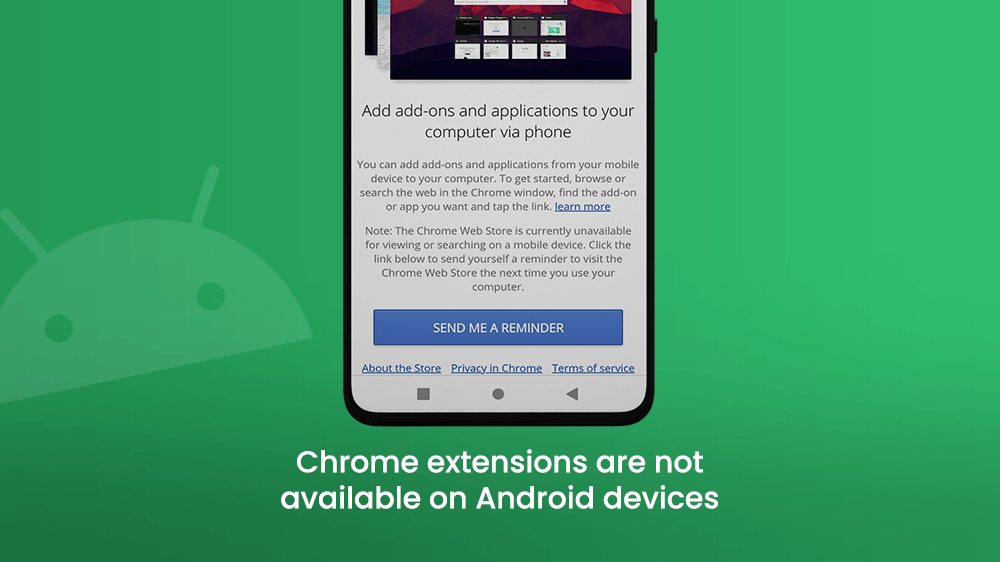
Will Chrome extensions be available on Android Chrome in the future? That remains to be seen, but there are no indications given by Google of that happening soon.
However, there is an alternative way for you to add Chrome extensions to your Android, just not on Chrome. They can be enabled on another browser called the Kiwi browser.
The Kiwi browser is a free Chromium-based browser available in the Play Store. It has, however, some functions which set it apart from other browsers:
- Bottom address bar for easier one-hand interactions with your smartphone. You can enable it in the Kiwi settings.
- Built-in add pop-up blocker to ensure an uninterrupted, smooth browsing experience.
- Edge history swipe lets you switch back and forth between sites you visit easily. Swipe from the left edge of the screen to return to the previous page you were on, or right to go to the most recently visited one.
- Protection against cryptojacking is a stand-out feature that blocks cryptocurrency miners from exploiting your device.
And of course, adding Chrome extensions on your smartphone browser.
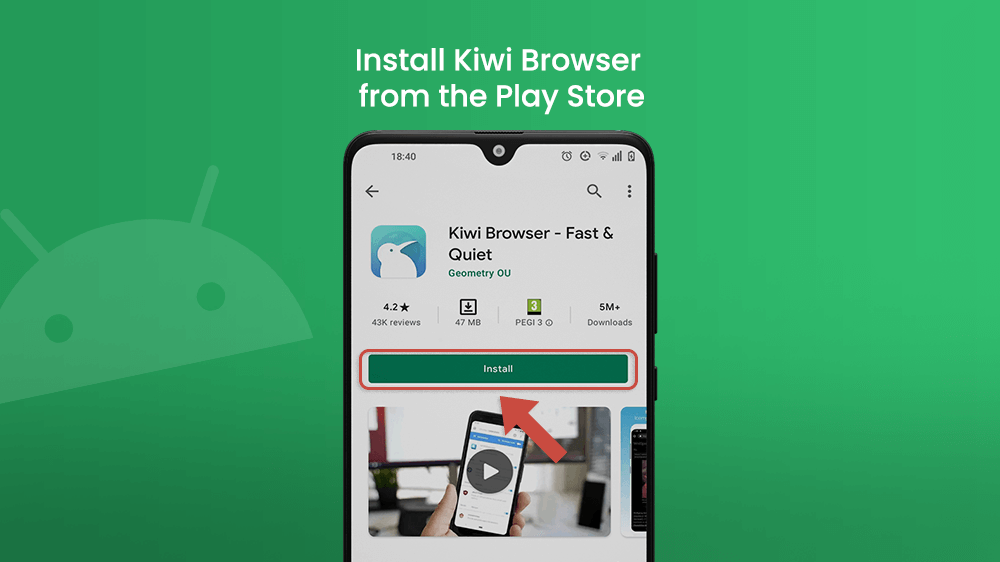
These are the most interesting ones, but there are many more unique functions in the Kiwi browser that really sets it above the competition. You can visit the Kiwi browser site to learn more.
Chrome extensions are added on Android the same way as on your desktop.
Open the Kiwi browser and visit the Chrome Web Store. Choose Extensions in the upper left area of the screen. You will be shown a list of extensions divided into categories. If you want to find a specific extension, type its name in the search bar.
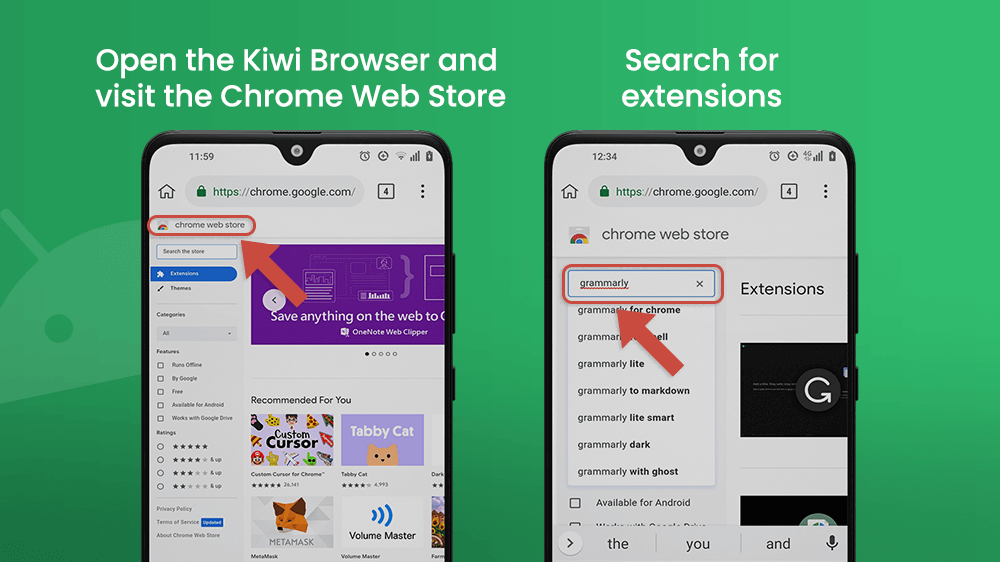
Find the extension you want, and tap Add to Chrome.
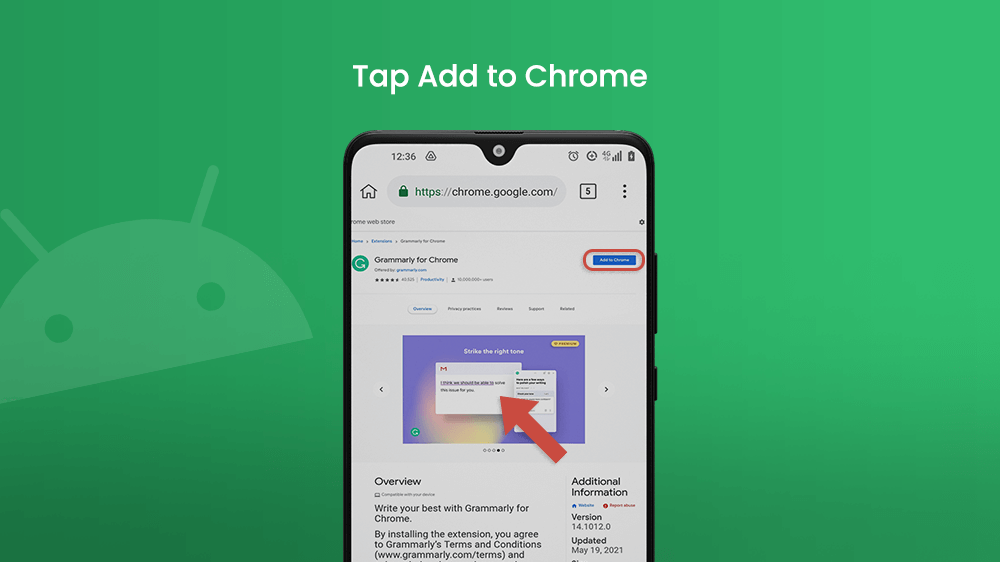
To enable extensions, tap on the three-dot icon in the upper right corner of the screen and go to extensions.
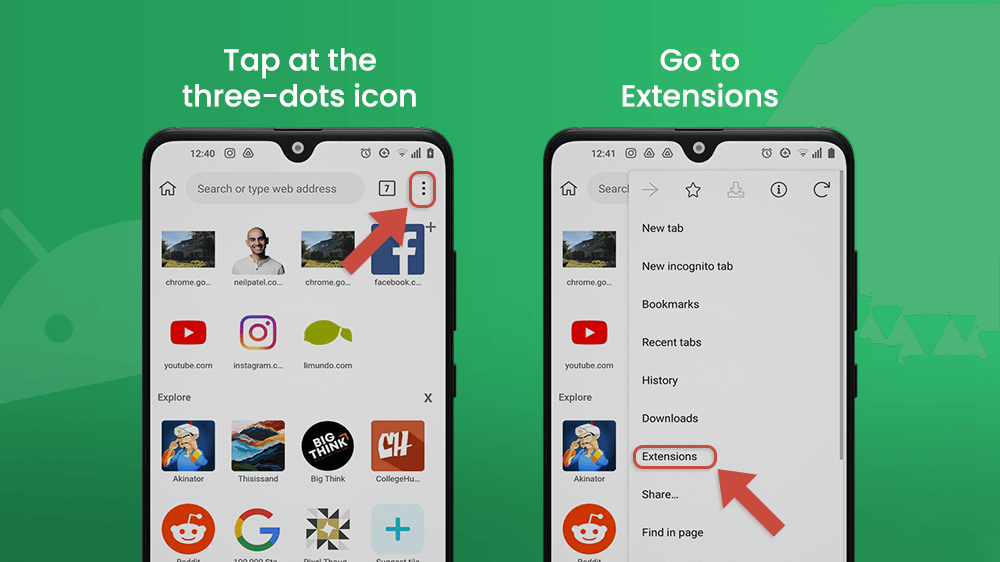
To enable or disable an added extension, flip the switch next to it.
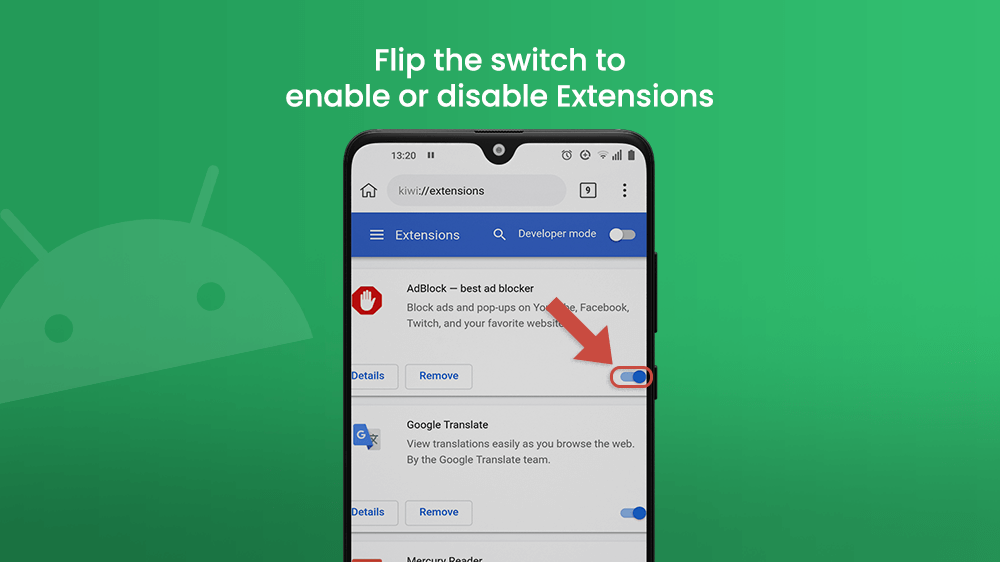
To activate the effects of an extension, or to adjust its settings while browsing the web, tap the three buttons again. If you scroll all the way down, you will find the extensions you have downloaded.
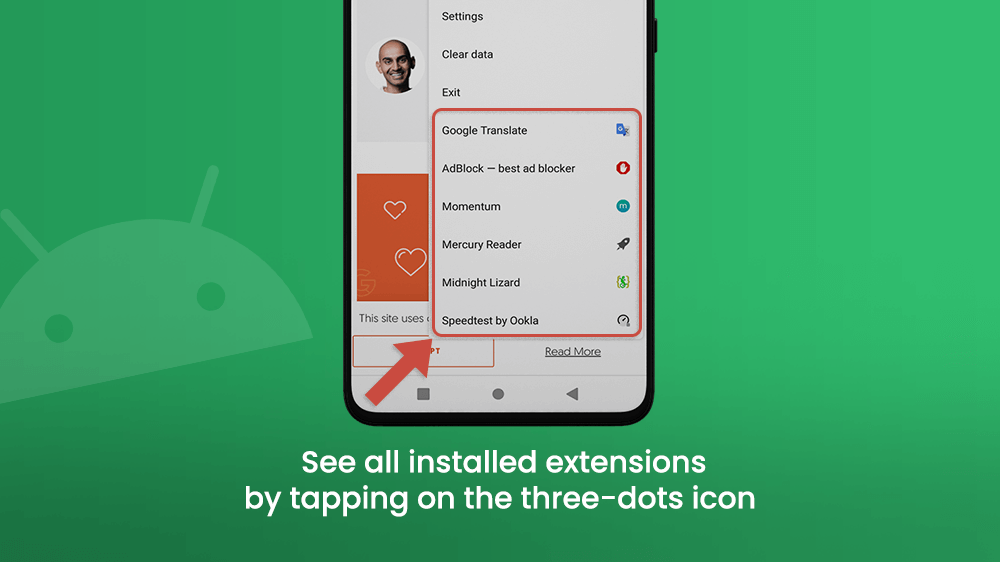
Not all extensions work perfectly on Kiwi. After testing a lot of them out on Android, here is a list of 5 extensions that work well and may be useful to you:
Mercury Reader
Enable the Mercury Reader when you’re reading a text online to eliminate sidebar content like ads. Mercury reader will only show you the text, displayed in a layout that is much more readable, without distractions.
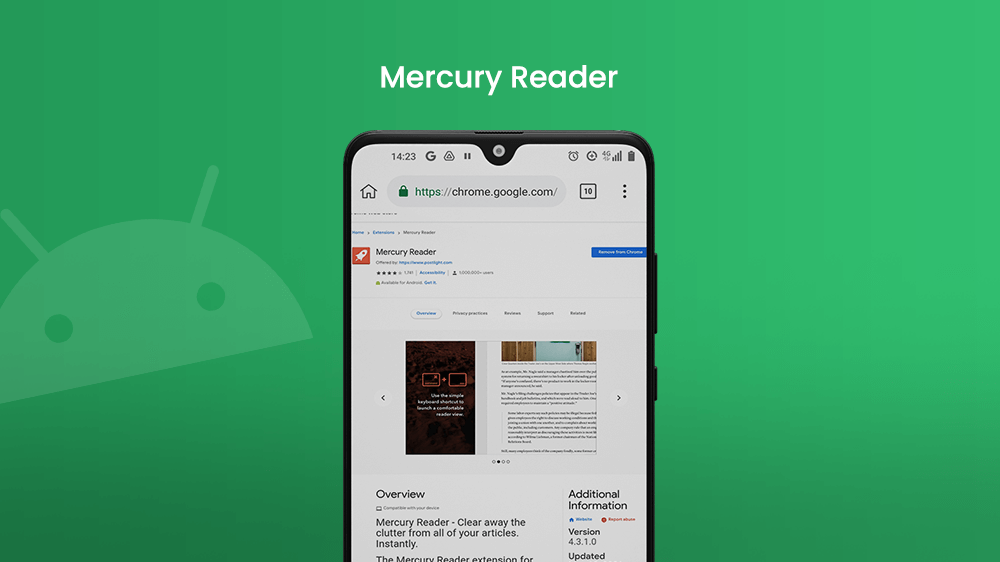
There is also a Send to Kindle button located under the heading of the article that allows you to easily transfer the article to your Kindle reading app or device.
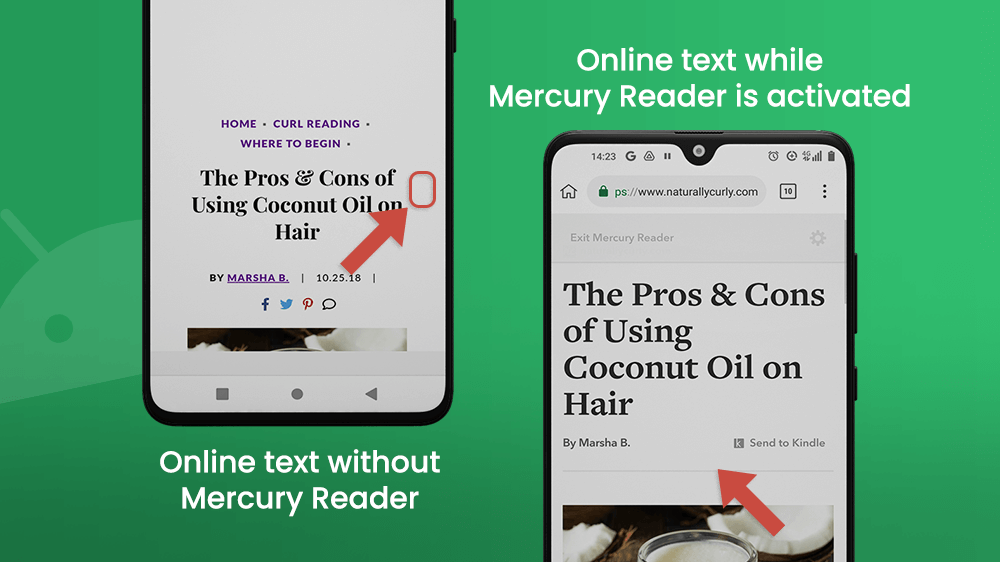
Grammarly
Grammarly has become increasingly popular for anyone who loves writing all kinds of content. It helps you to not only write grammatically correct sentences but also to stylistically perfect your text.
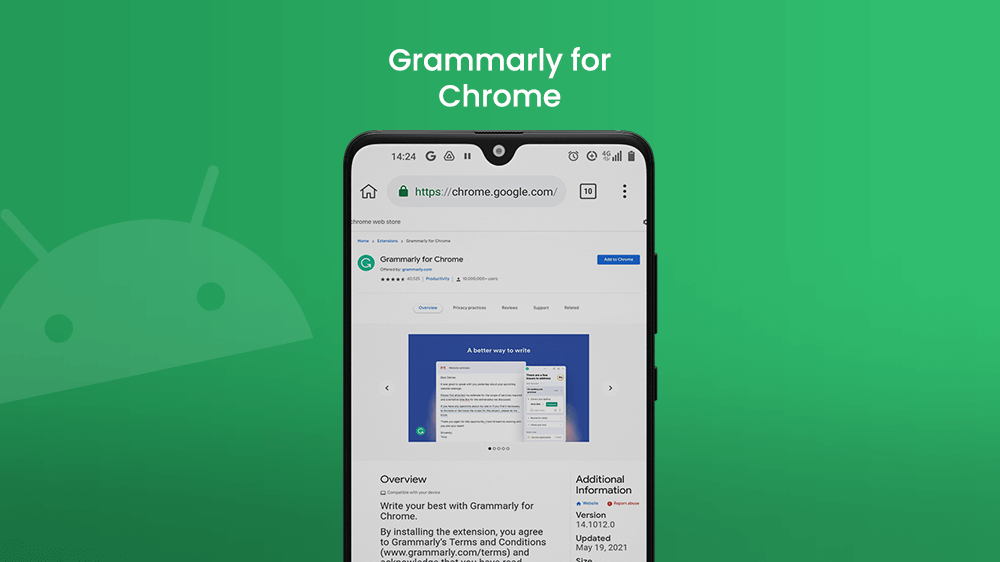
Midnight Lizard
This extension is for anyone who likes playing around with different color themes.
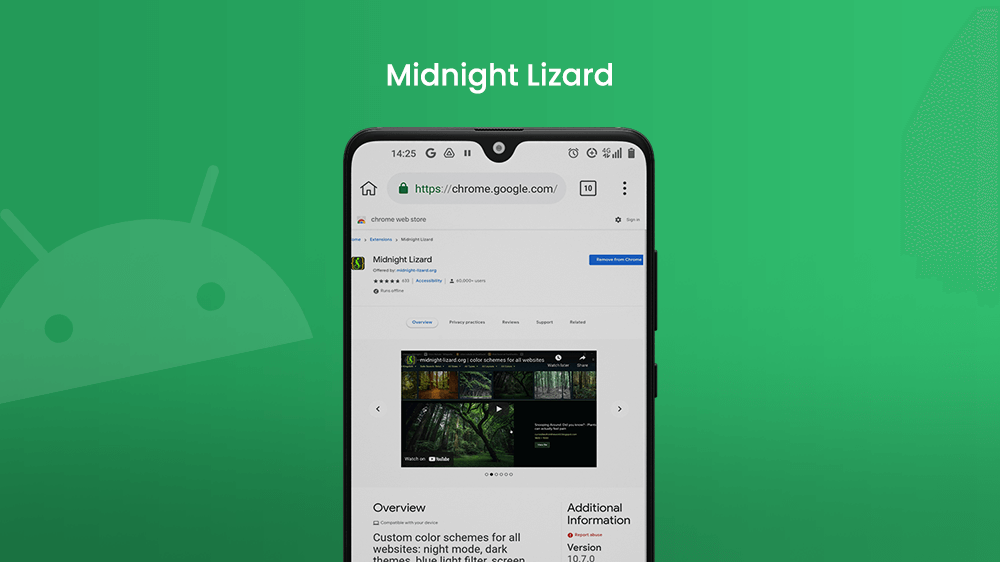
With Midnight Lizard, you can change the color schemes for any site you visit.

Google Translate
This useful tool lets you set the language of any site you visit. With just a tap on this extension, you can open up the entire Web world and erase any boundaries set by language.
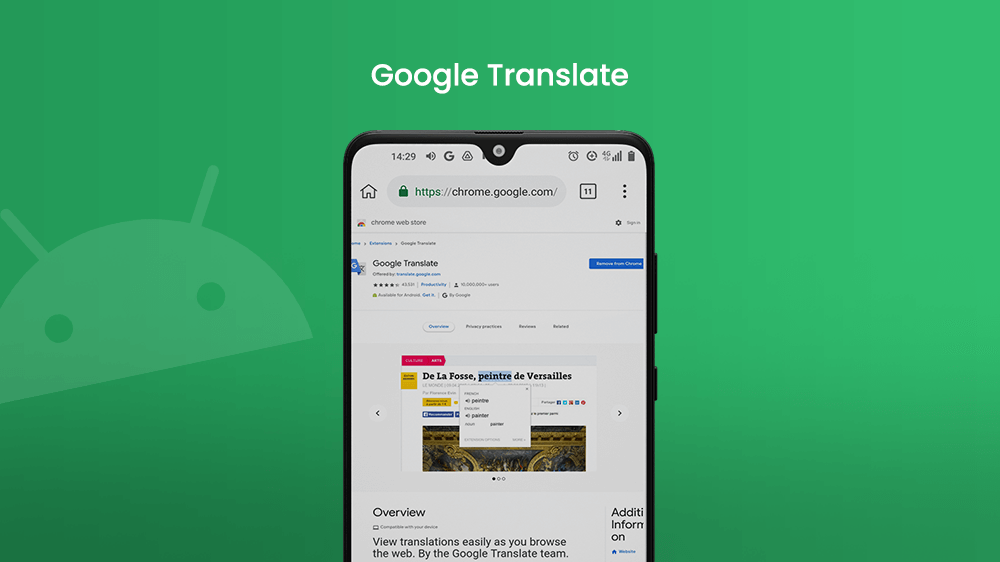
Ad Block – Best Ad Blocker
The title doesn’t deceive. Ad Block is certainly a top pick for anyone who wants to block ad content while browsing the Web.
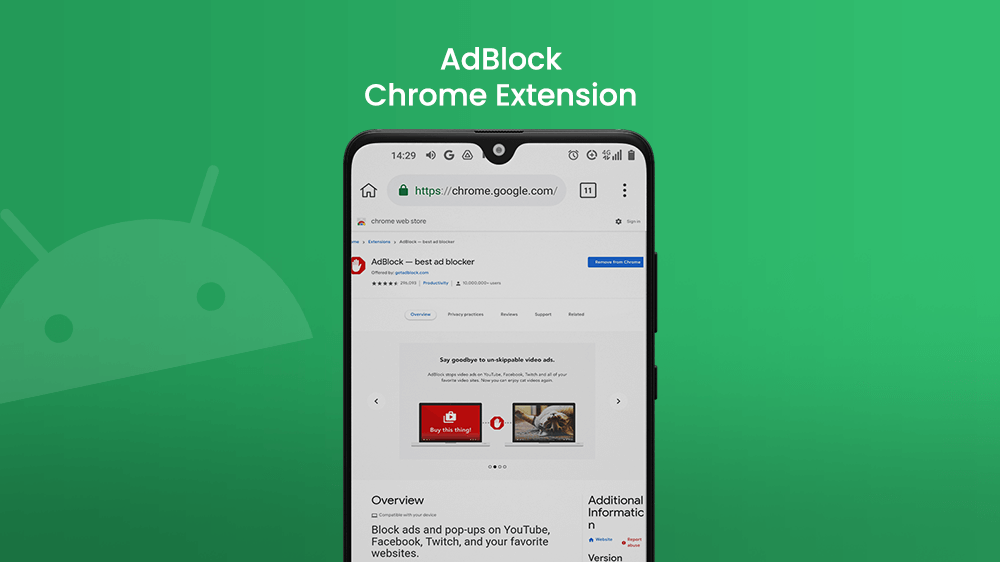
Final Thoughts
Adding Chrome extensions on Android devices has been made possible thanks to the Kiwi browser app. It also has other functions that may make it your new favorite browser. Not all extensions work perfectly, but many do.
Using extension has been made easy with just a few simple commands. The process of adding them is the same as on your desktop browser. And the Kiwi browser interface looks just like Chromes, so it will take no time to adjust to it.
We are looking forward to extensions being available on Android for Chrome and other browsers. Kiwi has, however, stepped up and given us a preview of how extensions can be applied to a smartphone browsing app. It is still experimental, but we applaud the effort and success it has shown so far.
