How do you skip videos or chapters in YouTube App? Are you using a timeline, or maybe double-tap to seek function? Do you even know what it is, and how to use it properly? If you have these questions, you will find all the answers you need below.
YouTube App has very intuitive video controls and solves the problem that smartphones are having, which is a small screen and small video timeline, so it makes it hard to skip a boring part or watch the video from a specific time by tapping with your finger.
Instead, YouTube on a smartphone has some interesting option that is called double-tap to seek, which lets you control the video timeline better and more precisely.
In this article, you will learn:
Before we start, I just need to let you know that it is called double-tap to seek, since you are using two taps instead of one. Double-tap to seek allows users to double-tap the left or right side of the YouTube video to skip a distance backward or forward for a few seconds.

By default, double-tap to seek is set for 10 seconds, which means when you double-tap the left or right side of the screen, you will skip the video for 10 seconds backward or forward. You can also tap more than two times, which will let you skip the video even further.
The tap after the double-tap will let you skip the video for the set double-tap duration. Does this sound complicated? We will use math to explain it.
Let’s say that you want to skip the video forward for 30 seconds, and double-tap to seek options is set for 10 seconds. To do this, you should tap 4 times consecutively, on the right side of the video screen: double-tap (10seconds) and two taps (10 seconds + 10 seconds). This process is the same if you want to skip the video backward, you just need to tap the left side of the video 4 times.
Start by opening YouTube app on your smartphone, tap on your YouTube profile picture, and go to Settings.
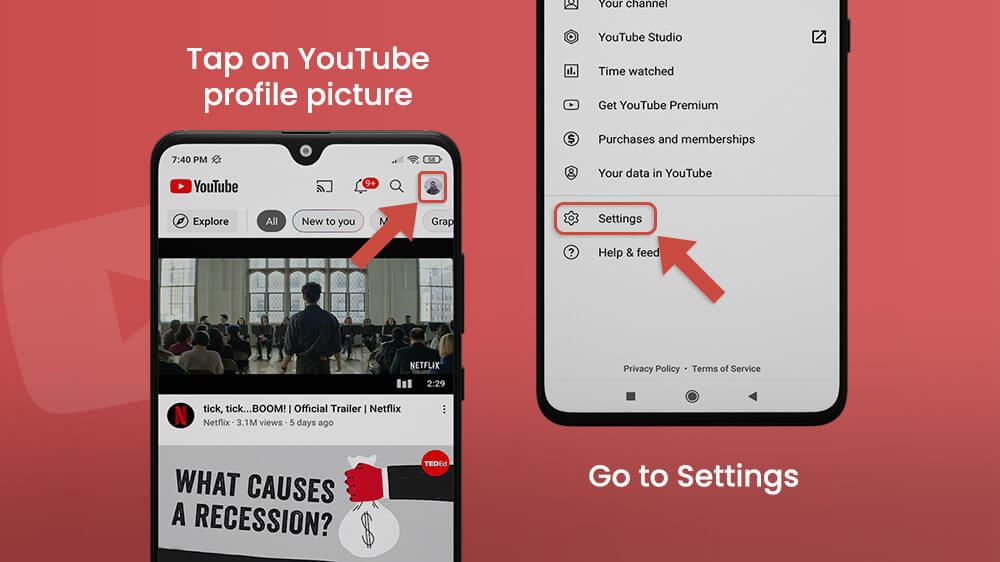
Proceed to General, and tap on Double-tap to seek settings.

Change the Double-tap to seek duration that suits you the best.

You can always change it by following the same steps over and over again.
Sometimes can happen that the YouTube application is not working properly. Maybe you have a problem with YouTube comments and they are not showing, or the double-tap function is not working at all. Don’t worry about that since there are few things you can do to fix this fast and easy!
The first thing you should do is delete the YouTube cache. Open Settings on your smartphone and go to Apps. This may look different if you are using another type of Android smartphone, or maybe iPhone, but the logic stays the same. Open Manage apps, or App Manager.
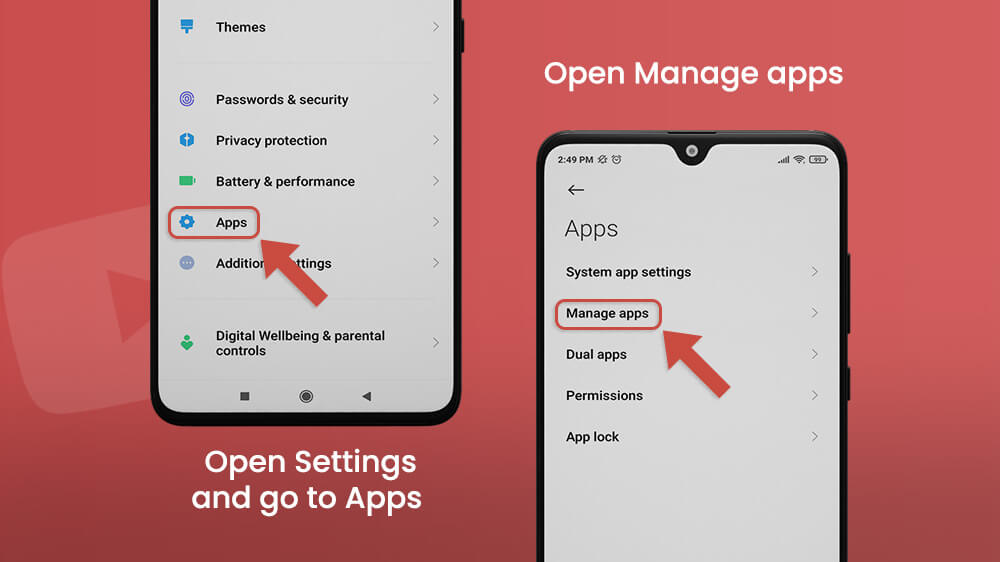
Find the YouTube App, tap on clear data, and then Clear cache. Check if double-tap to seek is working.

If this is not working, make sure to update the YouTube to the newest version in the Google Play (for Android users) or App Store (for iPhone users).
If even those two steps are not working, you just need to be patient and wait for the new version of YouTube. The fix is coming soon, don’t worry!
In Conclusion
Double-tap to seek is an intuitive command you can use to skip YouTube videos backward or forward for a set amount of time. You can always set the amount of double-tap to seek time to different amounts inside the YouTube general settings. This allows you to move forward and backward in just a few taps and giving you a better experience when you are watching a YouTube video.
If Double-tap to seek is not working, make sure to clear the YouTube cache inside the App Manager on your smartphone, or update the YouTube to the newest version. This can also fix some other bugs inside the apps, so make sure to always have a YouTube updated to the newest version.
