You may be unsure whether your social media accounts need protection. Don’t doubt it. By taking a few precautionary measures, you can avoid a very uncomfortable situation. There are a few important things to remember:
- No one is safe from being hacked, even from people in one’s surroundings.
- It’s much better to be safe than sorry.
- Protecting your profiles on the Web is the responsible and mature step for anyone who uses even the most common apps and websites.
There are different ways you can secure your accounts. In this article, you are going to learn how to do it with Facebook two-factor authentication on smartphones. Two-factor authentication exists on many platforms, like Instagram. But we will use Facebook as an example. Discover:
The primary way accounts are kept secure online is with a password. Passwords should be different for every website and they should not be something personal to you. But, let’s be honest, the average person doesn’t follow these rules. After all, there is a risk of forgetting the login information for every platform used, and it’s usually memorized, not written.
If that is you, you should consider setting a two-factor authentication.
Two-factor authentication is a security measure that notifies you if a log-in to your account was made on a device you don’t usually use or a new IP address. You probably noticed this happens with your email, but it is not automatically set for most websites. However, it’s easy to set up almost anywhere, including Facebook.
There are 3 Facebook two-factor authentication methods available, and we will go through all of them today. In the end, you can choose which one is most convenient for you.
Firstly, open the Facebook app on your smartphone device, and go to Settings in the three-bar button in the upper-right corner of the screen. Then enter Password and Security settings.
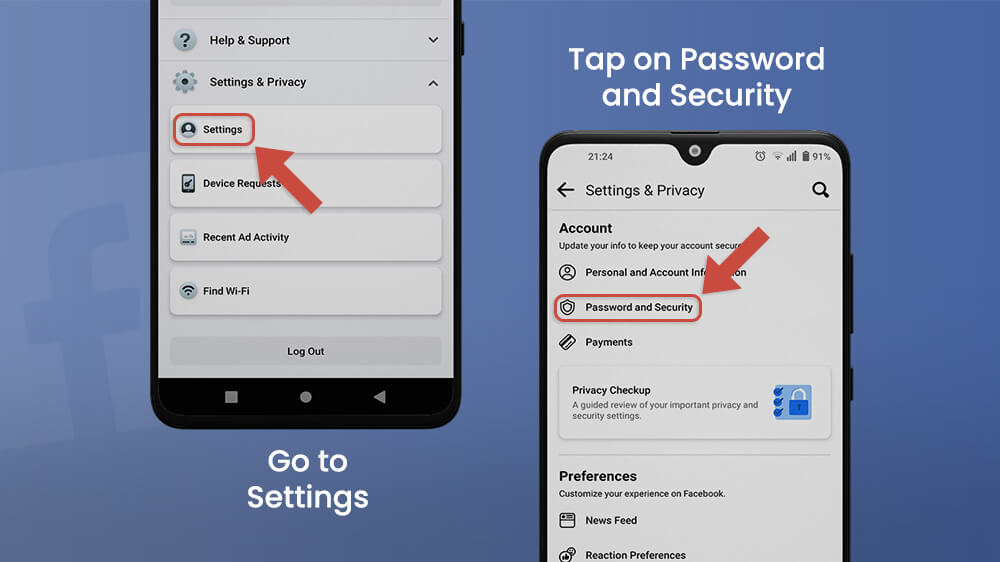
It would be a good idea to Check Your Important Security Settings at the top of the menu. You will find some recommendations and useful tips from Facebook.
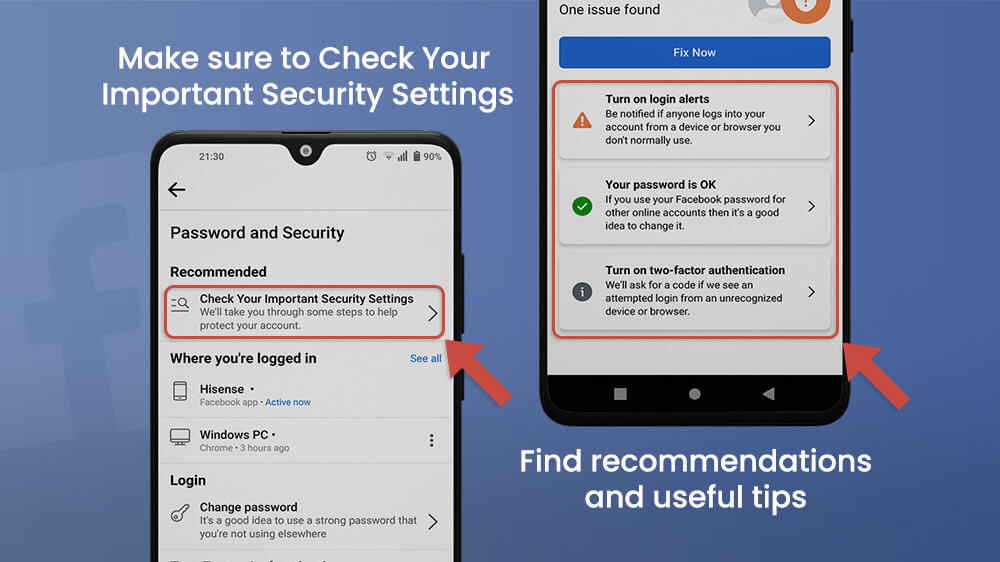
Scroll down and find the Use two-factor authentication option. Once inside, you will find three types of methods to set up the two-factor authentication functions. In this article, we are going to talk about the Authentication App method and the Text Message method.
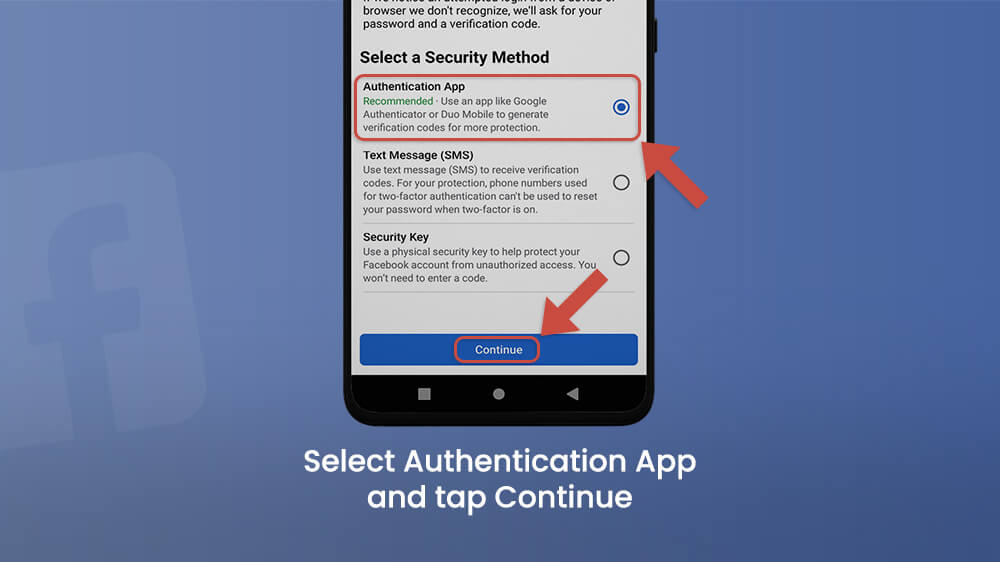
Once you select this and tap Continue, you will see two types of code. Since we are assuming you are using your smartphone to complete this tutorial, you can copy the text code displayed below the QR code.
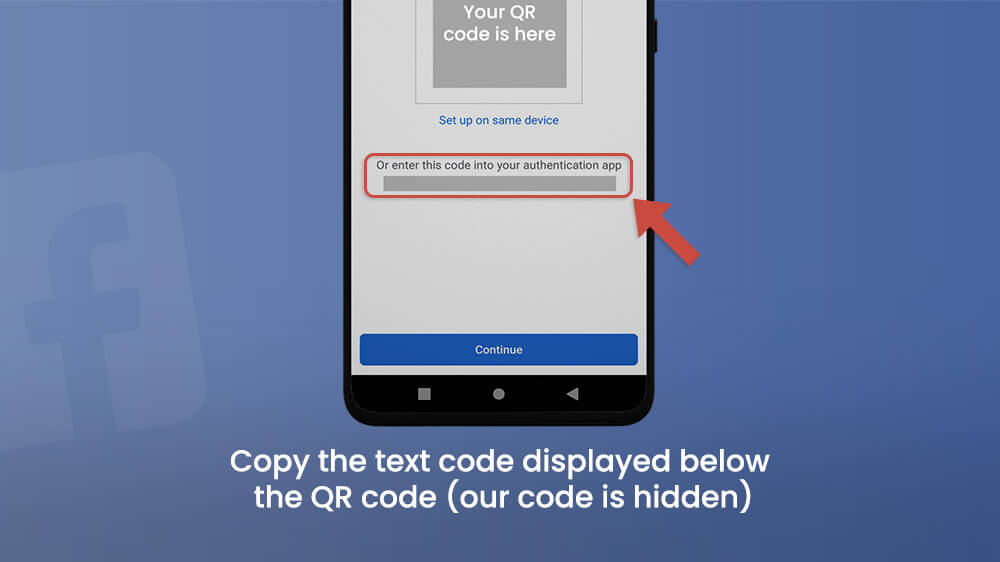
You will need to download an additional app on your smartphone to set up this type of account protection. We suggest you download Google Authenticator in the Play Store or App Store. It is a very good app functions in many apps and websites.
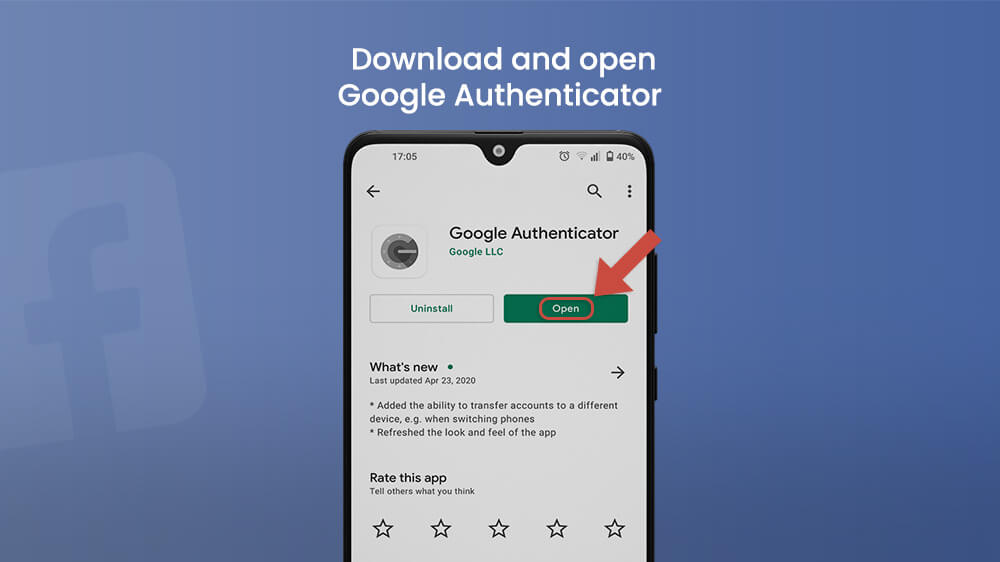
Once you install it, open it and follow the simple instructions. The Google Authentication app doesn’t allow screenshots, so we can’t show you how the process looks. However, the app is easy to use. Just input your account name (that is your profile name) and the code you copied.
You can select one of two types of keys. Time-based keys or codes last for a certain time. Since they are frequently changed, your account will be better protected.
So let’s say you want to log into your Facebook account from a friend’s laptop. The two-factor authentication function will activate since that laptop is an unrecognized device (a device you don’t usually use). You will be asked to input a security code. Just open the Google Authenticator app and see the code displayed.
If you don’t want to download another app, you can select to receive a code in a text message every time there is unusual activity on your profile. Select that option and tap Continue. Then, input your phone number and finish the set-up by pressing Confirm.
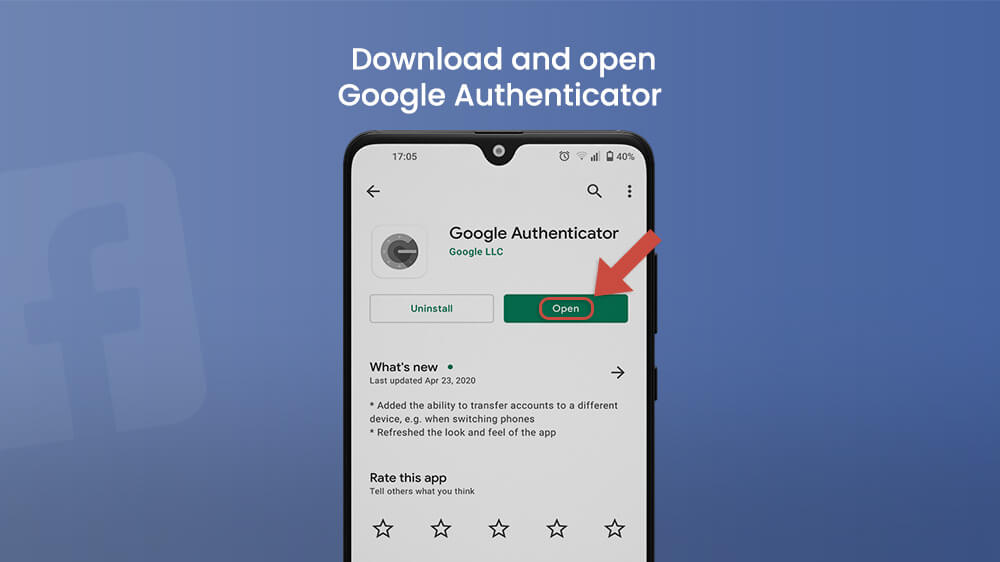
EndNote
Whatever method you choose, your account will be much safer. Download Google Authentication and activate it on any website that allows two-factor authentication. But if you prefer, set a code to be sent to you as an SMS. Either way, setting up this feature takes just a few minutes and there is no risk involved. We hope we were able to help you learn how to protect yourself online more effectively with this article.
