So, you’re looking for ways how to block websites on a Samsung or Xiaomi phone. There could be many reasons to do so. First of all, unwanted pop-up ads are annoying and often irrelevant. You know what you came for and don’t need pop-ups to distract you.
The second reason to block websites on Chrome mobile concerns safety and security. Blocking suspicious websites prevents malware and malicious content from getting into our devices. This is particularly important if your child is using said device.
In today’s tutorial, we show you how to block inappropriate websites on Android phones and tablets.
Table of Contents:
If you’re looking for external ways to block websites on your phones, you can do so. There are the likes of AppBlock and BlockSite apps that halt annoying and distracting content from accessing your Android – ever.
To use these handy site-blocking apps, you must first download them from Google Play or Apple Store.
Here is how to use the AppBlock app on your Android smartphone:
- Download and install the AppBlock from the Google Play Store.

- Open the AppBlock application on your smartphone.

- Tap on Get started.

- Go through the steps and set up your goals.
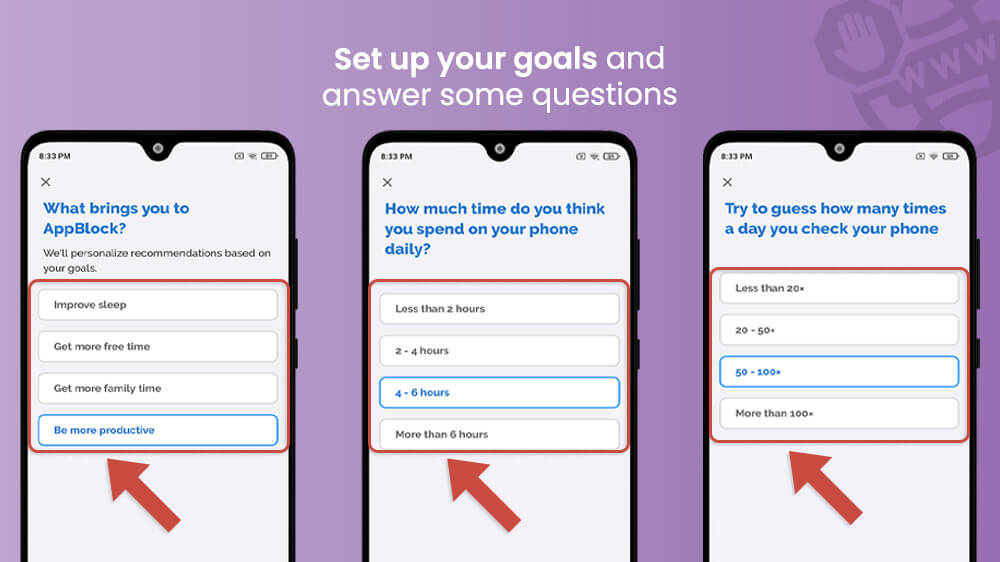
- Enable the AppBlock usage access by turning on the switch. Usage access allows the AppBlock app to track what other apps you’re using and how often, as well as some other minor things. Go back to the app.
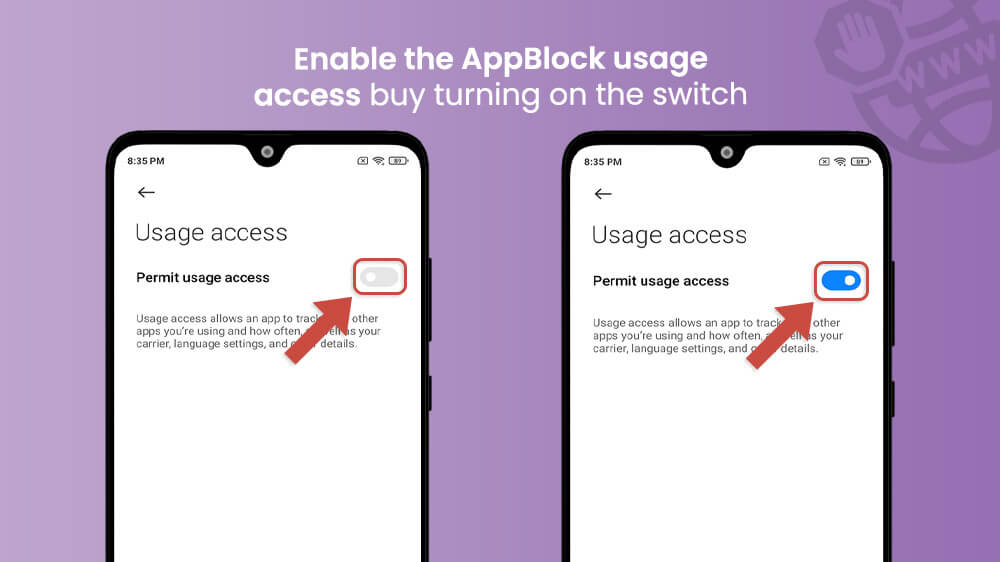
- Check out the report and tap on Continue. We really like that they did this!

- Tap on Try Quick Block and then Choose what to block.

- Continue to WEBS.
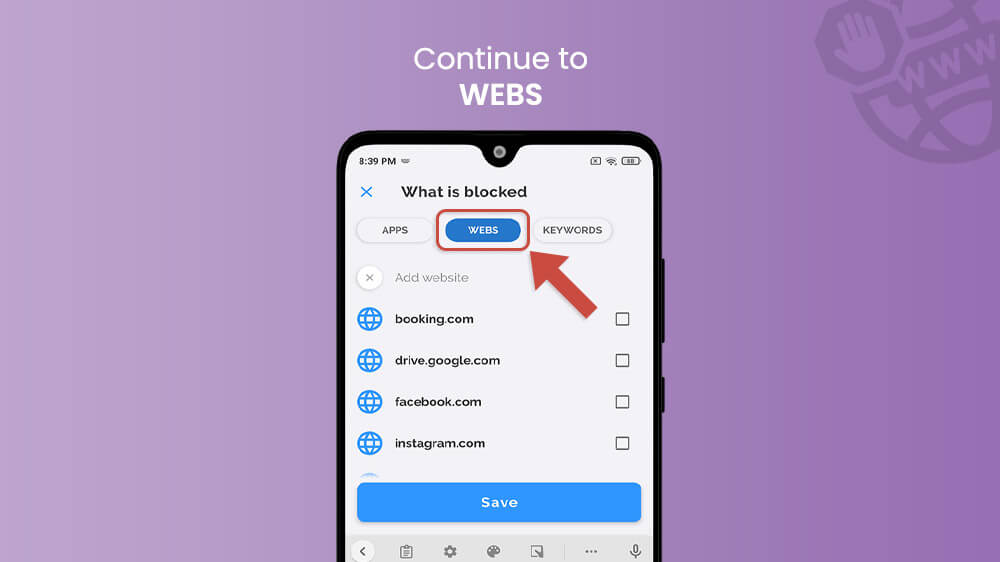
- Type in the website name and press SAVE.

- Set up the permissions on your smartphone (it can be different based on your smartphone manufacturer).
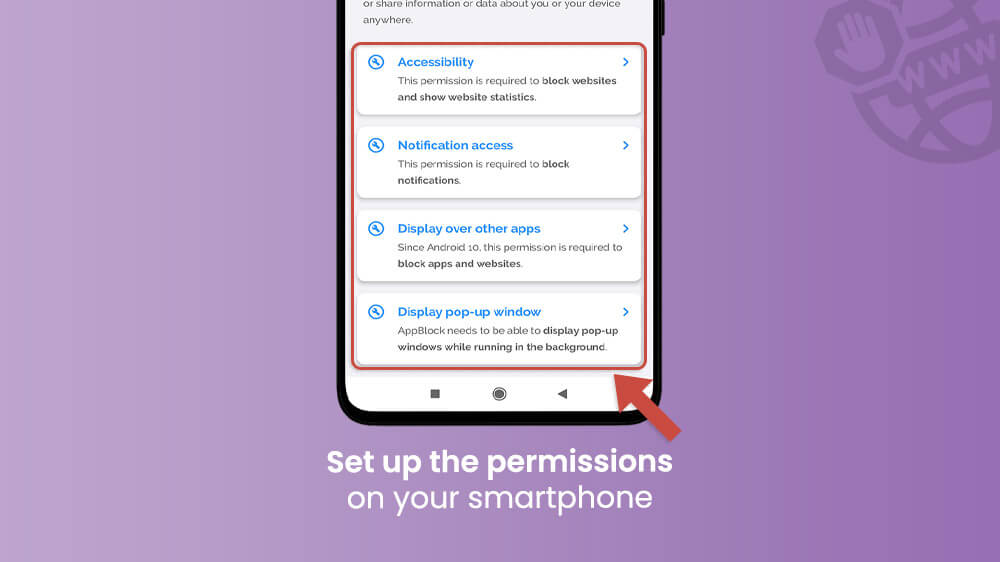
- Since it can get a little bit complicated, you can find tutorials inside the app on how to do all of this easily. Well done, AppBlock!
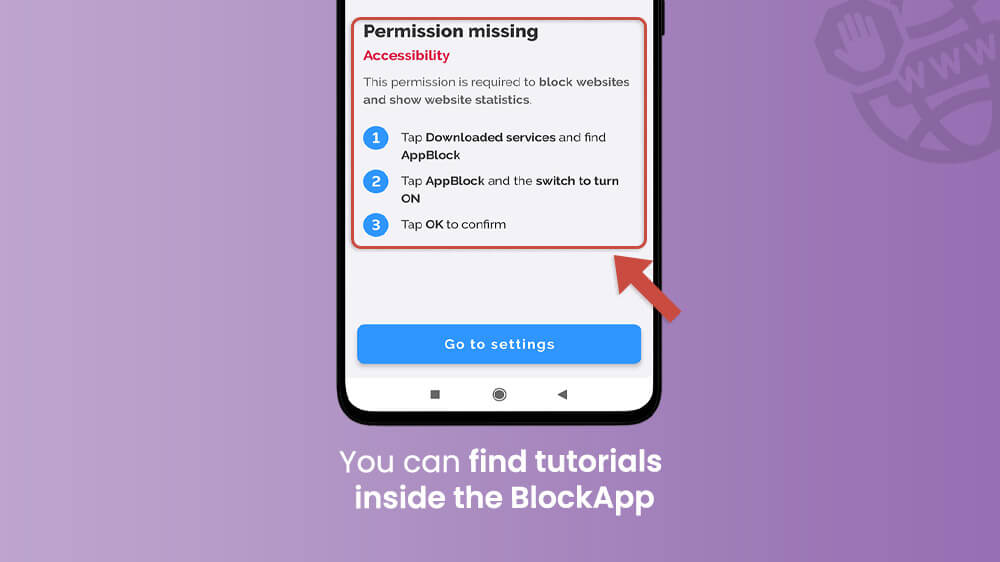
- When you are finishing setting up the permissions, tap Start blocking.

The AppBlock app is great. Inside it, you can find a report of your activity and many other useful features.
For the BlockSite App, follow these steps:
- Download and install the BlockSite: Site and App Blocker from the Google Play Store.
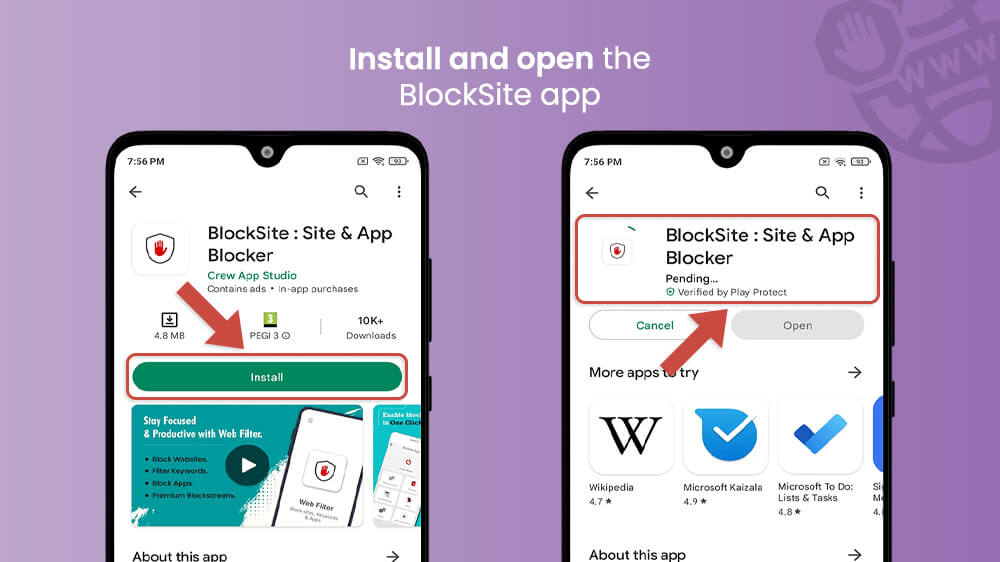
- Allow the app permission to block requested sites and apps by tapping the AGREE button, and checking up the “Yes, I have read and agree”.

- After this, if you are using a Xiaomi smartphone, continue to Downloaded services and then BlockSite App.
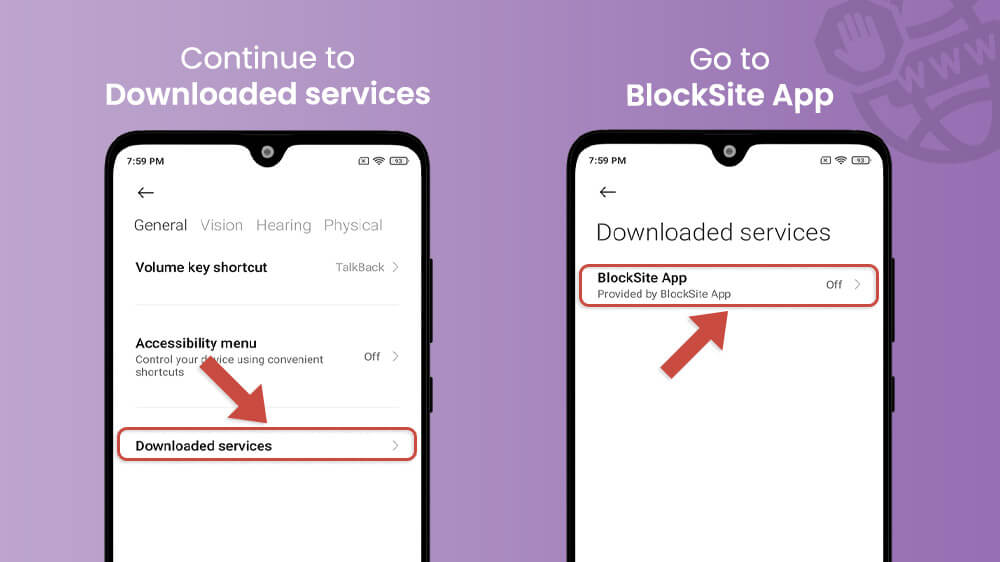
- Turn on the Accessibility by tapping the switch next to it, and allow the app to make changes to your smartphone.
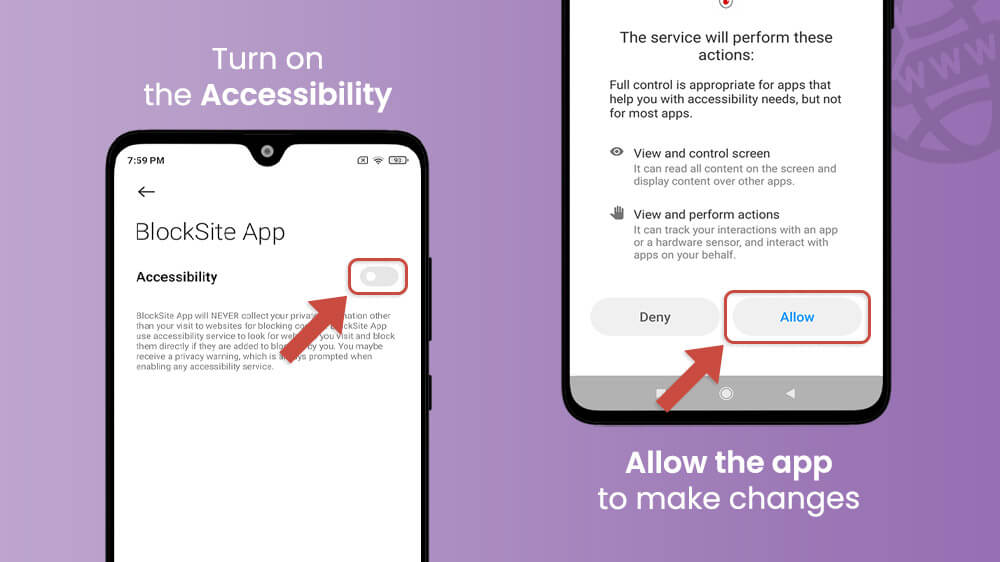
- Go back and open the BlockSite App on your smartphone.

- Turn on the Enable Blocker function. This way, you will get rid of annoying pop-ups and unwanted websites.
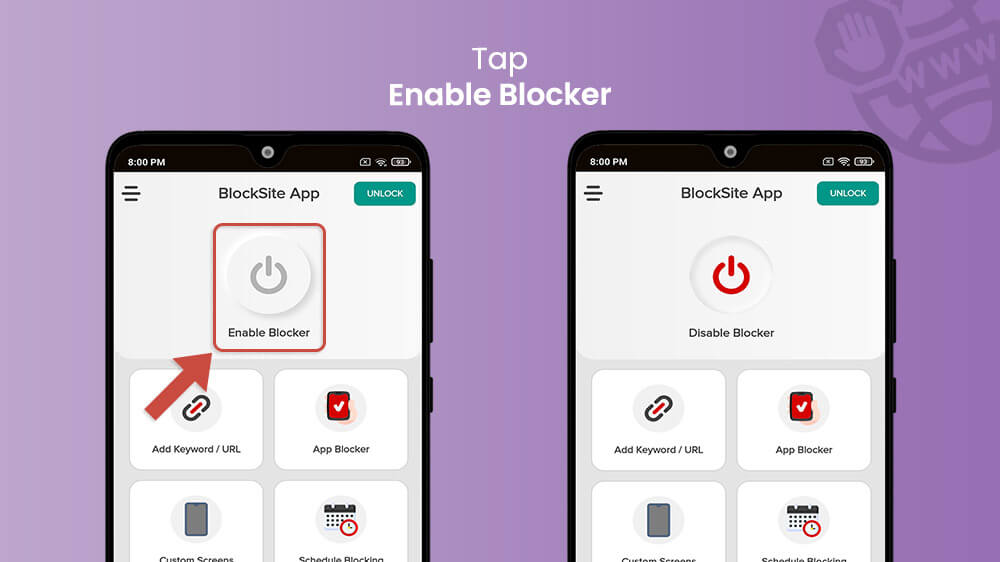
- To block a website on your smartphone, tap on Add Keyword/URL.

- Open the Website section and add the website you wish to block.

Problem solved; these websites will no longer appear in your search results. To unblock the website, simply tap on the website in the same section and select DELETE. Confirm your decision by tapping YES.
Google Chrome is one of the world’s most popular mobile web browsers. As such, it enables users to perform a variety of actions within the app itself. Chrome can block inappropriate websites on Android phones, such as Samsung or Xiaomi, but not all of them.
You can do this by changing the permission for all, or specific website, and we are here to help you with it. Unfortunately, this will not block all websites, ads, or pop-ups, but it will definitely help you with the most annoying ones.
Here is the step-by-step guide:
- Open the Google Chrome app.

- In the upper right-hand corner, tap the three dots icon.
- Go to Settings and then tap on Site Settings, under Advanced.
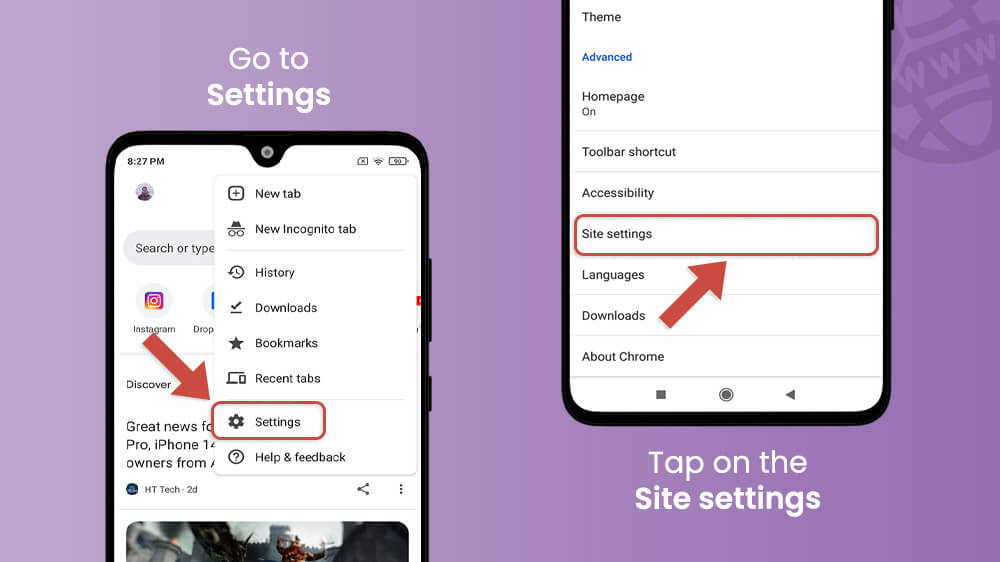
- Navigate to Pop-ups and redirect at the bottom of the screen.
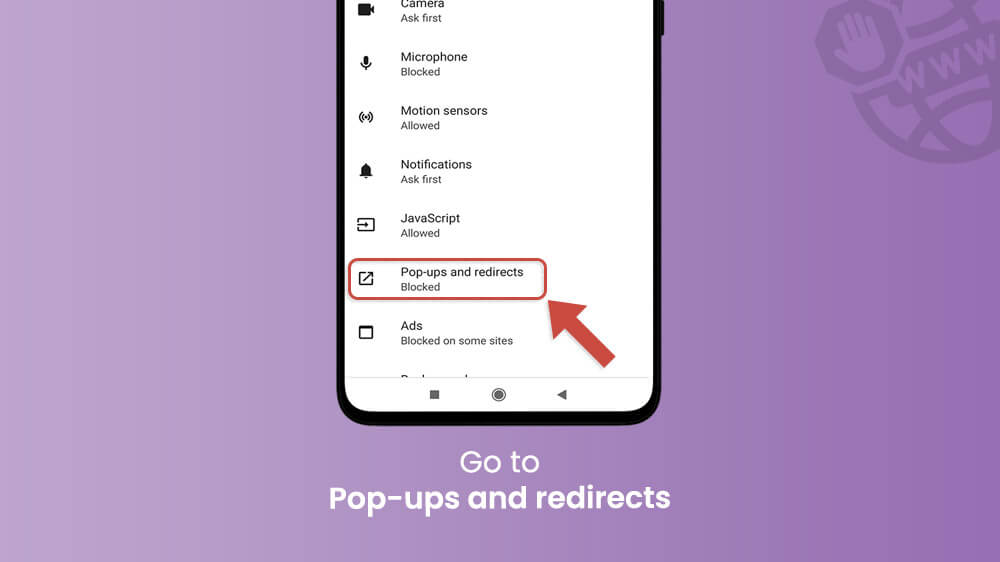
- Turn off the switch to block sites from showing pop-ups and redirects.
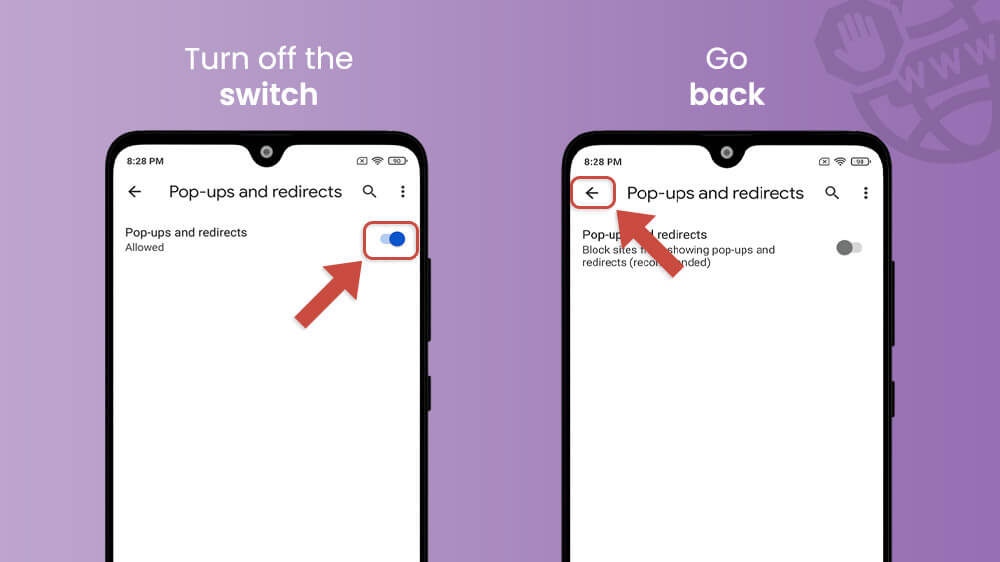
- Go back and open Ads.
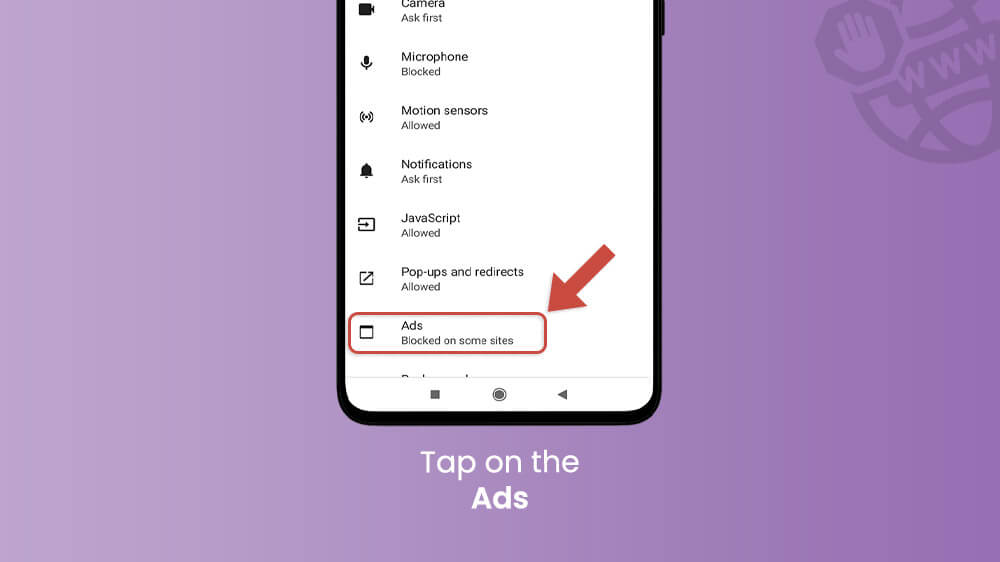
- Turn off the switch again to block ads on sites that show intrusive or misleading ads.

If you prefer the Family Link app to help you prevent malicious pop-up ads, this is how you can use it:
- Open the Family Link app on your Android.

- Choose your child and tap on Manage.
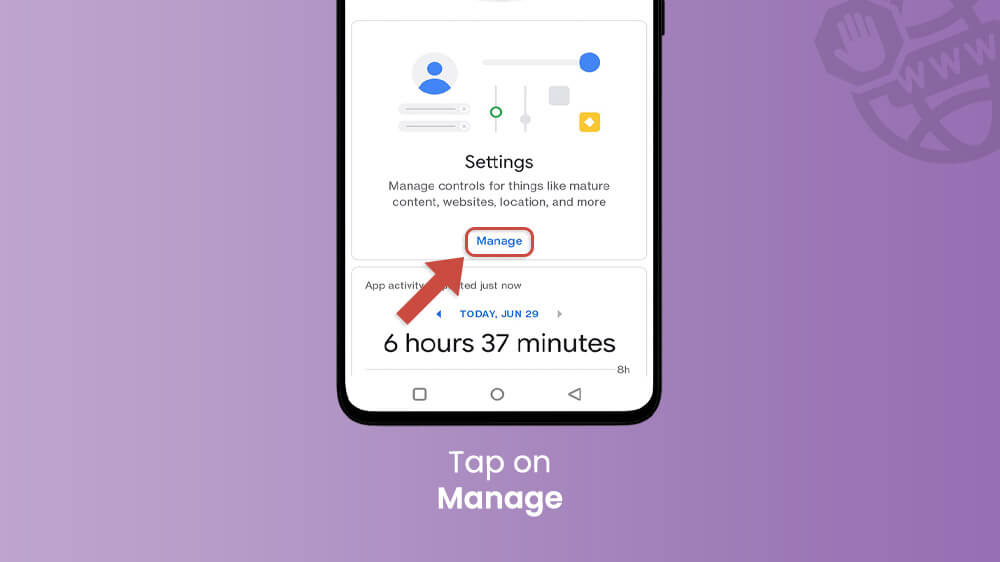
- Go to Google Chrome.

- Within “Try to block explicit sites” tap on Manage sites, and go to Blocked.
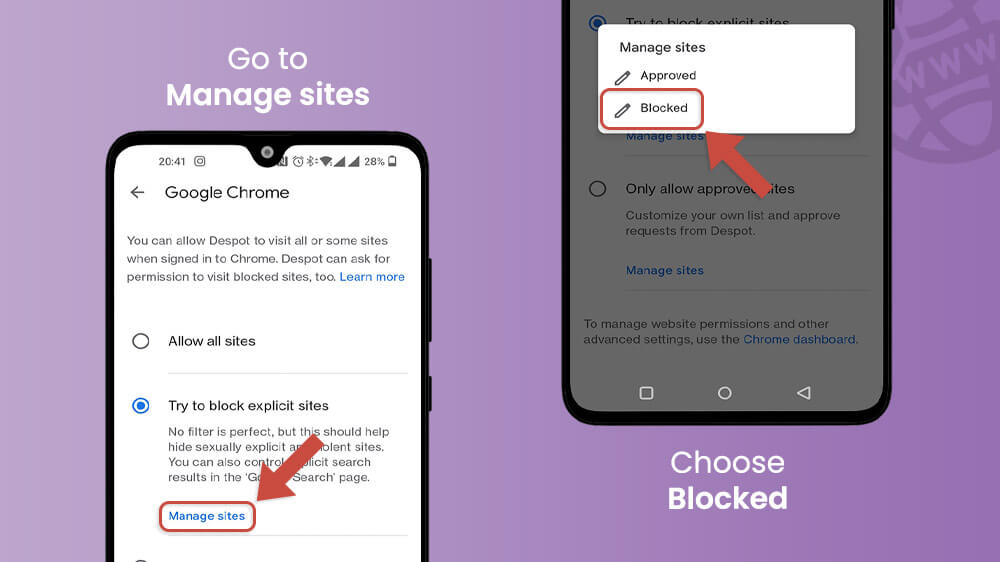
- Tap ADD A WEBSITE button. Type the website name, and tap on SAVE.

As an advanced internet browser, Google Chrome has another way of blocking websites. There you have it. There are multiple ways to halt annoying websites that you want to be blocked on your Android.
In short, this section answers how to block websites on Android Chrome without an app. Google Chrome is equipped with site-blocking properties. Ultimately, the user will never again see the website they have once blocked.
Many users ask how to block websites on Chrome mobile, but what about Mozilla Firefox?
Luckily, there is a super-simple way to halt the appearance of annoying ads via Mozilla Firefox. The foxy mobile browser boasts its own line of extensions and in-app settings that help users customize their experience.
To block sites from Mozilla Firefox on mobile, do the following:
- Open Mozilla Firefox mobile browser. If you don’t have it, you can always install it from the Google Play Store.
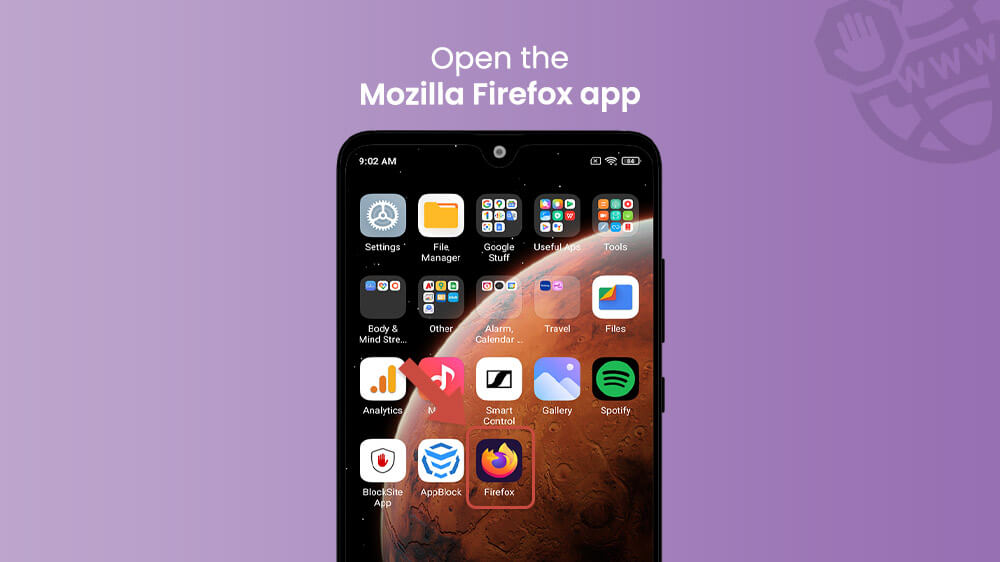
- Tap the three-dots icon.
- Go to Firefox Add-on.

- From the list, select the Block Site add-on. Our recommendations, based on user reviews, are uBlock Origin or AdGuard AdBlocker.
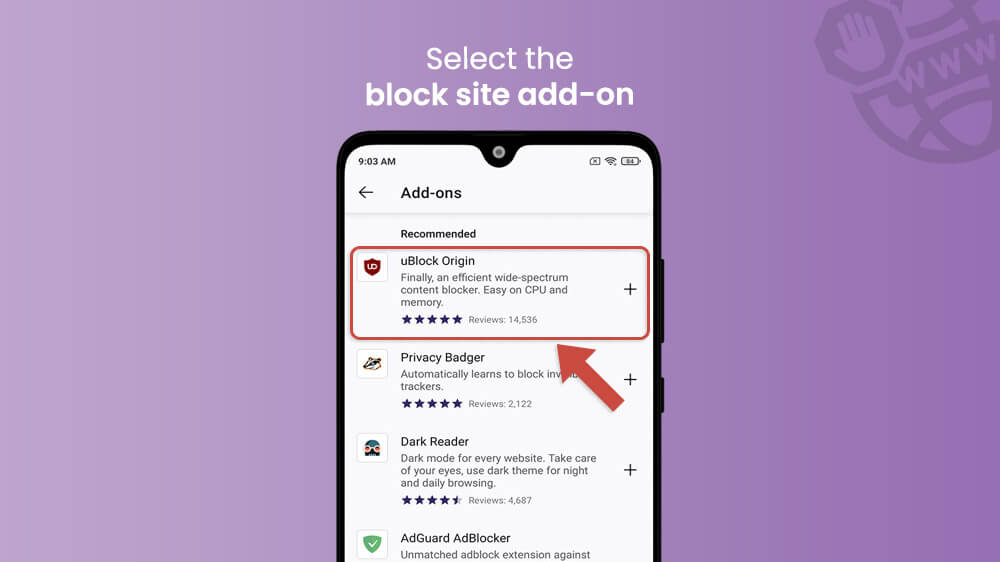
- Tap the + icon to add the extension to the Firefox browser.
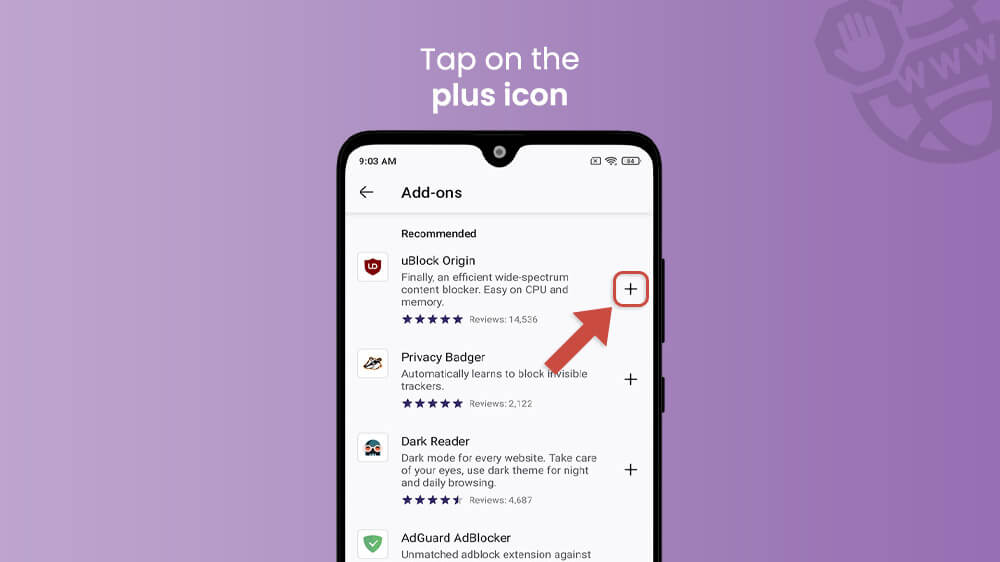
- Press Add, and you are good to go!
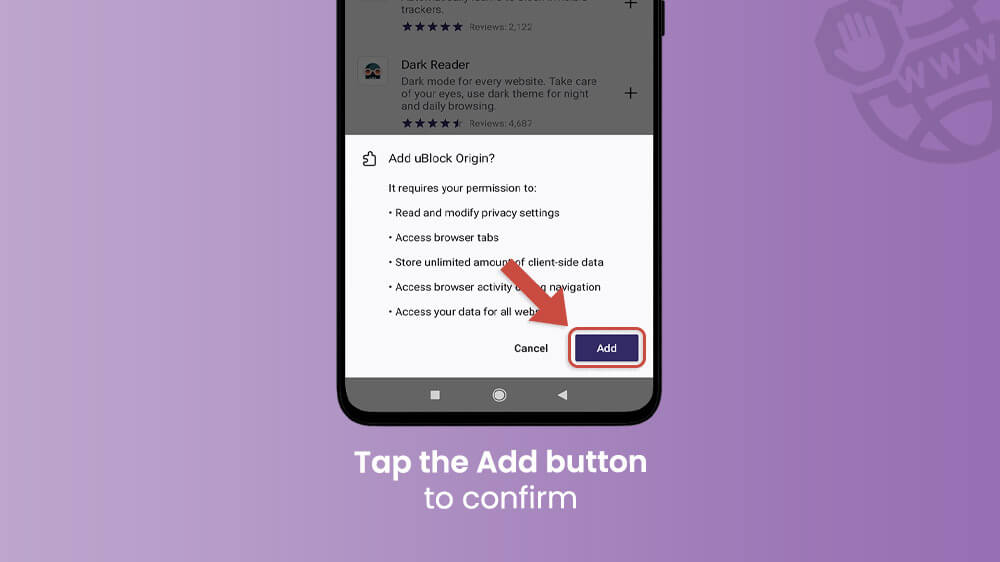
Once you integrate the plugin, the extension will ask you to insert the websites you want to be removed. From that point on, those pages will no longer appear in your browsing history or search results.
How do I block websites on my Android without an app?
You don’t need to download any apps to block annoying sites on your mobile device. Instead, go to your browser’s settings to disable specific pages and/or ads. You may manually enter irritable websites or visit the site itself and directly block it in the browser burger menu.
How can I block a specific website on my mobile?
Load Chrome on your Android and head to the three-dot menu. Find the “block” option and tap it. Alternatively, you may download a BlockSite app as such applications can deal with this for you.
How do I block bad websites on Android Chrome?
If you’re using the Family Link app to obstruct bad websites from your device, go to Settings and manually add any sites you’d like to block.
Can you block websites on Chrome Android?
Yes, Google Chrome can block any site you don’t want sending you pop-ups and ads. Go to the user’s menu after visiting the page in question and add it to the section of the blocked website.
