YouTube has become one of the most visited websites globally due to the sheer number of addicting Videos and Shorts it offers. Sometimes you just need a break from it and a little help to stay away from the app or website. In this guide, we will show you how to block YouTube on your android device.
There are several aspects of doing it, including blocking the YouTube app, blocking YouTube on your browser, and blocking a specific channel. We will show you how to perform each one so pick the one you need or read through them all below.
Table of Contents:
Among the online entertainment media sites, YouTube stands at the top in terms of viral content, engagement, and consumer interactivity. For some people, it is usually hard to stop watching YouTube after just one video. Therefore, individuals might require assistance like restricting or blocking YouTube to help them manage their time and be more productive.
Alternatively, you might want to use YouTube blocking as a parent to control when and how your children interact with the app. In these cases, you also have the option of setting specific watching times or blocking channels on YouTube. In this way, you can attempt to eliminate inappropriate content for your children or help them not spend too much time on the app.
Whether you are attempting to block YouTube for yourself or others, here is how you can do it in several ways.
Blocking the YouTube app is one of the most effective ways you can limit your watch times. Currently, there is no in-built way to block the YouTube app so we will use the reputable and reliable Freedom app to do so. The name says it all, this app will free up your time and make your schedule more productive. Download the Freedom app from your mobile app store, register and log in to your account, and let us begin.
To block the YouTube app with Freedom, follow these steps.
- Open the Freedom app and go to the Blocklist section by tapping the shield icon at the bottom of the screen.

- In the Blocklist menu, select Manage in the top right and agree to provide access to your apps.
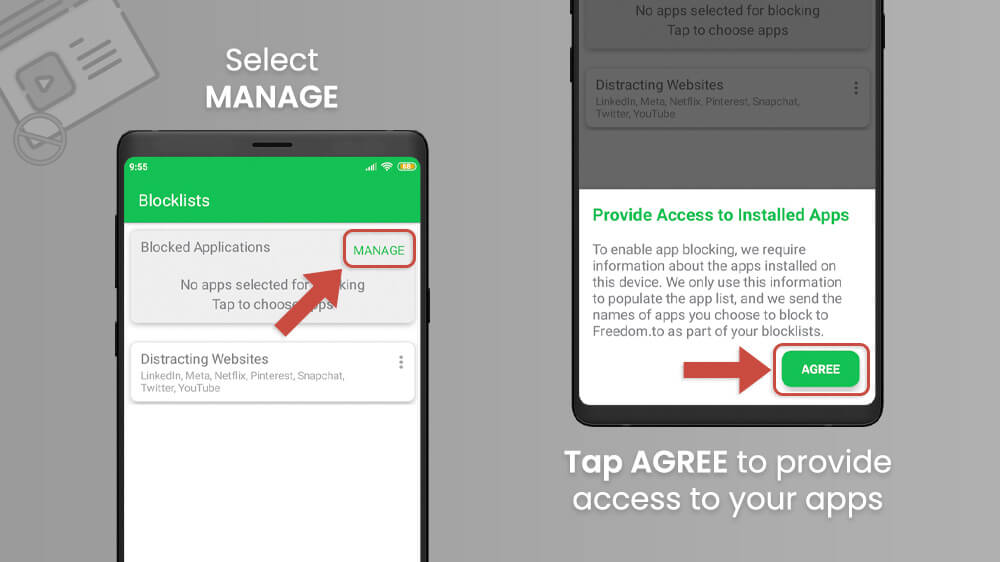
- From the list of apps, find YouTube by sliding your screen down or searching for it via the Search icon and toggle the slider next to it with your finger.

- Navigate back with the arrow button in the top left and you will see that YouTube is now in your Blocked Applications list.
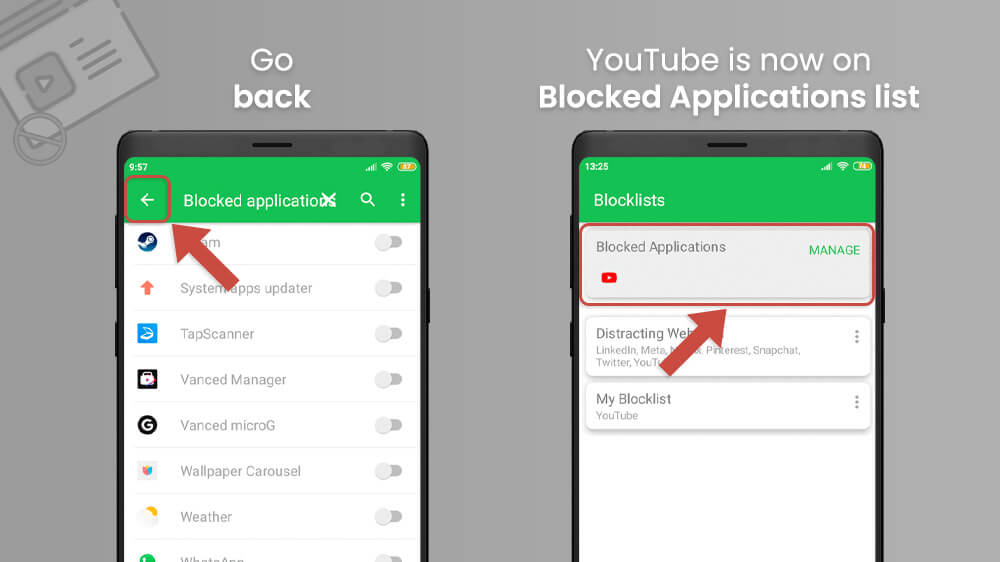
- Finally, you simply need to start a blocking session by going to the New Session tab on the bottom left.
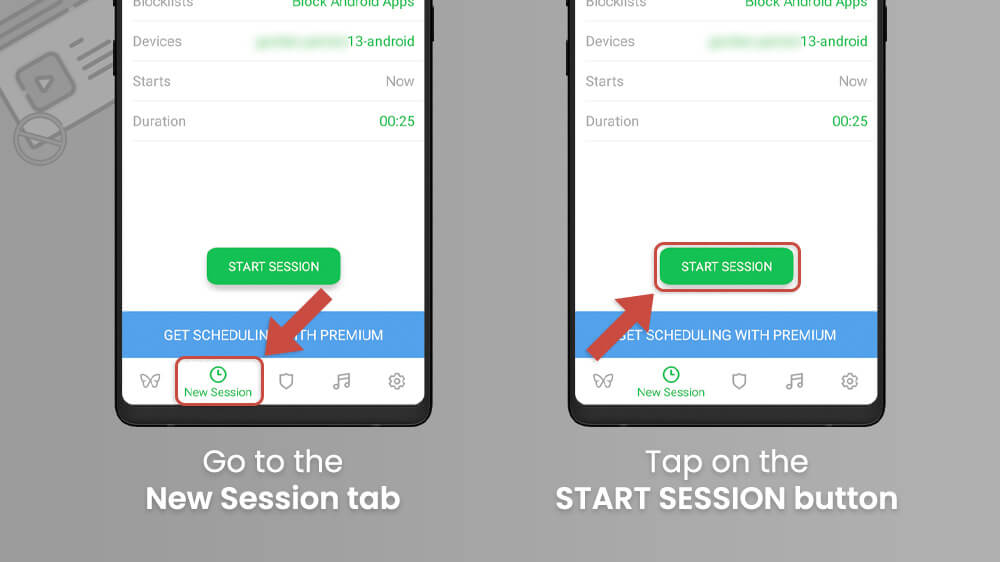
- Customize your Blocklist to select what you want to block in the Blocklists menu.
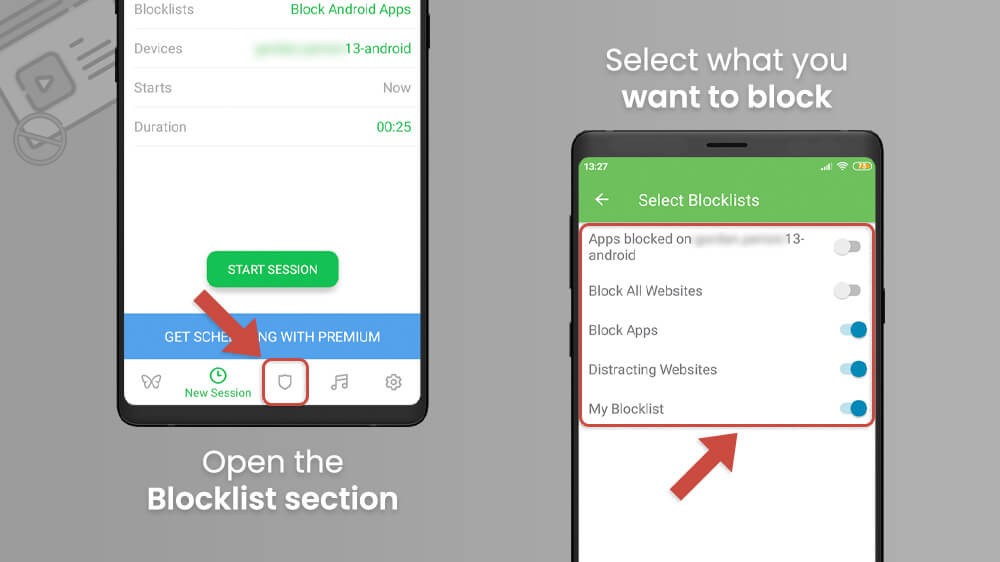
- Select Duration to choose the duration of your session.
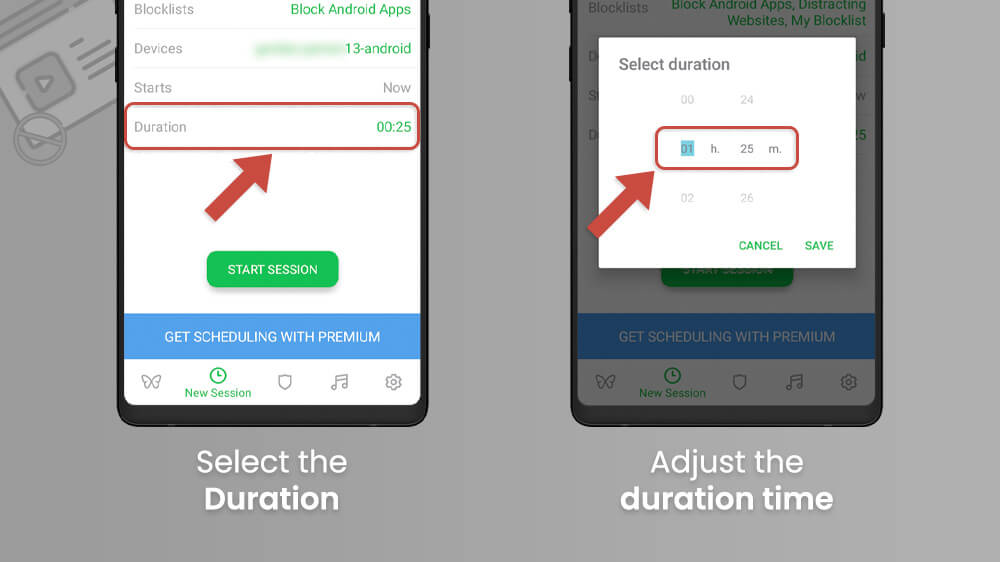
- When you are done with customization tap the green Start Session button.
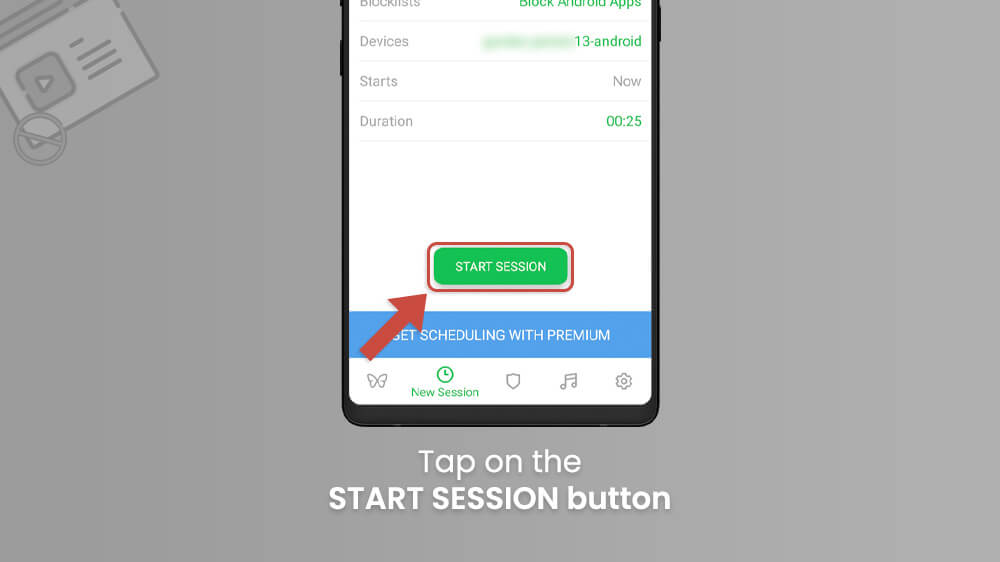
You will now not be able to open your YouTube app. Freedom will block access to the app for as long as your session lasts. If you wish to end your session simply open the app, tap on your active session, select the three dots on the top right, and select delete session.
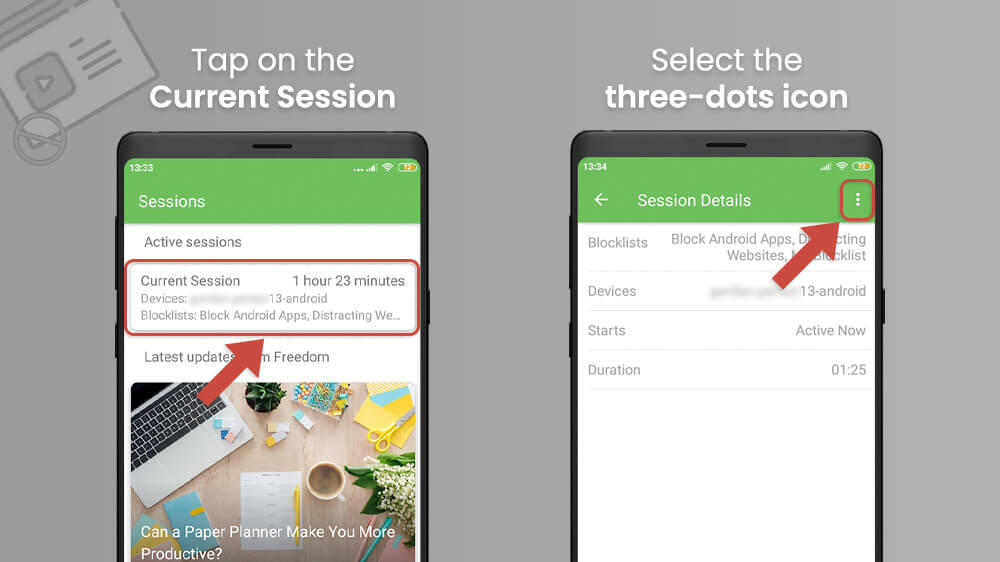
This will terminate your YouTube blocking session early.
The YouTube app block will work just fine but if you want to disable access to YouTube as a whole on your smartphone, you will also need to take care of the website. Fear not as Freedom also has a website-blocking feature. Activating it is quite simple and fairly similar to blocking the app. If you are curious about how to block YouTube on your browser, follow this guide.
- Open your Freedom app and select the shield icon at the bottom to go to the Blocklists section.
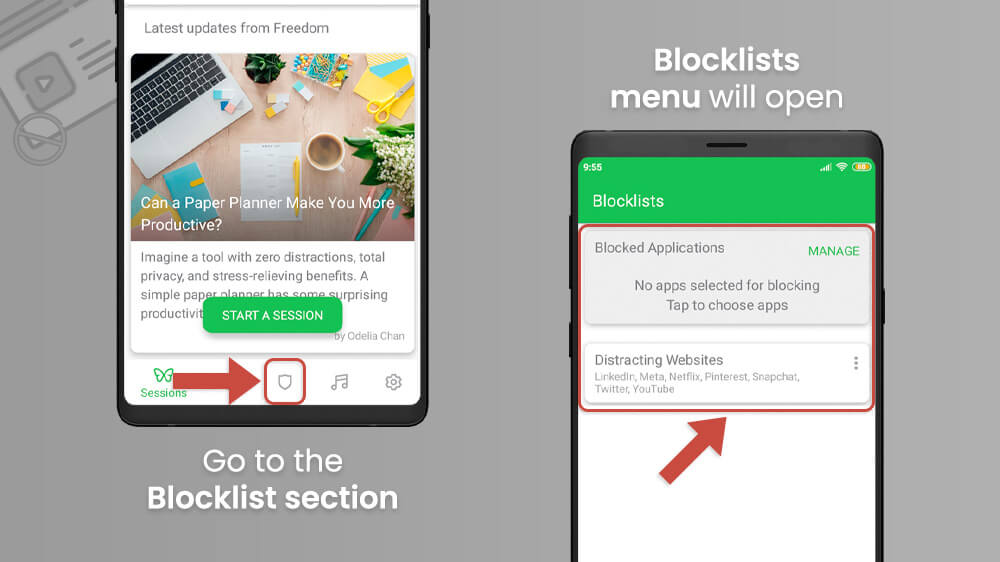
- Tap the green plus button on the bottom right to add a website to your blocklist.
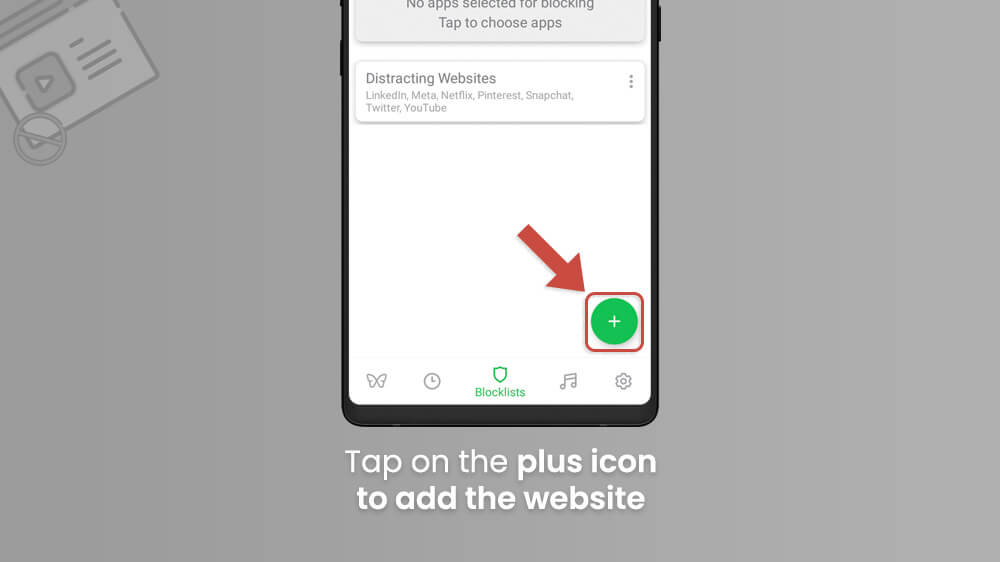
- From the following list, locate the YouTube website below Curated Filters and toggle the slider next to it with your finger then select Save in the top right.
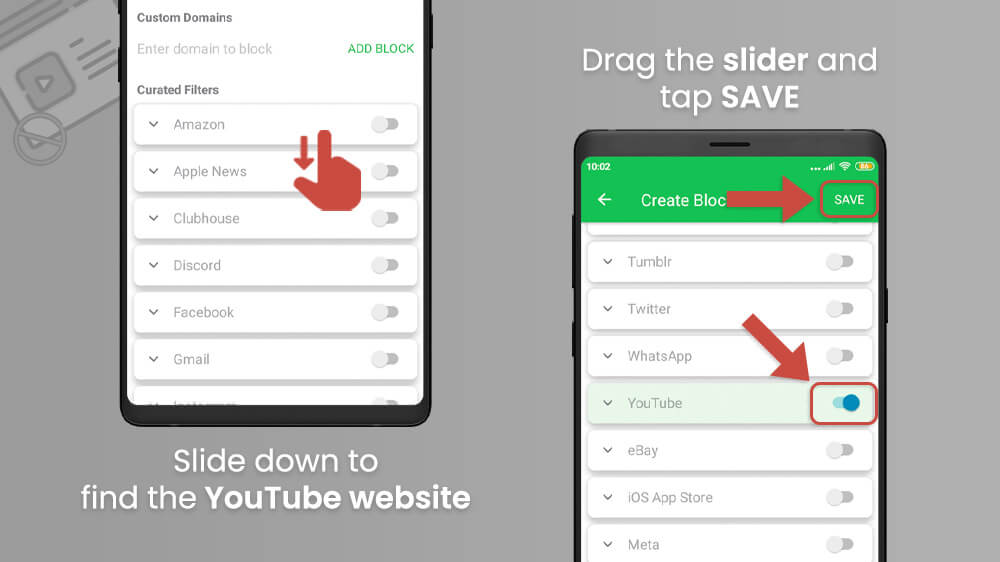
- From here, you simply need to start your session the same as before by going to the New Session tab in the bottom left.
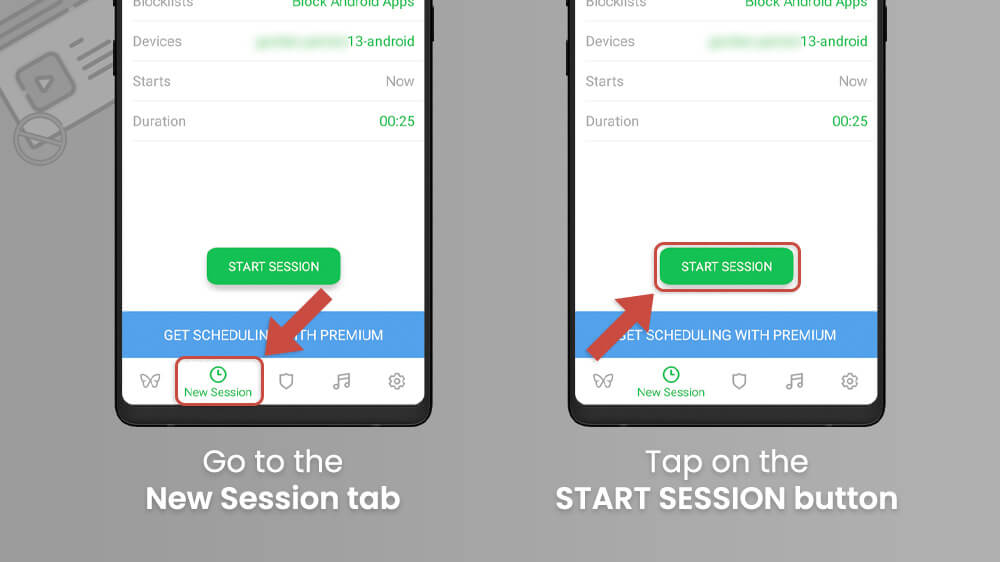
- Select the Blocklists option to add your personalized blocklist to the mix.
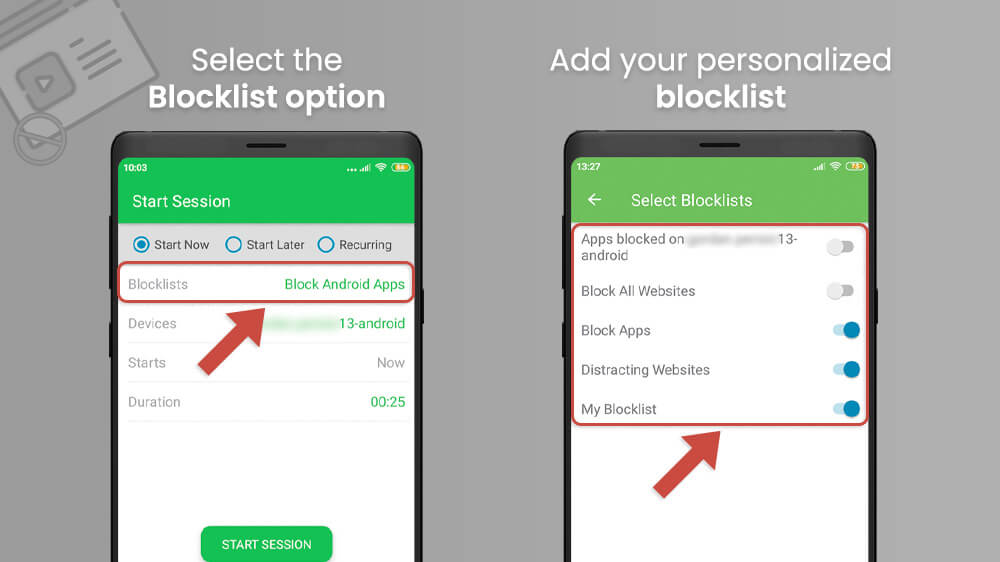
- Finally, set your session duration and tap the Start Session button.
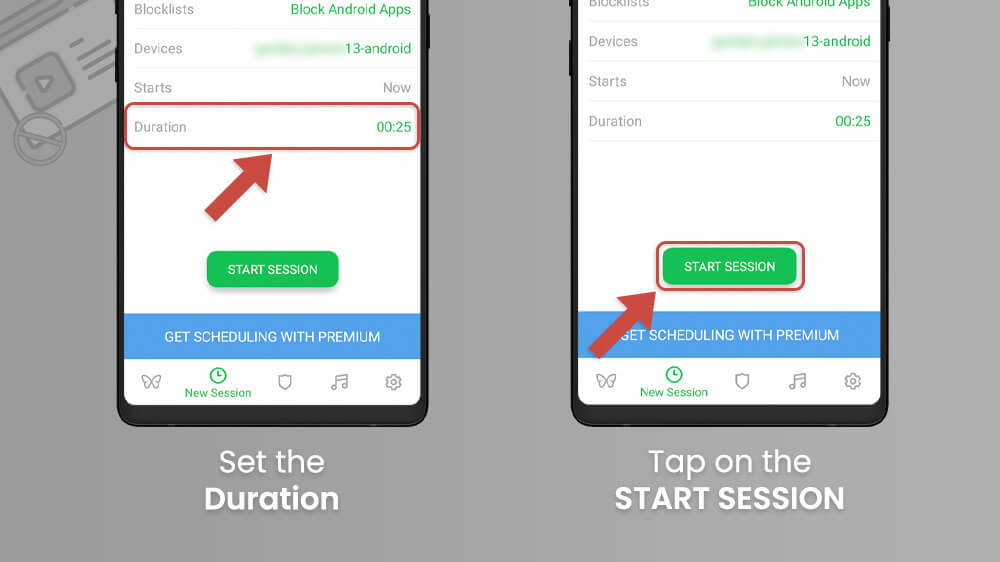
Once your session is in place, you will not be able to access the YouTube website using any of your browsers. If you have also added the YouTube app to the blocklist, the app will be inaccessible as well. These restrictions will last throughout your chosen session time. You can end the session early as we showed you in the previous entry.
In case you wanted to block only a specific channel on YouTube instead of blocking YouTube as a whole, you can do so. This is a great way to tailor your experience on the app for yourself or for others using your account. It is quite simple and includes just a few steps. Here is how to block a YouTube channel.
- Open your YouTube app and look for the channel you want to block by, for example, searching for it through the Search bar.

- When you have located the user you want to block go to their channel by tapping their channel icon.
- Select the three vertical dots in the top right of their channel, choose the Block user setting from the list and confirm your choice.
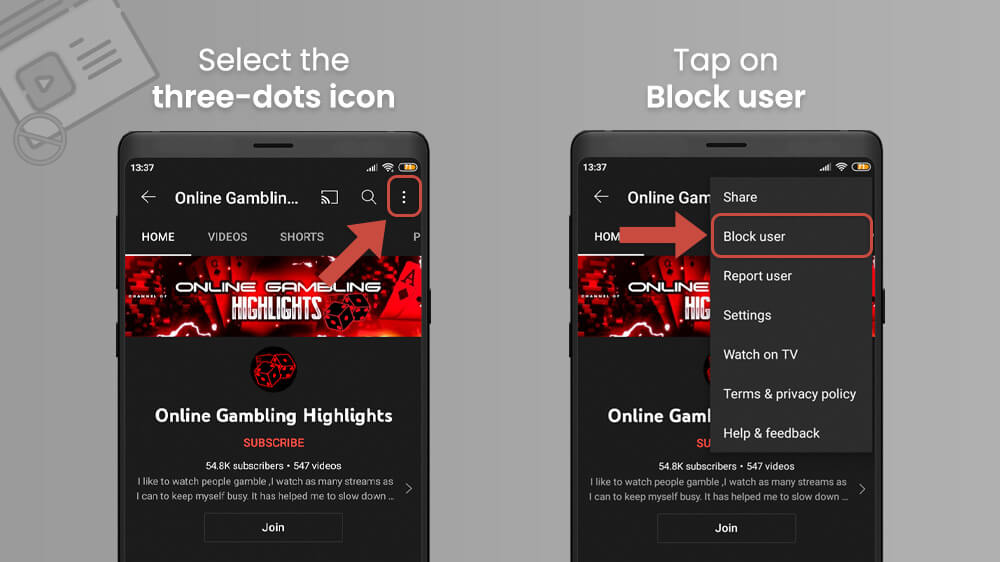
The channel you have blocked will be unable to interact with you.
If you want to block a channel on YouTube for your children, the process is almost the same. Follow the above guide and when you tap on the three vertical dots, an additional Block channel for kids option will appear. Note that this option is only available if you are using a linked parent account. Simply tap that instead and confirm your choice as before.
Final Remarks
Whether you are blocking YouTube for yourself or your kids, this option can greatly increase your daily focus and productivity. When we watch YouTube videos, we sometimes lose the track of time so blocking the app can greatly help. If you need other tips on how to spend less time on YouTube or how to block adds, we have articles about that as well. Finally, check out our other YouTube guides for various neat things you can do on the app.
