Look, you came here to learn how to block ads on the YouTube app, and you will. But what you might not expect is to learn a lot more very cool tips and tricks along the way.
Don’t worry, there is no beating around the bush here. Block ads from YouTube on your Android device by installing a modified version of YouTube. It offers not only ad blocking but also playing YouTube videos when your screen is locked. Yeah!
The app is called YouTube Vanced. It works just like YouTube, with a couple more setting options to make the experience everything you ever wanted from YouTube. You WILL want to install this app! It has so many amazing functions you never even knew you wanted:
YouTube Vanced has been available for some time now, only on Android devices. Based on a lot of forums with this app as a topic, and personal experience, the app is safe. It is continuously developing, and a strong community is backing it up.
YouTube Vanced is a Mod or Modded APK, so it is a modified version of the official YouTube app published by Google. APKs can be downloaded to your Android from many places, but the most secure one is its official website. You download a file that contains the app, and the file’s extension name is APK.
Besides blocking ads on the YouTube app for Android it has more awesome features, like:
- Dark and Amoled Black themes
- Auto-repeat a song or any video on loop
- Override video resolution as high or as low as you want
- Turn on mini-player mode while multitasking on your device
And the best part – never be annoyed with ads again. The process of blocking them on YouTube on your Android device is simple. However, downloading the app is a little bit different than what you may be used to.
Since YouTube Vanced is a mod version of the original YouTube app, published by Google, you cannot download it from the Google Play Store. Instead, visit the website vancedapp.com. As soon as you enter the site, tap the Vanced Manager download button. Since you are downloading a file from a random site, you will get a pop-up warning. Tap OK.
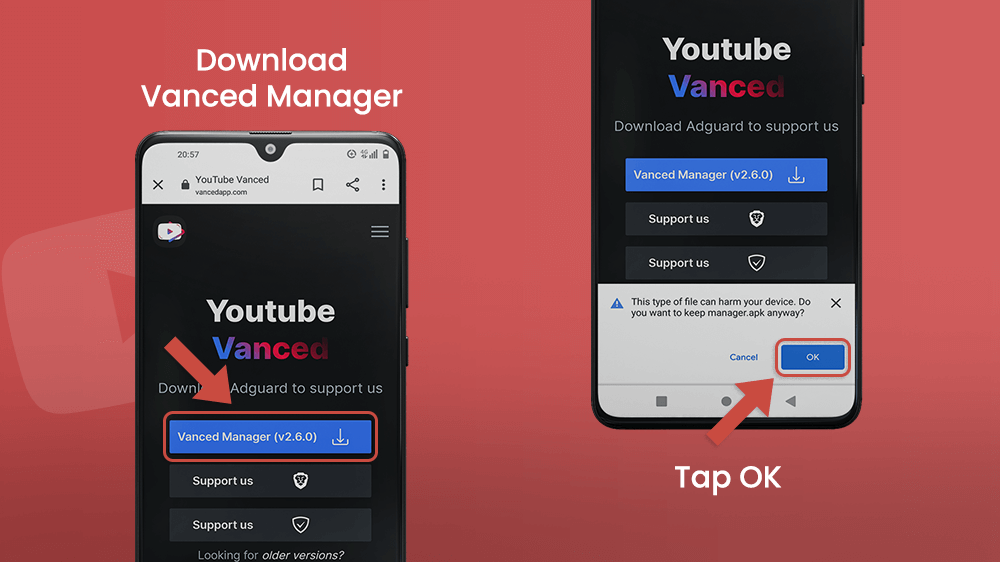
Then you will be given the option to Open the file. After tapping Open, you will receive another pop-up. That will take you to the Settings menu on your device.

In order to install an app from an unknown source, you need to adjust the settings on your device. It will take you to a section in Settings where you can allow the browser you downloaded the app from (in this case, Chrome) to install apps.
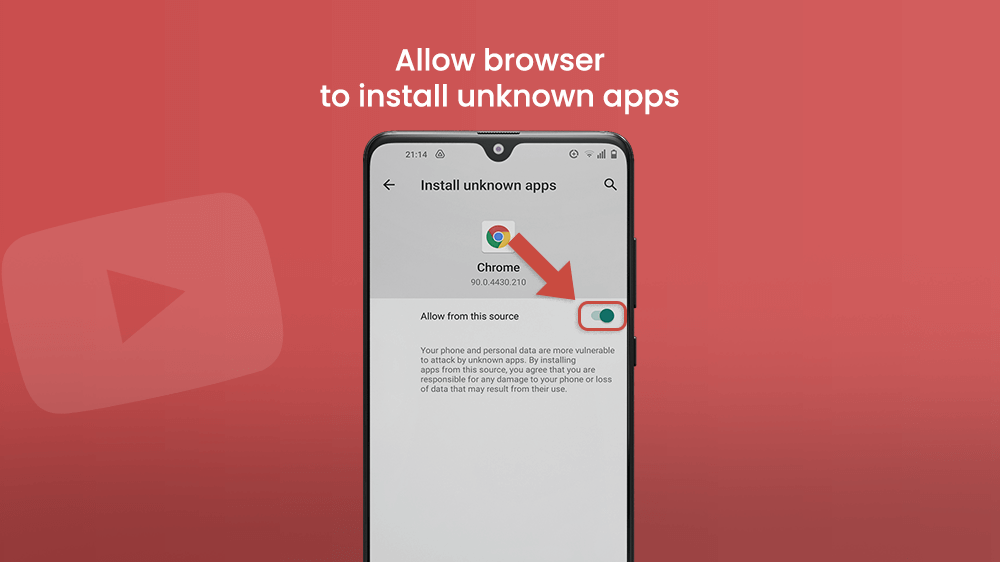
In case you didn’t tap Open, and it didn’t take you there directly, go to Settings, and find the Apps & notifications category. At the bottom, tap Special app access.

Once there, scroll down a bit and find the Install unknown apps option, and find the browser.
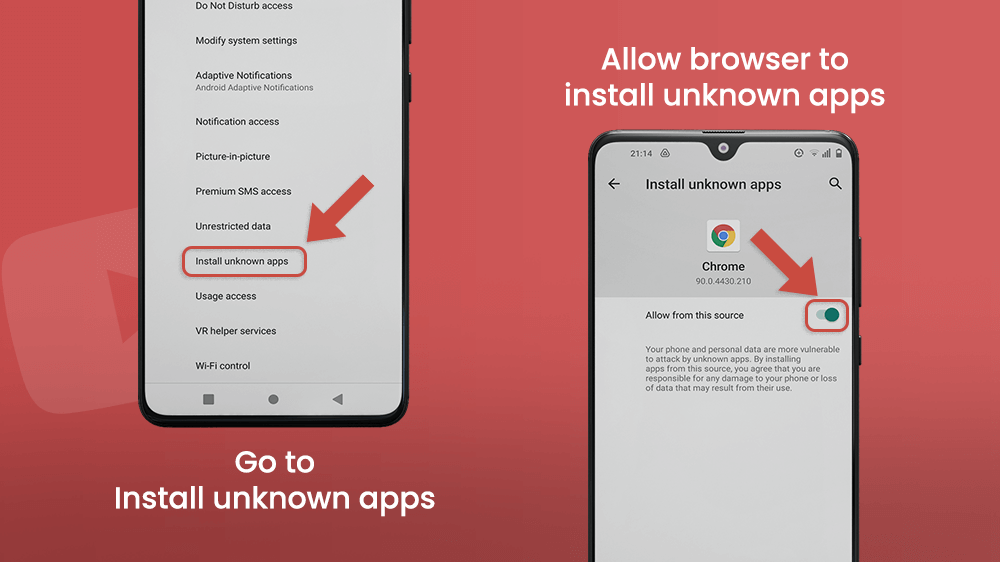
To find the APK file, go to the downloaded files folder on your Android. Tap it, then tap INSTALL.

After waiting a few moments, the app will be installed on your device. When you open it, you will be in the Vanced Manager menu.
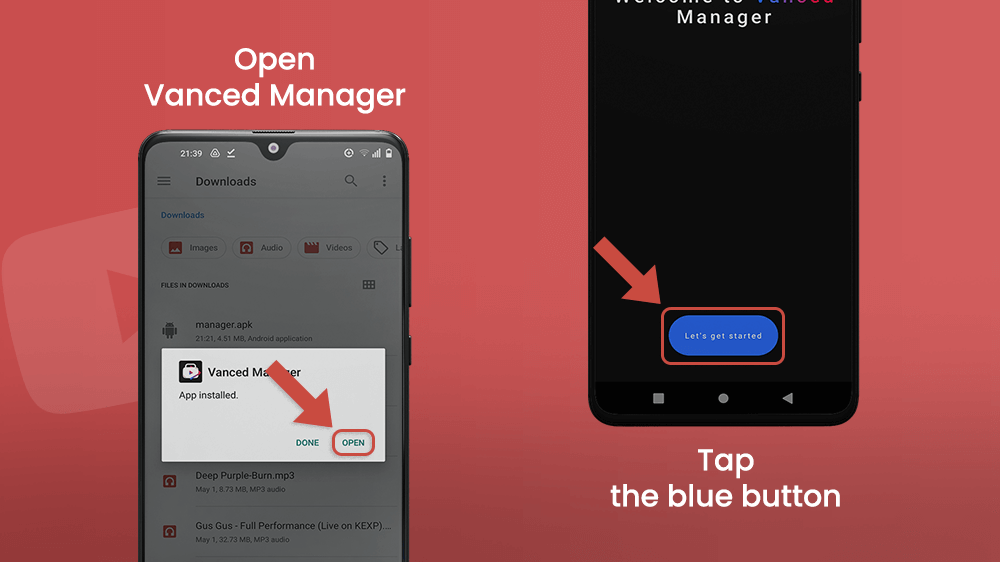
You can choose to either install YouTube Vanced, or YouTube Vanced Music. Then tap next.
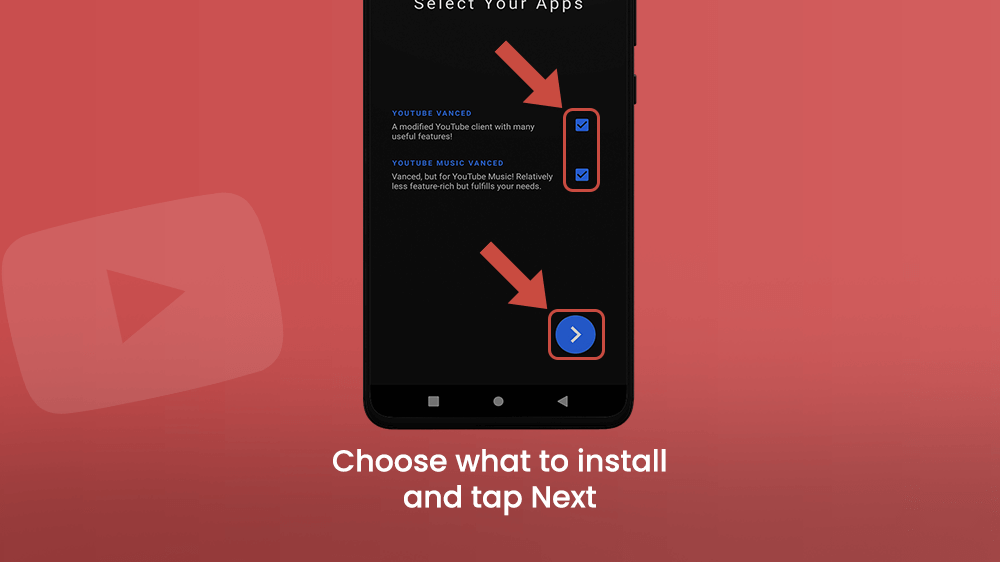
You will be asked if your device is rooted. If it is not, and you don’t know what that means, tap next and read on.

Installing MicroG
In order to install YouTube Vanced not authorized by Google, you must root your smartphone. What does this mean?
When a user roots a device, they gain access to its functions in the deepest levels. You can, for example, change the OS from Android to Linux.
The MicroG is software that lets you do just that. It functions in the same way as Google Play Services. With MicroG, you can manipulate apps on your device and adjust their functions. The process of installing YouTube Vanced is exactly the same for MicroG. Tap the download button, wait a few moments. Then, go to Settings.

Allow Vanced Manager to install apps.
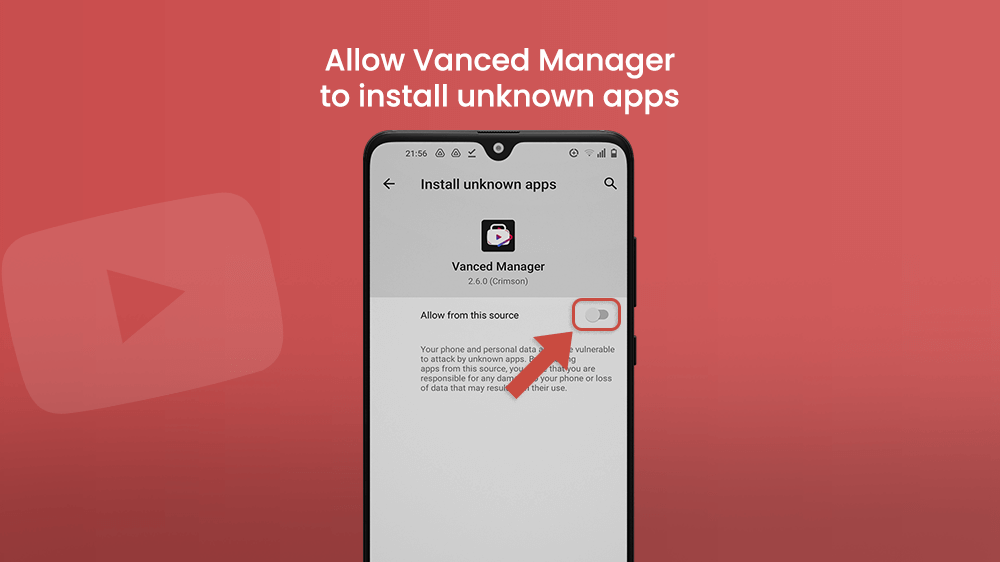
Finishing up
Once you finish installing MicroG, you can now tap the download button next to YouTube Vanced. Before the installation begins, you can choose your preferred theme, version of the app, and language.

Then wait a few moments. You have now successfully installed your new favorite app.
Congrats!
Blocking ads on YouTube on Android is only possible in the YouTube Vanced app. To do this, open the app and tap the profile icon in the top right corner of the screen. Then go to Settings.
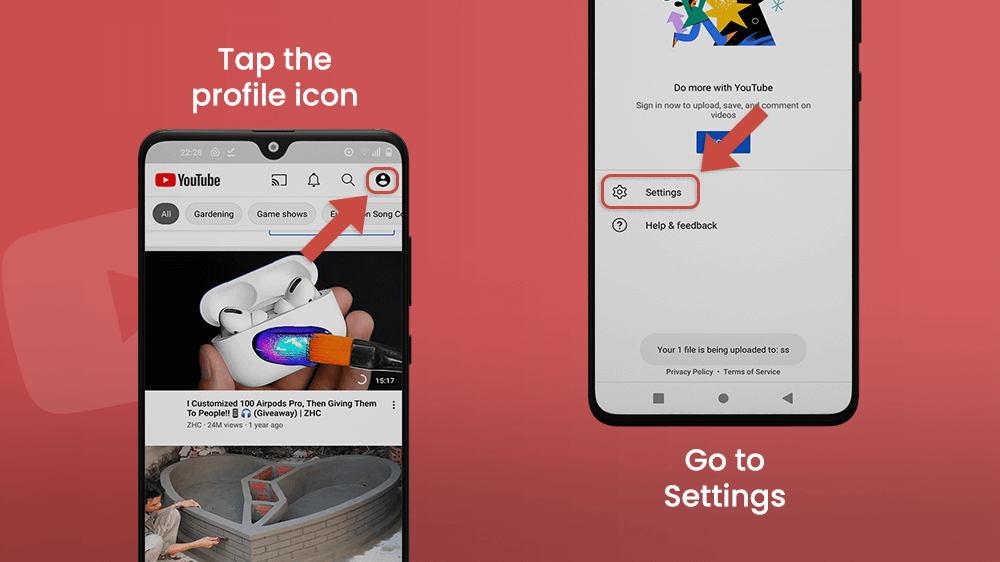
Here you can find all the cool options YouTube Vanced offers that we mentioned before. To block ads on your device in this app, tap Vanced settings, then Ad settings.
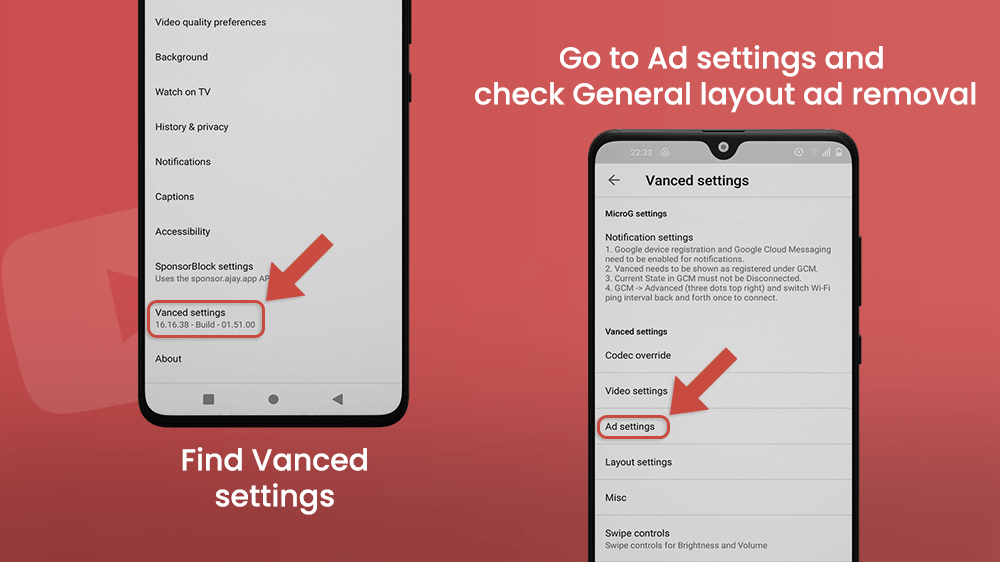
To turn off ads in YouTube videos, check the General layout ad removal. There are, however, many other things on YouTube you can block here, like surveys, community guidelines, banners, community posts, etc.
Final Thoughts
We all love YouTube. It is really an amazing app that lets you learn and discover real, raw things from around the world, from real people. Its collection of music is also impressive. And it’s free. But… It seems YouTube Vances is in a lot of ways a superior version.
We don’t know what the future holds for both of these great apps, but it’s surely going to lead to improvements that everyone will benefit from.
If you try out YouTube Vanced, you will not be disappointed. Have fun experimenting. The world of technology is ever-changing, so be a part of the ride.
Happy surfing!
