Instagram is one of the most popular social media platforms, with more than one billion registered accounts. You can use it to share photos and videos from your desktop or smartphone, either you are an Android or iOS user. Instagram gains its popularity because it is simple to use and everything that you do on Instagram seems intuitive and easy.
There are two ways that you can create an Instagram account. The first one is with an application, and the second one is from a mobile browser.
The choice is yours, so make sure to pick up between these two methods:
Creating an Instagram app from the application is a piece of cake, as you will see below. Make sure to grab your smartphone and follow our simple steps and instructions and in a few minutes, you will have your Instagram account set and ready to go!
Download the Instagram Application on Your Smartphone
For Android users download Instagram applications from Google Play Store, or if you have an iPhone you can find it at App Store.
Tap Install and wait until the process is finished. To open the application tap the Instagram icon on your smartphone or tap Open in the Google Play Store or App Store application.

Sign up With the Instagram App
Tap Sign up with email or phone number (on Android) or Sign up with email address or phone number (on iPhone).
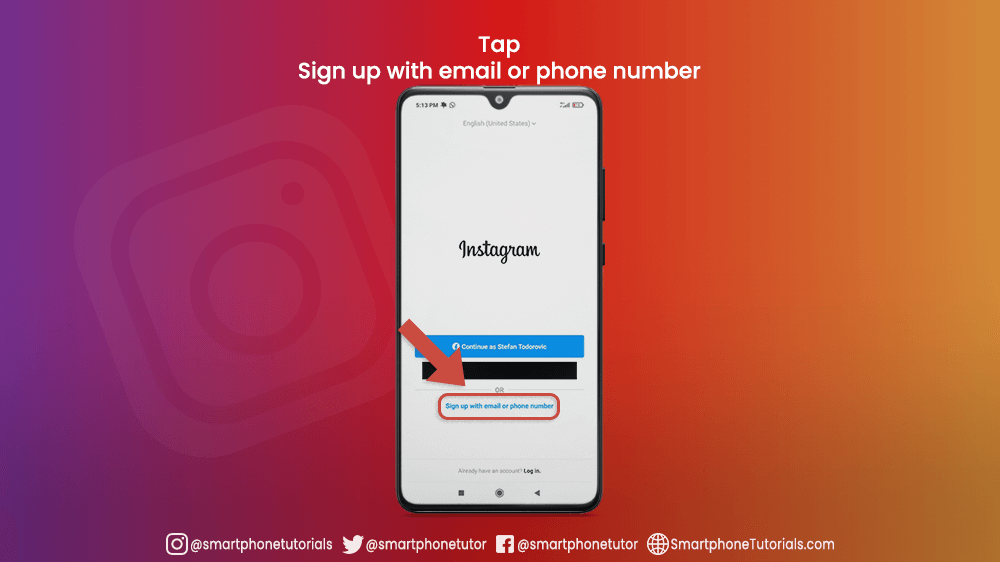
Enter your email address or phone number.

After you wrote down your email or phone number, tap Next. Instagram will ask you to enter the Confirmation Code, that you will receive in an email, or SMS (if you decide to register with a phone number). If your confirmation code was not sent, tap Resend Code.
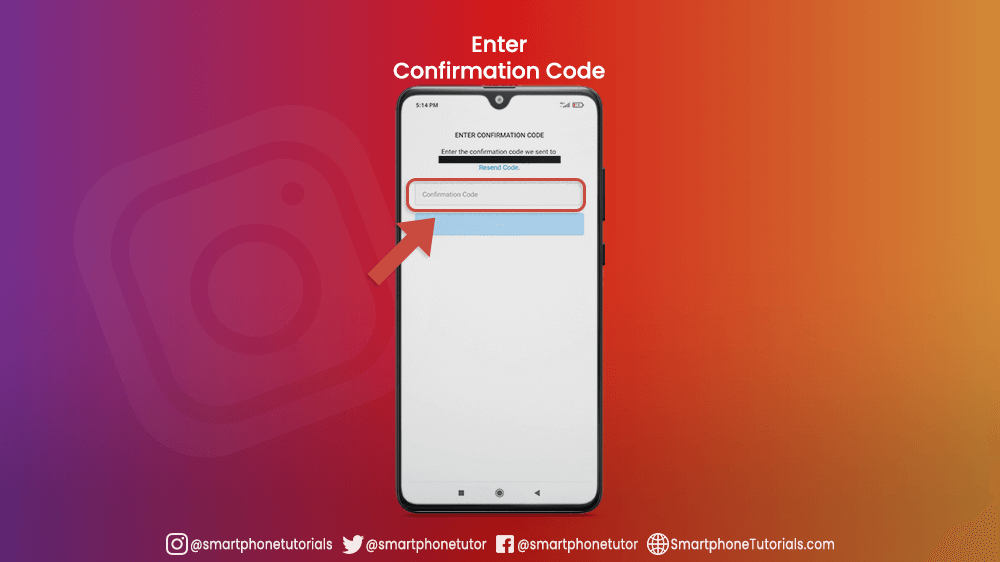
The next step is to write your name and password. When you are done, you can choose from Continue and Sync Contact, which will help you to connect with your friends easier, or Continue without Syncing Contacts.

Add your date of birth, even if you are creating an account for your business, pet, or something else, and click next.

Instagram will automatically select your username. If you are satisfied with it, move on to the next step, or change it by tapping Change username.

Your account is registered! Instagram will ask you to Find Facebook Friends to Follow, which requires you to connect on Facebook.
You can also add your profile photo, but if you are not sure which photo to use, or you don’t have it, don’t worry because you can do it later, so just skip this step.
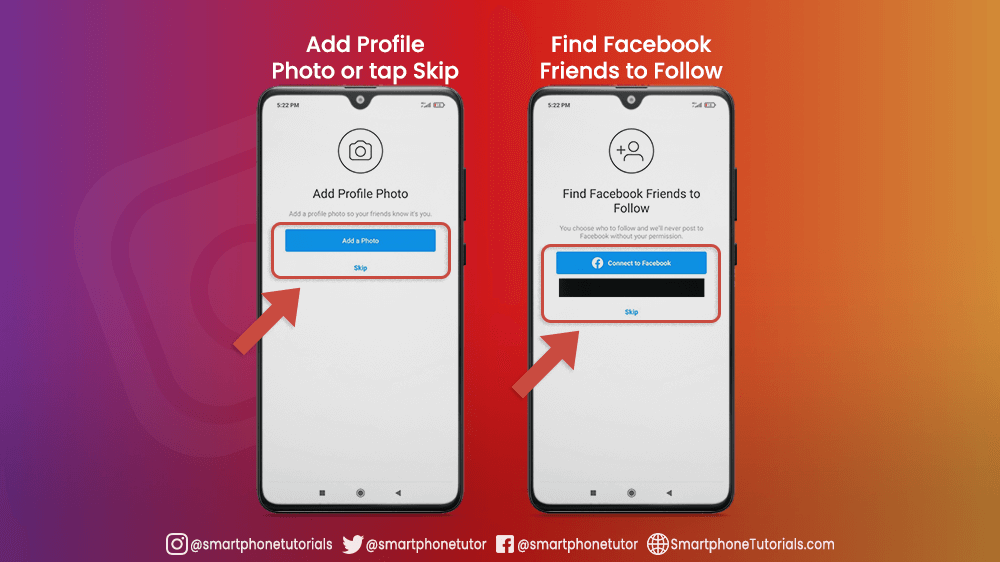
In the end, you can see People Suggestions. Here you can find Instagram profiles to follow. End the process by tapping the arrow on the top right corner.
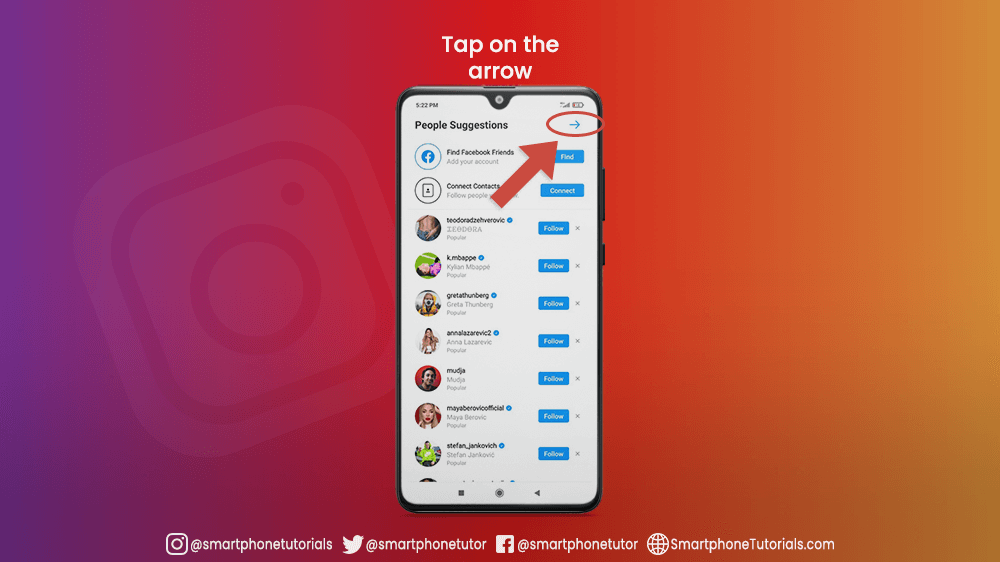
Congratulations, you created your Instagram account!
Log in With Facebook
If you have a Facebook account simply tap Log in with Facebook to sign up with your Facebook account. If you are logged out from it, you will be asked to log in to continue. For me, it says Continue as Stefan Todorovic since I am already logged in on my Facebook account.

If you don’t want to install the Instagram application on your smartphone because you don’t use it that often, or maybe you don’t have free space, you can always use Instagram from your mobile browser. Creating an Instagram account from it is simple and easy like with the application, so take your smartphone, open your mobile browser, relax, and follow the instructions below.
Sing up With Mobile Browser
Open your mobile browser and go to instagram.com.At the bottom you will see the text “Don’t have an account? Sign up”. Tap on Sign up and begin the process of creating your Instagram account.

Register screen will open, and from it, you can choose to register with your phone number or email, and it is up to you how you want to do it. If you want to register with your phone number, tap on the PHONE, write your mobile number, and tap Next. Also, you can tap on EMAIL, if that is your preferred registration method, write your email, and tap Next.
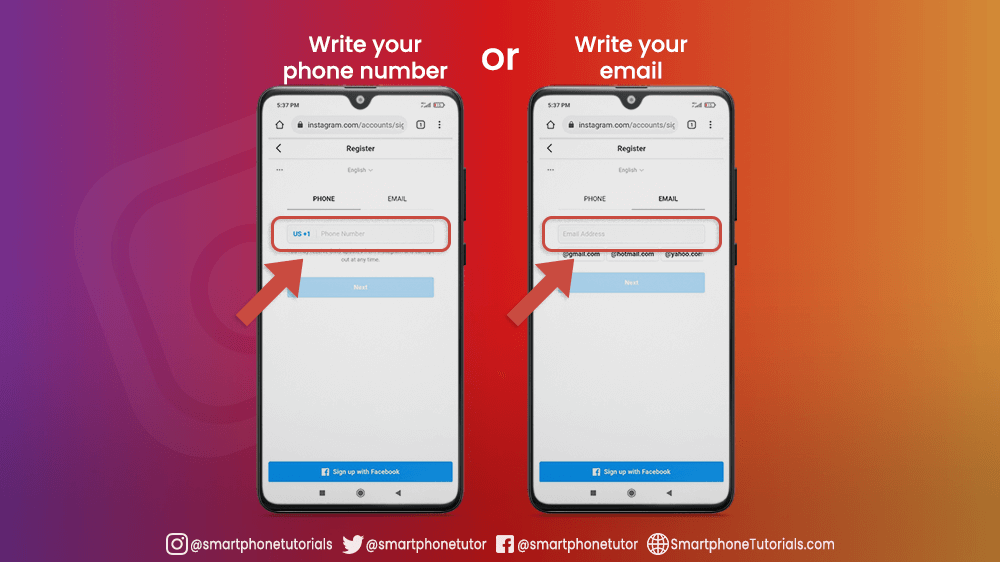
After you are done, Instagram will ask you to Enter Confirmation Code, which you will receive in an email, or SMS (if you decide to register with a phone number). When you are done, tap Next.

To continue your registration, you will need to Add Your Birthday. Make sure to use your real birthday even if you are creating this Instagram account for your business, hobby, etc. Your birthday will no be shown publicly.
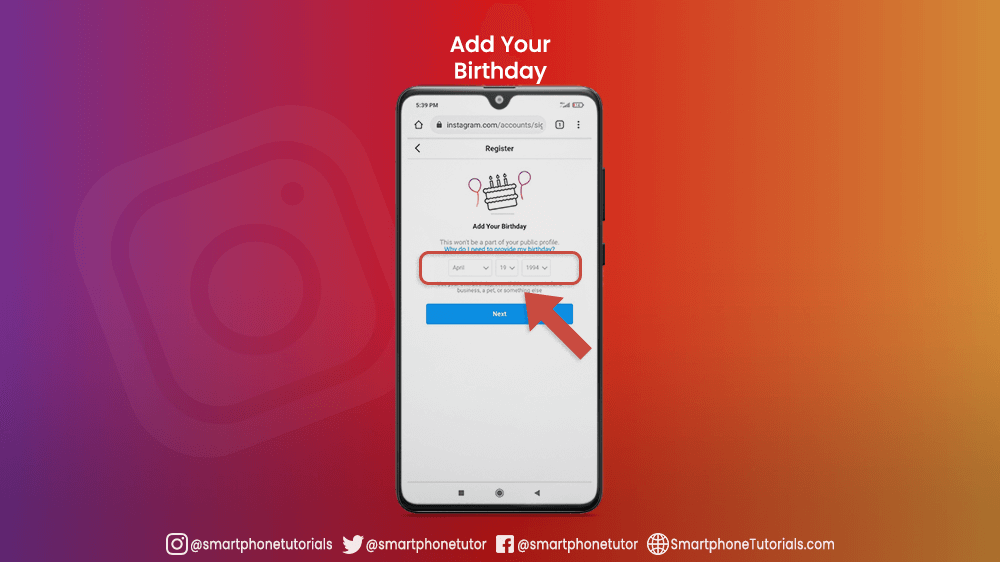
The last thing to complete registration is to choose your username. Instagram will automatically select one for you, for me it is @stefantutorials, but if you are not satisfied with yours just tap Change username and change it. Once you do that, tap Next.

Well done, you now have an Instagram account!
Log in With Facebook From Mobile Browser
If you have a Facebook account, the process of registration is super easy. Tap on Continue with Facebook and Instagram will use information that you have from your Facebook account to complete your registration. Make sure to be logged in on Facebook before you do this, but if you are not, Facebook will ask you to do that to continue.
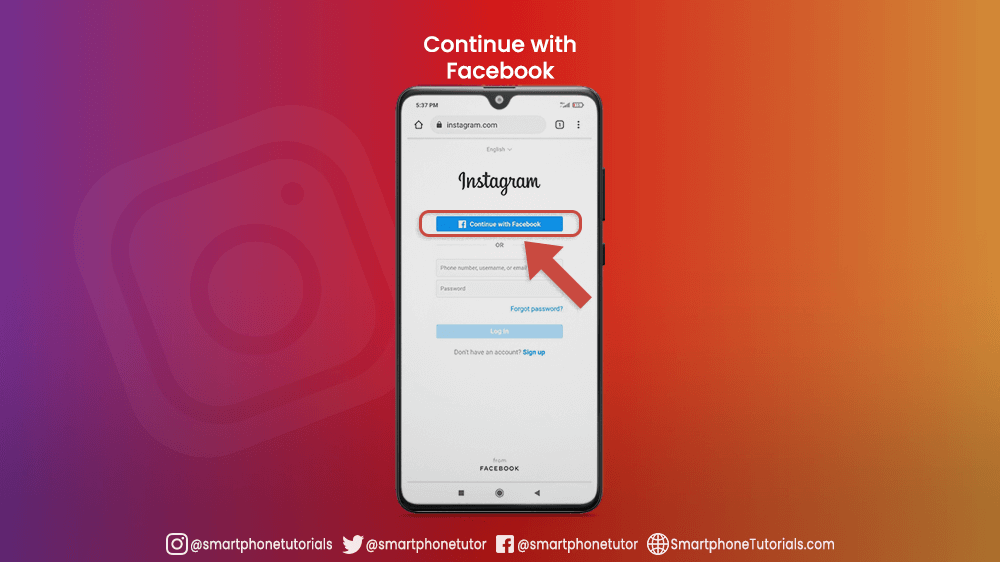
The only different thing is the last step which means that you will not have Suggested People, but you will be asked to Add Instagram to your Home screen.
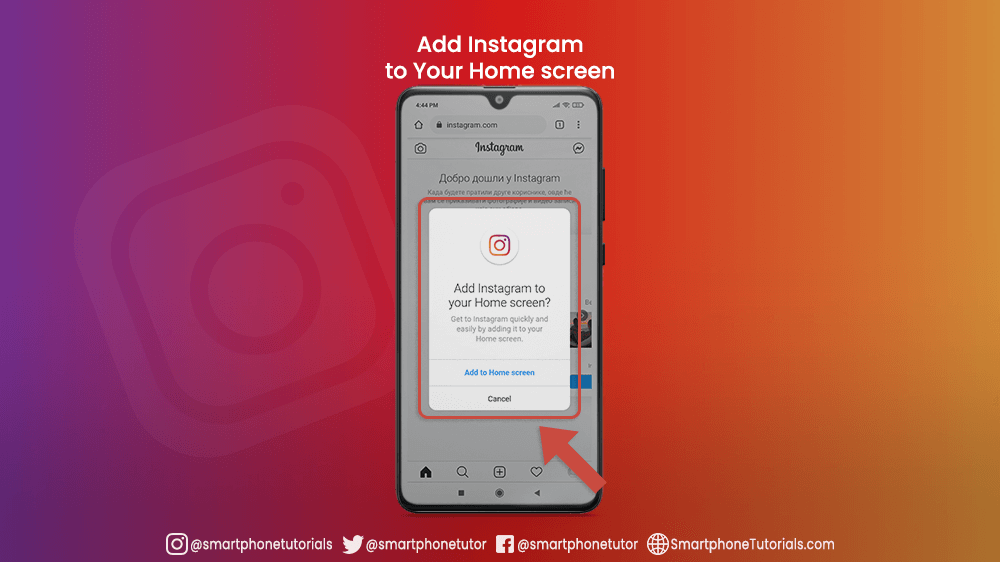
Let’s Sum It Up
Congratulations, you now have an Instagram account! One of the great things about it is that you can change everything later, so nothing stays permanent. That includes your email or phone, which is required to log in, your username, password, etc. As this was, changing things on this platform is easy and simple, but if you need any help, make sure to check our other Instagram tutorials.
Since you are new to Instagram, make sure to complete your Instagram profile by uploading your profile picture and adding friends that you know. You can also post a photo or share an interesting story. All of this is up to you, but our advice is to be creative and to explore this amazing social network. If you need any help, we are here for you.
