Instagram is all about sharing photos and videos. To post a photo on Instagram from your smartphone, first, you need to learn how to upload and edit it, which can seem hard and complicated if you just created a profile, but the truth is, it is not. After you do it once, every other time it will be easier, and the more you edit it, it will become more interesting. There is so much more than taping few buttons and posting since you have a lot of editing options inside the app which makes it special.
In this tutorial, we will show you how to post amazing photos on Instagram from your smartphone, and what you need to do before making them beautiful, in a few and easy-to-follow steps:
You can start uploading your photos from different screens on the Instagram app and the process is always the same.
Upload Photos from Profile Screen
If you just made an Instagram profile, below your profile information you can see Share your first photo or video. Tap it and start the process of uploading your photo.
The same thing will happen if your tap the + icon in the rectangle at the top right corner, next to your username. Tap on the + icon and proceed to the next step.

This icon is used not only for uploading your photo but also for other content that you can post on Instagram. If you tap on it, you will open a Create New screen, in which you have a variety of options. Tap on the Feed Post to post one or multiple photos, or a video.

On this screen, you can also post a story, or highlight it. Also, if you have a long and interesting video and you want to share it on your feed, make sure to tap IGTV Video. And the last option is to post Reel, a new type of video content that you should definitely try.
Upload Photos from Home Screen
There are two ways on how to post photos from the Instagram Home feed. The first one is by tapping the + in the rectangle icon, which is the same as in the Profile Screen, and the second one is by swiping right. When you do that you will open a screen from which you can post photos, videos, stories, or even go live.

Choose a Photo
There are more ways to get to this part, but from now on the process is always the same. You can choose a photo that you want to upload by taking one with your smartphone, which you can do by tapping PHOTO at the bottom of the screen, or you can upload one from the phone by tapping GALLERY. You can also choose more than one photo to upload (up to 10) by tapping on the rectangle icon at the bottom right corner of the selected photo.

When you are finished, on the top right corner tap the arrow (Android) or Next (iPhone).
The next part is super fun and creative, and also very important. Instagram is all about posting beautiful and interesting photos and videos and if you want to get more likes, focus on this part and your photos can look like they have been taken by a professional photographer.
Editing Your Photo With a Filter
By swiping left, you can go through different filters that will make your photo better. Choose the filter that suits you the most.
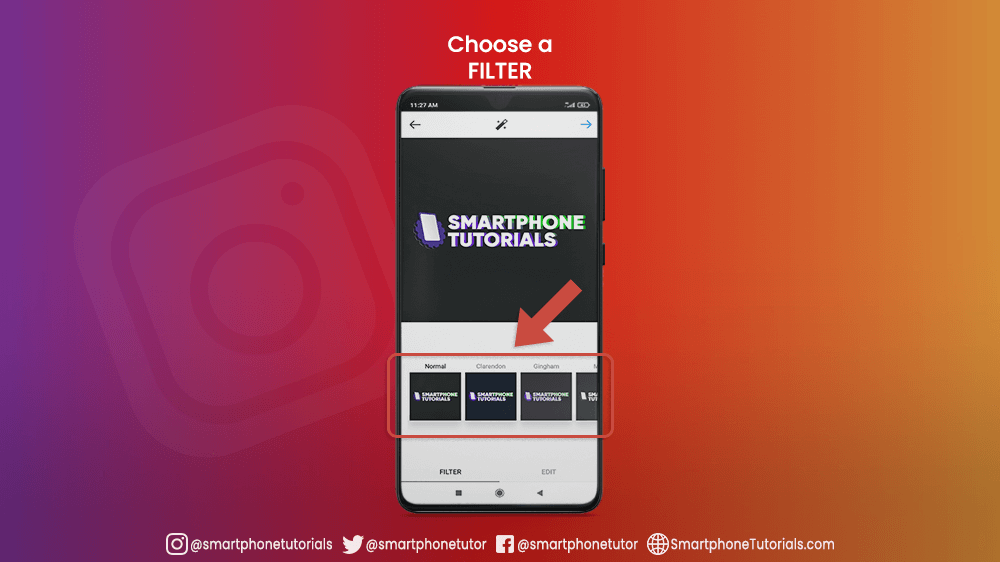
Editing Your Photo by Yourself
If you don’t want to use filters, you can tap EDIT and change the brightness, contrast, structure, and other things that can make your photo better. There is no limit, so it is up to you! Our advice is to try everything and be creative.
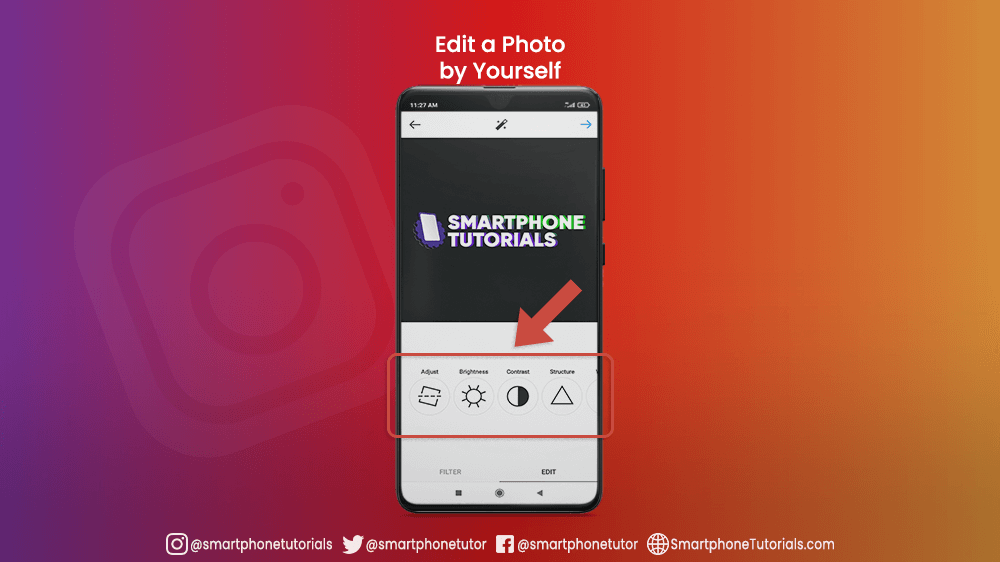
When you are finished editing your photo, tap the arrow (Android) or Next (iPhone) in the top right corner.
The photo is not only about how it looks. Sometimes, the thing that makes a photo astonishing is the story that stands behind it. I encourage you to write something about your photo, or tag people that are on it, and below it is shown how to do that.
Write a Caption
The first thing that you should do is to write something about your photo. It can be whatever you want! Our advice is to write something related to the photo that you will post so Instagram users that see it will know more about it. To learn more make sure to read our tutorial on How to Write an Amazing Instagram Caption.

Tag People in the Photo
By tapping Tag People you can tag a person that is on the photo if that person is an Instagram user. Tap on the person that you want to tag on your photo, and write his/her Instagram username.
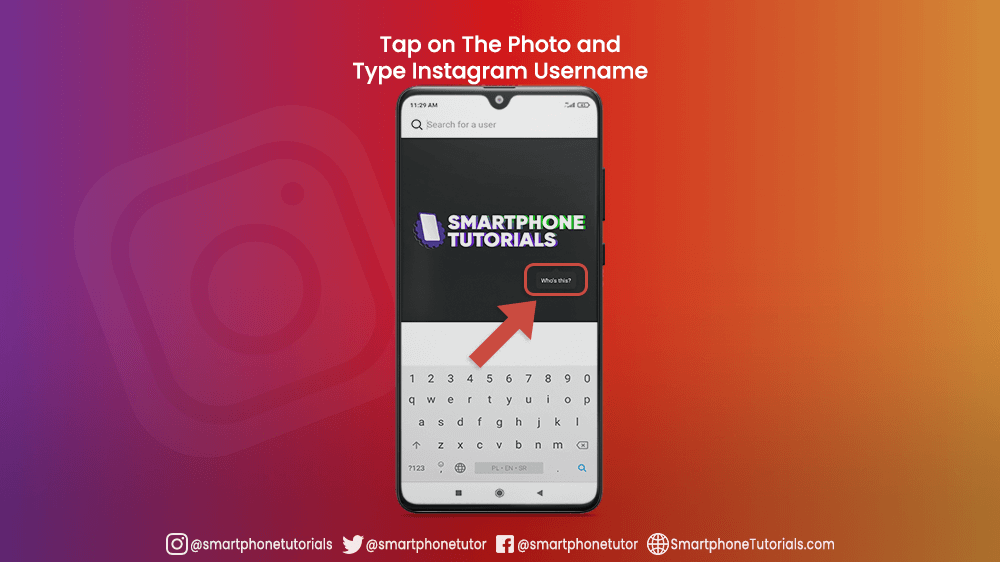
When you are finished, tap the arrow (Android) or Next (iPhone) in the top right corner.
Select a Location of your Photo
Go to Add Location and Select a Location screen will open. You can type your location or tap on Turn on Location Services, so Instagram can find your location faster. If your device location is not turned on before this step, you will be asked to turn it on.
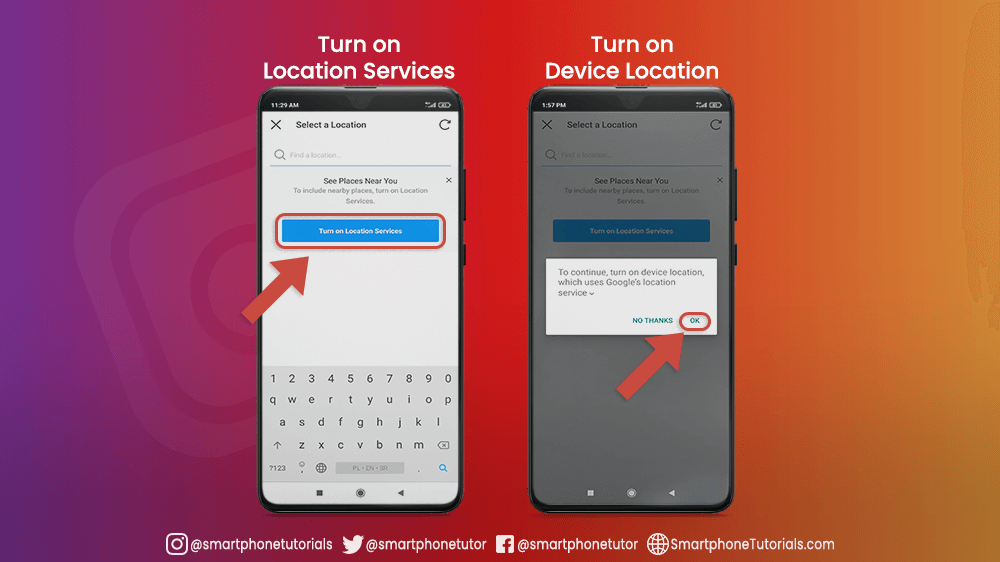
When you are finished, tap the arrow (Android) or Next (iPhone) in the top right corner.
Also Post your Photo on Facebook, Twitter, or Tumblr
Turn on or off the name of the site that you also want to share a photo by tapping on the switch next to it.
Remember that your Facebook, Twitter, or Tumblr account needs to be linked with Instagram, so make sure to Connect your Instagram Account to Another Social Network on your Smartphone.

When you are done with uploading, selecting, and editing your photo, it is time to post. If you want to change something, just go to the previous steps and don’t worry because everything that you did will stay if you tap Save Draft.
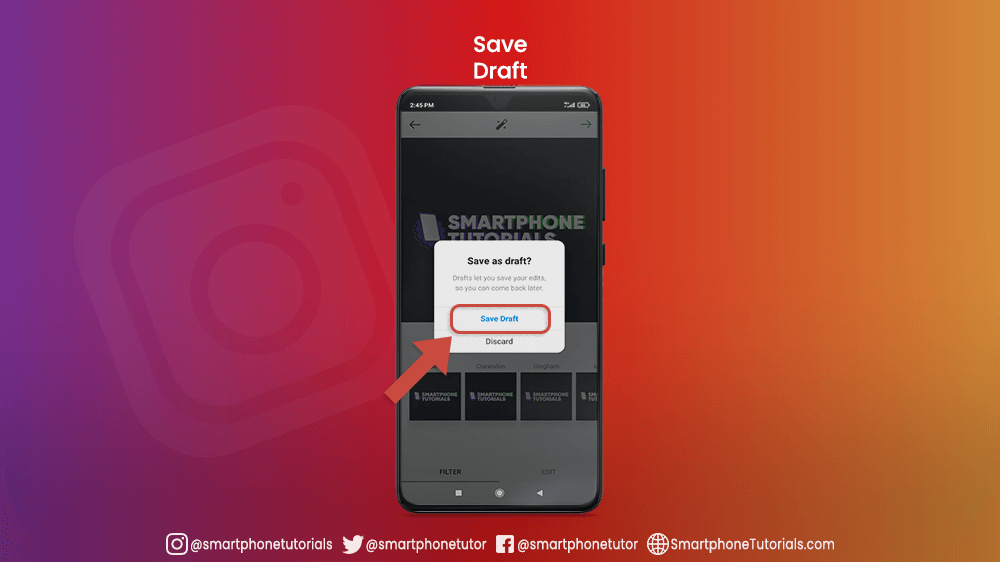
Tap Share (iPhone) or Arrow (Android), and you will post a photo on your Instagram profile.
Bellow, you can see an example of a photo, and how does it look like from your Instagram profile.
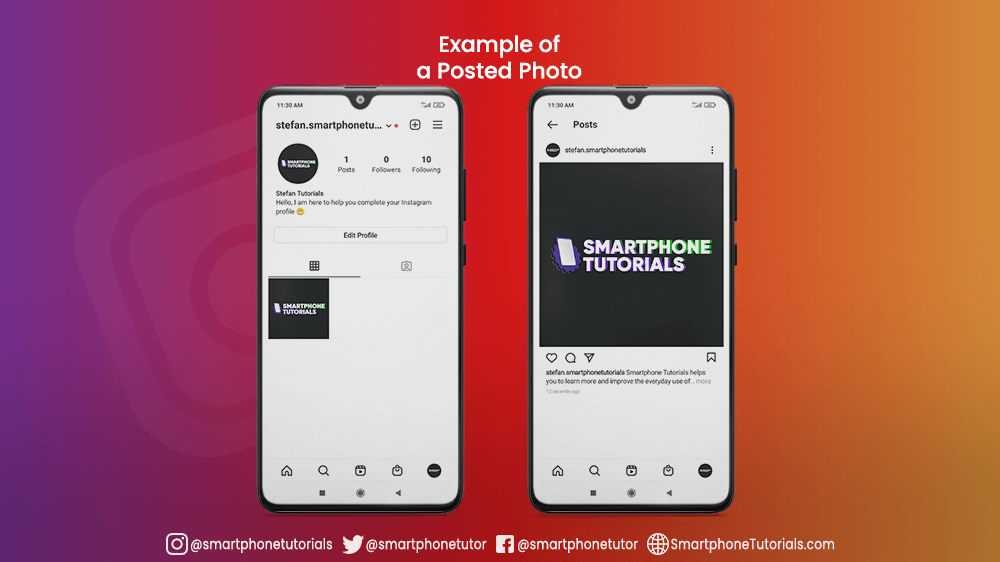
Let’s Sum It Up
Congratulations, you have a new photo posted on Instagram. It is a good feeling, especially when people like it or comment on it. Make sure always to follow these simple steps, and with every photo taken, you will be more creative, and I am sure that the photo that you upload, edit, and post will become more appealing.
Remember that you can always add a caption and location of a photo taken because those things can tell more about your content. Of course, if you took a photo with your friends or a family member, put a tag, if they have an Instagram profile.
Maybe photos are not your thing, and you want to try. something new. Have you thought about sharing a story or sharing a video? That can also be interesting and maybe more fitting and interesting for you. Think about it, and if your answer is YES, make sure to check our other Instagram tutorials, tips, and tricks.
