To empty trash on Android smartphone devices may seem vague. However, everyone is aware that their devices lose agility over time, and the main reason for this may be a lack of storage space.
The items taking up a large space that we all know about are photos, songs, and apps. That’s why most people buy an SD card, and having one does help. But there are other large files considered as trash in hiding.
I know a person who barely uses their phone, besides taking photos and sending messages in one app. She has an SD card large enough for her device usage, and yet her phone is constantly full.
In this article, you will learn different ways to empty trash on Android and organize your files more efficiently. There is no one place where trash is stored, and there are different options for making more room on your device:
The easiest way to empty trash on Android or other operating systems is with apps like CCleaner or AVG Cleaner in the Play Store or the App Store. These apps are available for free with ads, or premium without them.
Most of them allow quick junk cleaning with one tap of a button that appears when you enter the app or use the app’s widgets.
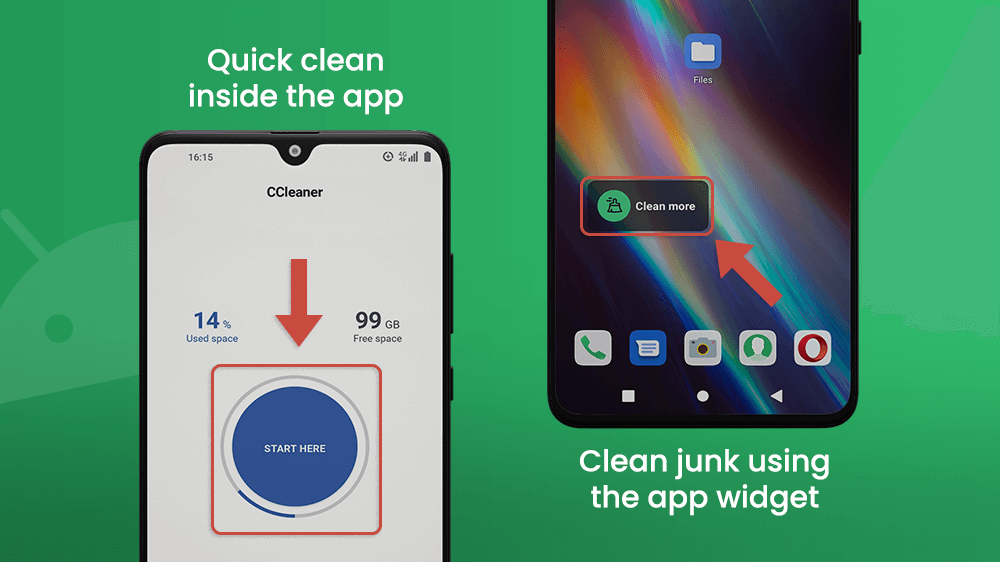
Files are organized into categories that you can see by tapping the three bar icon in the top left corner.
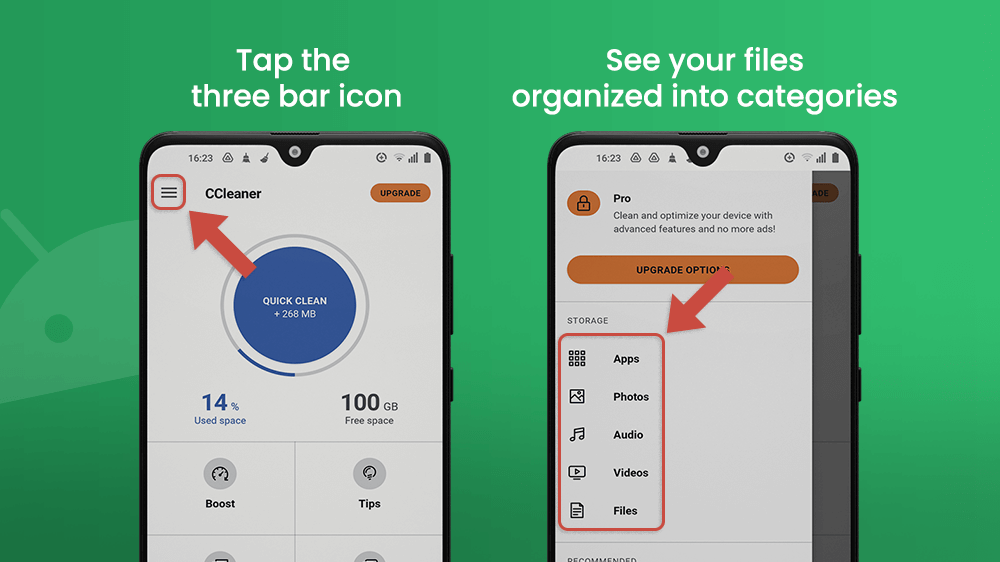
They also help in finding similar or blurry images that you can clear.
Whichever cleaner app you choose to empty trash on Android or iOS, you will see that it is a great tool to optimize your smartphone’s performance.
All smartphone devices have a file managing app installed. It has videos, music, photos, and documents on the SD card, and the device’s internal storage is organized. You will see files titled Pictures, Android, Screenshots, DCIM, Audio, and more.
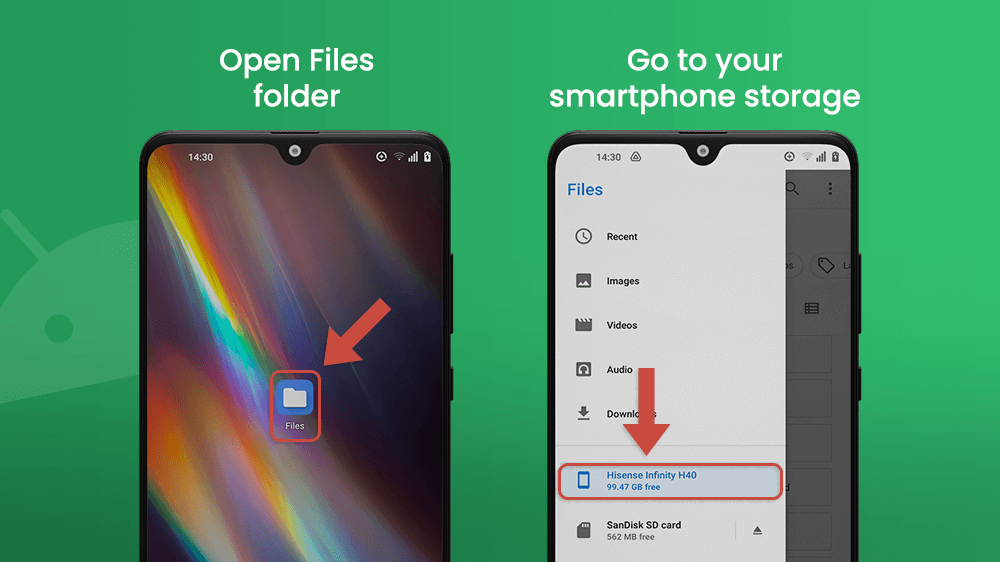
To find photos and videos taken or received, visit the DCIM folder first. You will also find media content in folders that are named after apps like Messenger, VSCO, Instagram, Snapseed, etc.
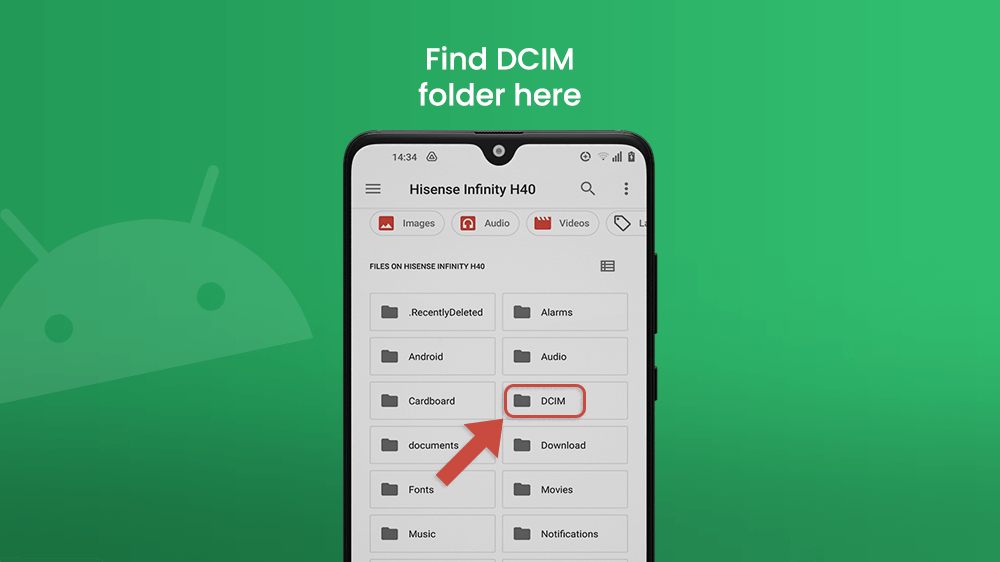
If you don’t want to clear media files, you can always transfer them to your laptop or PC, or any external memory device with a USB cable or flash drive. In addition, you can upload them on Google Drive, Google Photos, Dropbox, and other cloud storage services available in the Play Store and App Store.
If you delete a photo or a video, but you want to retrieve it, you can find it in the Recently Deleted folder in your Google Files app, or in the Gallery on your device. Cleared files will be permanently deleted from the storage after 30 days.
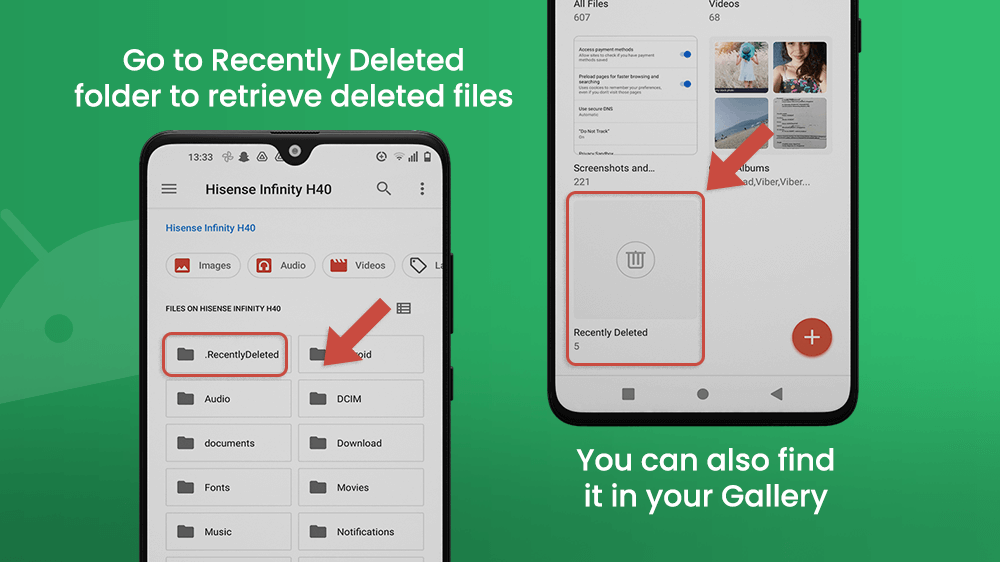
Browsing the Web can also result in a loss of internal storage space on any device. Technologies that do this are cache and cookie files used to load sites faster and that allow functions like having profiles on websites. Nevertheless, you should clear these files from your smartphone regularly, because they accumulate over time and take up space in your internal storage.
Cookies are small data files that are used to identify your sessions on websites. They make it possible for you to search Facebook, YouTube, and other sites where you have a profile, without having to log in every time you perform even simple actions, like clicking on something.
Cookies and cache are more complex technologies than explained, but they are necessary.
Cache files contain data that help load site content, like images and texts, faster. They are important for anyone who browses the Web to make the process run smoothly. The cache is stored along with data about apps. So you can clear cache from each app separately in your device’s Settings. Go to the Settings menu and find settings for Apps.
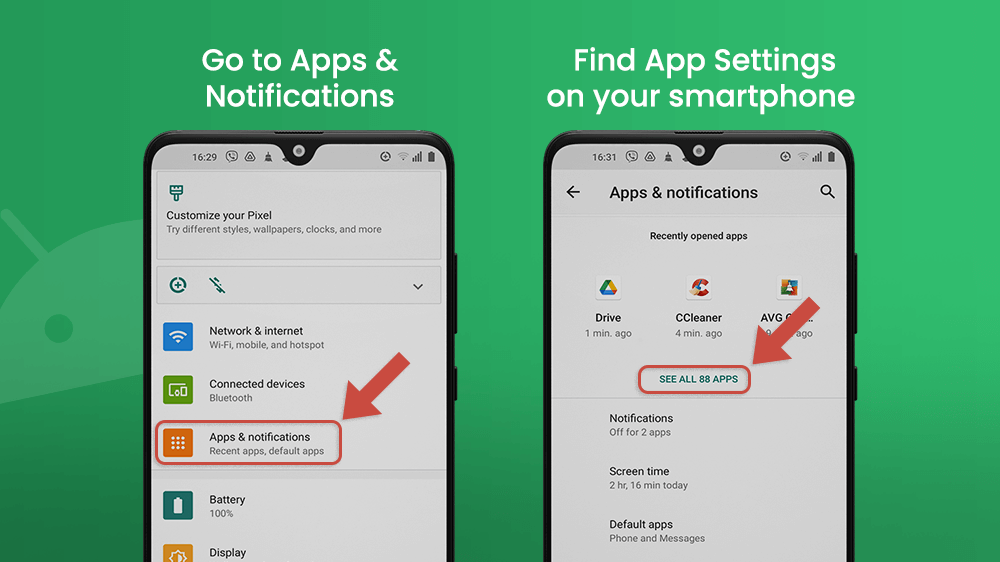
Tap the app you want to clear the cache from. The layout of the Settings menu may look slightly different depending on your smartphone model and the OS, but the principle is the same. Usually, there will be a Storage & cache option where you can clear the unnecessary cache.
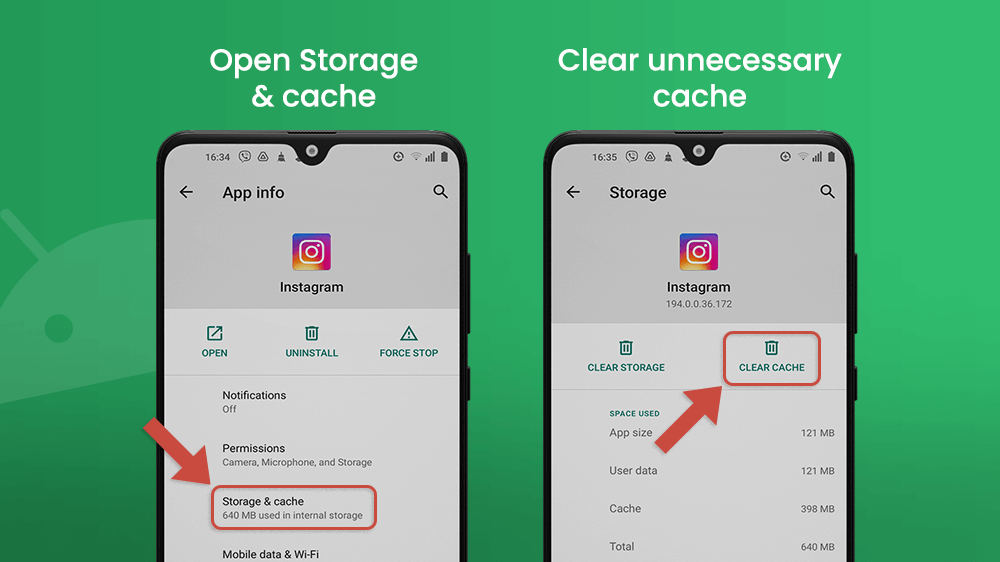
Clearing cookies is a different process. You can delete them by opening the browser app of your choice and going to the Settings menu of the browsing app.
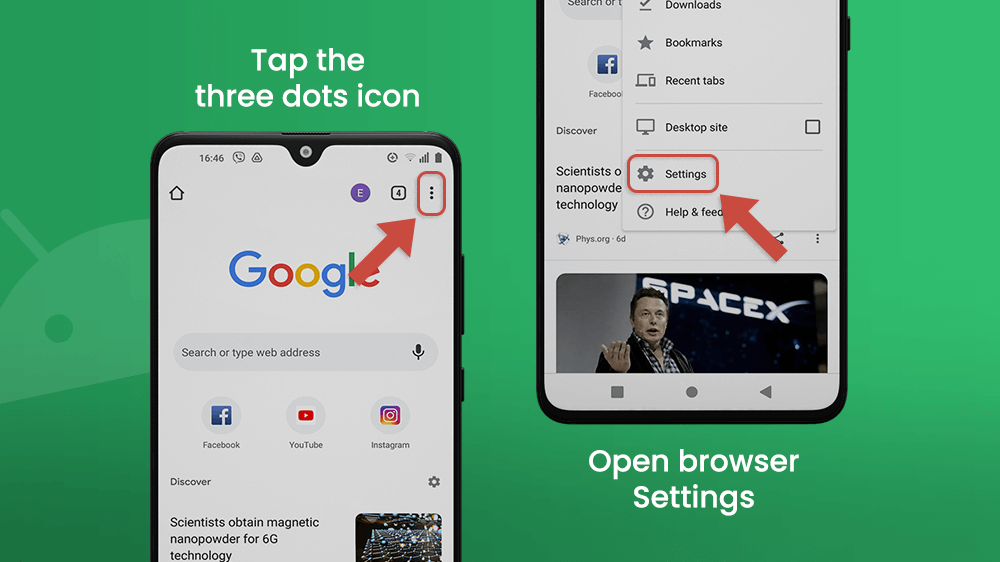
Since cookies can be used to track consumer behavior online, the option to clear cookies and other types of files is located in the Privacy and security section.
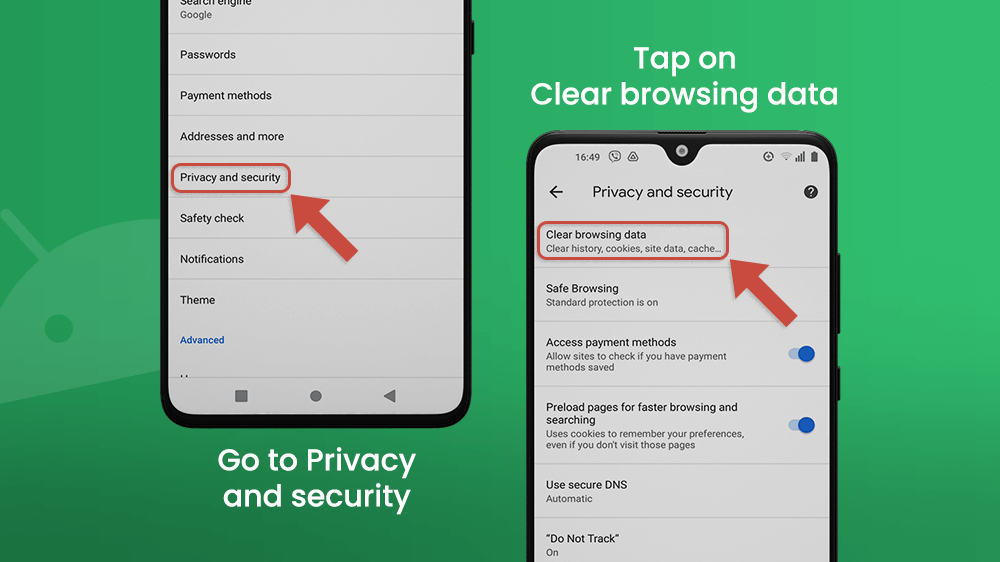
Conclusion
Emptying trash on Android smartphones is easy, but it may take some time to go through all the erasable files. Trash can be found in your devices gallery or file manager, in browsers, and in apps in the form of cache. You can go through all of them to make sure nothing important is erased, or you can use a cleaner app that makes the process much simpler with just a few taps every now and then. Alternatively, you can upload important docs and media on a cloud service, where they will always be available and safe from loss. We hope this article will help you in clearing your phone’s internal storage, so you don’t have to worry about whether you will have enough space for your vacation photos, an app or game you want to try out, or the new album you want to download.
