You can play Fortnite on PC, PlayStation, Xbox, and Nintendo Switch, but have you heard about Fortnite on Android? Yes, there is a way you can carry and play Fortnite on your Android smartphone, and in this article, you will learn how!
In 2017, Epic Games created a game that changed the gaming world completely, Fortnite. There is no way you haven’t heard about this game, no matter how old you are or if you are into games or not. The battle royale genre became popular so quickly that even today, five years after the game’s release, every developer dreams of having their own successful battle royale game on the market!
There are two ways to play Fortnite on your Android smartphone. You can download it on your device, or play it using Xbox Cloud Gaming or GeForce NOW. We are here to explain both ways!
Enough chit-chat! Let’s see how to play Fortnite Android on your smartphone!
Table of Contents:
- How to Download and Play Fortnite on Android Smartphone
- How to Install the Epic Games App on Android
- How to Install Fortnite from Epic Games App on Android
- How to Install Fortnite on Samsung Smartphone
- How to Play Fortnite on All Android Smartphones
- Why Fortnite Android is not Working on my Smartphone?
- What are System Requirements for Fortnite Android?
- Can I Play Fortnite on Android with a Smartphone Controller?
- How to Play Fortnite Using Cloud Gaming
- Play Fortnite on Android using Xbox Cloud Gaming
- Play Fortnite on Android using GeForce NOW
Before we start, there is something you should know. To install Fortnite on any other smartphone besides Samsung, such as Xiaomi or Huawei, you will need Epic Games App on Android.
If you are using Samsung, the process is way easier since you can just download it from Galaxy Store. We are here to explain both of these options.
First, let’s see how to install the Epic Games app on your Android smartphone if you are not a Samsung user. I am using Xiaomi Redmi Note 9 Pro, so some things for you can be a little bit different.
- Open the Google Chrome app or any other browser on your smartphone.
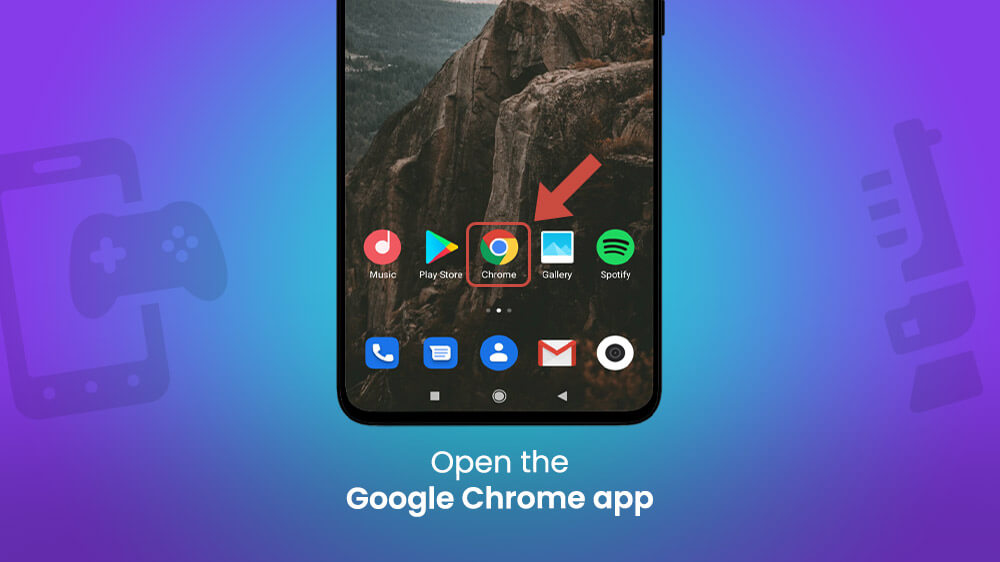
- Type “Fortnite mobile on android,” and visit the Epic Games website or tap on this link. The download will start automatically.
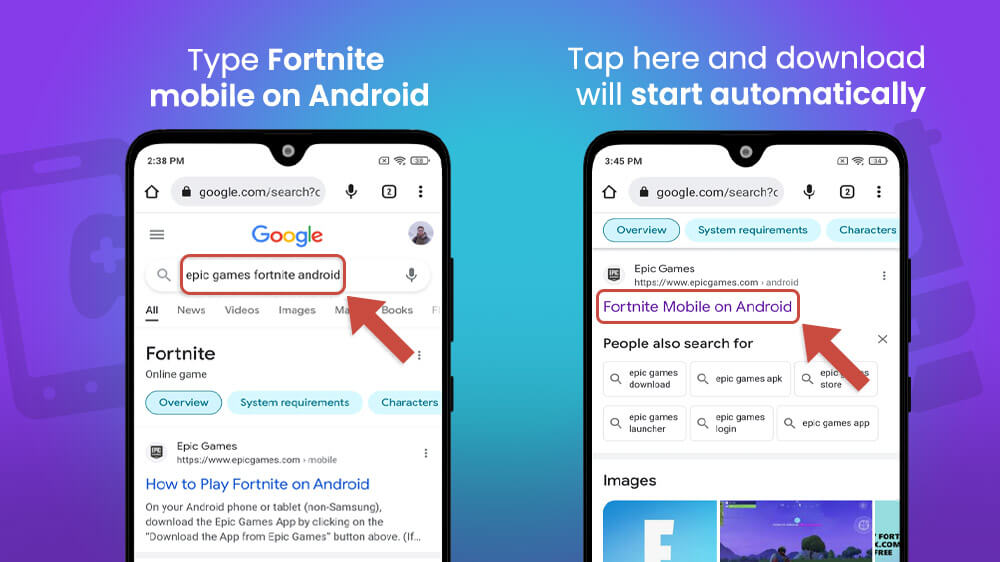
- You’ll maybe get a notice that this “File might be harmful” since it is a third-party app. Tap Download anyway.
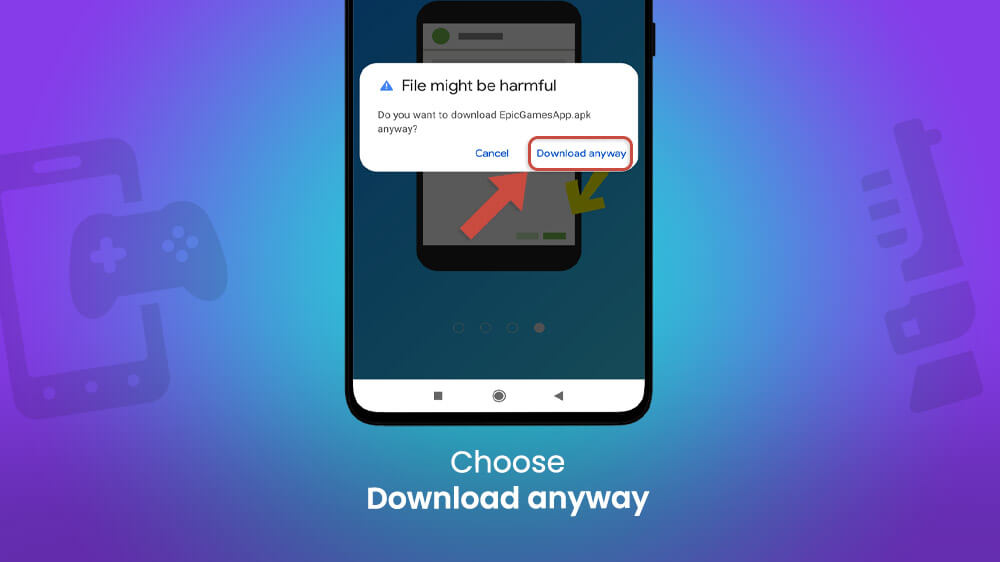
- Open the file and install the Epic Games app.

Now, you have the Epic Games app on your smartphone, and the first step of getting Fortnite on Android is completed.
Now that you have Installed the Epic Games app on your Android smartphone, let’s see what you need to do to get Fortnite.
- Open the Epic Games app. You can also open it from Home Screen or App Drawer.
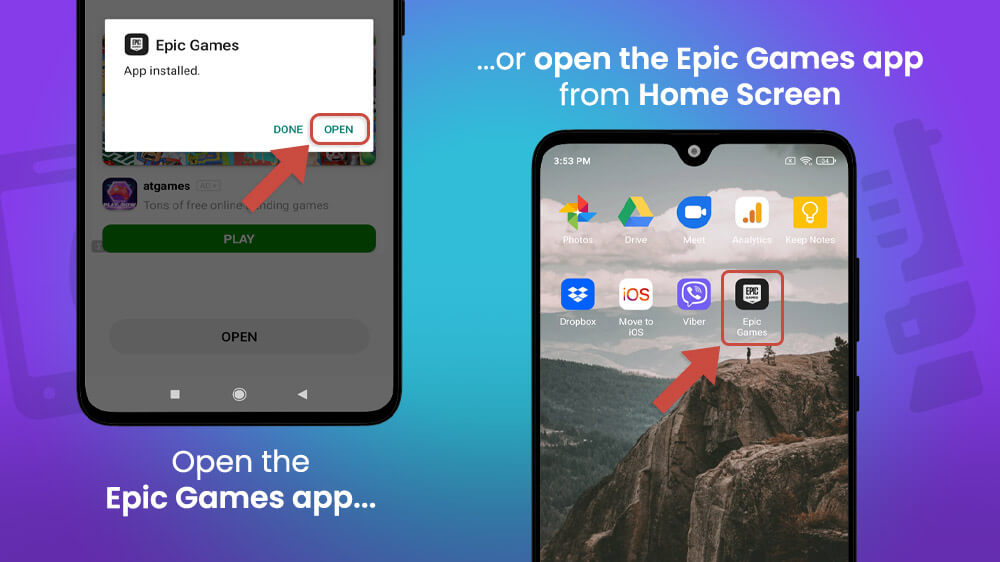
- Tap on GET next to Fortnite.
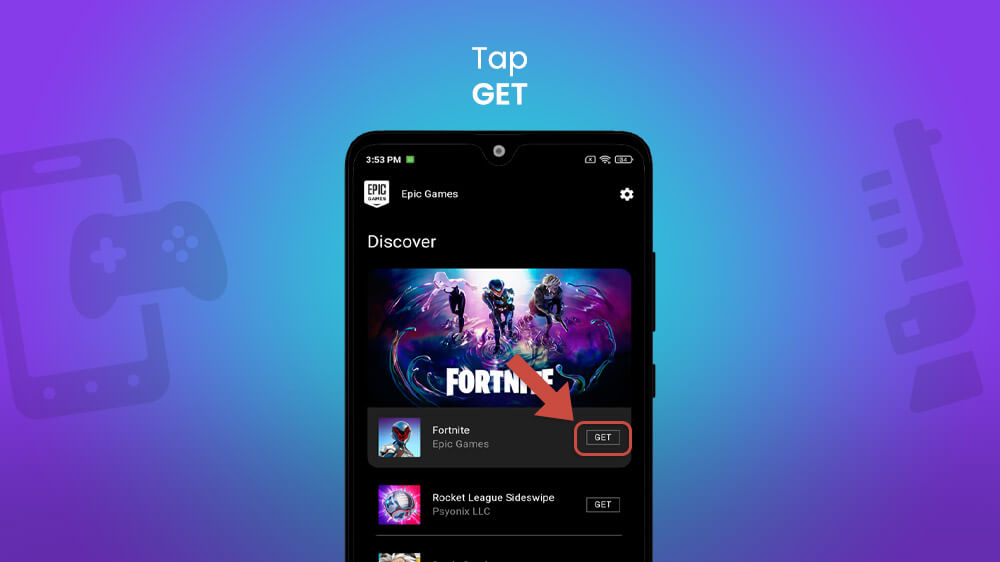
- Tap INSTALL, and wait for a couple of minutes.

- Since you are not installing the app from the Google Play Store, you can get a notice that your phone is not allowed to install unknown apps from other sources. Go to SETTINGS.
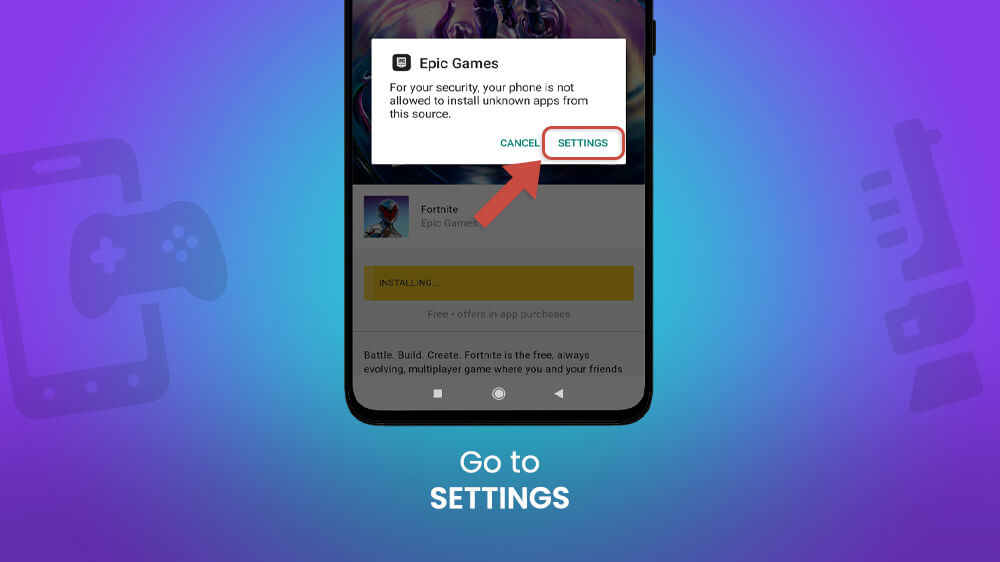
- Tap the switch next to Allow from this source.
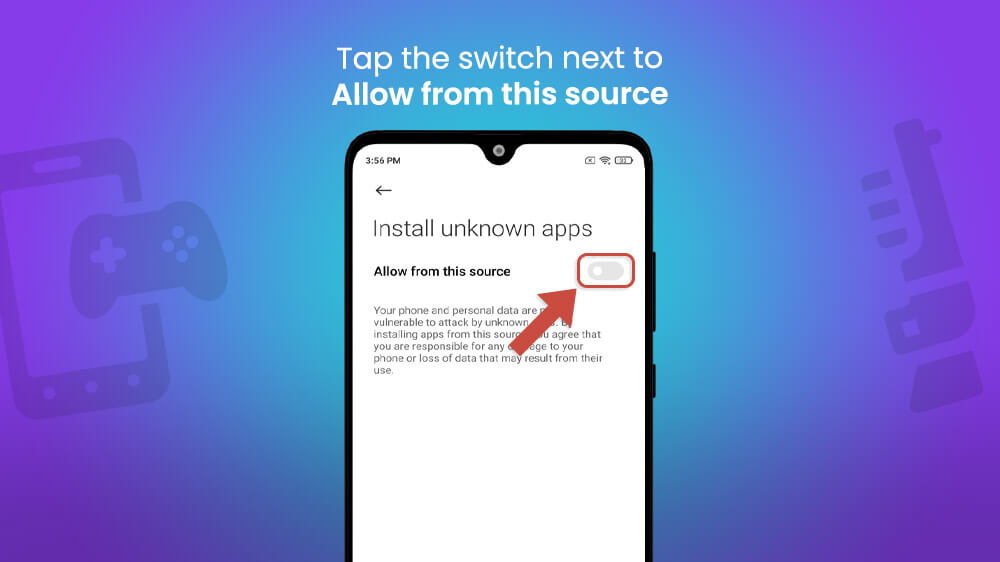
- Check that you are aware of the possible risk, and select OK. Go back.
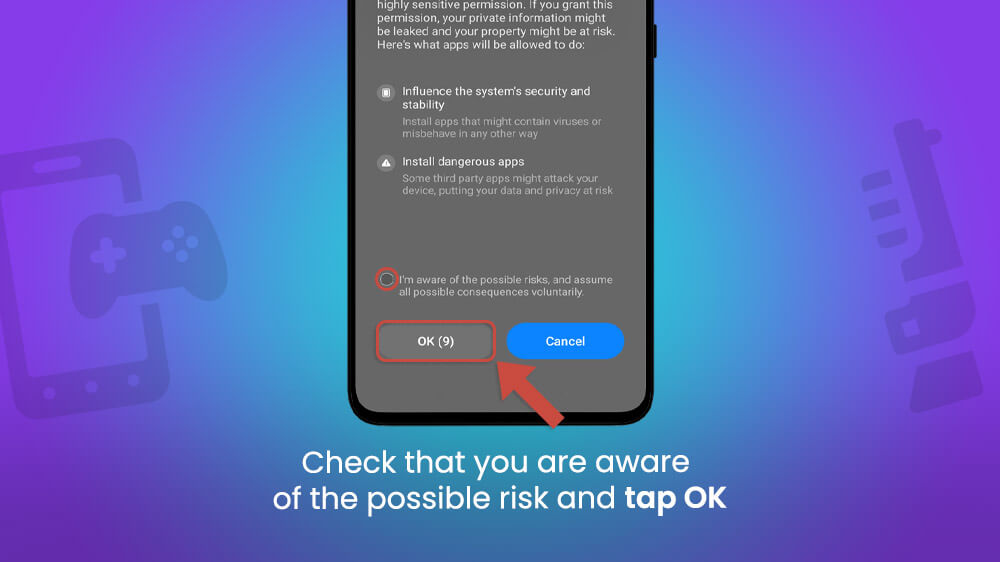
- Install the Fortnite.

You have successfully installed Fortnite on your smartphone, but there are a few things in the game you should set up before you can play.
If you want to play Fortnite on Samsung smartphone, go to the Galaxy Store and search for it. When you find it, select it, and tap Install. That’s all!
Unlike the Google Play Store, Samsung Galaxy has a Fortnite on its store, so you would not have to install it using the Epic Games launcher for Android smartphones.
Now that we learned how to get Fortnite on your Android smartphone let’s see what you need to do to play it.
- Open the Fortnite app from your home screen or App Drawer if you use a Samsung smartphone.
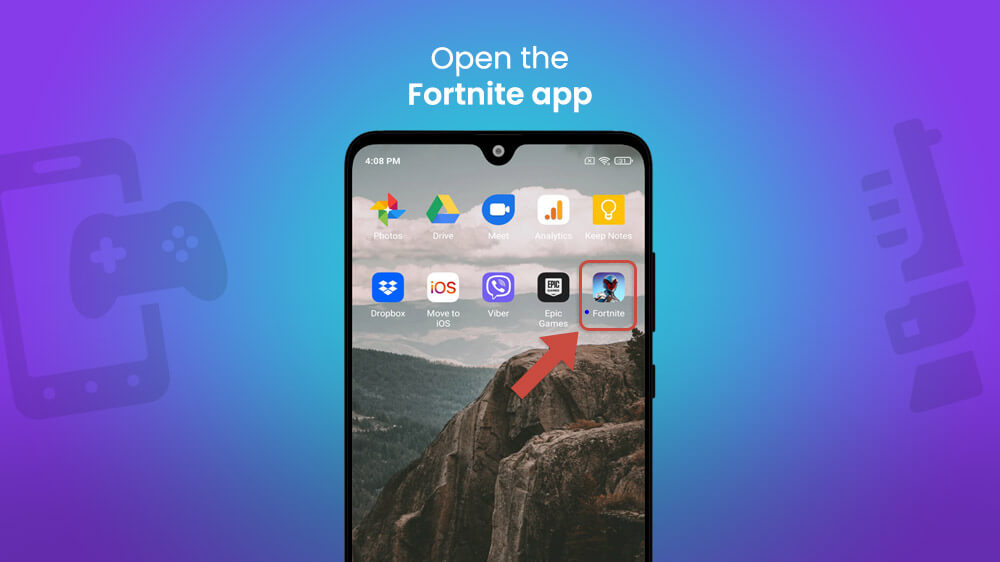
- The download will start. The game size is about 6+ gigabytes, so you will need to wait for a while for it to finish. Make sure you are connected to your WiFi network.

- After the update, the game will start automatically. First, connect with your account, or create a new account.
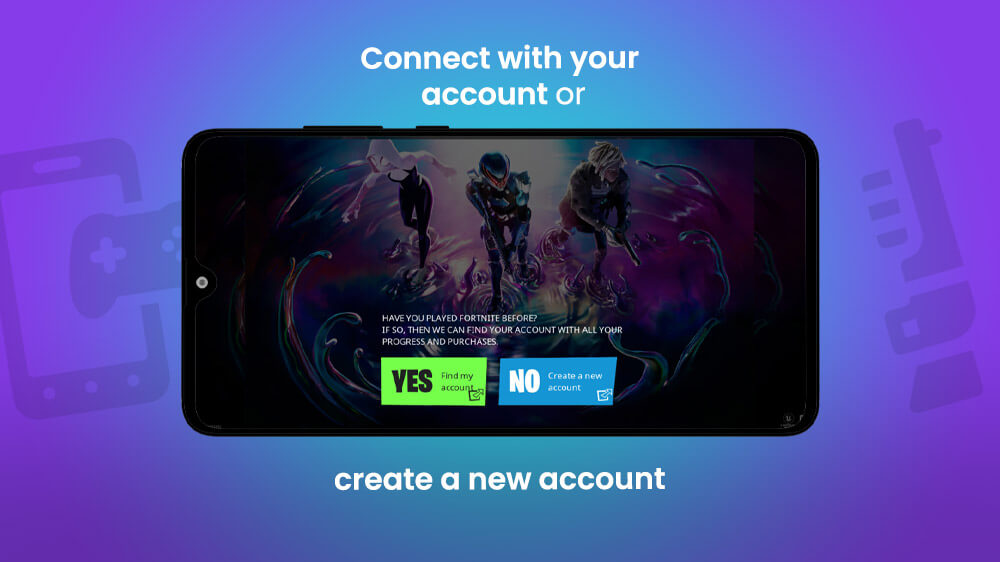
- Accept the “end user license agreement.”

- Choose texture resolution. For smartphones with lower performances, use the LOW texture resolution. If you have a smartphone with better performance, tap on HIGH and wait for a few minutes because you will need to download 3,6 more gigabytes. If you are not sure, check the Fortnite Android System Requirements below. Tap CONFIRM.
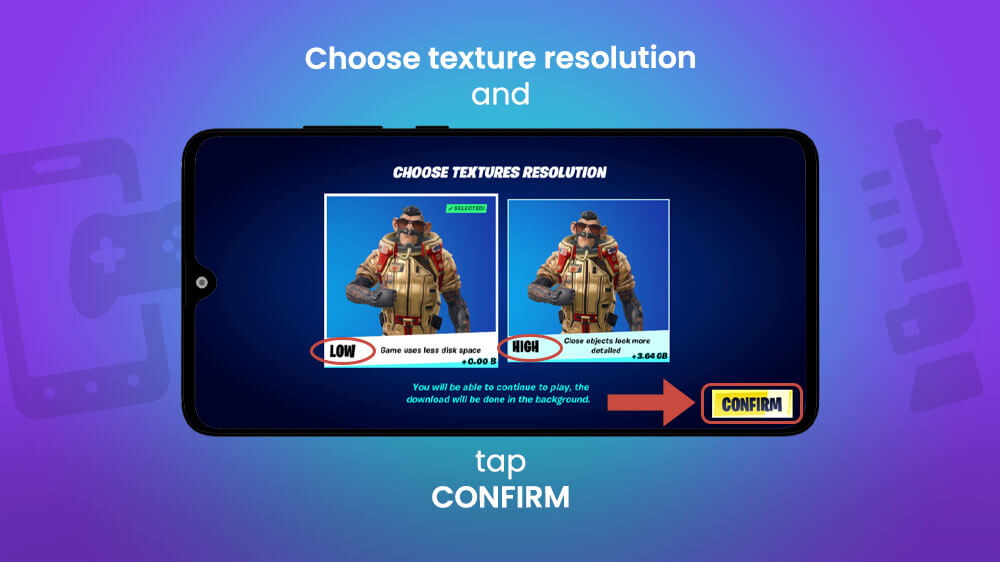
- Enjoy playing Fortnite on your Android smartphone.
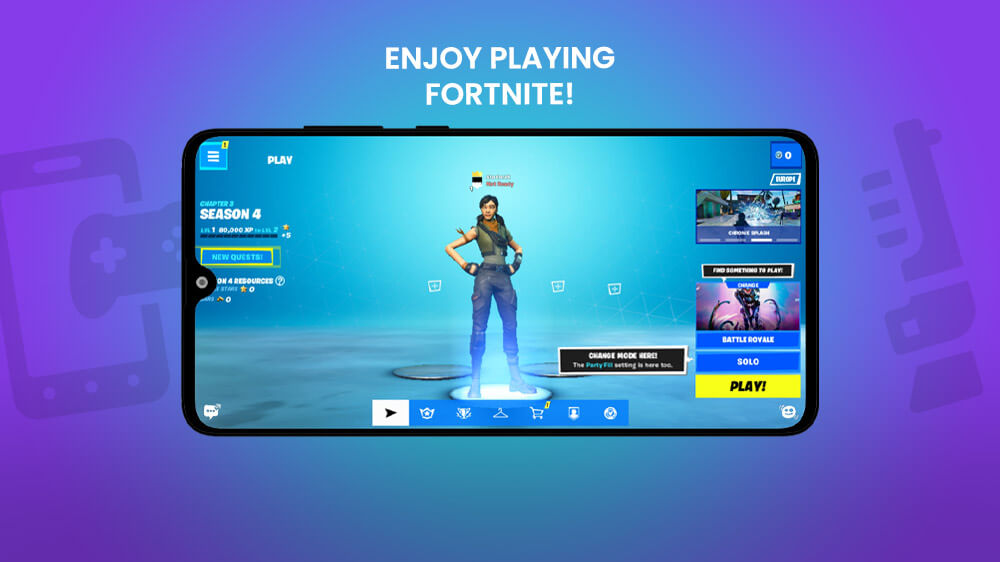
It took a while, but now you are ready to play your favorite battle royale game on your Android smartphone with your friends. We hope it wasn’t that complicated to get it.
So, you did everything correctly, you can start your game, but for some weird reason, you can’t play Fortnite because of matchmaking issues. There are two reasons:
- Your device is rooted;
- You have turned on Developer options.
If your phone is rooted, there are low chances you can play the game. It is a shame, but it is what it is.
On the other hand, if you just have turned on Developer options, here is how to turn them off:
- Open Settings.
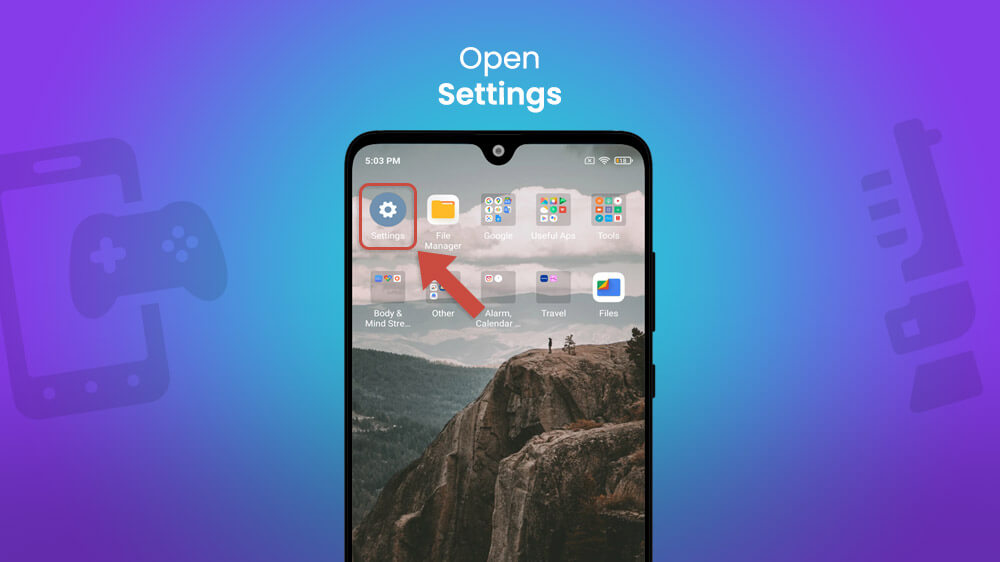
- Go to Additional settings and tap on Developer options.
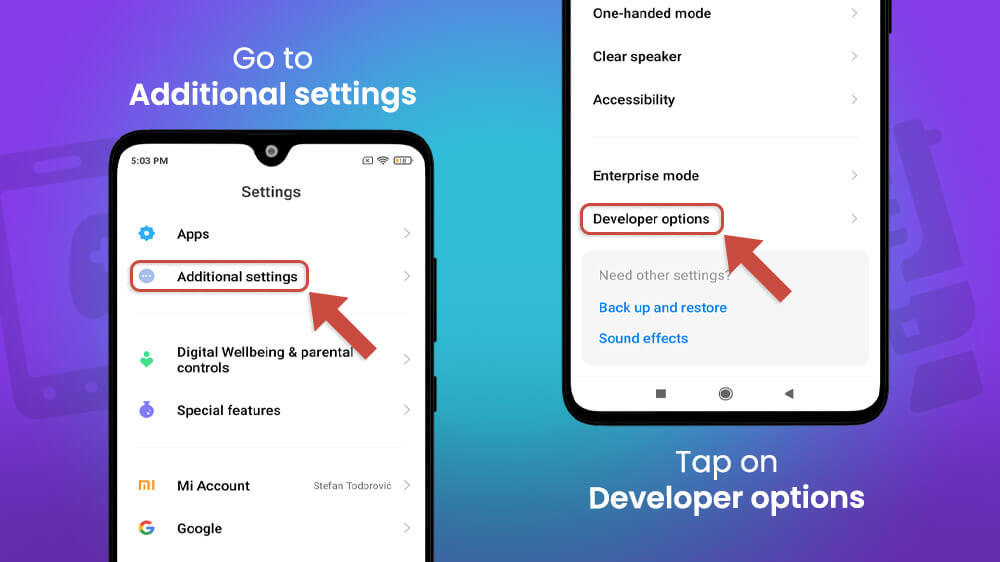
- Tap the switch next to Developer options to turn them off.

This process can be a little bit different if you are using another smartphone than I do, but most of the time you can search for “Developer options” using the search bar in your phone Settings.
Playing battle royale games like Fortnite or PUBG requires focus and high reflexes from players, so you need to be sure that your device is working without any problems.
We always recommend checking system requirements before installing the games on your smartphone, especially the ones in which you compete with other players. Having lags or freezes in the middle of combat can become very stressful.
Take a look at Fortnite Android System Requirements:
Operating System: Android 8.0 Oreo or higher and devices running 64-bit Android on ARM64 processor.
RAM: Minimum 4GB of RAM. Recommended 6+ GB of RAM.
GPU: Adreno 530 or higher, Mali-G71 MP20, Mali-G72 MP 12 or higher.
Storage: 6+ GB (also depends on updates and texture settings).
If you are unsure what are your smartphone performances, go to Settings and tap About phone to check them.
For the best performance, we recommend using the Game Booster: Game Launcher app you can find on Google Play or Galaxy Store.
Yes, you can! And we dare you to try playing Fortnite on your smartphone using Android since we think you’ll love it.
Sometimes, playing a game on smartphones can be super hard because of controls. Luckily, you can always connect your PS4, PS5, Xbox, or any other controller to your Android smartphone, and have a much better experience than taping on your screen.
For you, Fortnite players, we made a list of the top 5 controllers for Android smartphones:
You have a low-spec smartphone, and you want to play Fortnite, but your smartphone is just too slow? No problem! You can always use Cloud Gaming and play Fortnite Android on your browser if you have a high-speed internet connection.
First, you can check Xbox Cloud Gaming.
- Open the Google Chrome app or any other browser on your smartphone, and go to the “Xbox Cloud Gaming” page.

- Tap on PLAY NOW.
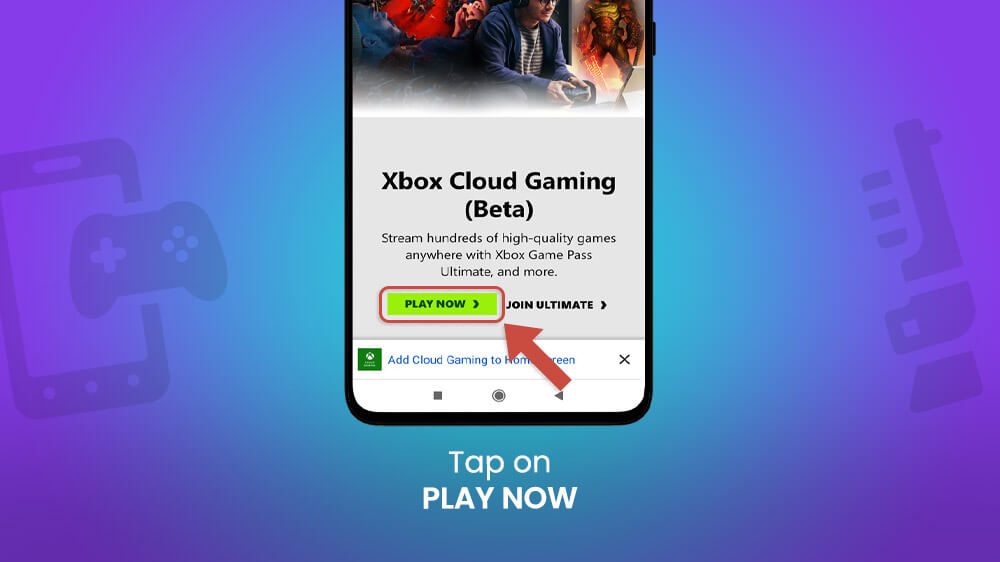
- Select Fortnite and SIGN IN to play.

You’ll need to have an Xbox Game Pass to play it and your Epic Games account connected with your Microsoft Account. Xbox Pass is only $14.99/mo, but you can try it for $1 for your first month.
Let’s see what you need to know if you want to play Fortnite Android using GeForce NOW.
- You will need a membership. Check GeForce NOW membership plans, and pick the one you like the most. There are three types: Free, Priority, and RTX 3080!
- Playing Fortnite on your Android smartphone with GeForce NOW is possible using the browser or native GeForce NOW app. You can find it on Google Play Store.
- Have your NVIDIA account linked with your Epic account. Find how to do it from your PC on this video:
Both Xbox Cloud Gaming and GeForce NOW are just awesome. Our advice is to check both of them and decide for yourself which one you like better.
Conclusion
There is no better way than to play your favorite game while being on the road far away from your console or PC. If that game is a Fortnite, it can be a little bit tough to find it, since there is no Fortnite Android game on the Google Play Store, but don’t give up since there is a way to get it.
If you are a Samsung user, you just need to open the Galaxy Store, type
“Fortnite,” install it, and you are ready to go. For other Android devices, playing Fortnite Android is possible by getting the Epic Games app from their website and using it to download and install Fortnite.
Cloud gaming is probably the best choice if your phone has low specs. We recommend playing Fortnite Android using Xbox Could Gaming or Ge Force NOW. They are the best choice on the market right now, so try them out and see for yourself.
No matter which method you choose, follow our step-by-step tutorial, and everything will be just fine. Also, consider getting a controller on your smartphone for Fortnite because it is amazing and works well with this and many other games.
Dear Fortnite players, we hope you found this article helpful. See you in the game!
