Netflix has grown to be available globally in almost 200 different countries with unique region-specific content. Whether because of these unique TV shows and movies, or other reasons, viewers might sometimes want to change country on Netflix. Unfortunately, if you were wondering how to change Netflix region, there is no official option to do so. Fear not as it is still possible to change Netflix region using VPNs on mobile.
Today, we are going to show you how you can do so with a couple of free VPNs with different options. It is a completely safe, legal, and easy way to access the vast collection of Netflix shows that are available in other countries.
Table of Contents:
First off, we are going to show you how to change country on Netflix using Hoxx. This is a free VPN that has unlimited data so you can use it however many times you want. Its downside is that it has a limited selection of countries that it can access with the non-premium version. That being said, it is still a useful app that will allow you to view content from other countries.
You will need to download it from the app store and create an account. Then, to change Netflix region using Hoxx VPN, follow these steps.
- Open and sign in to your Hoxx app which will lead you to the home page.

- From the homepage, turn on Advanced Mode by toggling the little slider to the right of the option.

- Then, you can choose and tap on one of the free-version countries to change your region.

- Wait until the You are Secure window opens up and that is it.

Once you select a country, your region will change in a few moments. You will know that VPN is active thanks to the little VPN icon on the top of your screen.
From here you can open your Netflix app and it will detect your new region. The list of movies and TV shows will update to match your new region. If you want to turn the VPN off simply slide your screen down, tap on the Hoxx notification, and select Disconnect.

Enjoy your new content.
Secondly, we have the Tunnel Bear app. This VPN works similarly to Hoxx but the main difference is that Tunnel Bear has a wide selection of countries it can access globally. The downside is that your data is limited in the free version. Essentially, you will have pretty much all the countries in the world to choose from, but you have a limited time you can spend on their Netflix shows. Still, your data is refreshed each month so you will receive a steady supply if you want to just use the free version.
You can download Tunnel Bear on the app store and then you will need to create an account. Now let us see how we can use it to change our Netflix region.
- Sign in and open the Tunnel Bear VPN which will lead you to the world map where you can choose countries and review your remaining data at the bottom.
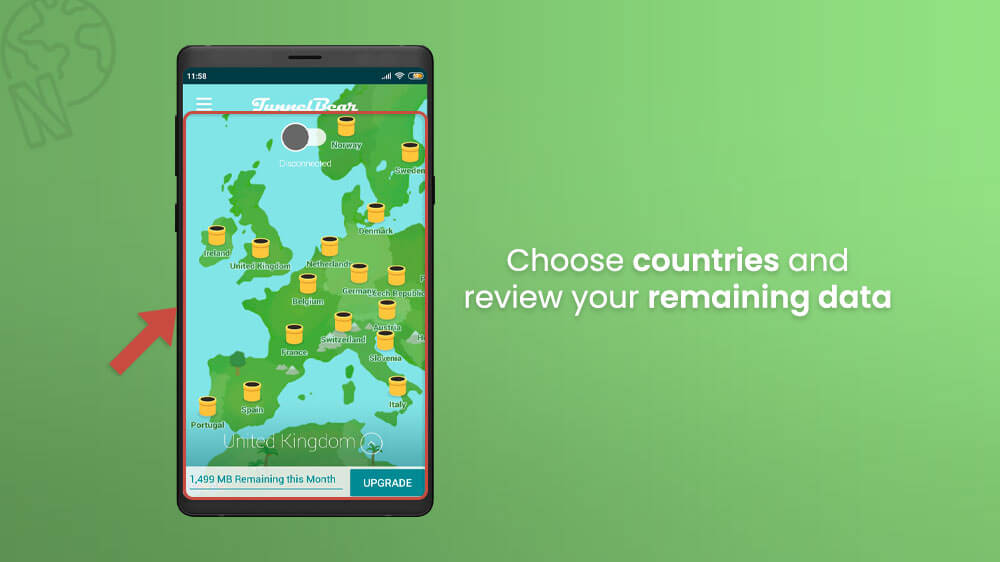
- From the world map, use your finger and drag it around the screen to navigate the map.
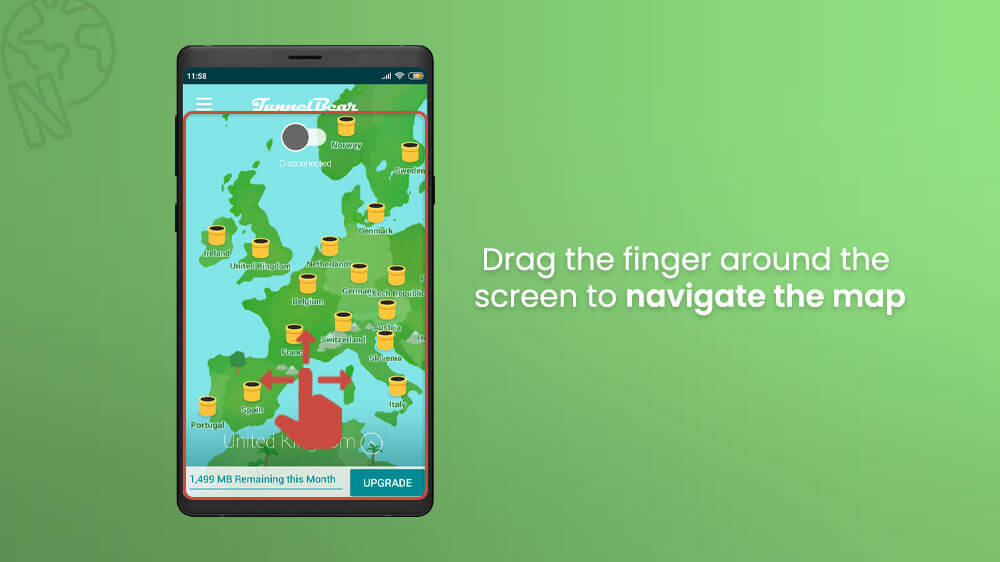
- Once you have found and chosen your desired Netflix country, tap it and confirm your region change.
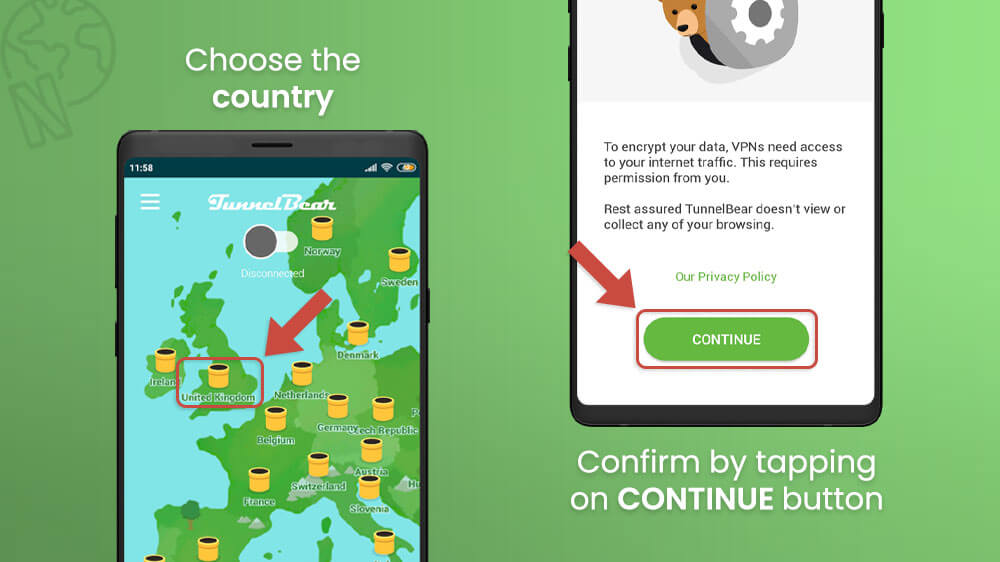
- After a few moments, your region will change and the Tunnel Bear slider at the top will say Connected.
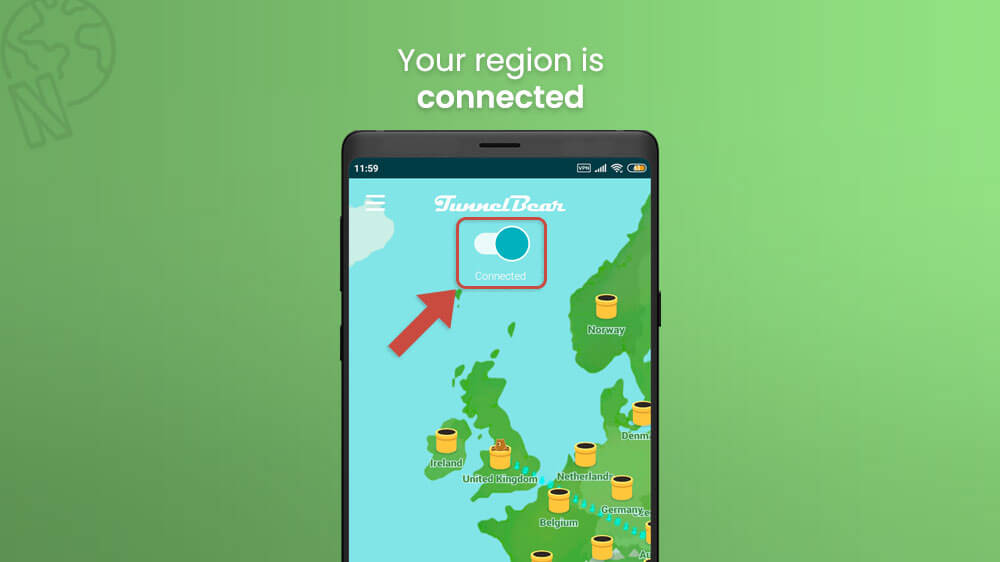
From here you can minimize Tunnel Bear and open your Netflix app. Your list of available TV shows and movies will change to match your region. Whenever you want to disconnect from the VPN simply slide your screen down and tap Disconnect below the Tunnel Bear notification.

Repeat the steps above whenever you need to change regions again.
Today we have shown you how to change your Netflix region to, for example, access country-specific content. We have covered how to do so with Hoxx and Tunnel Bear which are completely free to use. That being said, for advanced features like more country options on Hoxx or unlimited data on Tunnel Bear, you can think about the premium version. Another premium VPN for Netflix we would recommend is also NordVPN. There are plenty of good options, and you can use VPNs for others things as well outside of Netflix.
In any case, we hope our guide today has helped you. If you need some more Netflix tips and tricks like changing languages or customizing subtitles, check out our other Netflix guides.
