Finding out how to delete YouTube account may have been a struggle for you. Luckily, we at Smartphone Tutorials are here to help. You may have heard that you need to delete the email account associated with the YouTube account, but that is not true. In fact, you can delete all content on YouTube while saving your email easily, even on your smartphone device.
In this article, you will learn how to do just that:
You may have wondered what is the exact difference between a YouTube account and a YouTube channel. An account can be leveled up to a channel that allows users to post videos on the platform. This means that an account on YouTube is the starting point of a channel. You can find a lot of info about the differences between these two that are, in our experience, false. Claims that you can’t comment or make playlists without a channel don’t check out. If you have a different experience, please comment below.
You can delete just your YouTube channel while leaving the YouTube account active. Or you can delete a YouTube account, meaning you erase all content on YouTube connected to that email address — posts, comments, videos, history.
YouTube is a subsidiary company owned by Google. It was bought by Google more than fifteen years ago. It is so closely tied to its parent company that almost every YouTube account is linked to a Google account. The moment you log into YouTube with an email address and password for the first time, it will automatically create an account that is there to stay.
To know how to delete YouTube account, you have to know how to find that option in your email settings.
Firstly, open your email account via the email app on your smartphone. Then tap your email profile icon in the upper right corner of the screen. If you have more than one email account on the email app, make sure that you are on the email that is connected to the YouTube account you want to delete. Then, tap the Manage your Google Account.
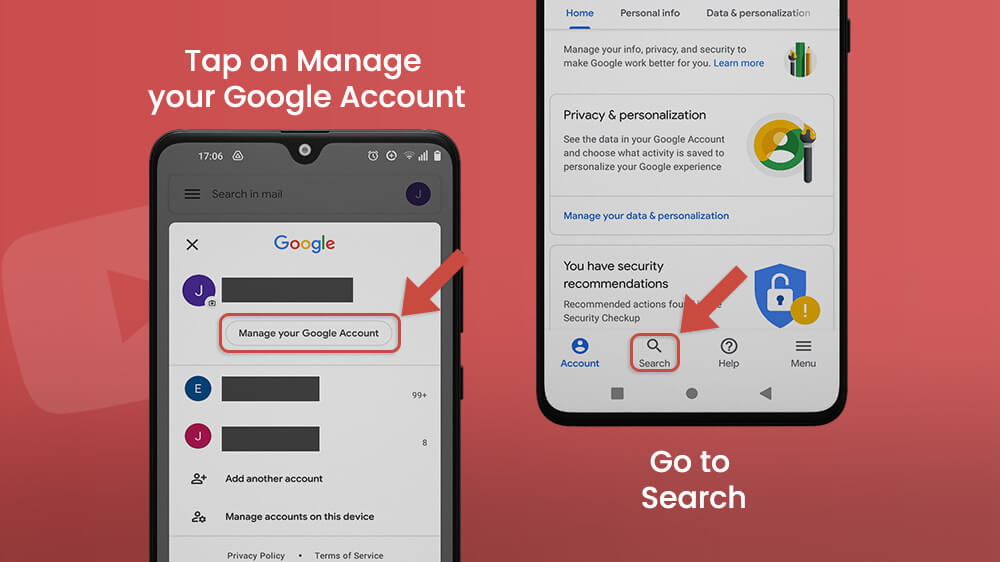
Tap the Search icon 🔍 to find the option to Delete a Google service. You will be asked to type in your email password to get permission to do this. Once inside, you will see all the Google services associated with that email address. This is how you delete YouTube account, without deleting your email, and all the valuable contacts and data within it. Tap the wastebasket icon 🗑.
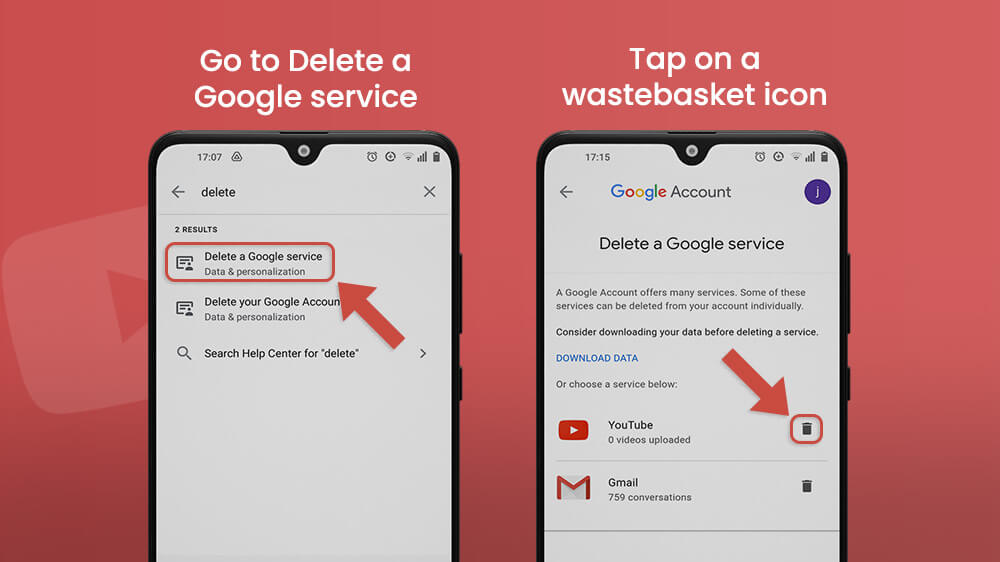
You will be asked to type in your password one more time. Check the two boxes displayed on the screen, and tap Delete my content. Verify once again that you want to complete this action by typing in your email address on the blank line, and tap Delete my content to finish the process. That is how to delete YouTube account in just a few, simple steps. If you have a lot of content on YouTube, it may take a few days. If you have a YouTube channel, it will, of course, be erased too.

Final Note
In case your YouTube account was hacked, or you decide to quit using YouTube, this article will help you learn how to delete YouTube account that is no longer necessary. The great thing about having YouTube linked to your email address is that, unlike other platforms, it does not fill up your email with unnecessary notifications and messages. That is why most people don’t know how closely entangled email is to a YouTube account.
YouTube is a Google service, and all content from a YouTube account can quickly be erased through the Manage Google Account menu in your email account. We hope you found this article useful. If you have any questions or comments, make sure to leave them down below.
