You are unable to log in to your Android phone because you forgot your password or Android pattern? Do you need help hard resetting your device?
The good news is that resetting your phone without a password is possible. And yes, you can do it on your own.
In today’s piece, we describe different ways to unlock your phone when you forgot your login info. Say goodbye to unsuccessful unlocking attempts and learn a new way to unlock your phone today.
Table of Contents
- How to Unlock Your Phone When You Forgot the Password
- How to Reset Android Phone When Locked Using a Computer
- How to Reset Your Android Phone Through Find My Device
- How to Reset Your Android Phone Through Recovery Mode
- How to Reset Samsung Phones
- Reset Your Android If You Forgot Your Password and Google Account
- Change Your Password to Remember It More Easily
First things first, let us tell you a harsh truth – you cannot unlock your phone without a password per se. You can, indeed, access your phone in an alternative way. However, that will cost you losing the data you’ve got on your phone.
If you’ve forgotten your password, you don’t need to say goodbye to your phone, only your data.
Yes, you don’t need us to tell you that you should have written the password down and kept it at hand. And we’re not here to nag as there’s no point crying over spilled milk.
Instead, let’s see how we can deal with this predicament.

There are a few ways to access your Android if you forgot your password and Google account.
All of the approaches explained in this article can be done by the user themselves, so there’s no need to go anywhere.
Next, we offer alternatives to resetting your phone manually or using a computer. Whichever way you choose is just as successful and will get the job done.
Join us as we show you how to reset Android phone when locked using a computer right below.
You could access your phone even if you forgot the password using your PC in just 5 minutes.
An example of a desktop app that unlocks phones is PassFab Android Unlocker. This piece of software even helps you bypass the Samsung factory reset protection. Moreover, it can remove passwords, PINs, fingerprint scans, and Android lock patterns. The only disadvantage of PassFab is that it is not free. However, although we deem it worth it, there are free alternatives to this phone unlocking app.
If you’re using Windows, enter “Microsoft Store” in the search engine of your taskbar and press Enter. The app will load just like Google Play Store or the Apple Store. Then, you may manually search for free phone unlocking software if you forgot your password.
Reset phone software work in the following way:
- Using a USB cable, connect your Android phone to your computer. The PC will automatically detect your mobile device.

- Unlocking apps, such as PassFab Android Unlocker, also identify the newly connected gadget. Choose which type of lock you want to remove.

- Select your device OS version and click Start.
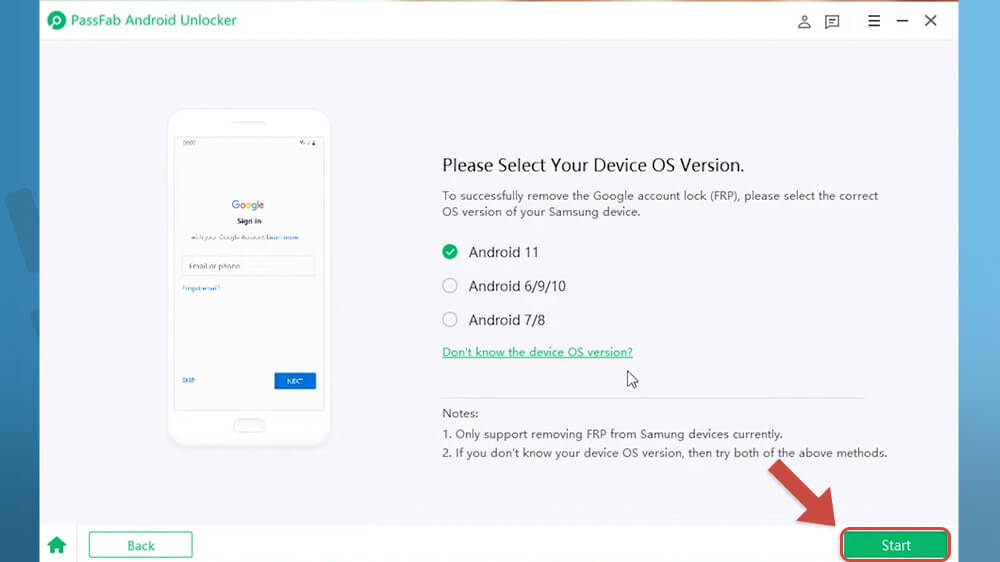
- Follow the further instructions.
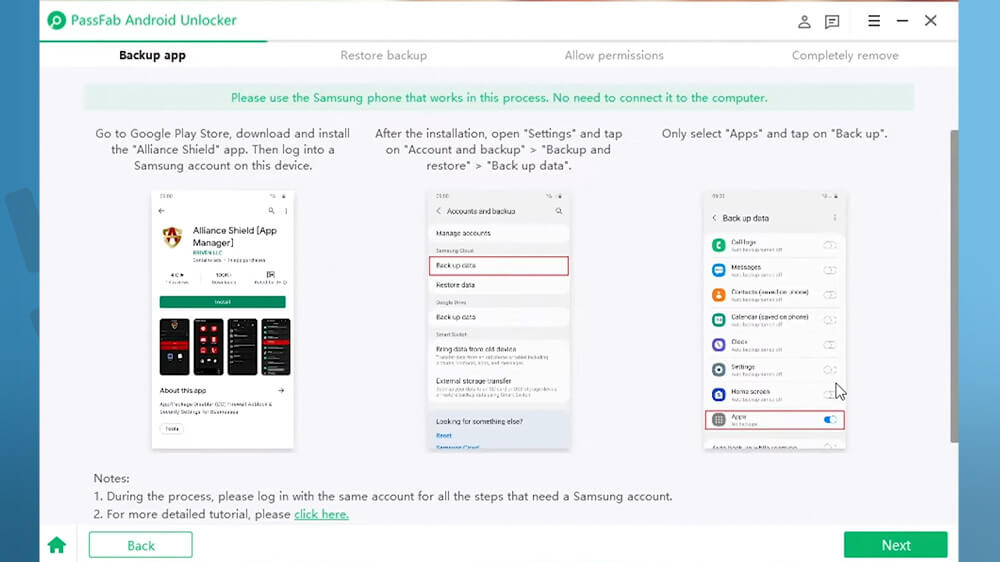
- If you need help, watch the full YouTube tutorial here.
The procedure puts your Android phone in recovery mode. Depending on your phone model, the processes might vary. However, in most cases, it looks something like this.
The user long-presses the power button of their device to turn it off. Once the phone is off, press and hold the Volume-up and Power buttons simultaneously. As soon as the brand logo appears, let go of the buttons. Once offered the option to recover, tap Recover on your phone’s screen.
Initially, Find My Device’s main purpose is to help users spot their misplaced phones, but it can be used for so many things.
Nowadays, Find My Device can help you with the following services:
- FMD tracks your smartphone remotely.
- Deletes your data on request.
- Turns your GPS and location on/off.
- Displays your battery’s life and current Wi-Fi connection.
While all of these features are beyond useful, to us, currently, the most important one concerns resetting your phone.
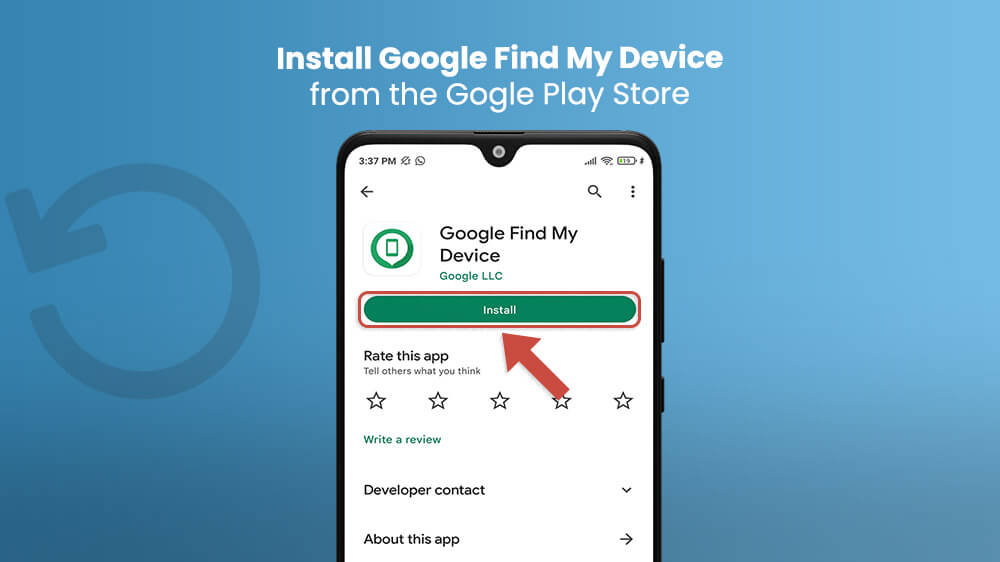
Find My Device was created for remote use. Therefore, it shouldn’t worry you that you cannot unlock your device without your password.
The only trick with resetting an Android phone when locked using Find My Device is that you must know your Google account details. But don’t worry!
Log in to your Google account from another device – PC, mobile, or tablet – and control your locked Android remotely. Once logged in, Find My Device will offer you its options – play sound, secure the device, or erase the device.
Obviously, you don’t need to play sound on your phone, but the erasing option might come in handy. The only problem is that you will lose all your data since you will reset your smartphone to factory settings.

In short, this is how to reset an Android phone when locked if it’s a Samsung or some other Android smartphone. Just make sure you know your password, though!
So, these are the things that Find My Device can do. Did you know about all these features? Let us know in the comments below!
This part of our tutorial is the quickest and easiest to follow. All it takes to reset your Android through the recovery mode is pressing a few buttons,
Depending on the brand and model you have, these buttons might differ. However, they all boil down to the same result – resetting your Android phone.
- If you have a Samsung device, hold down the Power button, then add the Volume up and Home/Bixby buttons.
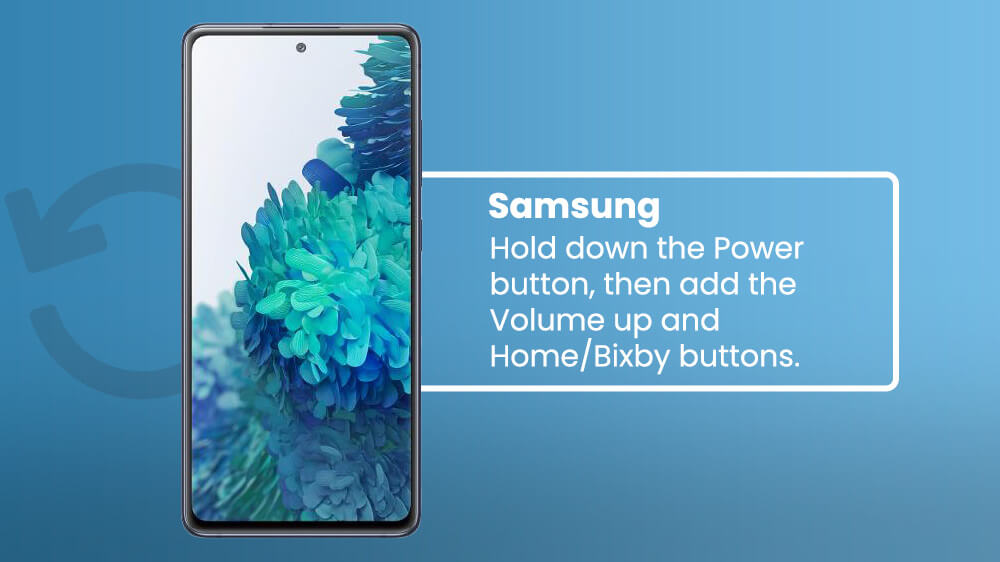
- For Nexus, press both Volume Up and Down, as well as the Power button.
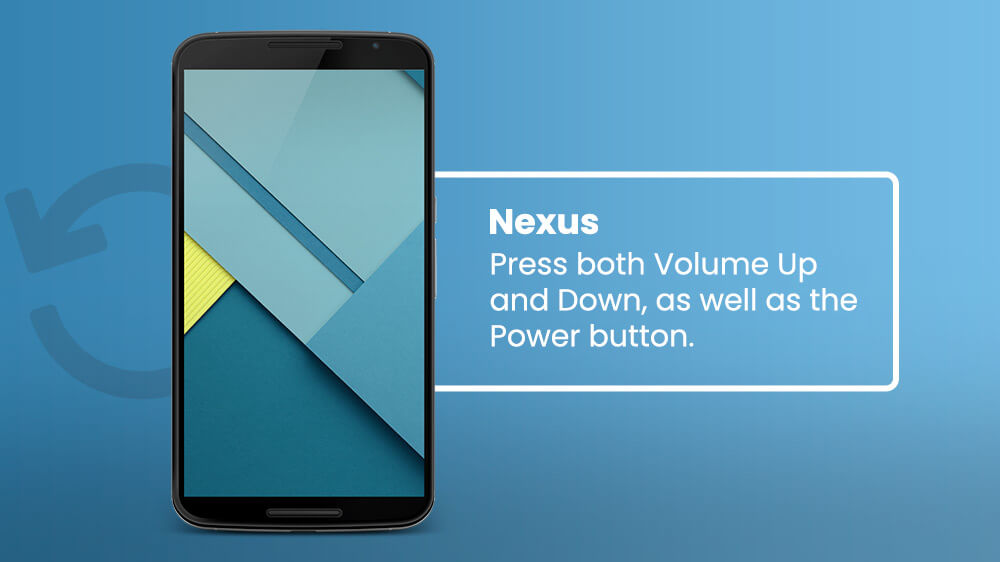
- Motorola reset is performed by simultaneously hitting the home and power buttons.
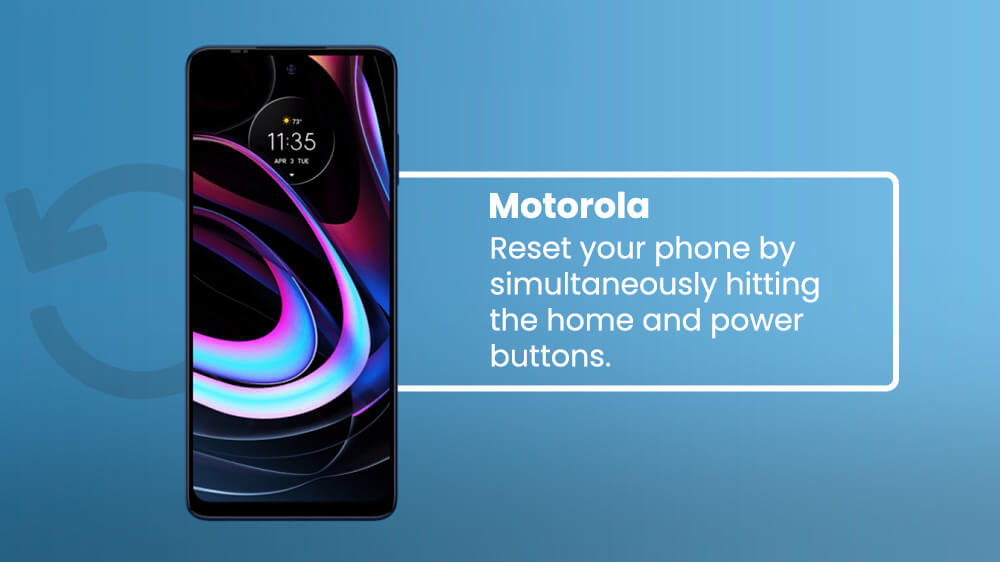
- To reset a Xiaomi smartphone, press the Power and Volume down button at the same time.
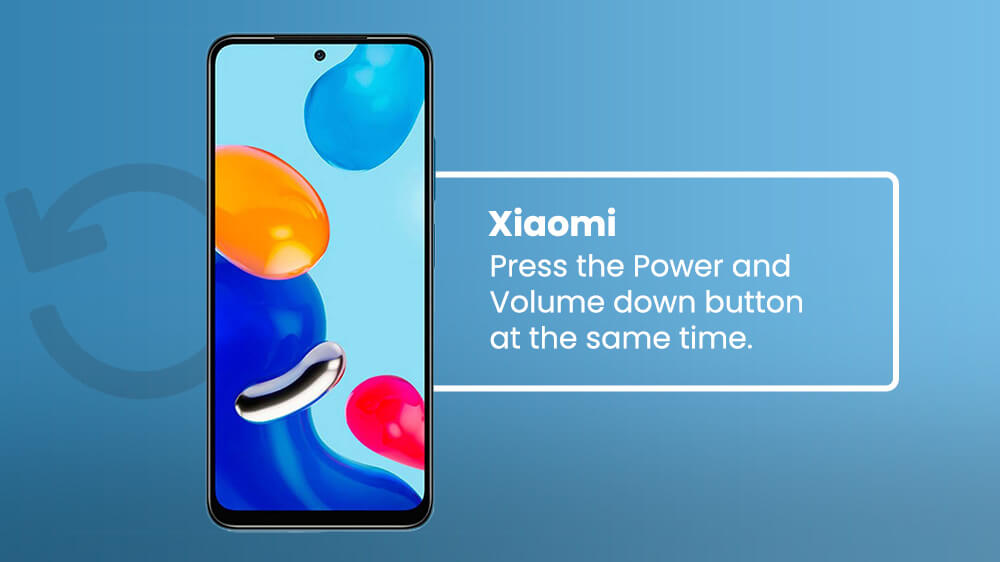
- Any Android phone with a camera button resets after pressing the volume up button combined with the camera button.
If unsure, you can simply play around with these combinations before you get the welcome screen to react. Then, follow the instructions as you wait for your phone to reboot using the recovery mode.
Samsung phones, especially new models (Galaxy S10 and newer), might be slightly different to reset than other manufacturers. Here is how:
- Long-press the Power button.
- While holding the Power button, press the volume up and the home buttons.
- If you own a Galaxy S21, for example, press the Bixby button instead of home.
- Once the device vibrates, release the buttons.
- Navigate the menu using the volume down button and select “Delete all user data”.
- Confirm by highlighting ‘Yes’.
The process answers the query, “how to reset Android phone when locked Samsung.” Additionally, you may take these steps for resetting a Samsung phone for any purpose.
As we’ve explained, if you just forgot your Android pattern, you can fairly easily unlock your phone using certain apps. However, what happens if you completely forgot your sign-in details? Can you still unlock your phone? Let’s find out.
Nowadays, Android devices are directly linked to our Google accounts. Therefore, there is little you can do with your Android without Google helicoptering. This connection has facilitated access as users don’t need to repeatedly log in to various apps. Simply choose Google as the default sign-in option and you’ll be good to go.
However, the convenience of Google came with a twist.
Namely, if you forget your Google account details, you can be in quite a pickle. But here’s a quick save:
- In the app menu, tap Settings.

- Swipe down to “Accounts and backup“ and select it.
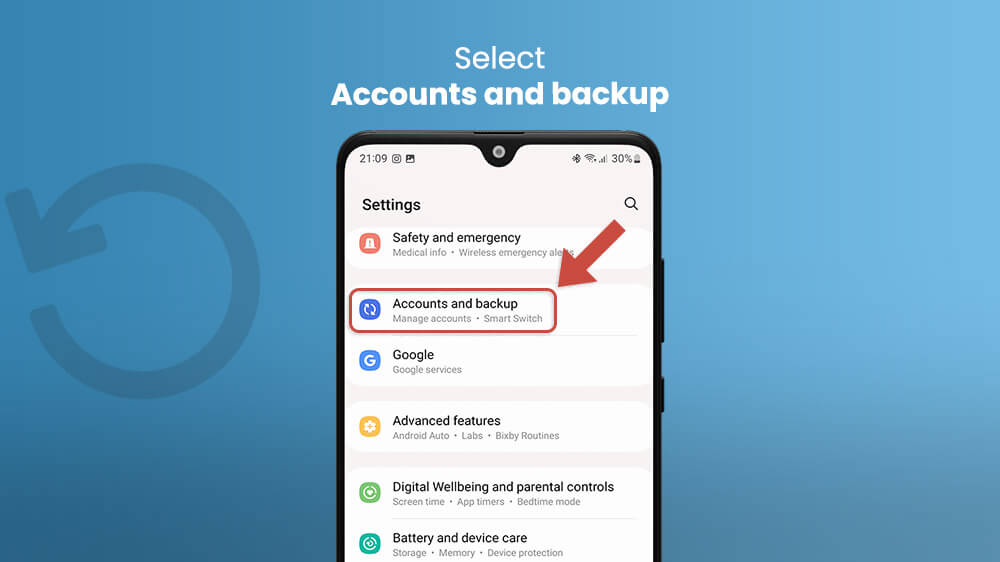
- At the bottom, tap on “Reset”, pick “Factory data reset” and confirm.
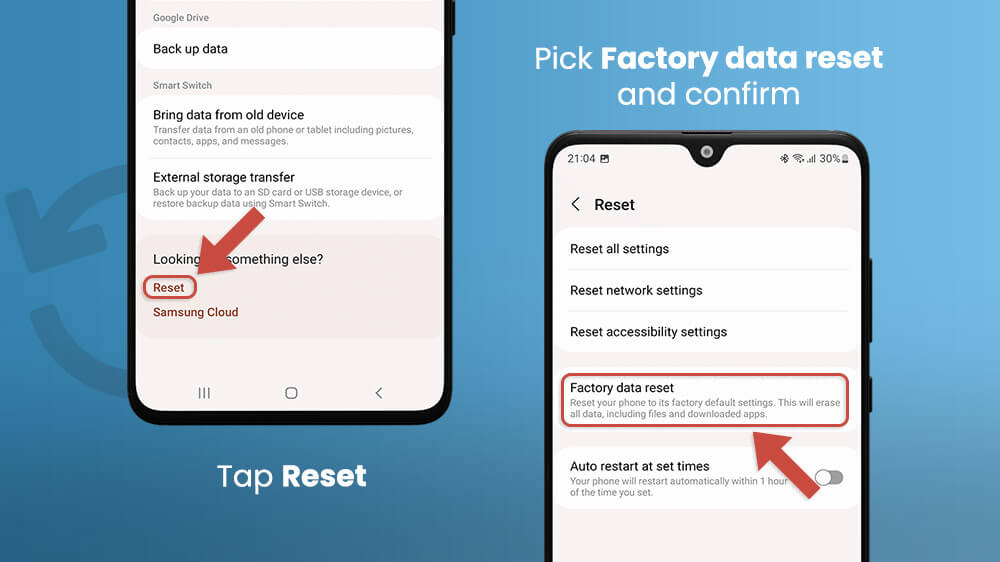
These steps refer to using an Android, but more or less the same procedure applies to iOS devices. All in all, you must part ways with your data to go on with resetting your Android if you forgot your Google account login data.
It’s recommended to let web browsers generate passwords for us to make our browsing safer. However, the more complicated the password, the harder it is to remember. For tips on how to memorize your log-in data for Android, skip to the final paragraph.
Nevertheless, you don’t need to use random generators to create your passwords for you. Instead, you can have a bunch of words and numbers that are relevant to you personally. Make sure that those don’t include close family members’ names, birthdays, and birthplaces. These are just way too simple to hack. Instead, focus on terms that are important to you that others don’t know about.
Once you’ve figured out your gang of strong passwords, let’s see how you can apply them to your Android.
Here is how to change your password so that you never forget it:
- Go to Settings.

- Open “Google,” and then tap on “Manage your Google Account.”
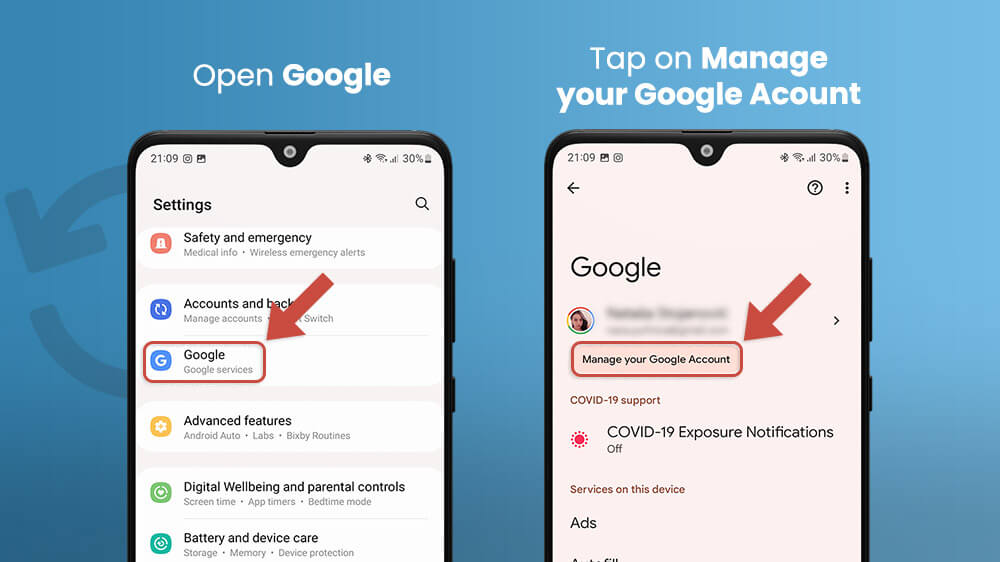
- Choose the “Security tab” at the top, and tap on “Password.”
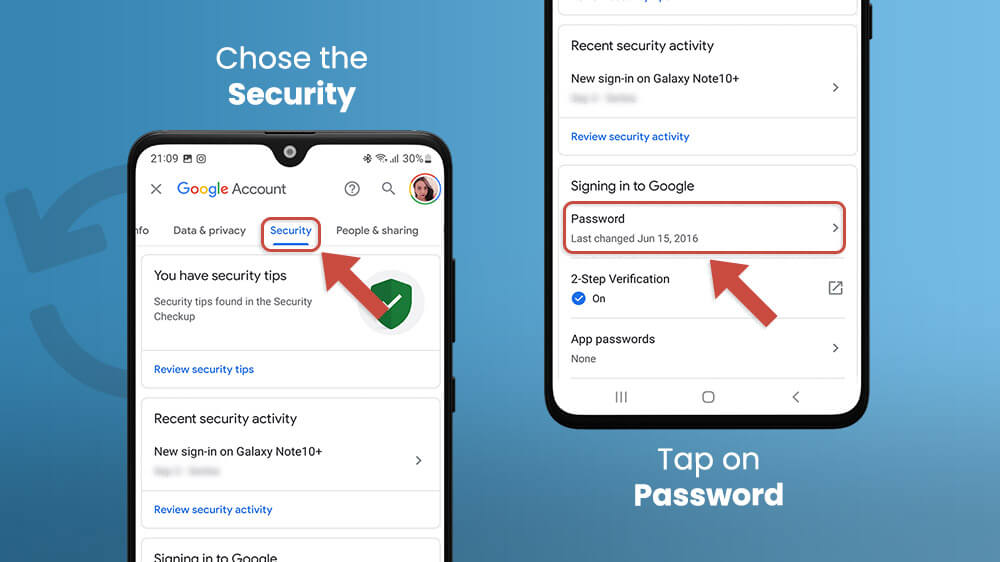
- Verify it’s you and insert your new strong password and confirm by tapping “Change Password”.
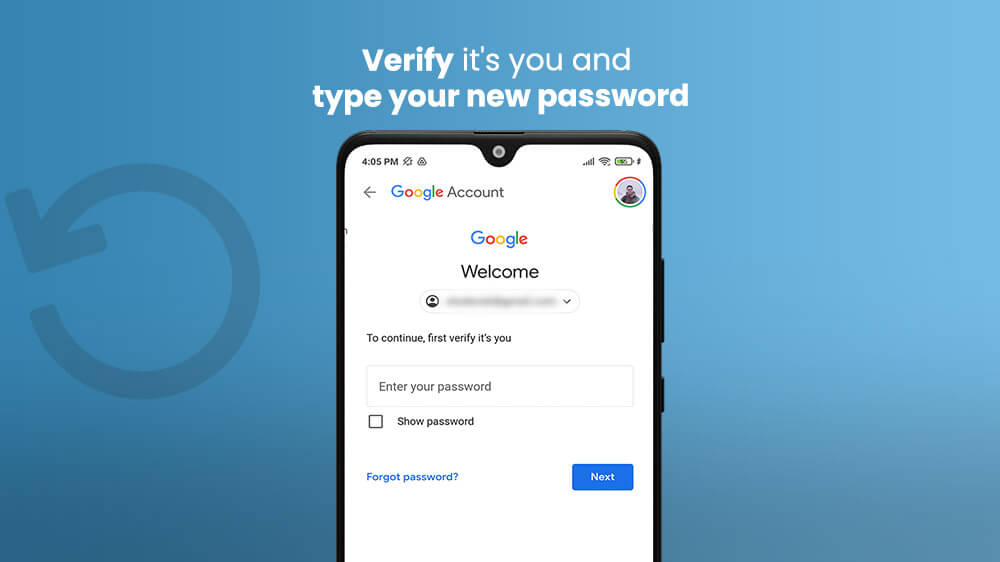
- Pro tip: Pay attention to upper and lower-case letters.
This process might automatically sign you out everywhere. Therefore, you should go ahead and re-enter your new password wherever you are signed in with your Google account.
Now, we have shown you how to solve your problem with unlocking your phone. But what we think is even more important is avoiding the same mistake in the future.
It can happen to anyone since we deal with an overwhelming amount of information in our day-to-day lives. We simply can’t remember every piece of information we might or might not need again.
In fact, our brains filter out the info it identifies as irrelevant or useless long-term. Therefore, we must consciously remind our brains to memorize certain facts. Or, as an alternative, we can jot things down.
Notepad apps are abundant on the market and there is plenty to choose from. These mobile applications are handy if you want to keep your brain free of potentially useless info.

Figure out what you need from a note app, be it a neat interface, a certain color palette, and so on. After all, it all comes down to the personal preferences of the user. Most note apps do the same thing – they let you write notes and reminders.
However, some notepad apps are objectively better than others. Our top suggestion for note-taking on your phone is Google Keep. As explained in a previous article, Google Keep allows users to keep diaries, journals, daily reminders, to-do lists, and more, all in one place.
What’s more, Google Keep lets you organize your notes, toggle them around, and customize the UI. All in all, it’s one of the best note apps in online stores right now. Plus, it can keep your password safe so you don’t need to unlock your phone via a computer ever again!
