Have you ever wondered how you can easily switch between Instagram accounts if you have more than one of them? You just need to know that you don’t need to log in and log out to get from one account to another like before because Instagram made this process very simple.
Let’s say that as I do, you have your personal Instagram account that you use to share photos and videos with your friends and that you also have one that is meant for your business. You need to use them separately because the content that you are sharing on them is different. Also, you need to communicate with your customers, or potential customers, from your Instagram business account, and with your friends and family from your account. Learn more about how to:
Below we are going to show you how to switch between two Instagram accounts, but the process is the same if you have more. The very important thing that you should remember is that the maximum amount of Instagram accounts that you can be logged in to one device is 5.
Log in to Your Instagram Account
Open the Instagram app on your smartphone and log in to one of your Instagram accounts. You will need to create an Instagram account if you don’t have one, so make sure to do that before you continue to the next step.

Go to Your Instagram Profile
After you log in, the first thing that you will see will be your Home Feed. On the bottom right corner tap on your profile picture and you will open your Instagram profile screen.

Log in to Another Instagram Account
Tap on your Instagram account name in the top left corner. You can see how many profiles you are logged in on this device. If you want to switch to another profile, just tap on it, but if you are not, you will need to tap Log into Existing Account or Create New Account, if you don’t have one.
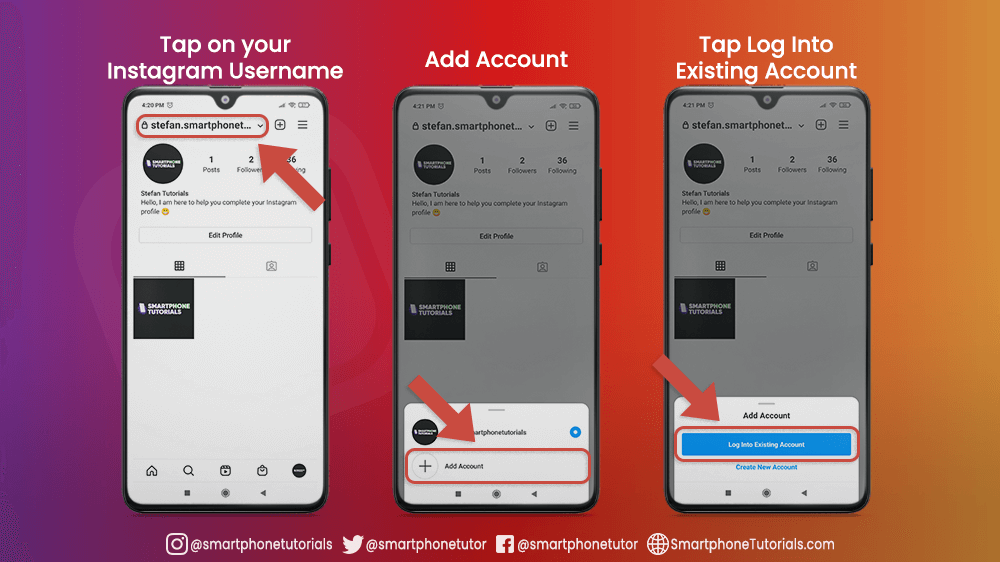
I am going to log in with an Instagram account that I already have, which is @smartphonetutorials.
One more way to log in is to go to Settings, which you can find by tapping the three lines icon at the top right corner of your profile. At the bottom of Settings tap on Add or Switch Accounts, and from this screen, you can as well log into the account that you already have, or create a new one.
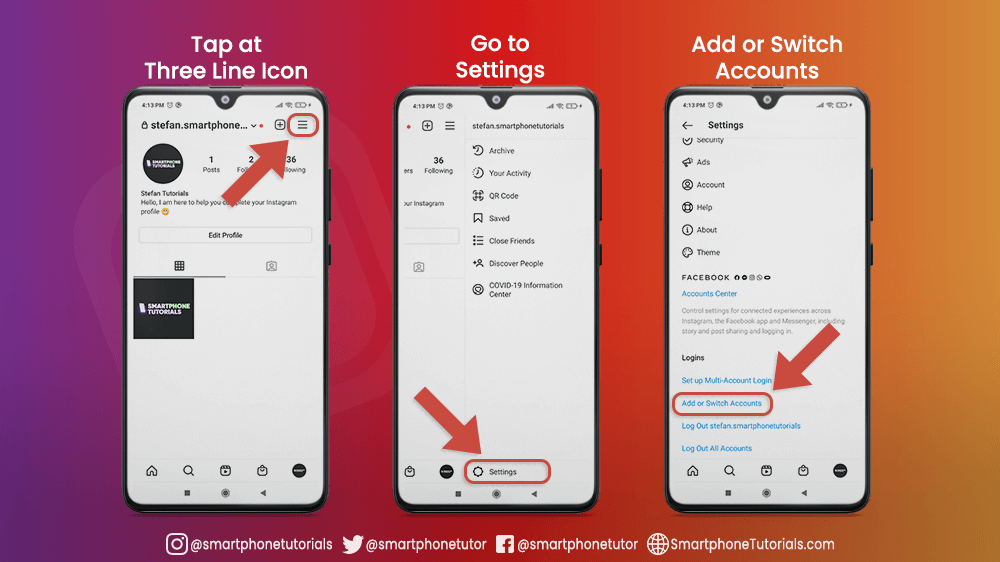
When you log in with a new account, the first thing that you will see is Home Feed. Tap on your profile picture in the bottom right corner, and go to your profile. Again, tap on your Instagram username on the top left corner, and now you will see that you don’t have only one account, but two of them.
If you want to add a new Instagram profile you can repeat the same process until you have 5 Instagram accounts on your smartphone.
Switch between accounts by simply tapping on the desired one.
For example, if I want to go to my account, which is @stefan.smartphonetutorials, I am just going to tap on it. It is super simple, but also very practical at the same time.
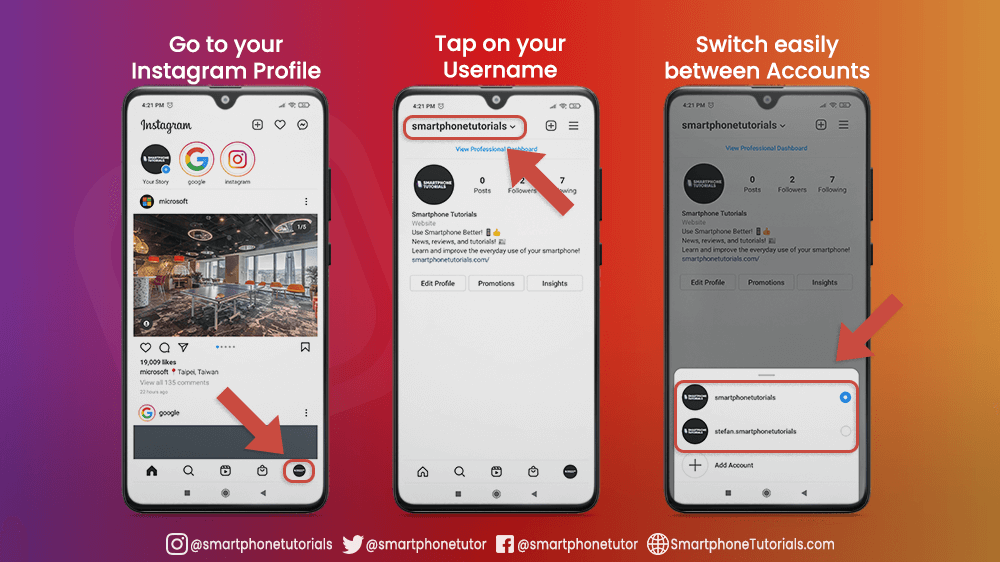
Few more settings can help log in and log out easier if you have more than one account. All of them you can find by going to your Instagram profile, tapping on the three lines icon, and going to Settings.
Swipe a little bit down and you will see Login options.
Set up Multi-Account Login
Multi-Account Log in is a very useful setting that can help you to choose one account which you can use to log in to all the other Instagram accounts.
To make it clear, if you have a personal account, and four other accounts that you for example use for business or something else, you can set that when you log into your account, you will be automatically logged in with others too. In that way, you can save a lot of time and you don’t need to type usernames and passwords over and over again.
To do that, start by tapping on the Set up Multi-Account Log in. The screen that says Choose How to Log In will show up, and you can select the account that will be your primary, and that you can use to log in to all the others.
Select primary account, and tap Next. Security reminder will pop – up and from it, you can tap next if you are all good to go, or tap Change if you want to go back and select another account.

Log Out of Instagram Account
If you want to log out from one of your accounts, tap at Log out [your Instagram username]. In my case, I will tap on Log Out smartphonetutorials. Remember Login Info will pop up, and Instagram will ask you to remember your login information for you to log in easier next time on this smartphone device. You can tap Remember if you want to do that, or Not Now if you don’t, but this is up to you and your preferences.

If you want to log out of all Instagram accounts that you have on your smartphone device, tap on Log Out All Accounts at the bottom of the settings screen, and once again, Remember Login Info screen will pop up.
This speeds up the process of logging in and out on your smartphone, so make sure to check out these settings and set them up to your preferences.
In Conclusion
Instagram wants you to have more accounts to spend more time using the application. That is why logging in, out, and switching between accounts is simple and intuitive, and it will make your everyday usage of this amazing social network easier.
Also, to log in and out faster, Instagram has a Multi-Account log-in setting which is very useful if you have more accounts and you need to log in and out often.
