While watching various movies and TV shows on your Netflix account, you might have sometimes found subtitles unnecessary or unpleasing to the eye. In these cases, you can disable them or alter their appearance to suit your liking via the Netflix app. Therefore, we are going to show you how to turn off subtitles on Netflix and how to change their appearance.
Table of Contents
Let us begin with the basics. When you find subtitles obsolete for a show, you might want to disable them altogether. If you were wondering how to turn off subtitles on Netflix, the following steps will guide you through this simple process. Just make sure you are signed in to your Netflix account first.
- To turn off subtitles on Netflix, first open your Netflix app and load the home page.
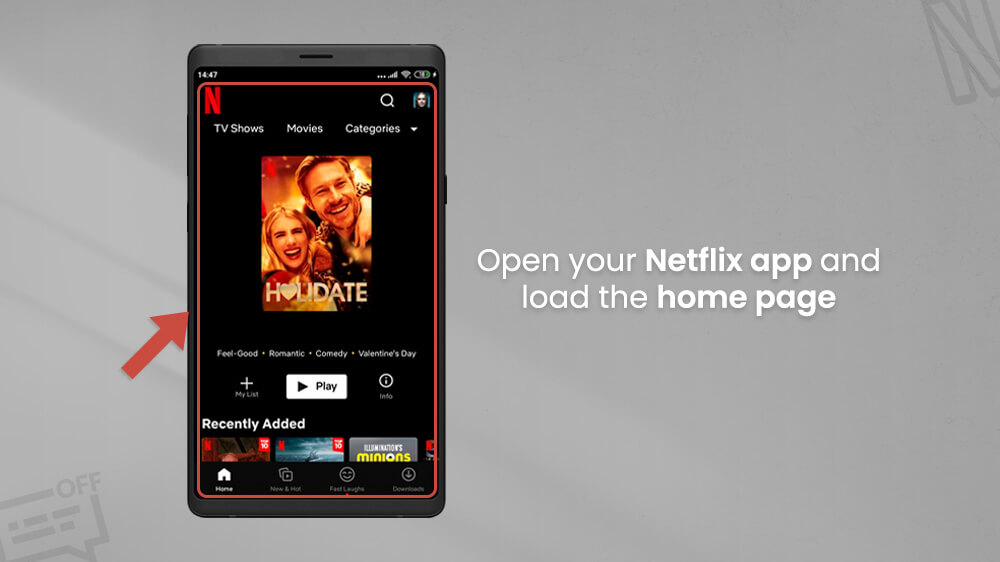
- Choose or search for any movie or show and open it.
- Once your desired piece of media is open, pause it and locate the Audio & Subtitles option at the bottom of the screen.
- Tap Audio & Subtitles and slide the right-side Subtitles section of your screen to the top until you see Off.
- Select the Off option and tap Apply on the bottom right.
Once you do this, subtitles will be disabled and you can watch your chosen movie or show. It is noteworthy to mention that disabling subtitles in this way will also turn them off for all Netflix shows. If you ever need to turn them on, simply repeat the process above and choose a language in the Subtitles section instead of the Off option.
Sometimes it is not the case that subtitles bother you, but how they look instead. Besides the turn off Subtitles on Netflix option, you can also change subtitle appearance to suit your needs. You can alter their size, color, background, and more in this way. To change subtitles appearance on Netflix, follow these steps.
- From the Netflix app home screen, tap on your profile picture in the top right.
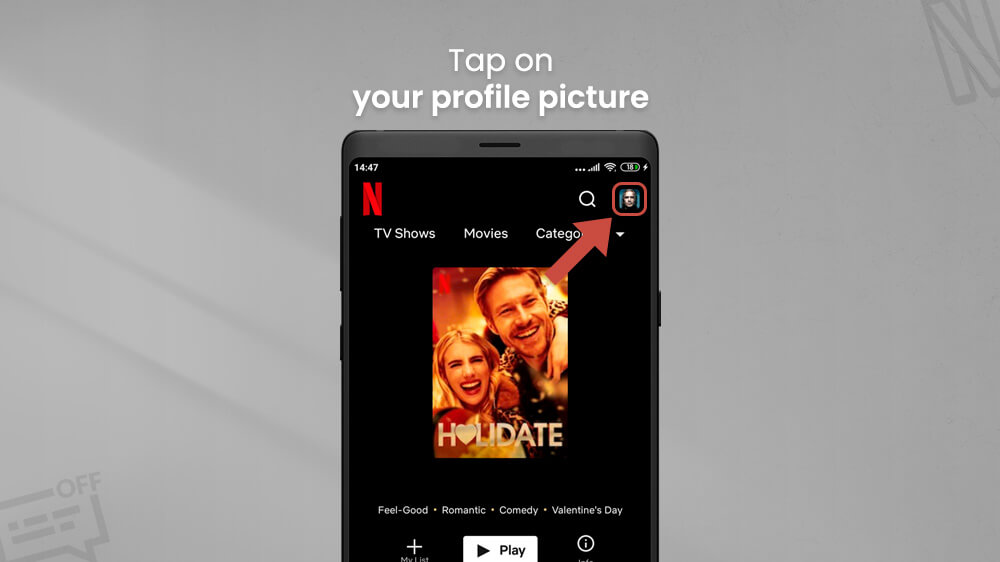
- In the new menu, select the Manage Profiles options and then choose your desired profile.
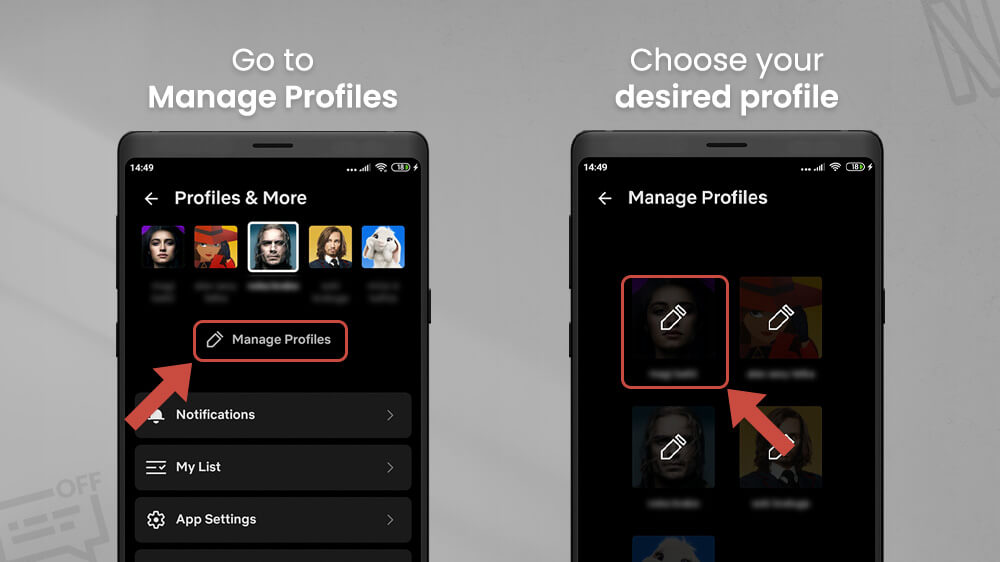
- The Edit Profile menu will open where you can slide your screen down to locate and select the Subtitles Appearance option.
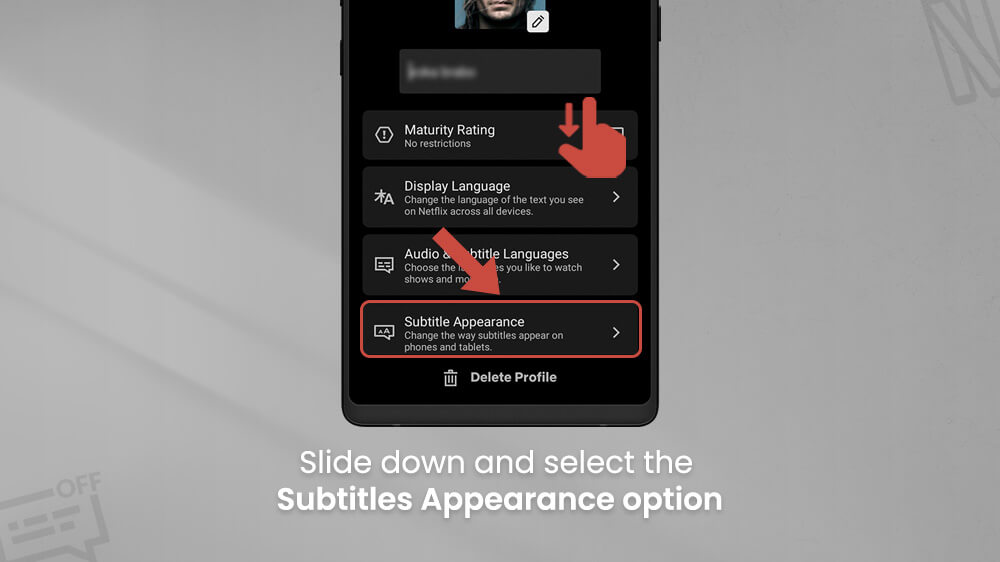
Once you open the Subtitles Appearance menu, you can edit the look of your subtitles however you like. You will see each of your changes on the preview picture at the top. Let us go through the options.
- In Subtitles Appearance, you can change the size of your subtitles from small, to medium, to large.
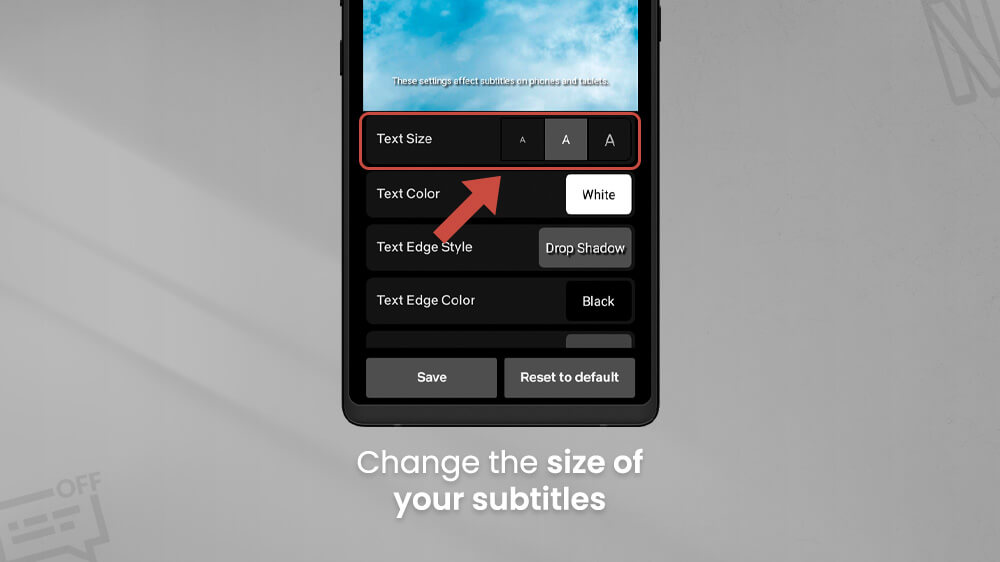
- You can change the color by tapping on the Text Color setting.
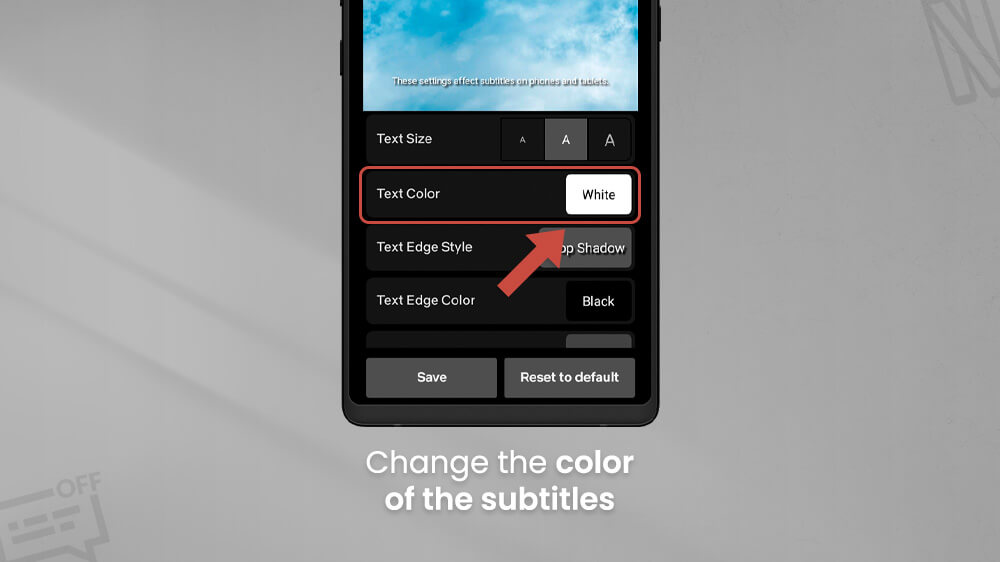
- The Text Edge Style and Color can also be changed.
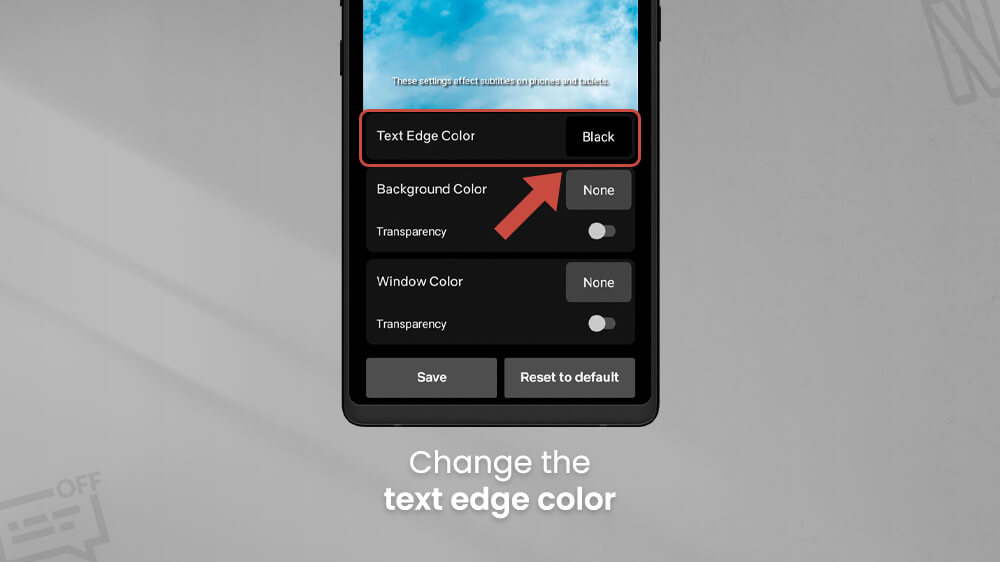
- Additionally, you can alter the background of your subtitles by selecting the Background Color option.
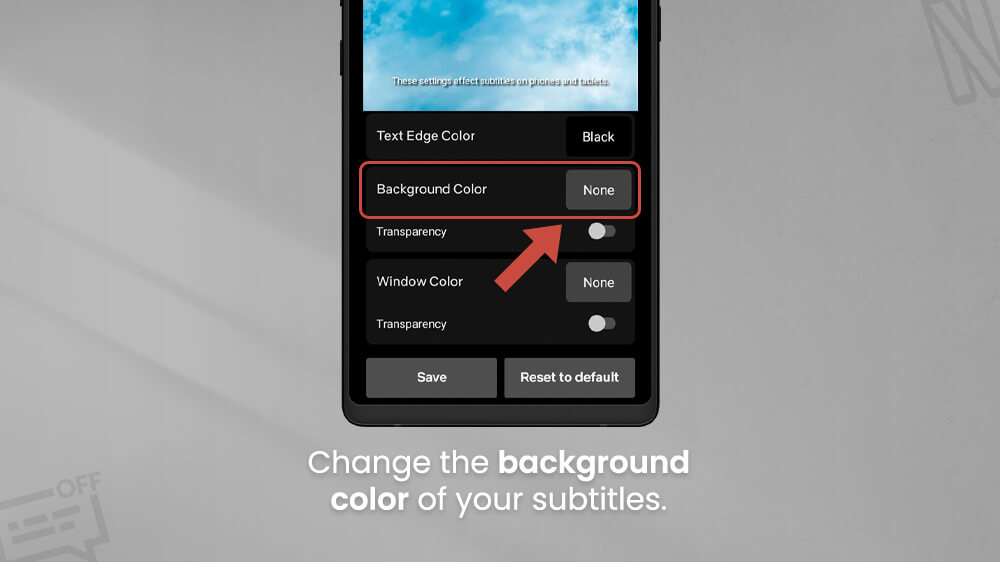
- Finally, once you are done making changes, tap the Save button on the bottom left and navigate back with the top left arrow icon.
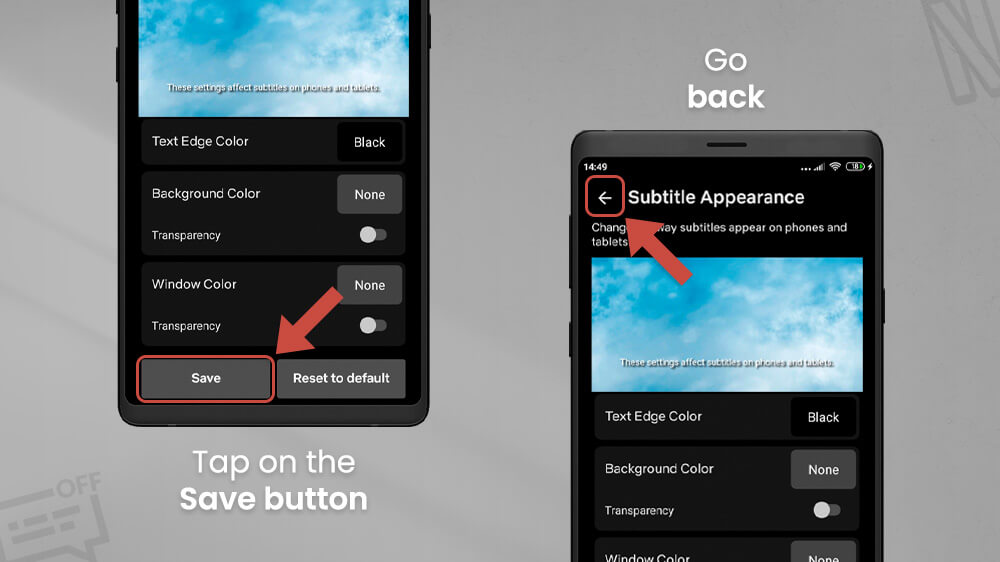
- Alternatively, you can always reset your subtitles appearance by tapping the Reset to default option on the bottom right.
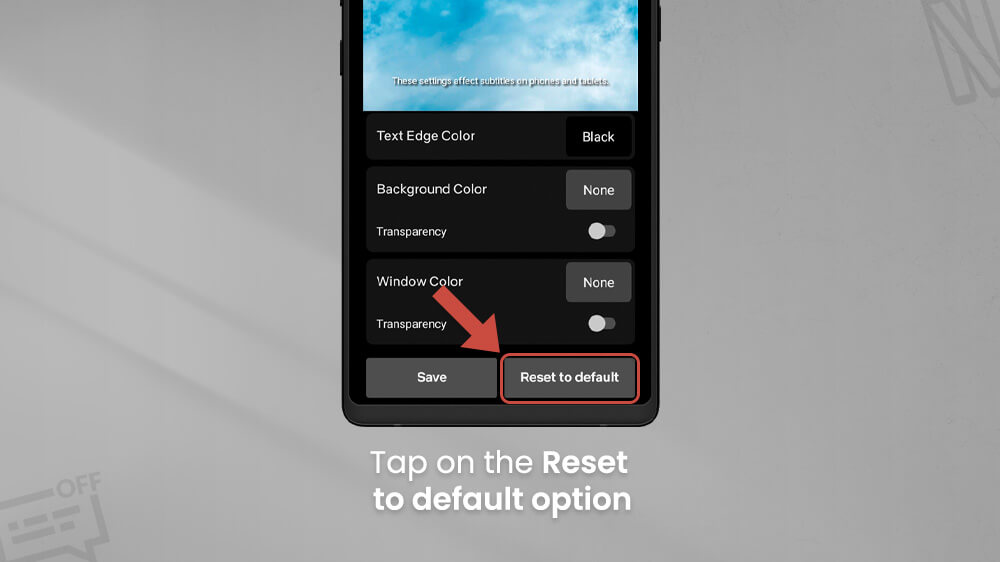
Any changes you make will apply to all subtitles for any movie or show you watch. Note that these changes are only for your selected profile.
Editing subtitles is quite simple as you can see. You now know how to turn subtitles off on Netflix and change their appearance. In the case of the latter, you can visually change them however you like. We would say that changing their size is usually the most common options people use.
That being said, we also have other Netflix guides for you to check out like changing audio and subtitles languages or deleting watch history. We hope you enjoy them and that they are helpful on your Netflix journey.
