Now that you have been using TikTok for a while it is high time we update it to check if some new features have arrived. Granted, most smartphones have the automatic updates setting turned on by default. This might mean that your TikTok app is already up to date. But in cases where you have to do it manually, we are going to show you how to update TikTok. It is quite a simple process that involves a visit to your app store.
Let us dive in and see.
Table of Contents:
TikTok like many other popular social media apps is updated constantly with new features and capabilities. Ensuring that your app is up to date on a regular basis allows you to access these new features. As we mentioned, it might be the case that your app is automatically getting updated within your app store. But this is not always the case.
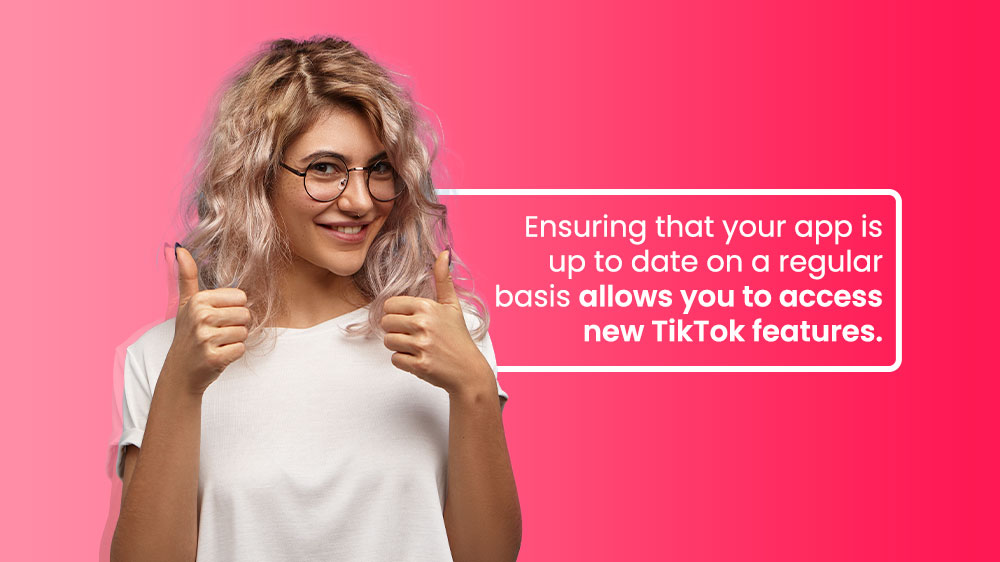
That is why we are going to manually update it so you do not miss any new features. Just take a look at TikTok’s journey through the last few years. Various tools have been implemented like Family Pairing, TikTok Now, TikTok Pulse, New stickers, tools, widgets, etc. Reposting and verifications used to be inaccessible without the proper update. Updating your app regularly ensures that you have access to all of the new features as soon as they are implemented.
Updating the TikTok app is a similar process to updating other social media apps like Instagram or any other app for that matter. You can manage your updates in your app store with just a few taps on your screen. We are going to take you through the simple step-by-step process.
Here is how you can update TikTok:
- Open your smartphone’s app store and tap on the search bar at the top.
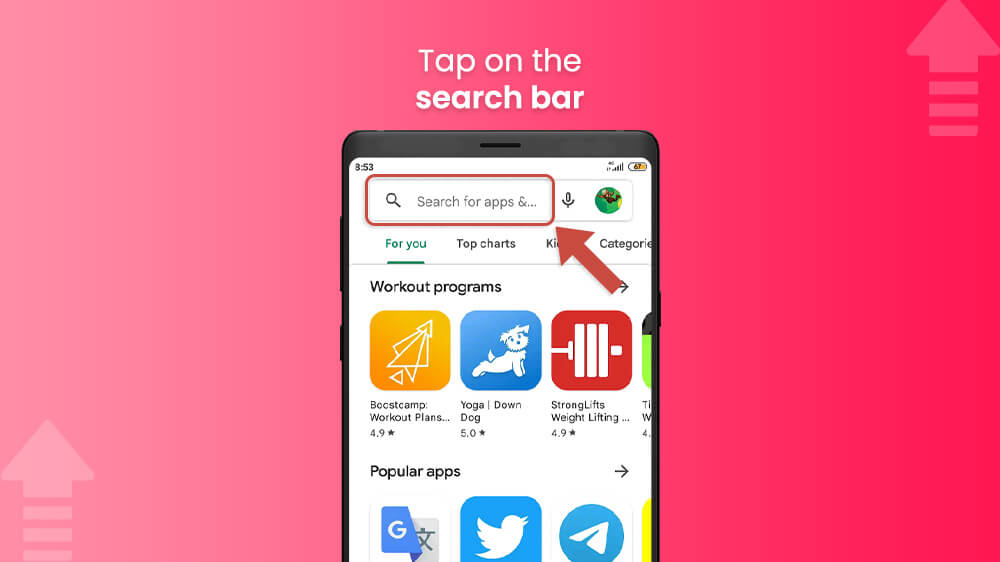
- Type in TikTok and hit search in the bottom right.
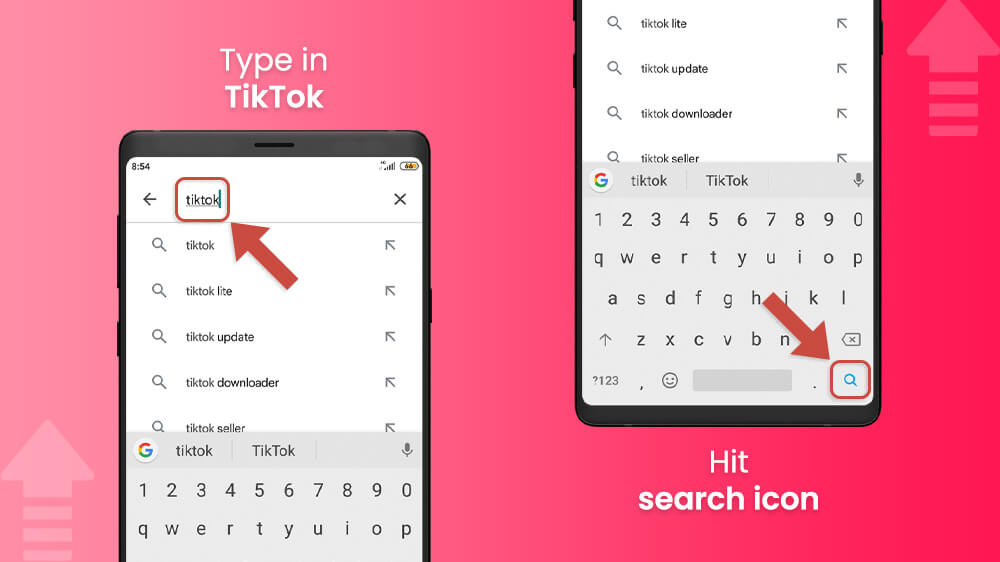
- Select the Update option next to the official TikTok app.

- If the Update option does not appear here then tap on the TikTok app and then select Update.

This will start the updating process which will take a minute or two and viola, your TikTok app is now up to date. The next time you launch it you will open the new version with any new features that might have been implemented.
Alternatively, you can also update the app through the settings in your app store.
- In your app store, tap on your profile picture in the top right.
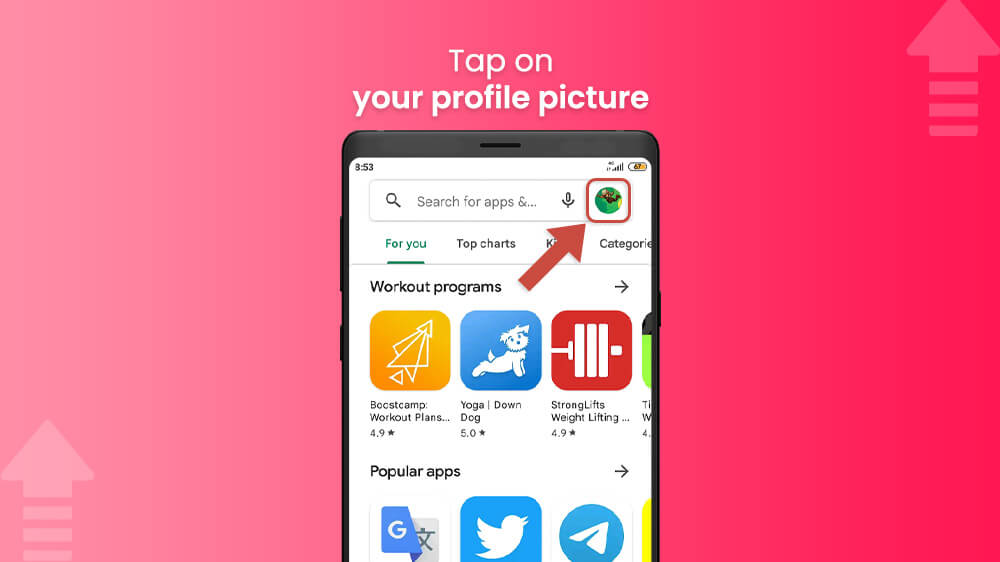
- Then select My apps & games or a similar option.
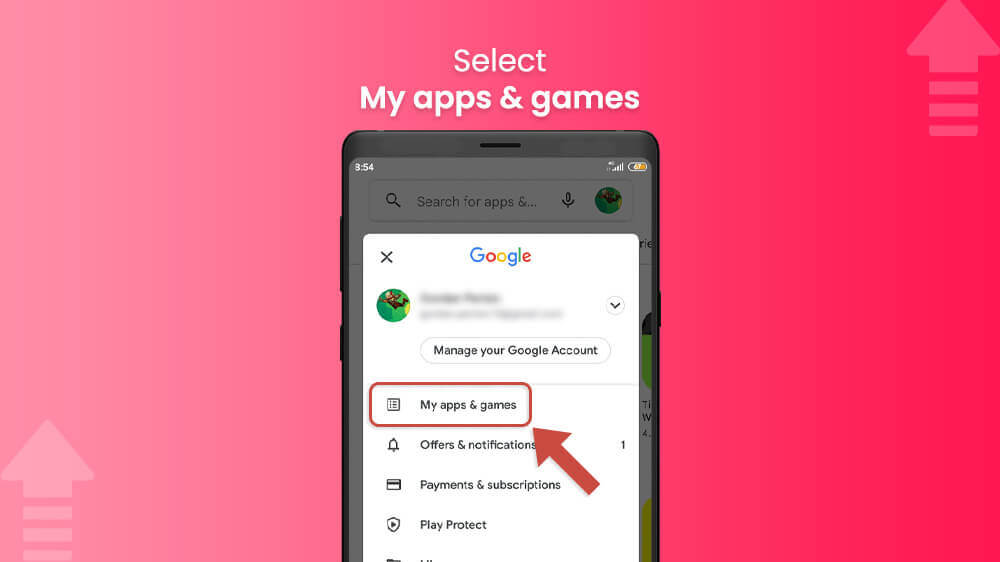
- In the Updates tab slide your screen down until you see TikTok and tap on Update.

This is also a great way to update any other apps that might be on the list and you did not know needed an update.
In case you do not want to go through the hassle of always manually updating TikTok and your other apps, you can make it automatic. Turning on automatic updates is available from your app store. Note that this will turn on automatic updates for all your apps.
To do so follow these simple steps:
- In your smartphone’s app store, tap on your profile picture in the upper right.

- Select Settings.

- Find and tap on Network Preferences and then Auto-update apps.
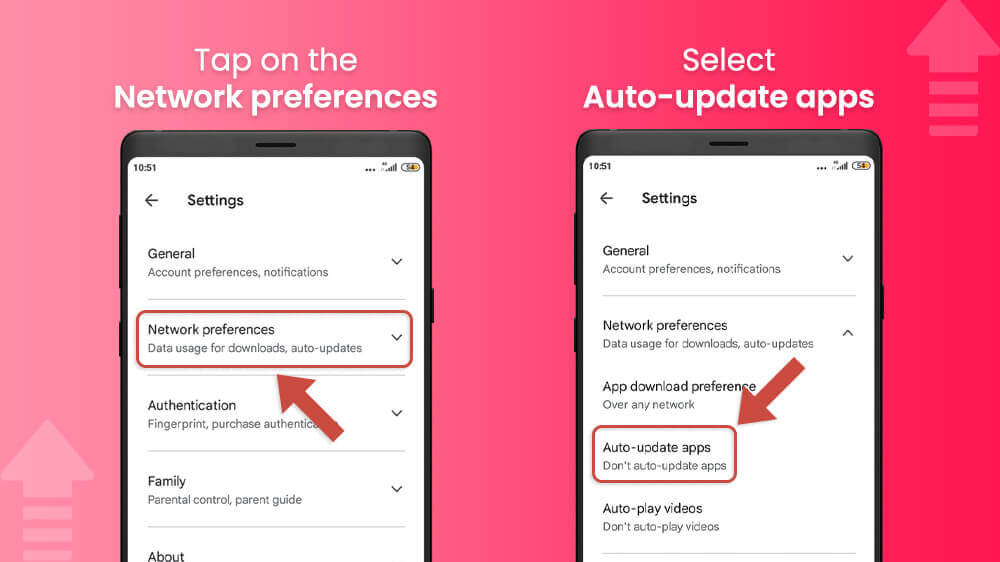
- Choose whether you want your automatic updates over any network or Wi-Fi only and hit Done.
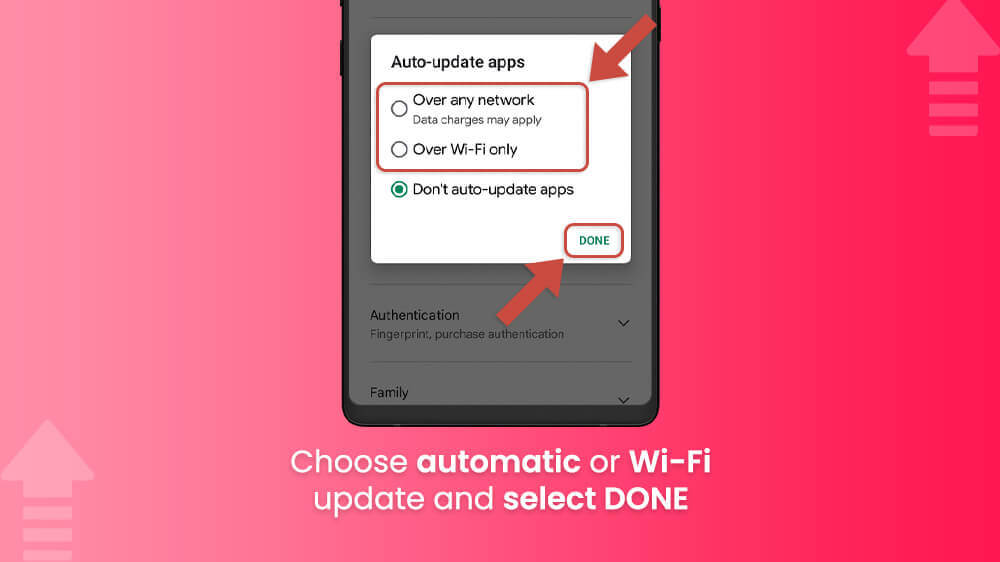
Your apps including TikTok will now automatically update and you do not have to do it manually.
As you can see, updating TikTok is not that hard and involves a simple process. You just need to visit your app store from time to time to check for any new updates. This is unless you have enabled automatic updates in which case you can just sit back and relax.
We hope this guide was helpful. In case you are interested in reading any more social media articles check out our other tutorials for TikTok, Instagram, and Facebook.
