A lot of people have the problem with YouTube comments not loading on their smartphone, and the solution to it can usually be simple and quick. Sometimes fixing this problem is not up to you, and the only way is to wait and be a little bit patient and wait for a YouTube update.
YouTube comments are an important part of the YouTube platform. I don’t usually post comments about the videos, but I like to read them, especially when there is an interesting video and I want to read about what others think about it. Comments on YouTube, like on other platforms on the internet, can be funny or just bad, but it is all part of the user experience. You can like, dislike, or reply to them, and it is all up to you.
If you have a problem with YouTube comments not loading on your smartphone, this tutorial is all about offering you a few simple solutions on how to fix them. All of them are uncomplicated to do, and they will not take you that much time.
Here you can find how to:
This is a simple solution with almost all apps on your smartphone. If they are not working as they should, it is recommended to clear cache and data.
Open Settings on your smartphone and go to Apps. I am using Xiaomi Note 9 Pro, so if you have other smartphones, this can be a little bit different for you.
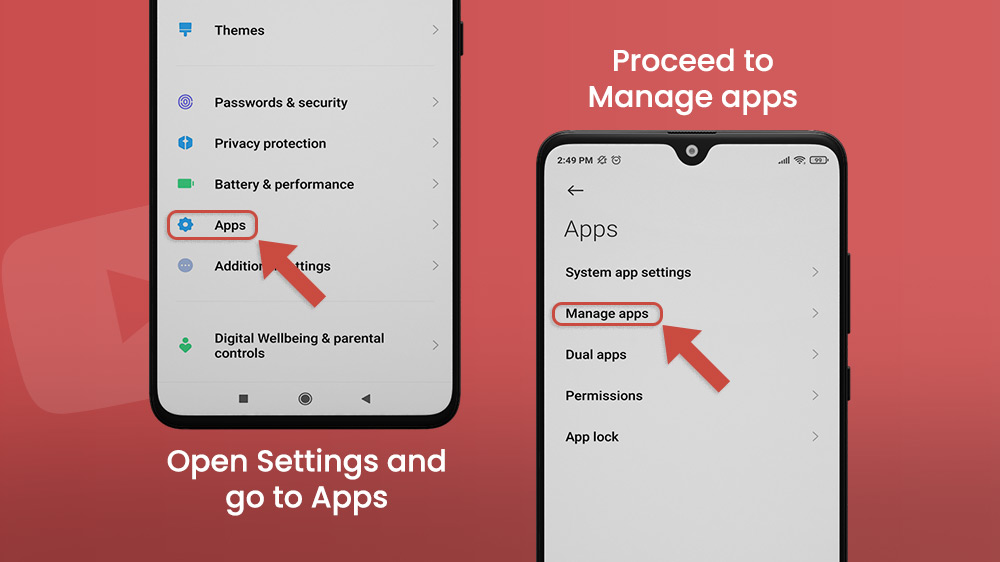
Find the YouTube app and tap on Clear Cache. Check again if comments are loading, and if they are not, you should also try to Clear all data. You will need to log in once again to YouTube on your smartphone.

Sometimes, YouTube just needs to be updated to fix small bugs. This is a very important thing to do not only with YouTube but also, with all other apps on your smartphone. To do this fast and easy you should go to Google Play Store (for Android) or AppStore (for iPhone).
When you updated the YouTube app on your smartphone, instead of Update written in the green box, it should be Open, like in the screenshot below.
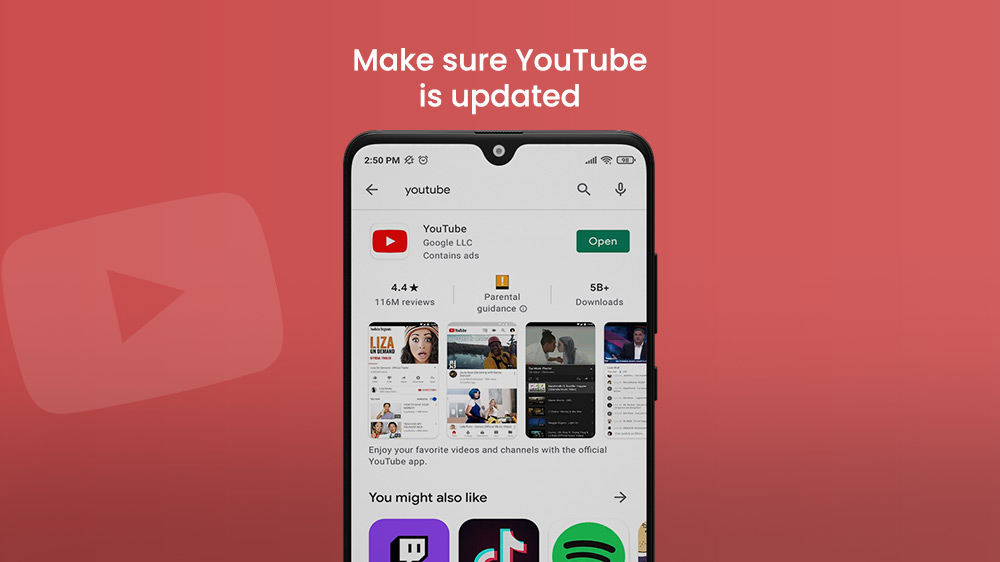
Using incognito mode on YouTube will let you browse channels and videos like you are not logged in, and the watch history will not be stored on your YouTube account. To do this, open the YouTube app on your smartphone and then tap on your profile picture at the top right corner of the screen.
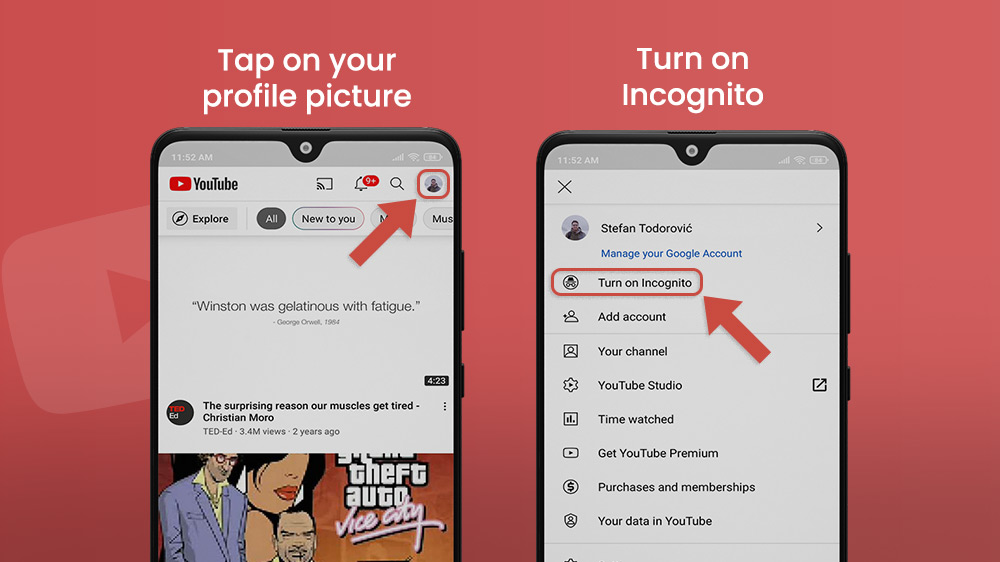
Tap Turn on Incognito which will open a pop-up that says’s “You’ve gone incognito”. Just tap GOT IT, and you are good to go. You will notice a detective icon instead of your profile picture. Check out if your YouTube comments are loading.

If you want to turn off incognito mode, tap on the detective icon at the top right corner, and select Turn of Incognito. You will be logged in to YouTube once again, but you will not be able to see videos you have watched when you were browsing the app on Incognito mode.
Sometimes the problem with YouTube comments not loading can be just because you have a problem with your Internet connection. A black box with the text should be at the bottom of the screen with the text “No connection” if that is the case. This can cause comments not loading at all, or stopping at some point, so you can’t see the rest of them.
If that is the case, make sure to restart your internet connection on your smartphone, or just wait a little bit until it is done by itself.
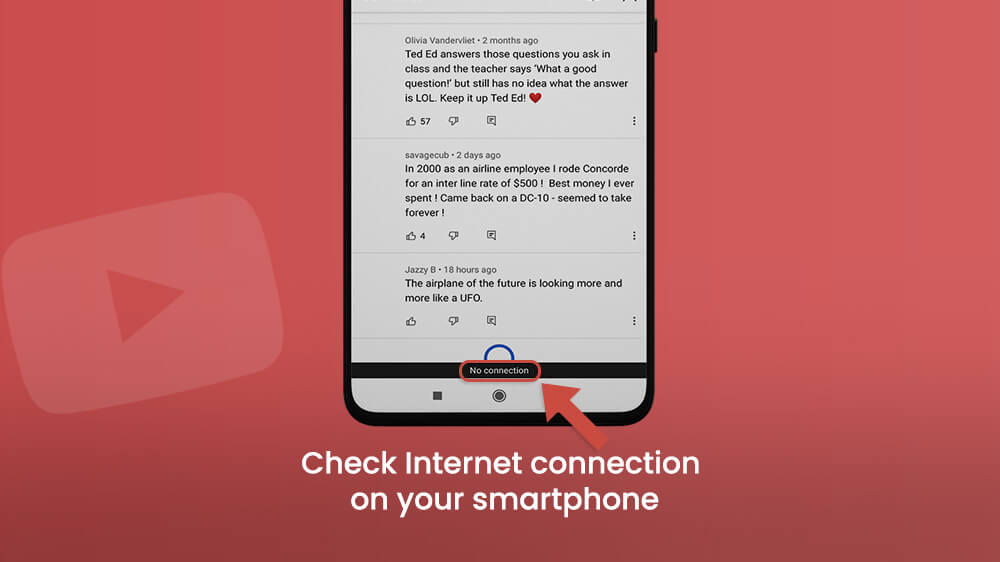
Let’s Sum It Up
If you have a problem with YouTube comments not loading, first you should try to delete YouTube cache and data from App Settings on your smartphone. Also, make sure that your application is updated frequently because this can fix a lot of bugs, which of them can cause problems like this one.
If for some reason you can’t see the comments on one specific video, but you saw them in the past, try to use YouTube incognito mode. This will not work all the time, but make sure to check this because it will not take you much time. The last, and the most common problem is related to an internet connection, which you can fix by restarting the internet connection on your smartphone, or be patient until it will resolve itself.
When you have a problem with some apps on your smartphone, the first thing that I recommend to you is to take a deep breath, wait few minutes so the problem can resolve itself, and if it is still there, find the solution on our website.
