There are great, simple articles and video tutorials out there on how to delete a YouTube channel. However, many of them are outdated, because YouTube recently changed the process of deleting a channel. Luckily, we are here to help you out.
You can either hide or delete your YT channel. If you choose the first option, the content of the channel will not be visible to anyone on the platform, and you can retrieve it at your convenience. By deleting it, all content will be permanently erased
A channel and an account on YouTube are similar. Your channel is your nook where you post original videos you created, while a YouTube account limits you to watching other people’s videos. They are both linked to your Google account and your email address. You can delete your YouTube account as well, but that is a different topic.
To start deleting your YouTube channel, grab your smartphone device, sit back, scroll down and follow this step-by-step guide:
The easiest way to find the option to delete a channel on YouTube is by opening the help & feedback menu. Once you open the YouTube app, tap your profile icon in the upper right corner of the screen. At the bottom is the help & feedback option for you to tap open.
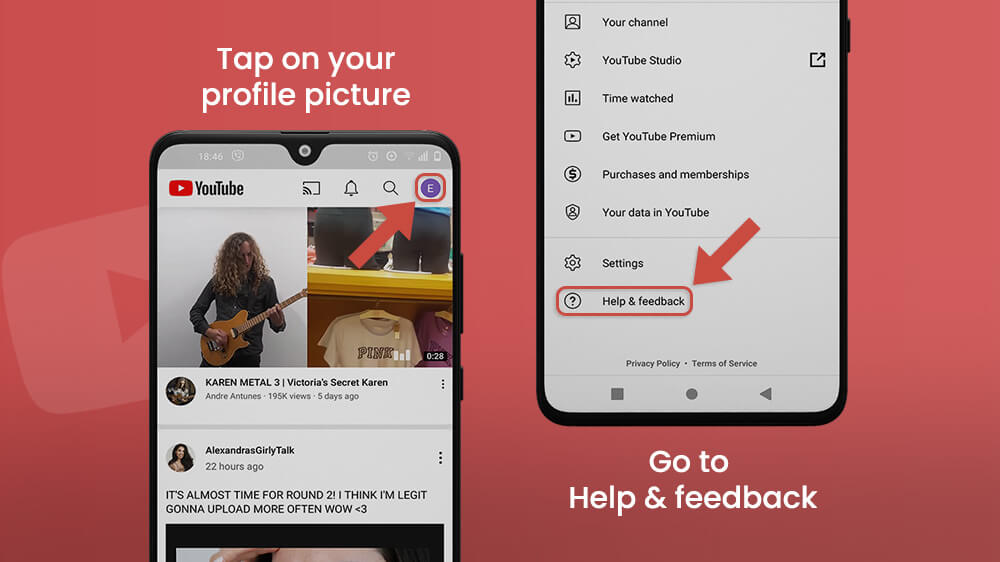
This is like an automatic customer support service of YouTube. Visit it any time you have a question about this platform. You can type delete or hide your YouTube channel in the search bar, and tap open the article with that title.
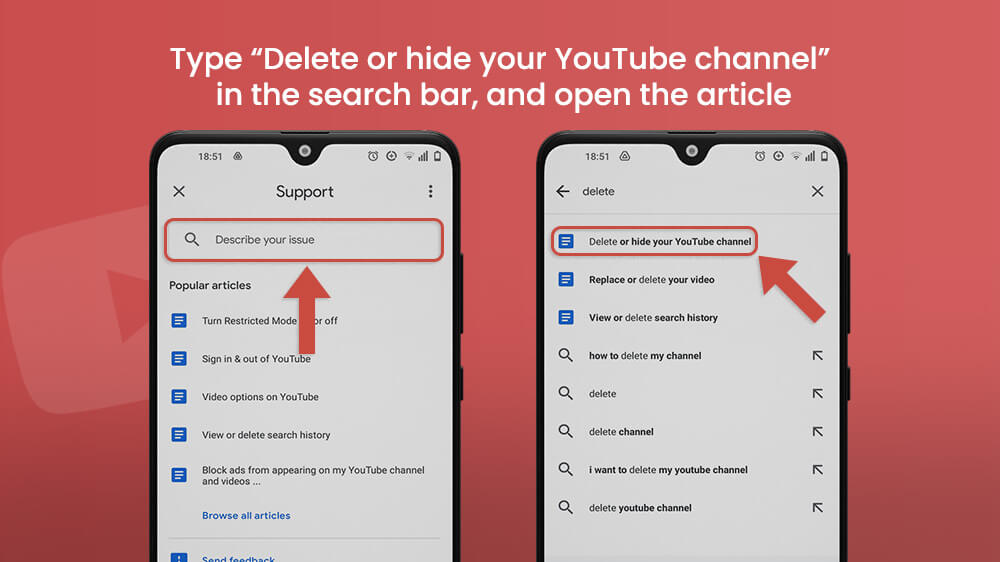
The article contains a video tutorial on how to delete a YouTube channel that you can watch. Beneath it are two options: you can hide a channel temporarily or delete it permanently. We are going to tap open the second option.
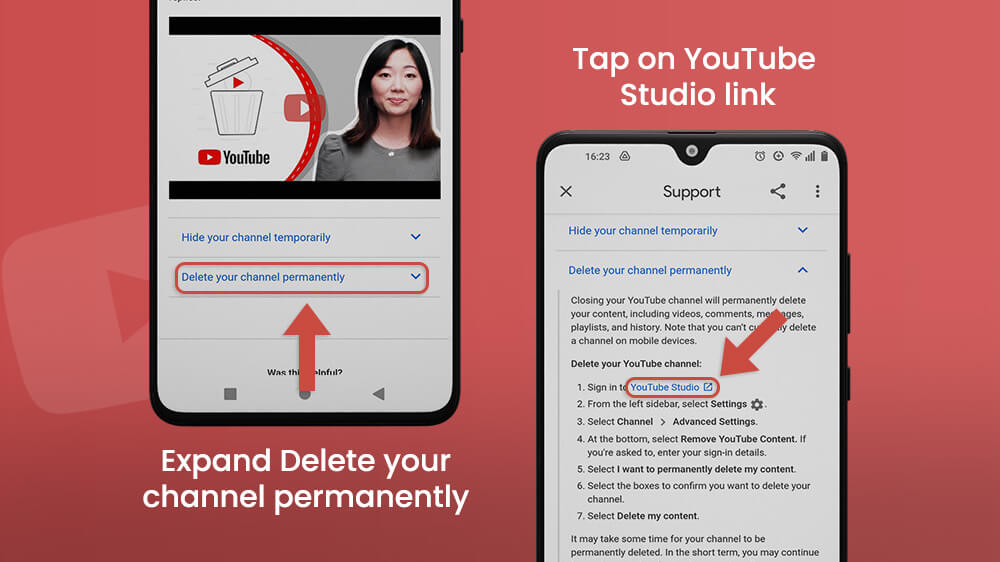
Tap the link to go to YouTube Studios. It’s no problem if you don’t have the YT Studios app because the link will take you to the site instead. At the bottom left of the screen, you will see a gear icon that opens the YT studios setting menu. Zoom in on it and tap. Once inside the menu, tap the channel option, and then open advanced settings located to the right.
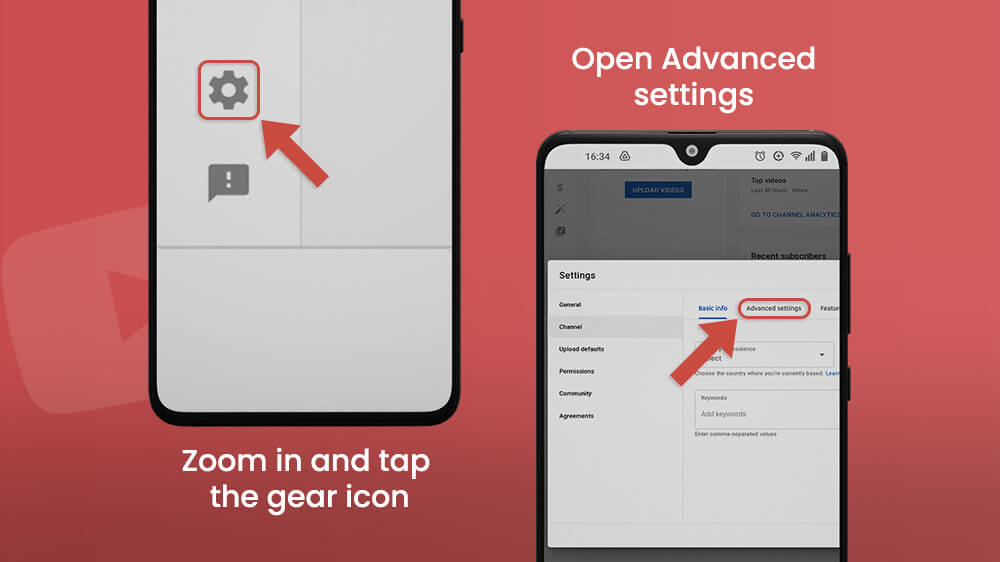
If you scroll down the advanced settings menu, at the bottom is the remove YouTube content link that will transfer you to the final destination where you will finish the deletion process. You will then be asked to type in your email password to gain access, so make sure the email address is the one that the YouTube channel is assigned to.
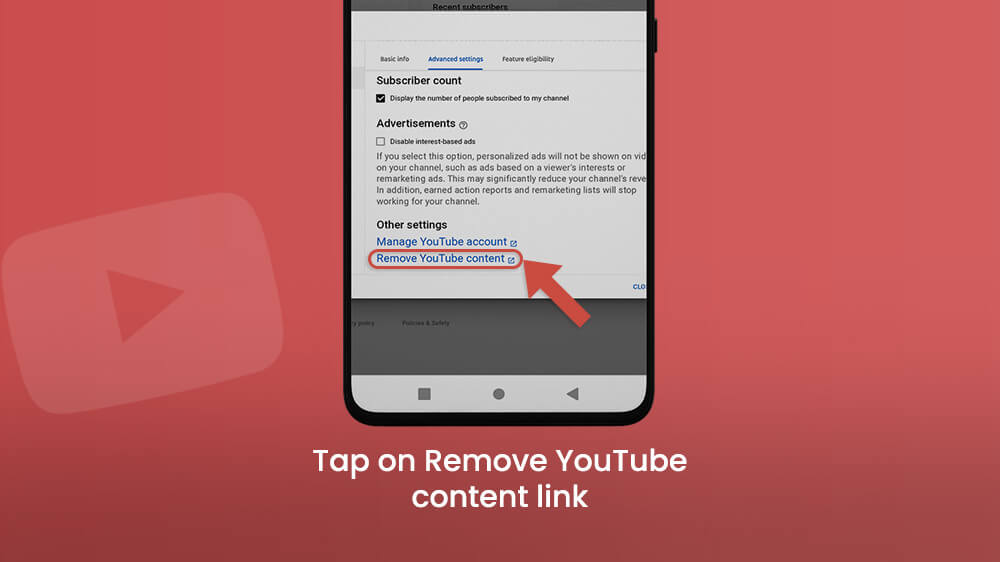
Then tap the I want to permanently delete my content bar. Read through the text and check the two boxes. If you are certain you want to delete your YouTube channel, tap the delete my channel button at the bottom.
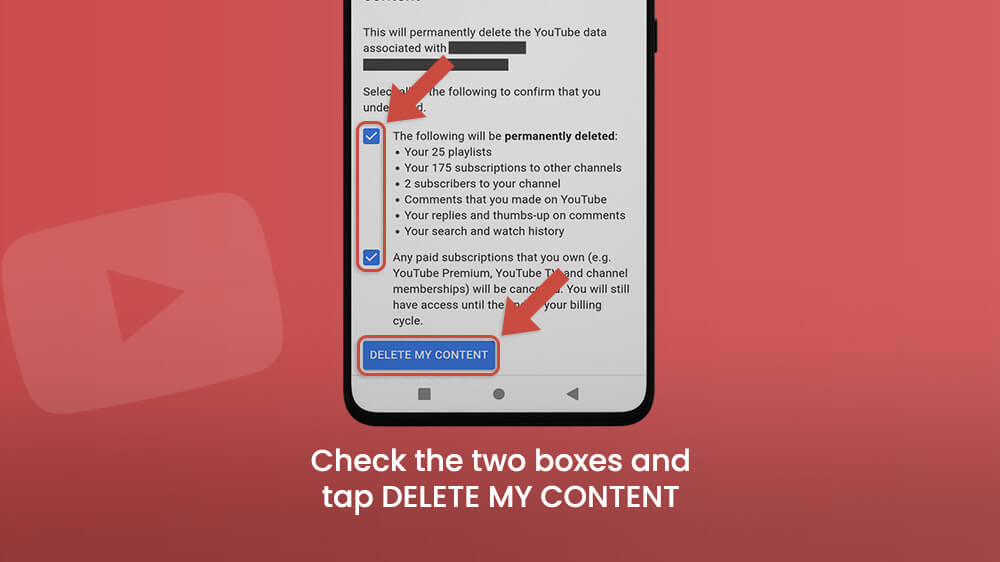
Your channel, along with all content in it, such as playlists, subscribers, and paid or unpaid subscriptions will be erased. Before you delete all content, you can download all your YouTube videos before they get lost and keep them on your device. If you are not sure you want to permanently delete your YT content, you can hide your channel and re-enable it later.
If you have a lot of videos, it may take a few days for the deletion process to be complete.
Final Note
Having a YouTube channel is fun and lucrative. YouTube is one of the most used search engines out there with plenty of potential subscribers for you as a creator to educate, entertain and inspire.
However, you can always delete your content easily with the help of tutorials like this one.
For parents who want to delete the YT channel of their kids for safety reasons, know that you don’t have to do so. Filter content on YouTube easily by enabling restricted mode that blocks all mature content on YouTube.
