If you didn’t know how to block someone on Facebook Messenger, we have a solution for you. The reasons for doing this can vary, and you have every right to do it, without feeling bad. Maybe you don’t want to talk to someone on Messenger, or you need a rest from the tiring conversation, it is all up to you.
Nowadays, it is completely normal to use more than one messaging app on your smartphone and it can be a little bit overwhelming. These applications are all about conversations with people that you know and like, but sometimes you can get into a conversation that you don’t want to have with an unlikeable person. Luckily, in those situations, you always have an option to block whoever you want.
From this tutorial, you will learn how to block someone on Facebook Messenger fast and easily and a few tips and tricks that you may find useful. Quick jump to:
From the chats, tap on the person that you want to block. This will open a conversation screen in which you have two options. The first one is to tap on the picture at the top left corner, and the second one is to tap on the information icon at the top right corner. It is up to you which one you will choose because the result will be the same: you will open a user information screen.
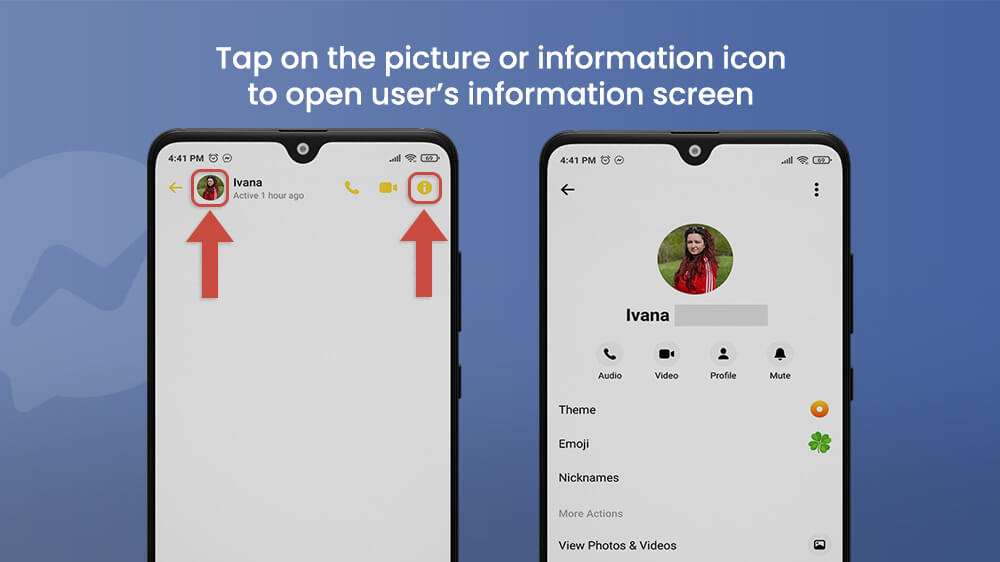
You have many options on the user information screen that can be very useful and fun to use. If you want to know more, there is a way to learn more about Facebook Messenger so you can use the full potential of this communication application.
At the bottom of the user information screen, tap on Block.
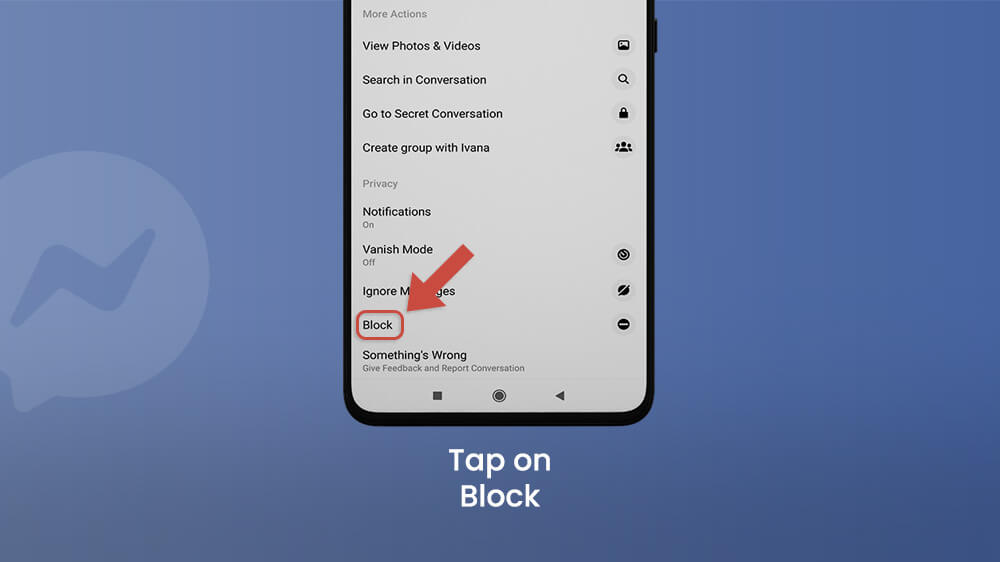
From there, you have two options:
- Block Messages and Calls – You will no longer receive messages or calls from the user’s Facebook account. This will not block the user’s Facebook account, so you can still see comments, posts, and reactions. If you and the blocked users are in the same Facebook group or room, you can still communicate;
- Block on Facebook – You will no longer be a Facebook friend with this user, and you will block all messages and calls;
- Learn More – Read more about how does blocking works in Messenger from the official website.
Tap on Block Messages and Calls. This will open a pop-up screen in which you should tap on BLOCK. You should keep in mind that the conversation with the person you are blocking will stay in Chats unless you archive it.

Tap on Block on Facebook. A pop-up screen will show up, and by tapping on BLOCK, you will block the user on Facebook and unfriend him.
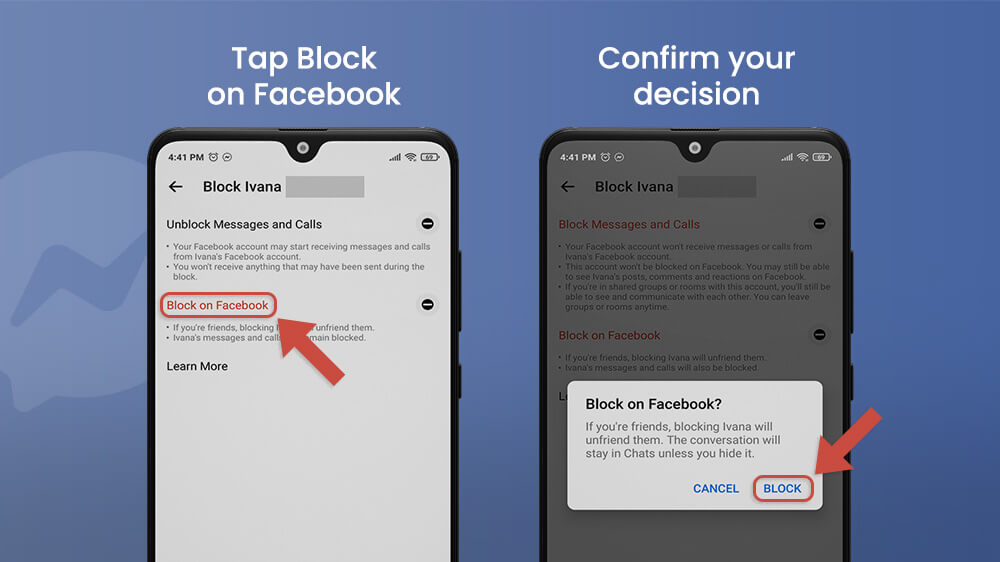
Now you know how to block someone on Facebook Messenger app, but you will still have messages with that person saved in conversation.
From the user information screen, tap on the three-dot icon at the top right corner. By tapping on Delete Conversation, you will open a pop-up screen with the question: “Delete this entire conversation?”. Tap on DELETE if you want to do this, but be very careful.
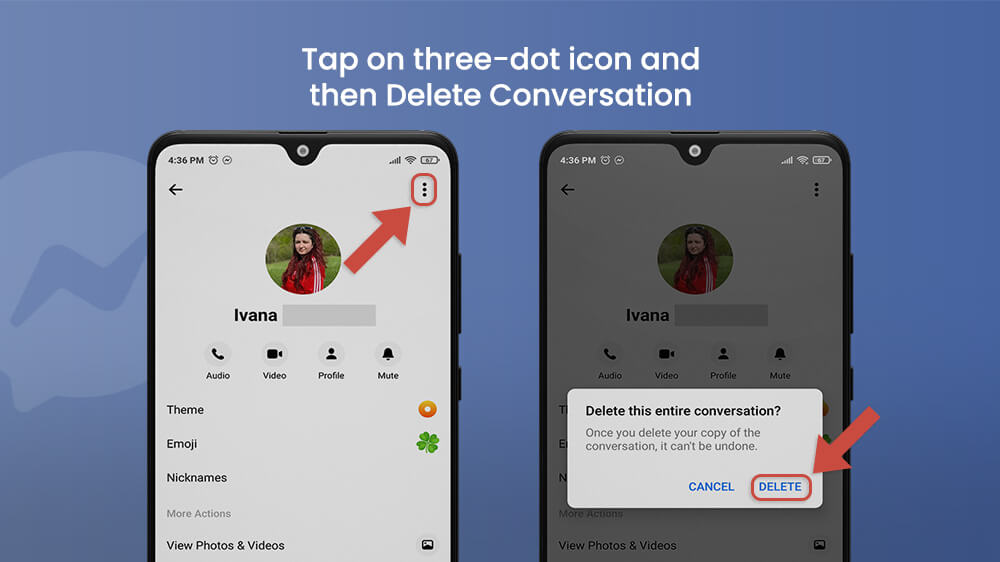
IMPORTANT NOTICE: Once you delete the copy of the conversation on Facebook Messenger, there is no way to undo it.
There are few ways to unblock someone on Facebook Messenger, and all of them are very simple.
When you open the blocked person’s conversation screen, you will notice that you can no longer receive or send messages. At the bottom, there is an UNBLOCK button, which you can use to quickly unblock messenger users and continue with the conversation.
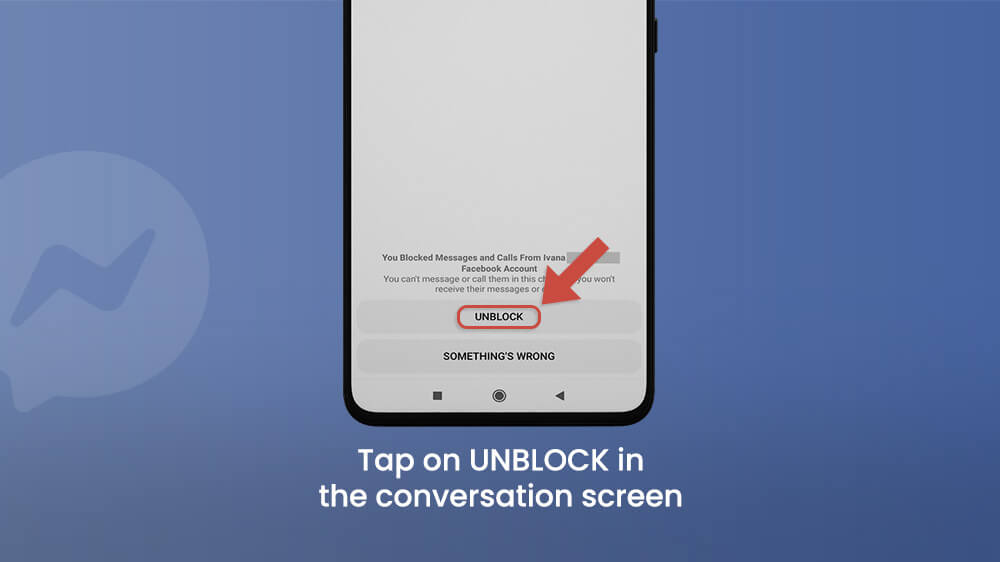
Another way to unblock a person is from the user information screen. Tap on the person’s name or picture at the top of the chats or information icon, and then proceed to unblock.
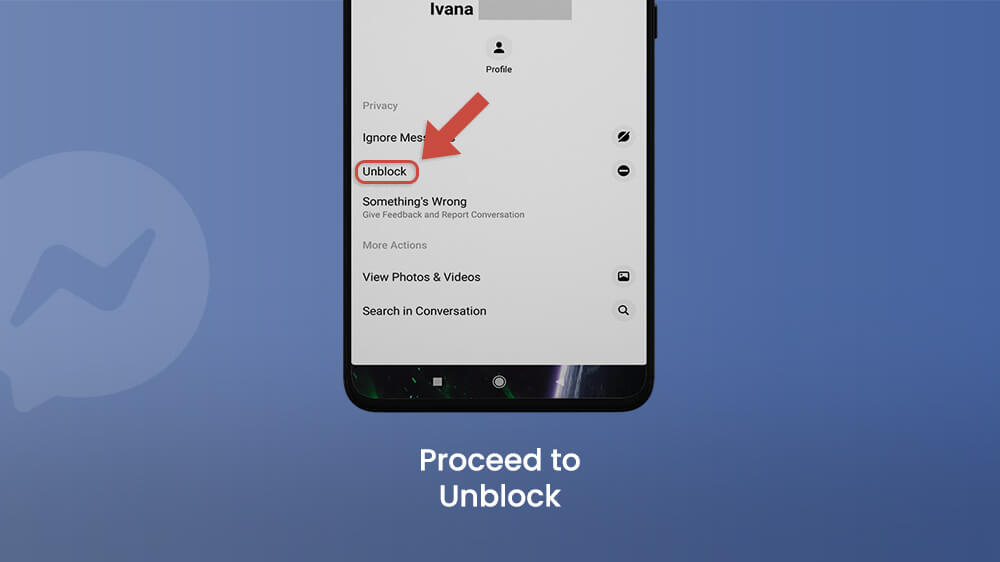
If you blocked someone on Facebook, you will need to unblock it from it first. Tap on Unblock on Facebook, and confirm it by choosing UNBLOCK from the pop-up screen. You will not be able to block the same user on Facebook in 48 hours.
Once again, you will need to add the user as a friend on Facebook since you unfriended him/her. This will automatically unblock messages and calls.
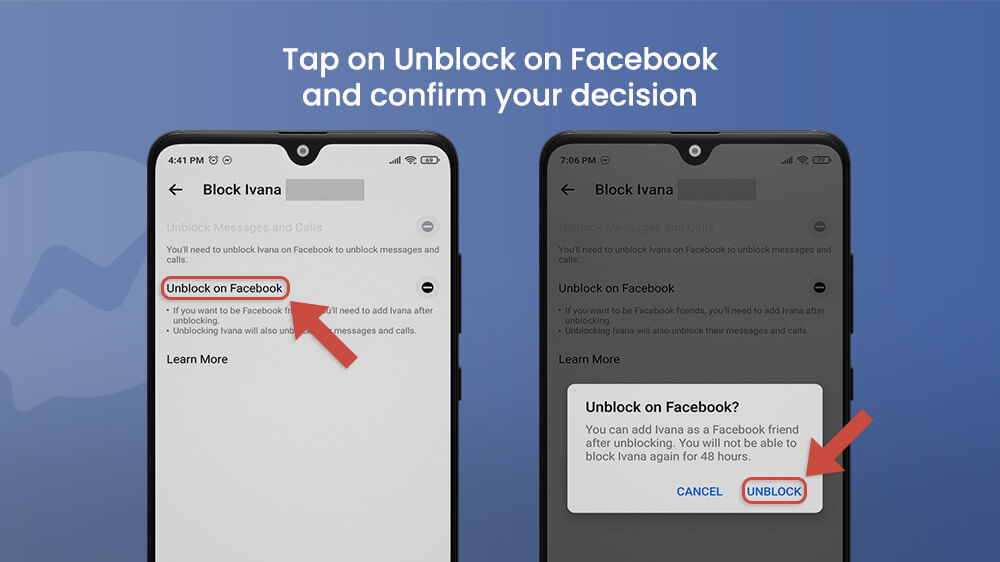
To just unblock messages and calls, tap on it, and from the pop-up screen choose UNBLOCK to confirm your decision. You will not have a 48 hours restriction from banning again, so you can ban and unban messages and calls as many times as you want.
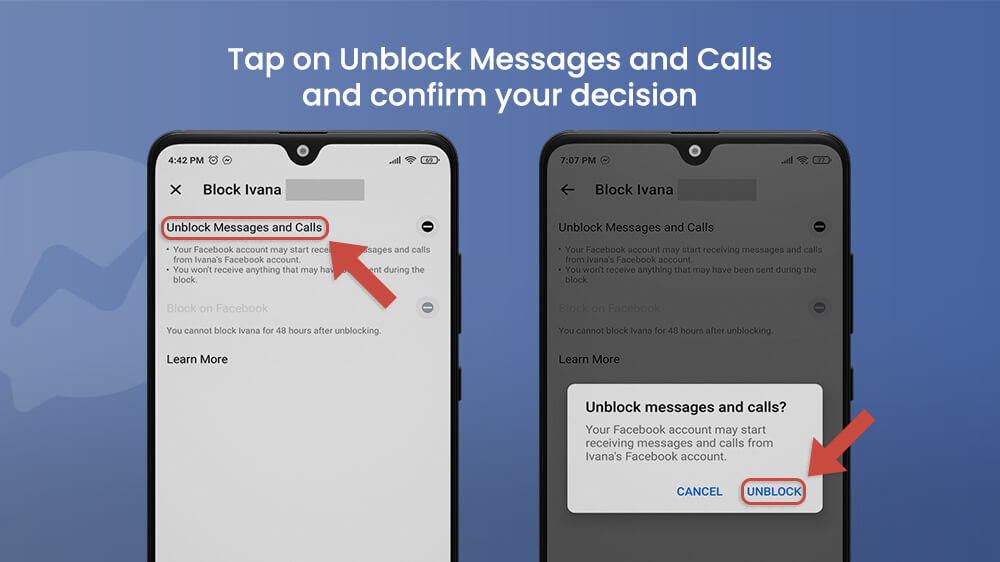
If you just blocked messages and calls on Facebook messenger, you do not need to add the person as your friend on Facebook once again.
In Conclusion
Having an option to block someone on Facebook Messenger can be very useful. This option is available on every messaging application that you can find, such as Instagram, WhatsApp, Viber, etc, for a good reason. You can block messages and calls, delete conversations, or block the person on Facebook since your account is connected with the Messenger application.
This can create a safer environment for you, and you have every right to block a person without feeling bad. A good thing to remember is that you can always easily unblock anyone if few and easy steps. The only thing that you should be careful of is when you archive the conversation with someone. Think twice before you do this since you can’t undo this process.
