If you are looking for an easy and effective way to filter unsettling content you or someone else using YouTube can be exposed to, you’ve come to the right place. Most of us have a slightly different idea about what is and is not OK, making it hard to meet everyone’s standards. However, all of us can agree on some basic no-noes, especially for kids: violent, sexual, or demeaning video material to a person or group of people.
YouTube restricted mode is a tool that can help you filter content. In this brief article, you will learn how to enable it on your Android or iOS in a few simple steps.
YouTube restricted mode is a filtering tool that blocks mature content on this platform. When enabled, an algorithm becomes active that controls what content you see while browsing YouTube. It picks up red flag signals in the videos input data, so unsuitable videos will not be played when you tap on them.
While in YouTube restricted mode, all comments beneath the videos will be blocked. Since people write bad comments in huge numbers, perhaps hiding all of them was the safest bet.
If enabled, it works on that device or browser only.
Restricted mode works well. However, it is just an algorithm that can’t pick up nuances in meaning and the context of a video like humans. Likewise, it also can’t detect the images being shown.
YouTube’s employees sometimes watch frequently reported videos to decide whether to delete them for YouTube. But it isn’t unprecedented that videos that go against YouTube’s community guidelines are uploaded and go unnoticed for some time. Recently, an incident like this happened when a video was uploaded titled a yoga lesson, but the woman doing the exercises was completely nude. The video was removed, of course, but after several hours.
Some additional steps you can take to control YouTube content is to disable autoplay mode so that no random video could pop up.
If you are a parent, you can install the YouTube Kids app and make an account for your child there.
If you want to turn YouTube restricted mode on everywhere, you have to do the same steps on all devices, browsers, and profiles individually.
Enabling YouTube restricted mode is almost completely the same, regardless of the device you use. There are minor distinctions in layouts, but safe mode can be turned on in the Settings menu of the app or website.
You can enable restricted mode if you are logged into or logged out of a YouTube account in the app:
If someone is signed in to a YouTube account, enable restricted mode by following these steps:
- Open the YouTube app on your smartphone

- Tap your profile picture icon in the upper right corner of the screen
If no YouTube account is active on the app, tap the three dots instead.
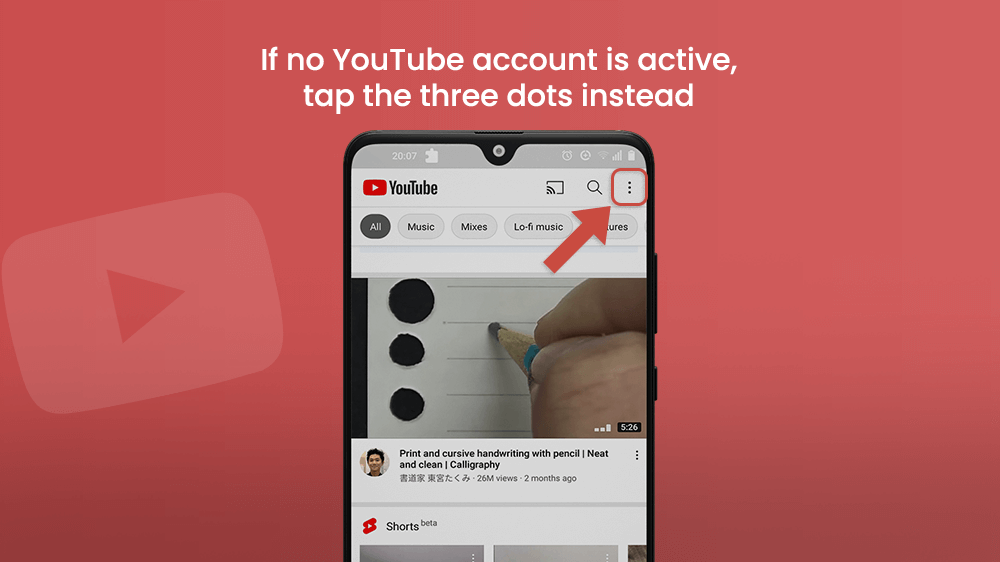
- Go to Settings.

- Enter General at the top of the Settings menu.
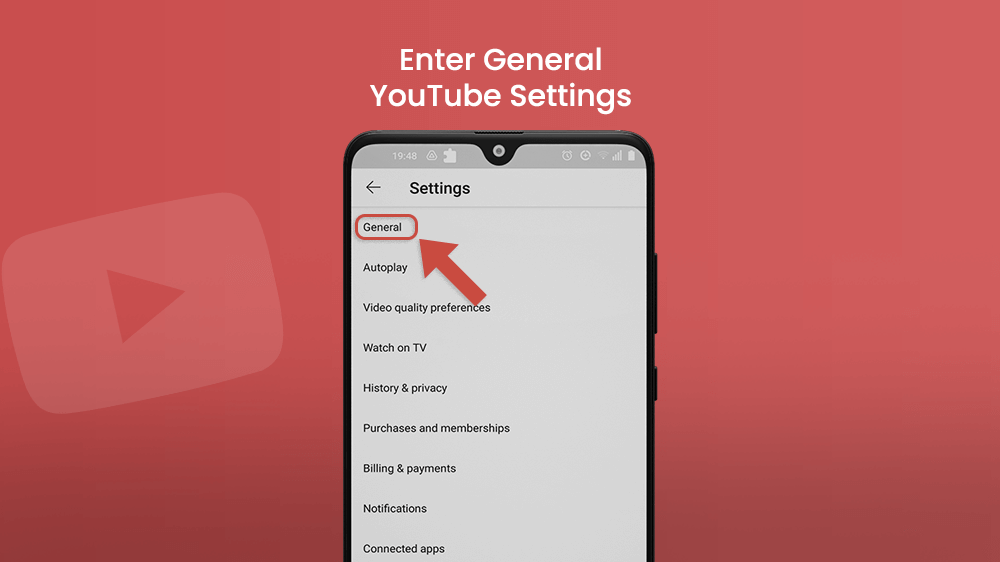
- Scroll down and toggle the Restricted Mode button to enable it.
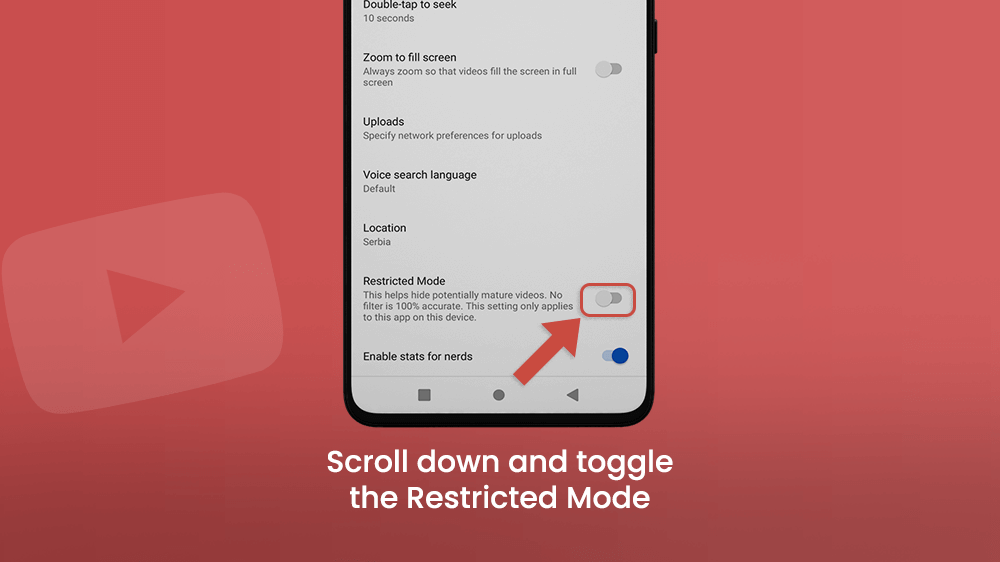
That is it. The restricted mode should now be enabled for the chosen account and smartphone. To check if the restricted mode is turned on, first close the app. Then reopen it and play any video. In the comment section below all videos and comments should be hidden if safe mode is working properly.

If you enable YouTube restricted mode on your child’s device, they can easily disable it themselves. Believe it or not, you can turn on safe mode on another smartphone from your device.
You can do this via the Google Family Link app. It’s an app that allows you to block mature content for another device that also has the Family Link app with the same family profile. It doesn’t just censor content on YouTube but on the entire web. Family Link offers many other functions that can be of use to parents in making sure that the Web is a safe place for their children.
For more information, read our article on the topic and learn How to Use Google Family Link.
Final Notes
YouTube is the best app for entertainment and learning available for free on the Web. Inventive content creators love working there, as much as we love following them. Many YouTubers have pushed the game forward, so we are now at a place where interesting and insightful videos are available on virtually any topic. Still, you can find video material on serious subjects not suitable for everyone. Furthermore, some YouTubers go over restrictions policies and upload content that goes against the emotions and morals of the company and general public. If you like to customize your online experience and make it a toxic-free environment, you will want to enable YouTube restricted mode. It takes just a couple of taps on the screen to make browsing this great app a safer and enjoyable time for you or your loved ones.
We’ve written many articles about the YouTube app, such as how to block ads, make a playlist or find and edit YouTube watch history, for your convenience.
The smartphone industry is never boring, with innovations emerging all the time. We at Smartphone Tutorials are here to follow trends and include everyone in the ride. So stay tuned.
