If you haven’t watched the Netflix documentary film The Social Dilemma by now, we highly recommend it. Its topic is the addictiveness of social media platforms, a thing that most people are fully aware of these days.
Addiction to apps like Instagram, Twitter, TikTok, Facebook, and YouTube has been well documented. The average time spent on Facebook and other similar apps is very high. It affects people of all ages but is particularly widespread among teens and young adults. Receiving a like on a post creates dopamine that acts as a reward signal. That is how bad habits are perpetuated leading to you not being able to put your smartphone away.
Creators of social media are aware of this. That is why all such apps have built-in time trackers that help manage your time on social media. You can see how much time you spend on them and schedule quiet modes and set reminders for yourself to take a break.
We at Smartphone Tutorials have already written about how to find time spent on Instagram. In this article, you will learn how to find the average time spent on Facebook instead.
Firstly, open the Facebook app on your mobile device or log in to the Facebook site. Then tap the three-bar button in the upper right corner of the screen. You will see the Facebook menu on the screen where you can see your profile and functions like saved items, groups, games, etc. When you scroll down, find the Settings & Privacy bar.
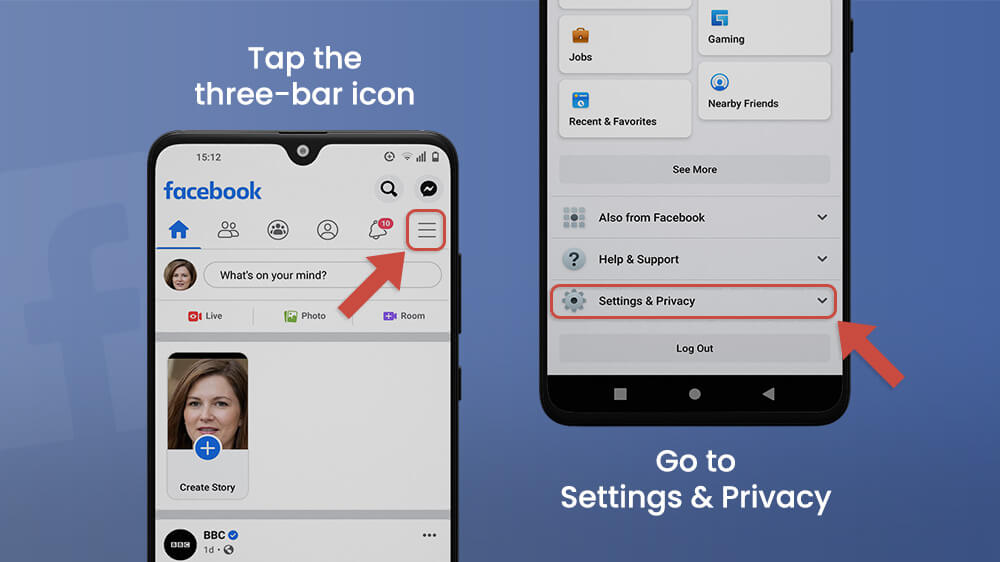
Five bars will appear below. Tap the bar at the top titled Settings. You can change your password here, organize your news feed, set a preferred language, turn on dark mode, and much more. Find the button titled Your Time on Facebook in the Preferences category.
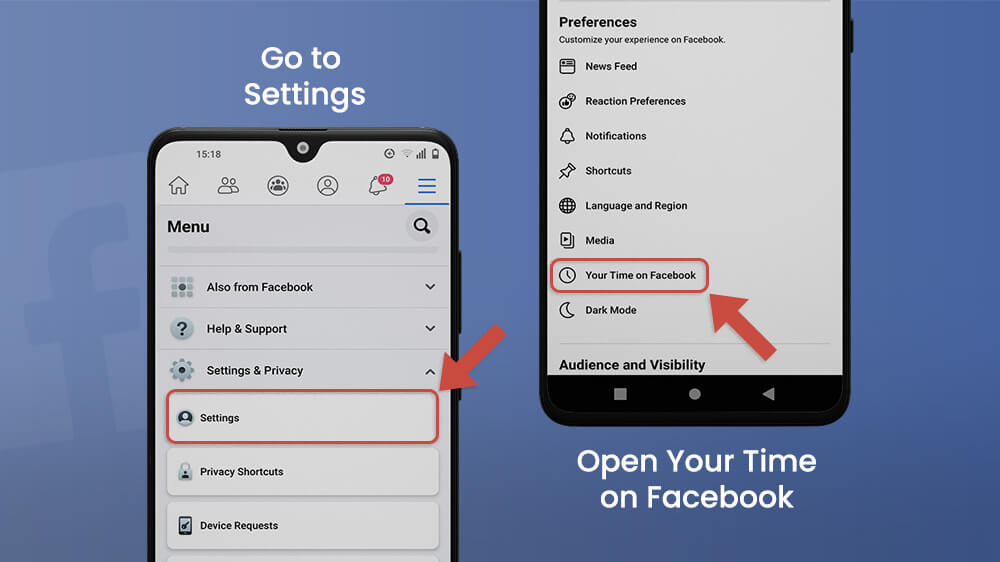
The layout of the Your Time on the Facebook menu is user-friendly and easy to navigate. A welcome page will first appear, and you can see all options for managing your time on Facebook by swiping left.

Swipe left in the Your Time on Facebook menu and go to the Use Facebook Intentionally page. This is where you can find the average time spent on Facebook daily. Tap the blue See Your Time button.
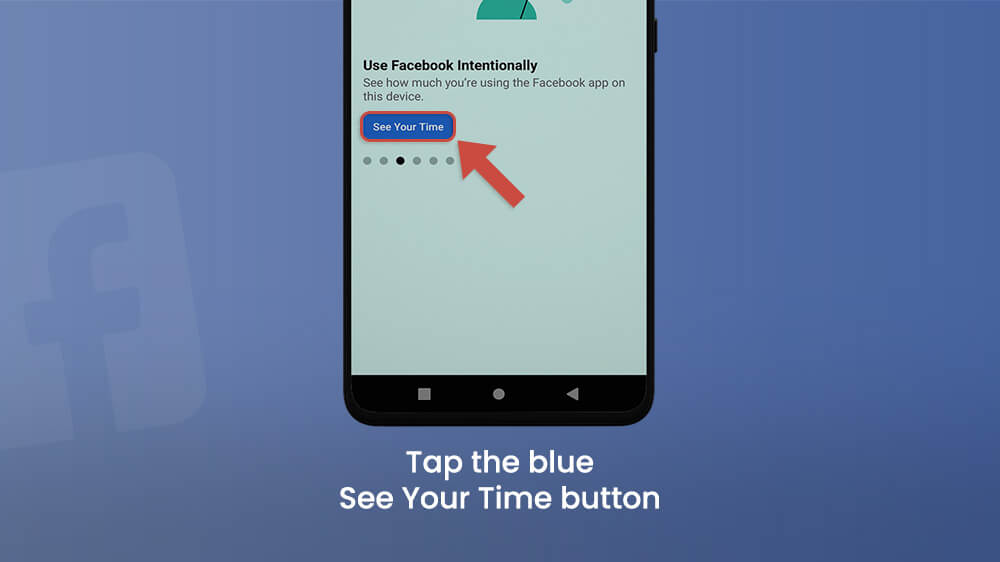
Your Facebook activity will be shown in the form of three diagrams. You can see the average time spent on Facebook per day, a comparison of time spent during the day and night, and the number of times you open the Facebook app on your device. Find all the diagrams by swiping left-right over them. You can toggle the switch below the diagram titled Weekly Update and receive a notification to check your Facebook activity.
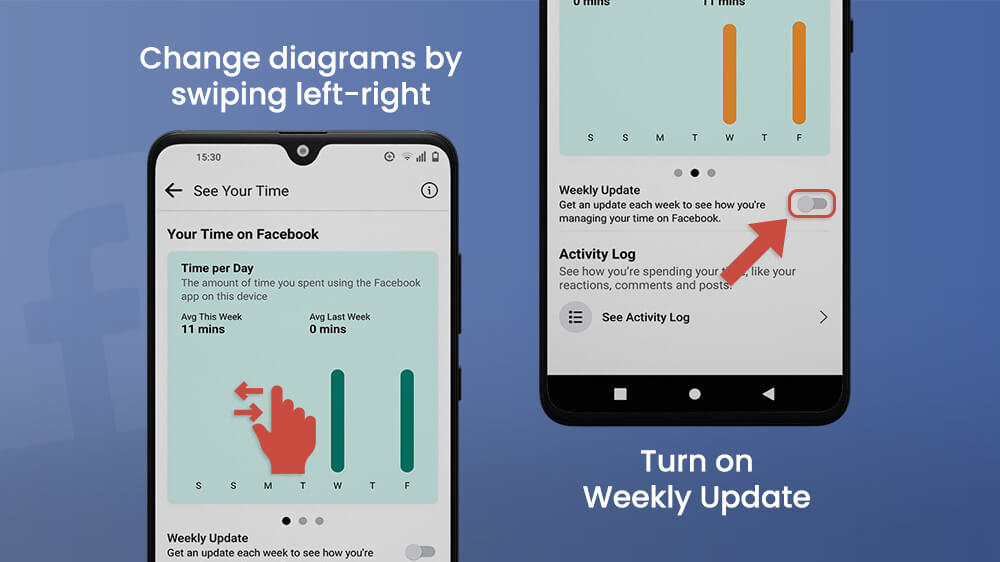
At the bottom of the screen is the Activity Log menu. Here, you can manage your posts, tags, likes, comments, groups, profile information, etc. Managing your profile is easy, allowing you to regulate your Facebook habits and forming a healthier approach to this app.
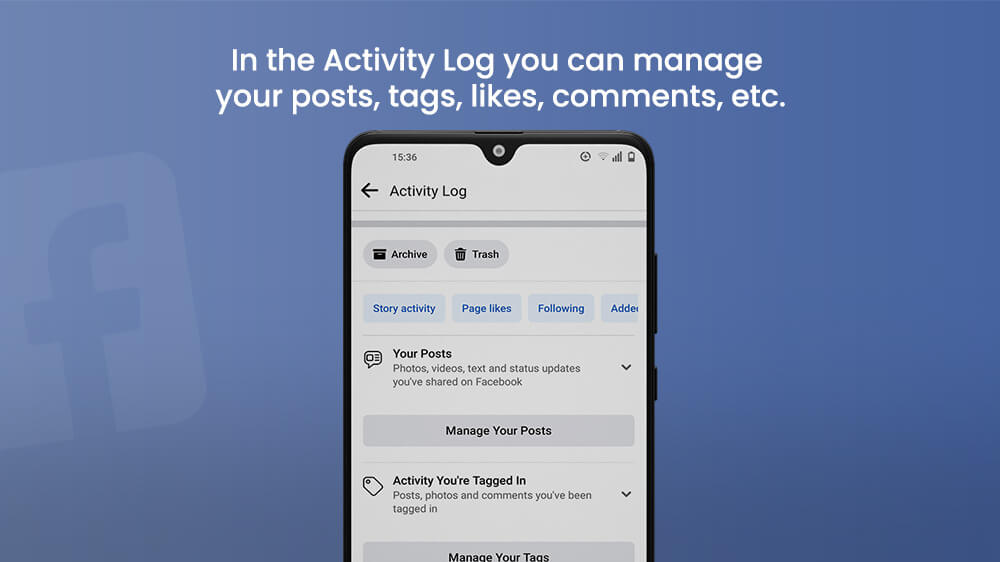
If you feel you need to spend less time on Facebook, but you are finding it difficult to do so, visit the Manage Your Time menu. You can find it by tapping one of the following buttons: Schedule Quite Mode, Try Quite Mode, or Set Daily Reminder.
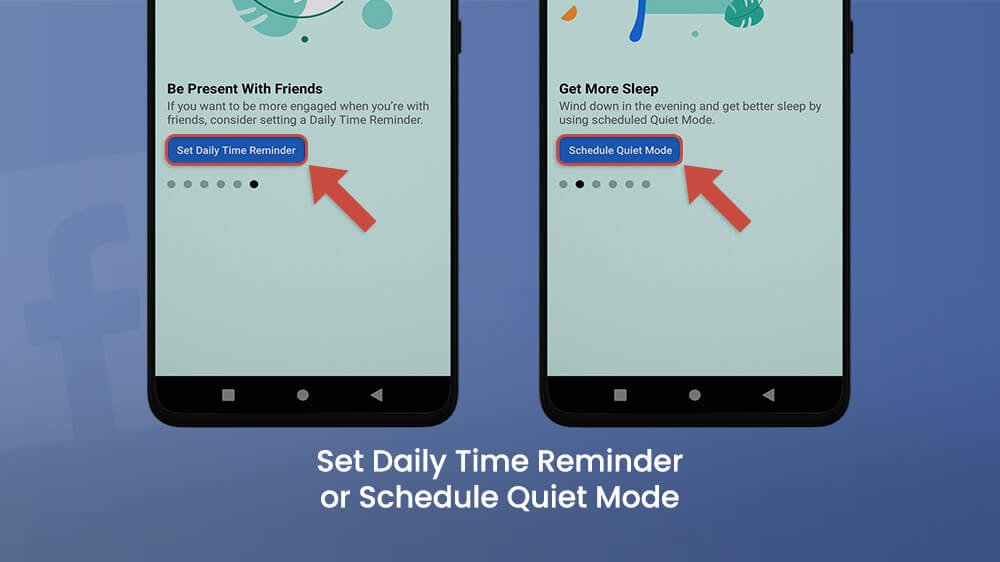
Activating quiet mode won’t block you from opening the Facebook app. It will only block push notifications and allow you to focus on your daily tasks or the people you are spending your time with. To enable it instantly, toggle the Quite Mode switch. After that, set the time duration of the mode and tap Apply.
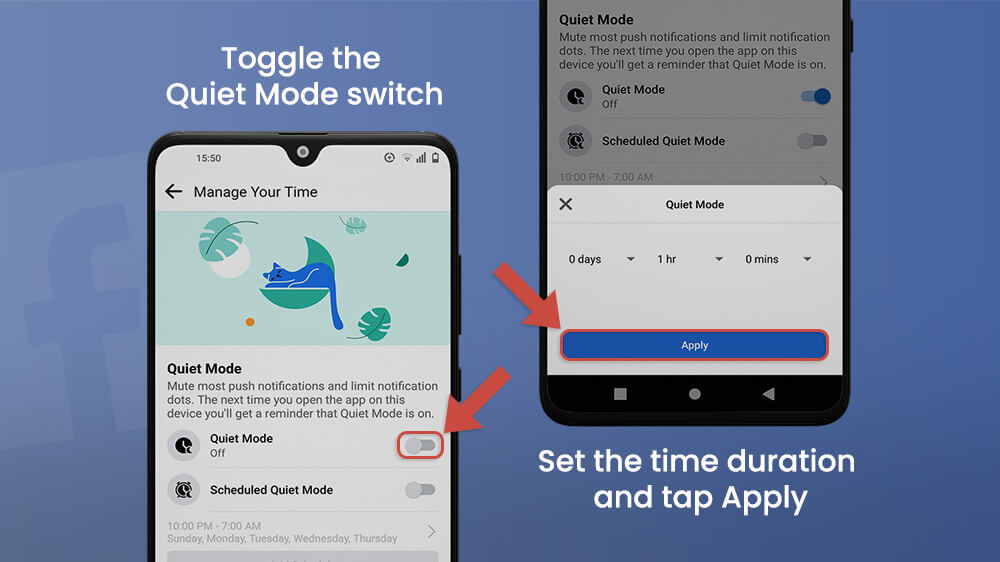
If you open the Facebook app while in quiet mode, a screen will pop up reminding you that you have enabled the mode. You can still open Facebook, by forcing it open. Tapping the Quite Mode will instantly enable it, but you can do others things to control time on this app. You can toggle the Schedule Quite Mode switch, and choose the time frame for which quiet mode will be activated automatically by tapping the Add Schedule button.

Additionally, toggle the Daily Time Reminder button at the bottom of the screen and receive a reminder when you’ve exceeded the time limit you set for yourself. This is convenient for casual days when you scroll through FB in your leisure time, while the quiet mode is good for studying, working, or spending time with loved ones.
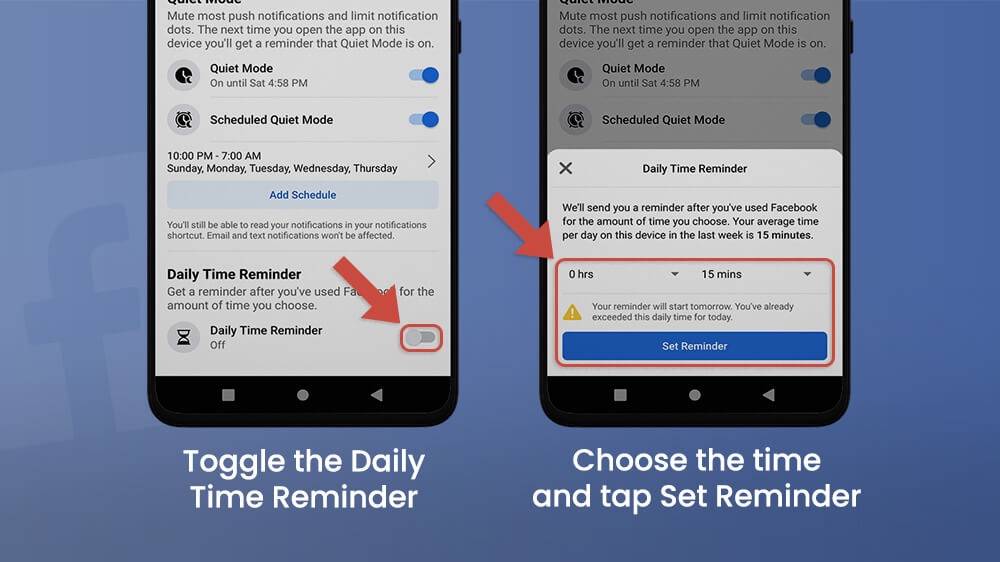
To Conclude
Managing time spent on social media is something almost everyone is struggling with these days. Besides their harmful effect, they can be used for many useful and important things. They are not just for fun, but also for business, schoolwork, and staying in touch with friends and family. Luckily, the owners of these apps are aware of their potentially addictive qualities and have come up with useful tools to help you manage your time more effectively. We are also here to assist you with that, which is why we wrote this article. Perhaps your average time spent on Facebook is not long. You can find out in the Settings menu, under the Your Time on Facebook category. If you want to limit your time on the app, either activate/schedule Quiet Mode or enable the Daily Time Reminder. Either way, these are useful functions that can help you control and improve your social media habits.
