Have you ever asked yourself how much time do you spend on Instagram? Is it 10 minutes, 30 minutes, or more? Sometimes when we are swiping through Instagram feed or stories, we can lose a sense of time, so we have no idea how much time we are spending on this social network. It can get worse if you have a business account, and you are frequently posting content, and communicating with your audience.
The truth is that there are so much interesting things that you can find on Instagram, and there is no way that you can see all of them. Also, Instagram wants you to be on the platform longer, and it will suggest posts, stories, or reels that you may find interesting on your Home Feed.
Is there a way that you can somehow remind yourself after some time spent on this platform? The answer is YES, and it is easy and convenient to do that. By following our simple steps, you will see where to find how much time do your spend on Instagram, and also how to set a notification for the amount of time that you wish to spend.
In this tutorial, we are going to basic things about how to check and also save time on Instagram:
Go to Your Activity
Open the Instagram app, and go to your Instagram profile by tapping your profile picture at the bottom right corner. At the top right corner tap the 3 lines icon which will open a screen with more options, and go to Your Activity.
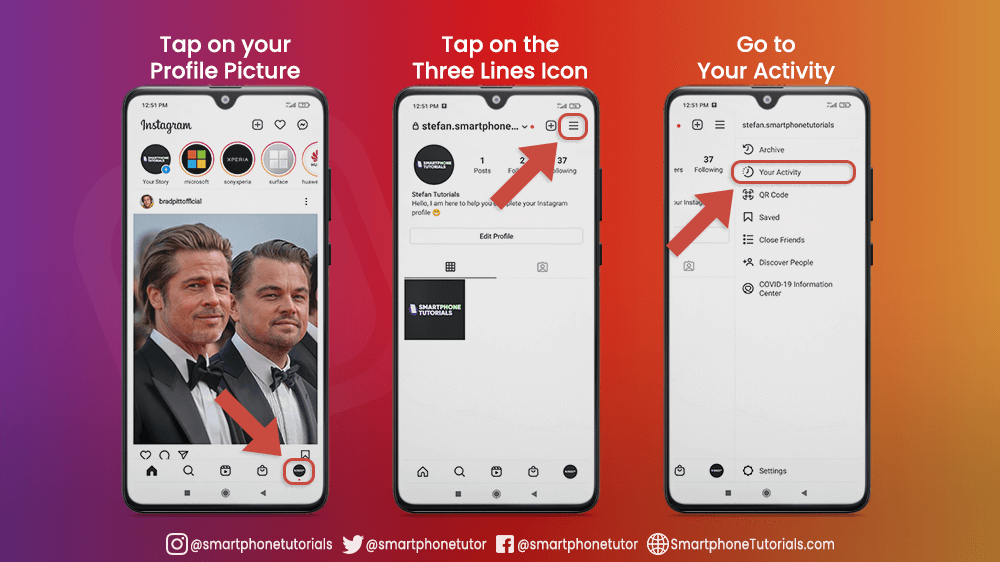
See Daily Average Time Spent on Instagram
Your Activity screen will open, and from it, you can see your LINK history or go to TIME. Tap on TIME to see how much time do you spend on Instagram on average in the past week, only on the device that you use at the moment. That means that it will not calculate your time on Instagram from the same profile but the other smartphone device, or computer.
If you want to learn more, you can also tap on the information icon at the top right corner. This will open a screen in which you can find out more about the time spent on this platform.

You may be surprised by this information. Is it that you spend more or less time than you have imagined? For me is less, because I thought I will have at least 30 minutes daily average on Instagram.
Either you are spending more or less, you can always set a reminder, so you can get a notification whenever you are more than you wish on this platform.
Set a Daily Reminder
Bellow the Time on Instagram you can see a Manage your Time settings. Tap on the Set Daily Reminder, and choose a time. I decided to choose 5 minutes, but for you, that can be longer, it is totally up to your preferences.

Edit a Daily Reminder
You can change your Daily Reminder by tapping again on Set Reminder. It will open a screen with the text Daily Reminder is On. From it, you can tap Edit Reminder, if you want to change time again, or Cancel Reminder if you think it is not that necessary to have it.

Time on Instagram Notification
When you reach a time that you set, you will get a notification. As you can see from the picture below: You’ve Spent 5m on Instagram Today! You can tap OK, or you can go to Edit Reminder if you want to change settings once again.

Notifications are also one of the things that can keep you on Instagram for a long time. It feels so good when someone likes something that you posted, and a notification shows up, followed by a sound. Then you have a feeling that you missed something and instead of taking a peek at your spend another 45 minutes on Instagram without even noticing it.
If you are working on something else, these notifications can be distracting, but there is a way to pause or disable them.
This can be very helpful so make sure to check these settings and change some notifications settings so they can distract you less, which can lead to spending less time on Instagram.
Go to Notification Settings
Tap on Notification Settings at the bottom of Your Activity screen. You will open the Notification screen which is divided into two parts: Push Notifications and Other Notification Types.
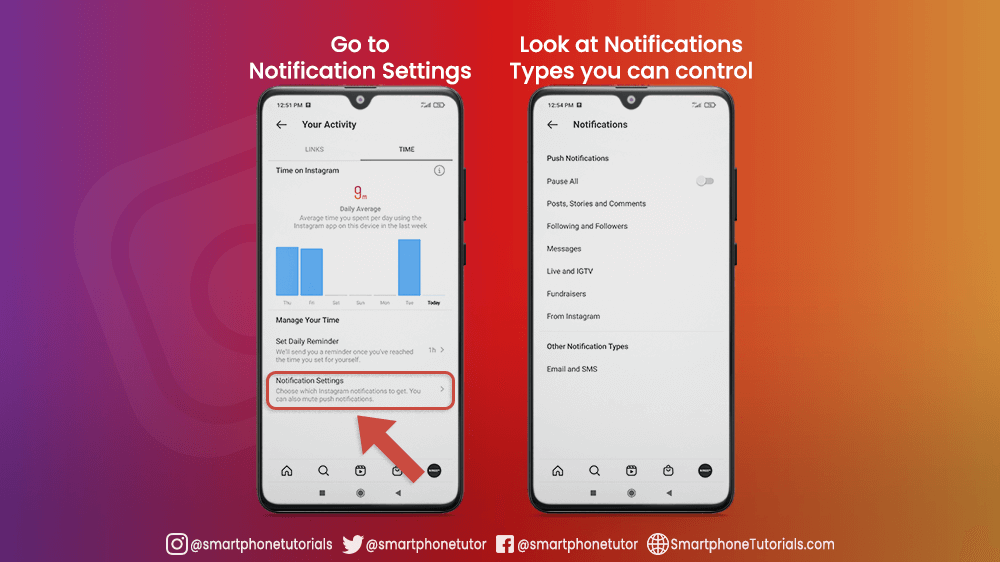
Push Notification Settings
Maybe you just don’t want to disable or notification and instead you want to pause them for 15 minutes so you can take a short nap. Tap on Pause All and you can choose for how long you will pause all Instagram notifications.
Bellow Pause All settings you can find different types of notifications by content which you can set by your need. Tap on the notifications that you want to set, and choose which type of notifications will show up, and which will not.
For example, if I want to see likes on my posts, stories, and comments from everyone, I can select it and I will get a notification whenever someone likes anything that I post or comment on. If I for some reason don’t want to get notified, I can select off. It is completely up to you.

Other Notification Types
The last thing that can save your time and help you control your notifications to focus on something else is Other Notification Types settings.
Tap on Email and SMS and check out which kind of notifications you don’t want to receive.
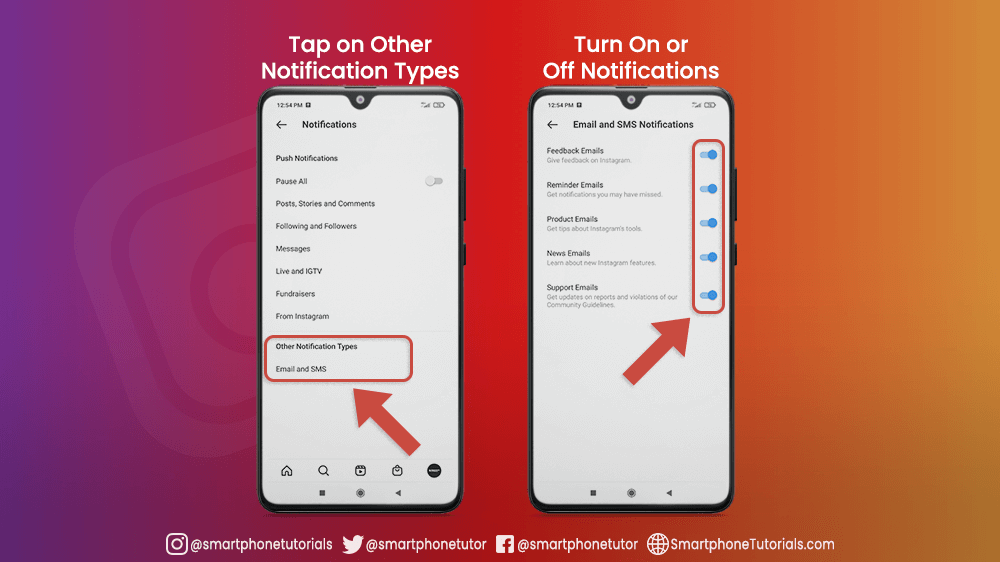
In Conclusion
In this tutorial, we showed you how to check how much time do you spend on Instagram and some settings that can help you reduce it, improve your Instagram experience, and help you focus on everyday activities.
Instagram is not the only social network that has these kinds of settings. You can also check how much time do you spend on Facebook, and also change some settings which can help you reduce it.
