Do you have comments turned off on your YouTube videos and you don’t know what to do? Let me tell you that you found the article which can help you to learn how to turn on comments on YouTube videos in just a few taps on your smartphone.
How you engage with your viewers on YouTube is very important if you just started posting videos. Creating interesting and creative content should always be your top priority, but in order to grow your channel faster, you need to build relationships with your viewers.
Every comment, like, share or subscribe will send a good signal to the YouTube algorithm, which will help you gain more viewers and make your content recognizable and accessible to a bigger audience. When you have comments turned off, doing this can be a little bit harder.
Let’s find the cause before we fix the problem. Start with checking what is written in the comments sections. Open the YouTube application on your smartphone and find your video which has comments turned off.
When YouTube comments are turned off, instead of them you can see 2 different texts:
- “Comments are not supported on private videos.”
- “Comments are turned off.”

In the text below, you will find a solution to fix both of these cases
You should know that YouTube videos can’t have comments when they are fully private. So, in order to turn them on, you should set your YouTube video to be public or unlisted. The easiest way to make the video public or unlisted is with the YouTube Studio application, which can be found on Google Play (for Android) or App Store (for iPhone).
Inside the YouTube Studio app, find the video you want to make public or unlisted, and tap on it. Below the uploaded date and video name, you can see video visibility, which can be public, unlisted, or private. Tap on the pen icon (edit) at the top right corner of the screen.

Tap on Private, and set the visibility to Public or Unlisted. When your video visibility is unlisted, anyone with the video link can see it, but it won’t appear on your channel page unless someone adds it to the public playlist. If YouTube video is public, everyone can find it

Go back and SAVE changes. Open the video again, and you will see that YouTube comments are now turned on.

If you still can’t type or see YouTube comments and there is a text: “Comments are turned off.”, jump to the next solution.
Once again, find the video inside the YouTube Studio app, and open it. Tap on the pen icon (edit) at the top right corner.
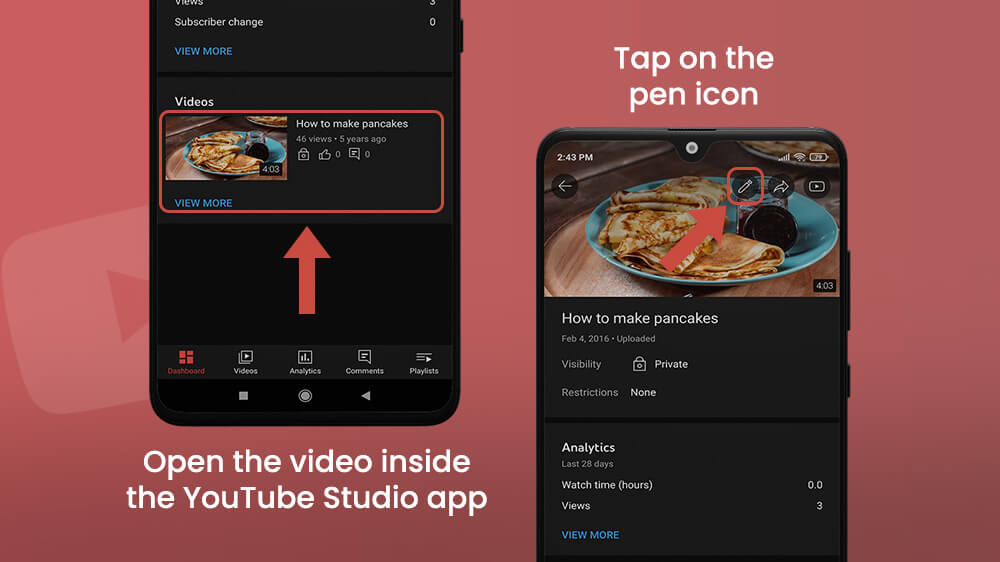
Proceed to More options, and inside the comments section tap on comment visibility. In my video, comments are disabled, which is the main reason why I can’t see or type them.

You have 4 different choices:
- Allow all comments.
- Hold potentially inappropriate comments for review.
- Hold all comments for review.
- Disable comments.
It is up to you which one you will choose. My recommendation is to select Allow all comments for now.

When you are finished, go back and save changes. From now on, people that come to your video can write a comment, and you can interact with them.

In Conclusion
As you saw from the text above, learning how to turn on comments on YouTube videos is a piece of cake.
This can be done very fast from your smartphone inside the YouTube Studio app, so make sure to have it installed. If comments visibility is turned on but you still can’t see or type comments, make sure to change your video from being private to public, or unlisted.
If there is a problem with loading comments, or you want to learn what is the best way to see YouTube comments history, we have the solution for you! Make sure to check our other YouTube tutorials and find tips and tricks that can help you with the everyday use of your smartphone.
