Learning how to turn off restricted mode on YouTube is easy, and here’s why you should know it.
When you can’t find a video on YouTube that you know exists, there are two possible reasons. The most obvious one is that the creator of that video has removed it from the platform. Perhaps the author didn’t remove it, but the YouTube social media management team did. In any case, the video you are looking for may be deleted entirely from YouTube.
But you should know how to turn off restricted mode on YouTube, because it may be enabled on the device you are using. When this mode is activated, some content may not be visible. If so, it is sensitive content that contains scenes of violence or sexually explicit content. Restricted mode is designed to protect children from being exposed to such videos.
Most music videos will not be available, because this mode is quite strict and accurate. As is stated by YouTube, no filter is perfect, so some videos may still be visible in restricted mode that shouldn’t be. However, YouTube’s restricted mode is almost error-free.
If you are using a public computer, in a library for instance, there is a chance YouTube restricted mode is enabled. That is the bare minimum they can do to ensure no one uses their devices for the wrong reasons. But there are other ways of blocking inappropriate content, and knowing how to turn off restricted mode on YouTube may not be enough.
Just in case you find yourself looking for that favorite song of yours on YouTube and not being able to find it, this article is going to help you learn >>>
To turn off restricted mode on your smartphone or tablet, open the YouTube app on your device. You will see your profile icon in the upper right-hand corner of the screen, and you should tap it.
Once you do, your profile’s main menu will appear with a list of functions such as Incognito mode or the shortcut to YouTube Studio. To find the restricted mode option, tap the Settings bar near the bottom of the screen.

The Settings menu is the most important location for managing your YouTube account. Knowing where and how to turn on restricted mode on YouTube can be tricky in such a long list of the setting’s submenu titles. You may not expect it, but the restricted mode function can be found in the General settings of your YouTube account at the top of the page.
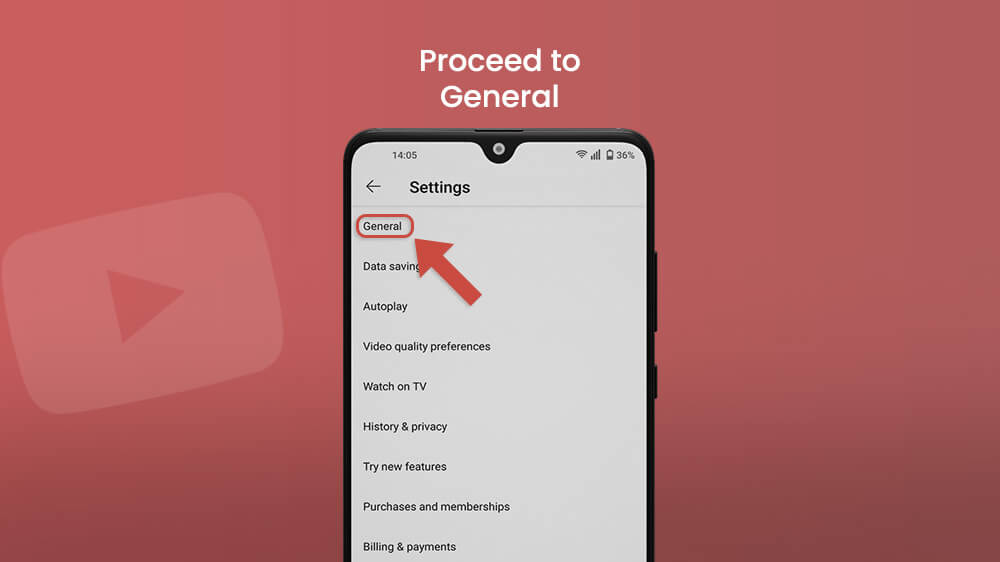
Scroll down the General settings menu to see the Restricted mode switch. If it is blue, that means restricted mode is enabled. Toggle the switch to turn off restricted mode (the switch should turn grey).

Figuring out how to turn off restricted mode on YouTube from your computer or Web browser is even easier. Just visit the YouTube page and click on your profile icon in the upper right-hand corner of the monitor. Then scroll down and you will see the restricted mode function at the bottom of this drop-down menu.
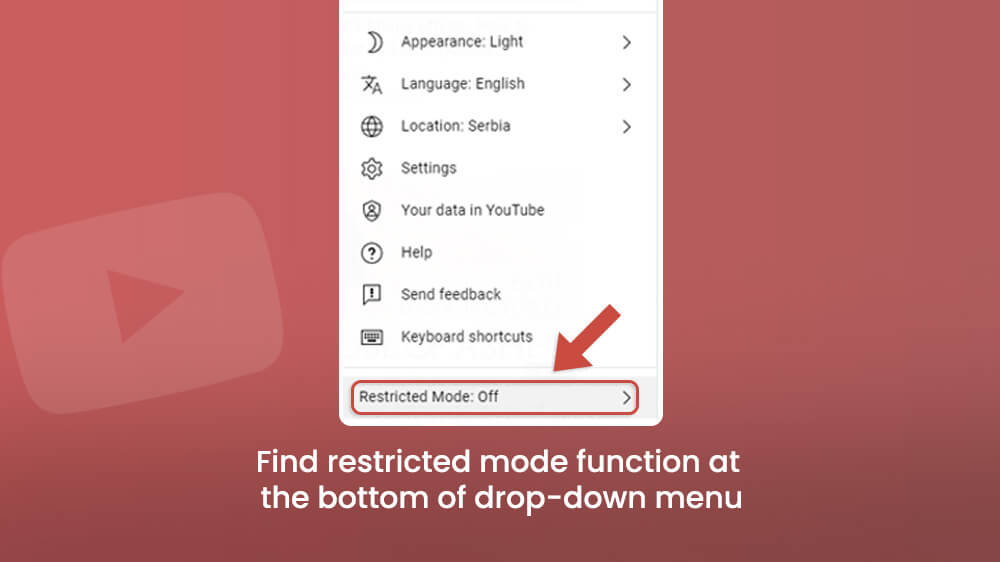
If you want to enable restricted mode on YouTube, just follow the steps again. It is a useful tool to protect young children from unsafe content. Just know that restricted mode is enabled or disabled on only that account on that device, so you may have to repeat these steps multiple times.
All in all, learning how to turn off restricted mode on YouTube is easy and we hope this article made it even easier for you. If you want to learn more ways to protect your children from harmful content online, try Google Family Link.
