For some users, knowing how to stop ads on a phone is becoming a necessity.
On one hand, advertisements and promotions are necessary to keep the internet going and the content flowing. On the other hand, some apps and sites are becoming very brazen about all this. Promoting products and services is one thing. Incessantly bombarding users with non-stop ads is another.
Stopping ads on your phone depends on what exactly you’re trying to achieve. Different methods are used for different apps and purposes. Today, we’re going to take a look at how to stop all the ads on Android phones in several ways.
First of all, you need to understand that ads are not built into phones. They are generally caused by third-party apps installed on your phone. Thanks to various Android security measures, an app cannot display ads just anywhere – it only controls what you see when you use the app itself.
Now, obviously, ads are a way for various software developers, content creators, and websites to make money. Generally speaking, if you’re seeing ads on Android, the app, site, or service you’re using is free.
Before you stop ads on Android, keep in mind that they are the sole source of income for many people. For instance, it’s quite easy to block ads on YouTube on PC. However, doing so deprives the video makers of any compensation for making the content you’re enjoying.
Now, we won’t preach to you whether doing so is right or wrong. We’ll leave it up to you whether you want to block ads on Android or not. Just keep in mind that Android ads are usually implemented for a reason.
In any case, stopping ads is a matter of where you’re seeing them. For instance, you may be seeing ads while surfing the web on your favorite Android internet browser. Or you may be dealing with popup ads on Android apps or games.
Some of these have an easy fix. Others don’t. Let’s check out some simple, free solutions.
Fully blocking ads on Chrome is relatively easy due to the browser’s customizable nature. There are several ways to do this, depending on what you’re trying to achieve.
First of all, Chrome has built-in features to block the most annoying and insecure types of ads such as pop-ups and redirects. Chrome is made by Google, and Google is behind a huge chunk of the ads we’re seeing online. However, even Google has standards, and pop-ups can easily be blocked in the settings menu.
- Tap on the 3 dots in the upper right corner of the Chrome app.
- Select Settings.
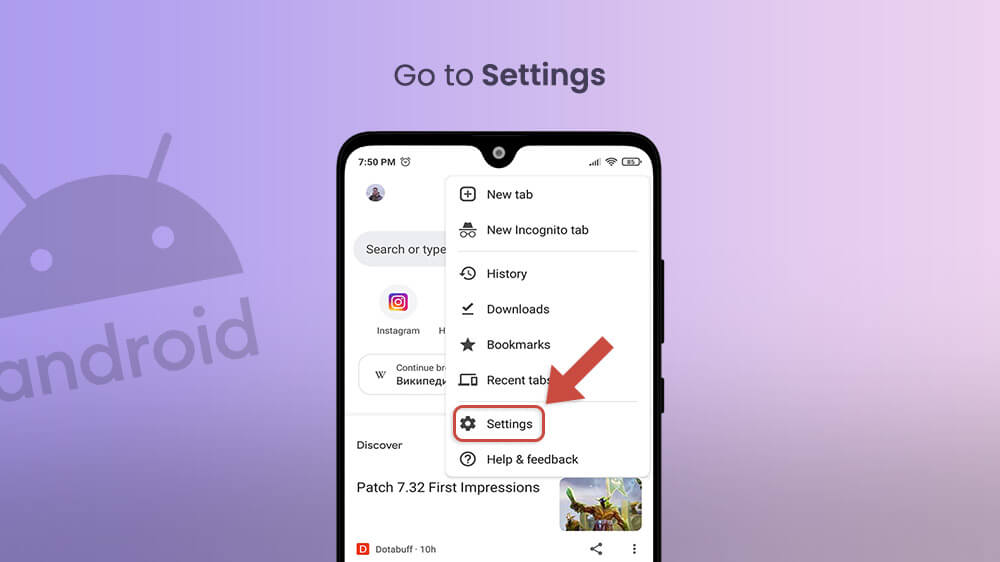
- Scroll down to the Site Settings option and tap on it.
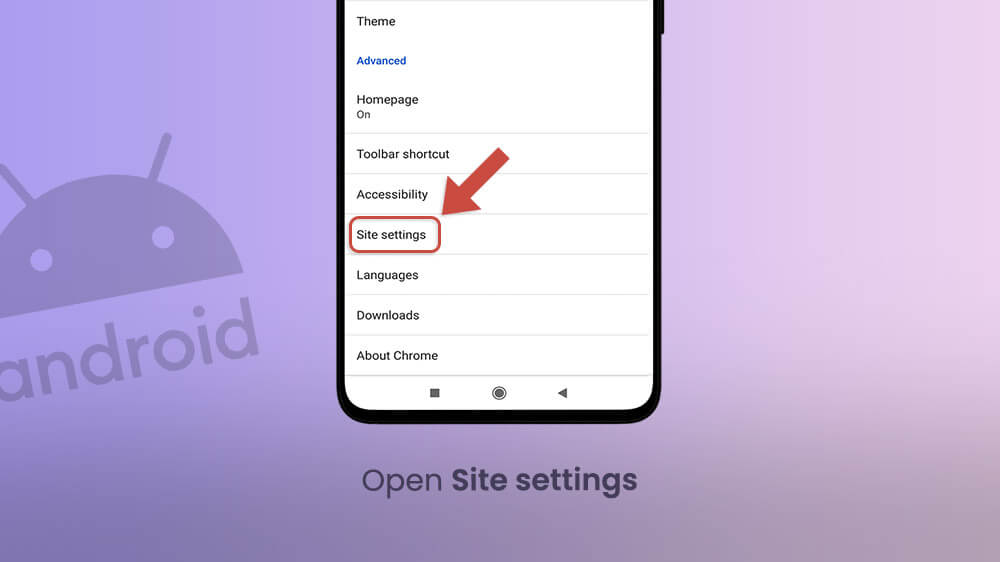
- Go to Pop-ups and Redirects. Toggle it off.
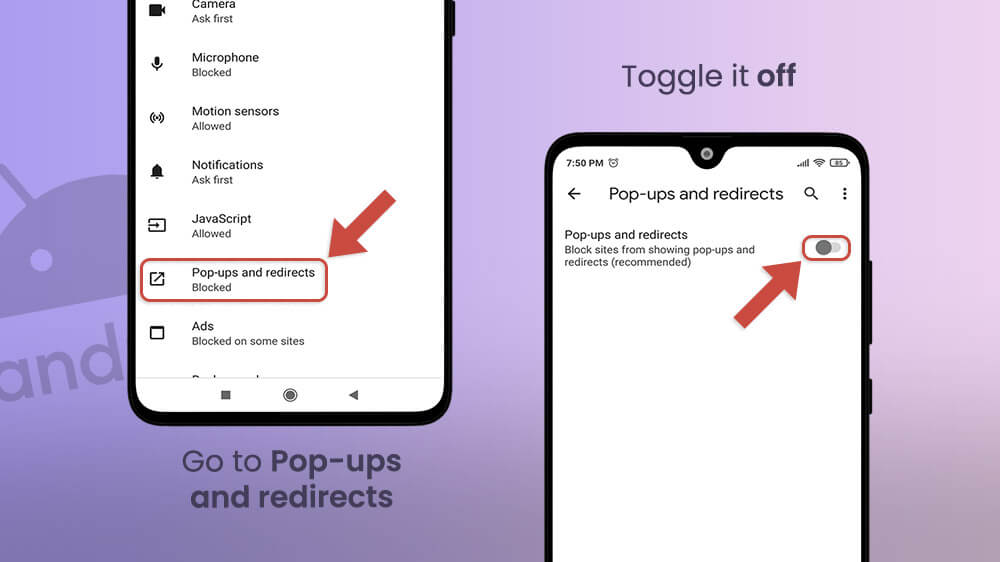
- Go back to Site Settings and tap on Ads.
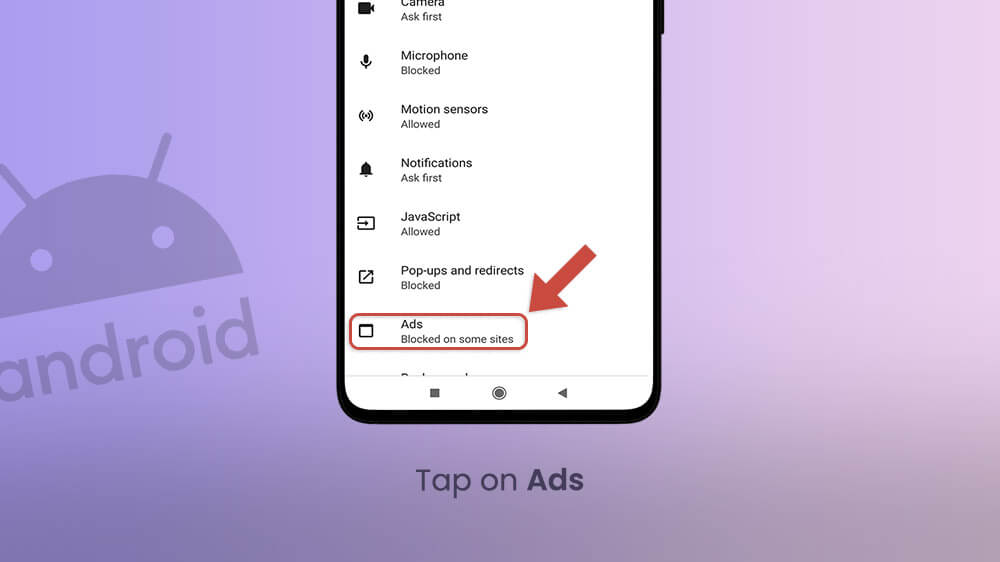
- Toggle the slider off.

This will stop pop-ups on Android as well as ads redirecting you to other sites. Also, misleading and intrusive advertisements will not be displayed.
However, this won’t make all ads on Chrome on Android disappear. For that, you’ll need a third-party extension.
The short answer? By paying for YouTube Premium. YouTube’s profits are based on either people watching ads or paying for the luxury of not having to.
As such, there is no straightforward way of blocking ads on YouTube on mobile. One option is to simply access YouTube through your browser instead of the app. If your browser has ad-blocking functionality, you’ll be able to avoid them. Of course, this comes at the cost of reduced functionality. The app was made to make the experience for phone users as seamless and intuitive as possible. The same can’t be said for the mobile version of the site.
There are other actions you can take to limit your exposure to ads on Android.
First of all, many free apps out there rely on advertisement to drive revenue. That’s fine in and of itself, but it can sour the experience through – again – pop-ups and redirections. Blocking these on Chrome won’t stop other apps from opening them, so you’ll need a different solution.
- Open the Settings menu on your device.
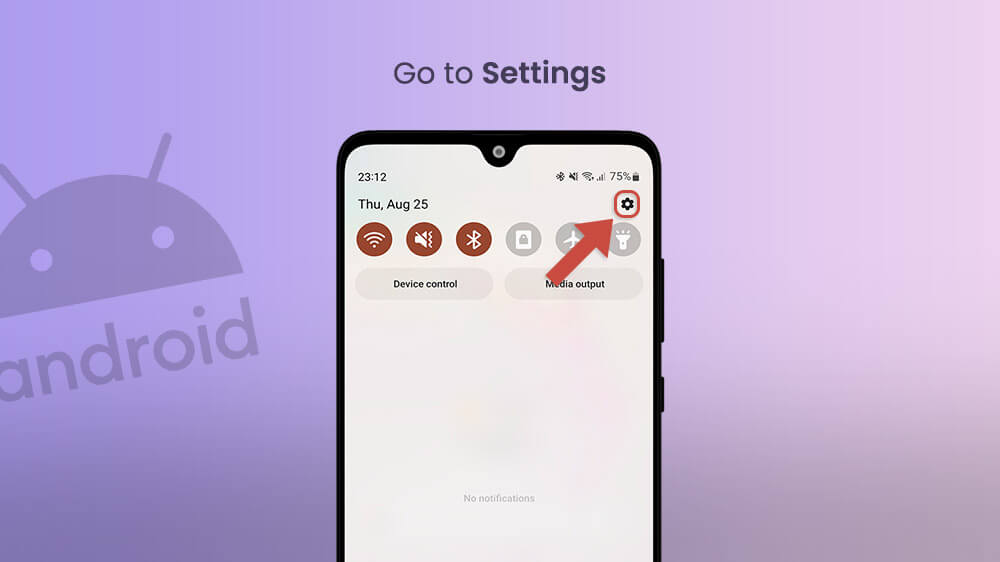
- Tap on Apps.
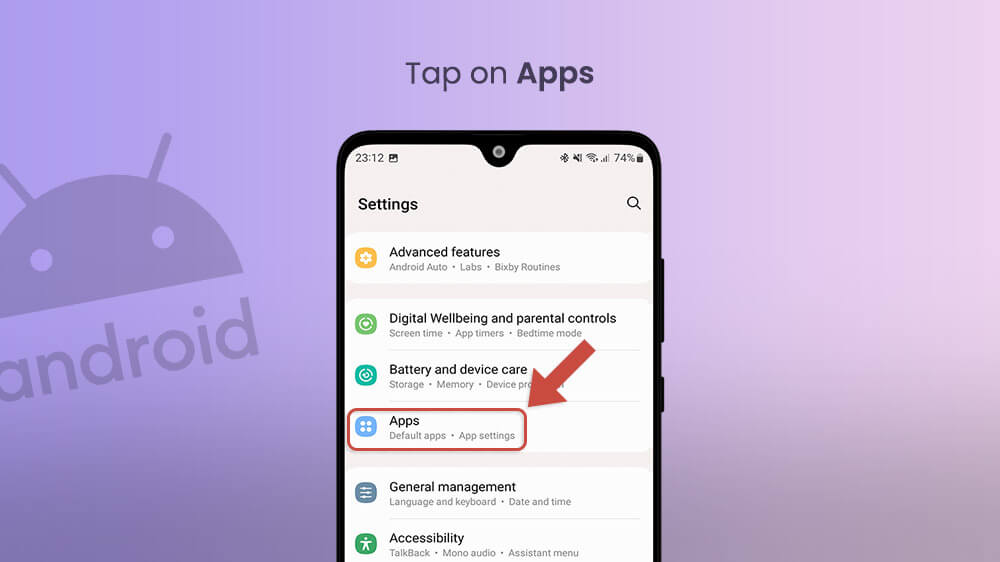
- Tap on the three dots icon.
- Open Special Access.
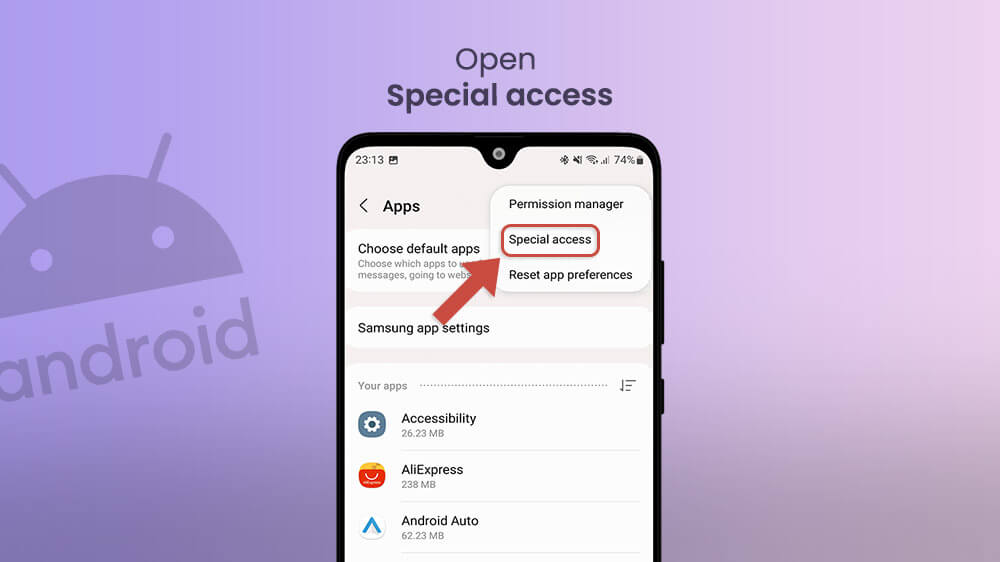
- Tap on Apps that can appear on top or Draw over other apps. You will see the list of apps that are allowed to launch other apps. For instance, by launching a pop-up in your browser from an unrelated third-party app. Disable the permissions on any apps you want to.
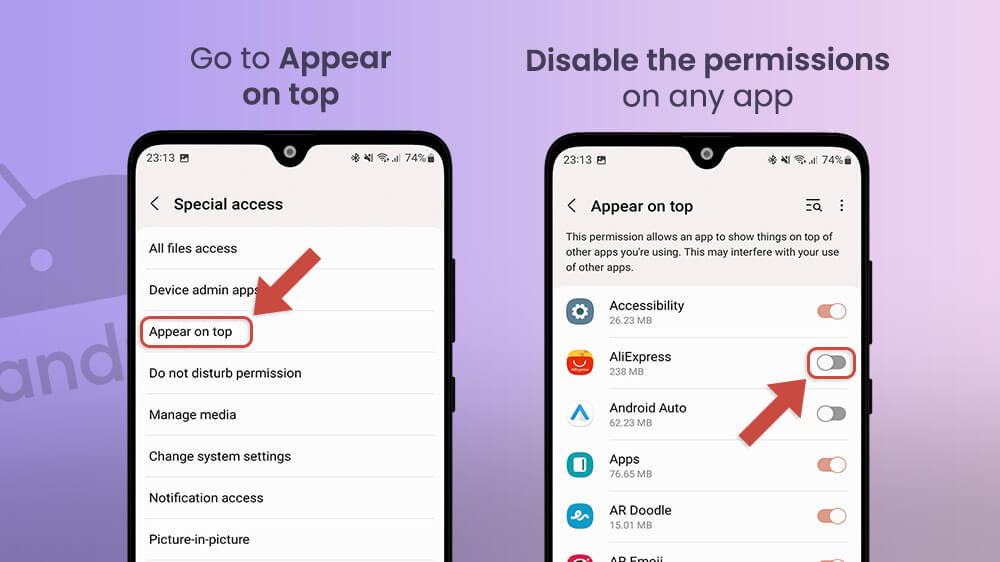
Note that this might not work on all devices and models by all manufacturers. For example, it’s a reliable way to block ads on Samsung, but not every other brand out there.
That’s as far as Android’s built-in services will get you, though. If you’re looking for yet more help, you’ll need third-party apps and services.
Directing your internet traffic through a private DNS provider is a rather quick and easy way to stop ads from appearing on Android. However, it has a few limitations.
First of all, you’re relying on a third-party service that may not be entirely safe. The ones we list below are, but we can’t deny that there’s a small level of risk.
Secondly, your device needs to have an Android phone with an Android 9 Pie OS version or newer. Private DNS settings were introduced only in this version which was released in August 2018.
Thirdly, this may negatively impact your internet speeds. It’s highly unlikely but may depend on your location.
So, how do I stop ads on Android using a private DNS on Samsung?
- Go to your phone settings.
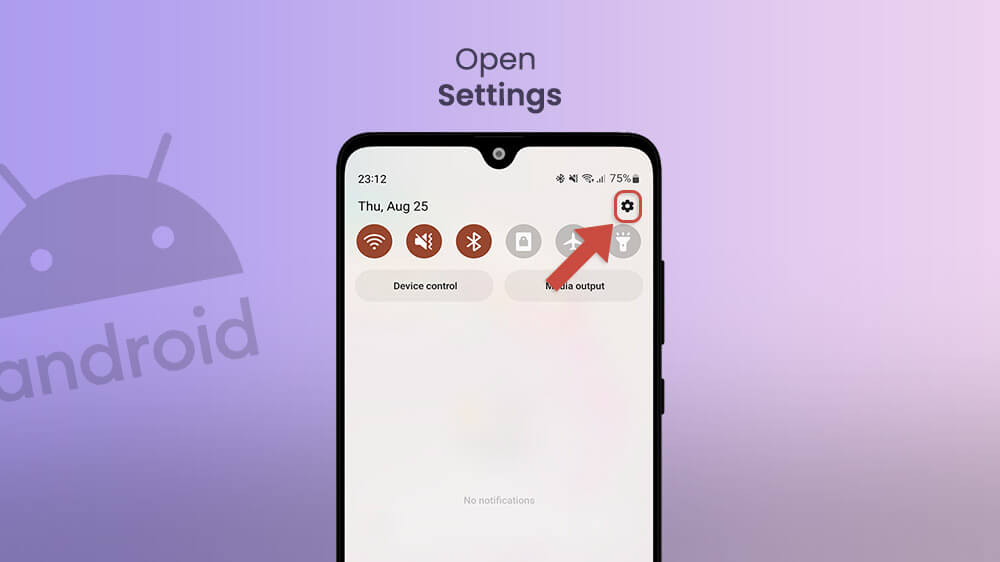
- Tap on Connections and select More connection settings.
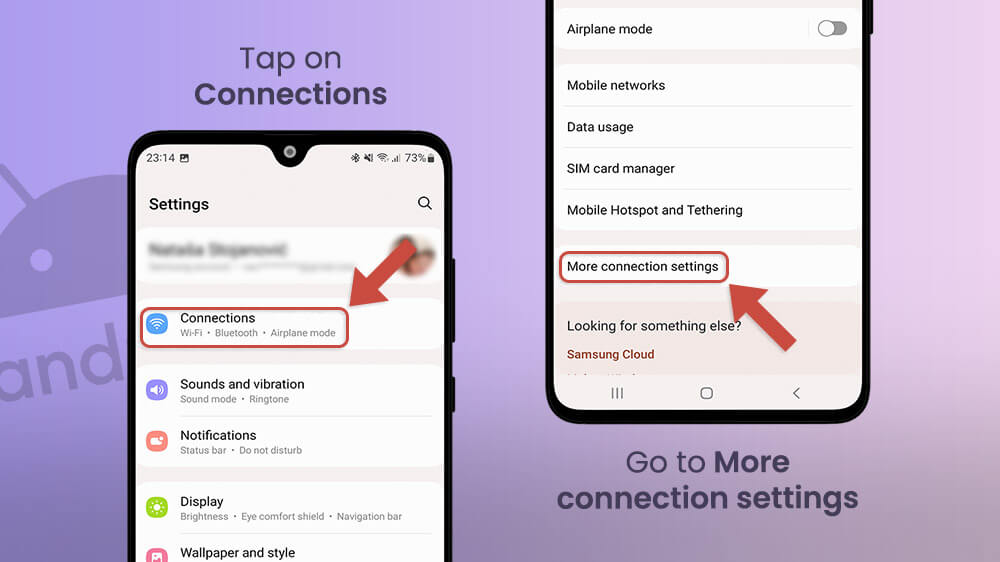
- Choose the option Private DNS, then tap on DNS provider hostname.
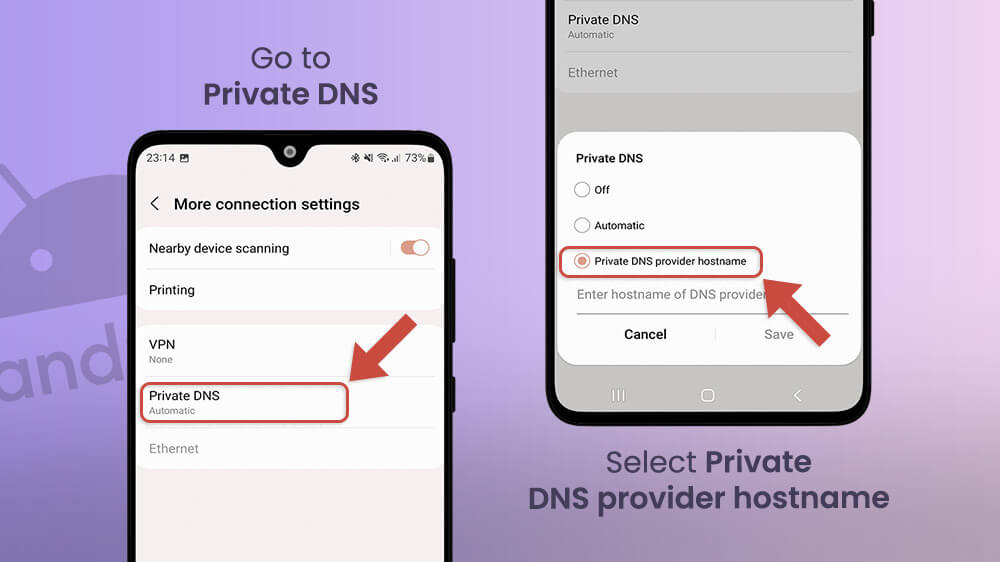
- Enter the address of a DNS that serves to block ads. “dns.adguard.com” or “us.adhole.org“ are both great, safe, and popular options. However, you can look up other DNS adblocking services for Android.
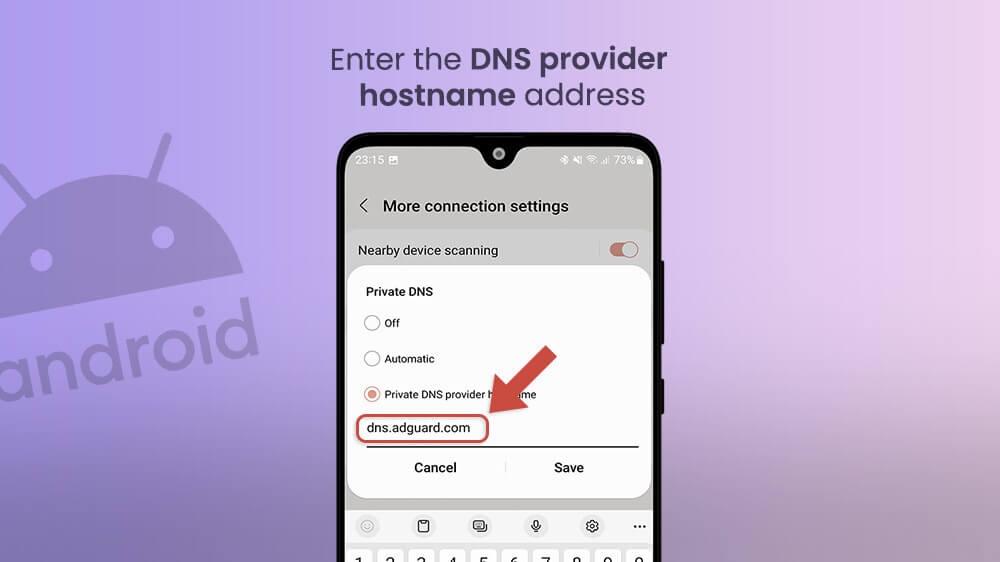
For Xiaomi smartphones, the process is a little bit different.
- Go to Settings.

- Proceed to Connection & sharing.
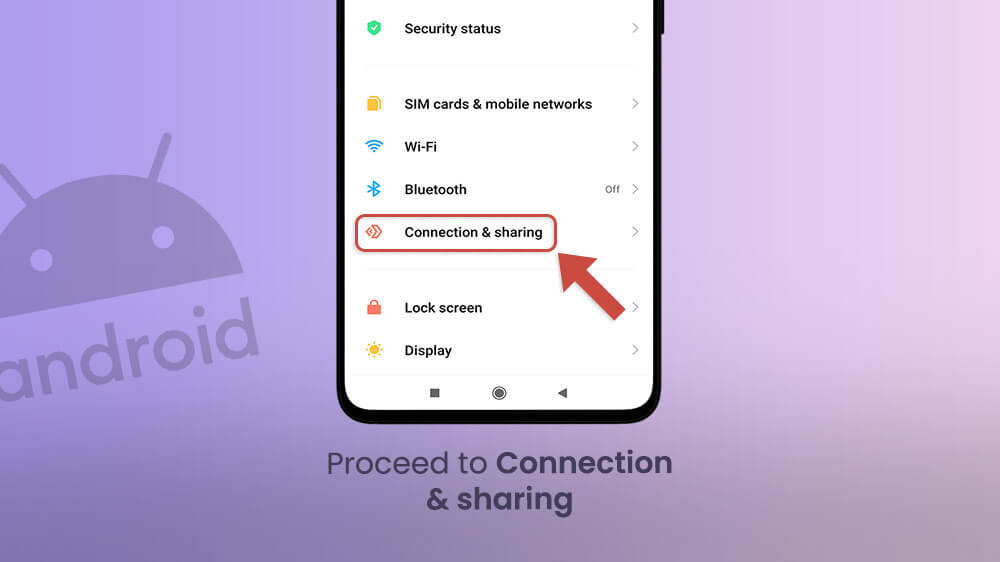
- Tap on Private DNS and select Private DNS provider hostname.
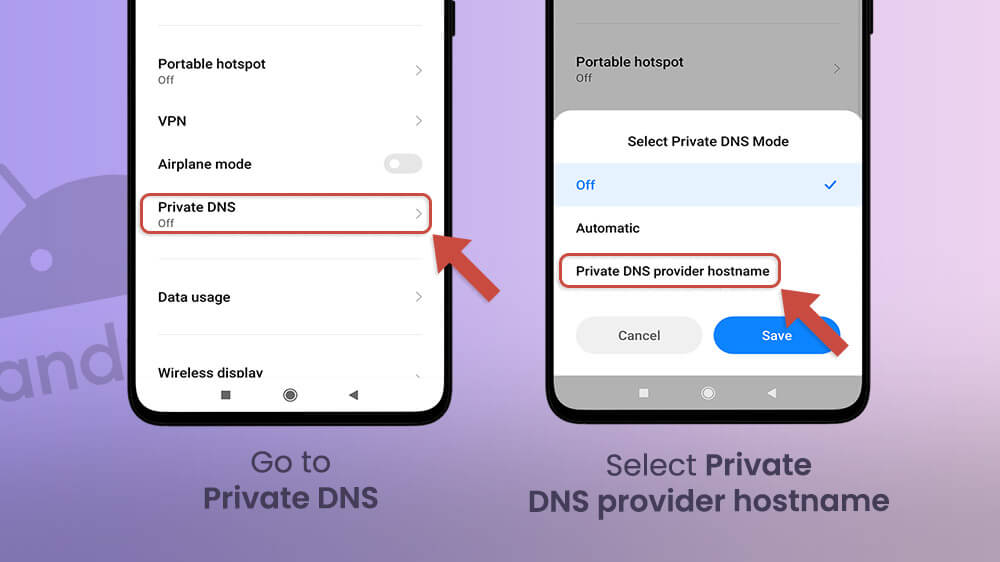
- Type the address of a DNS that serves to block ads: “dns.adguard.com” or “us.adhole.org.“
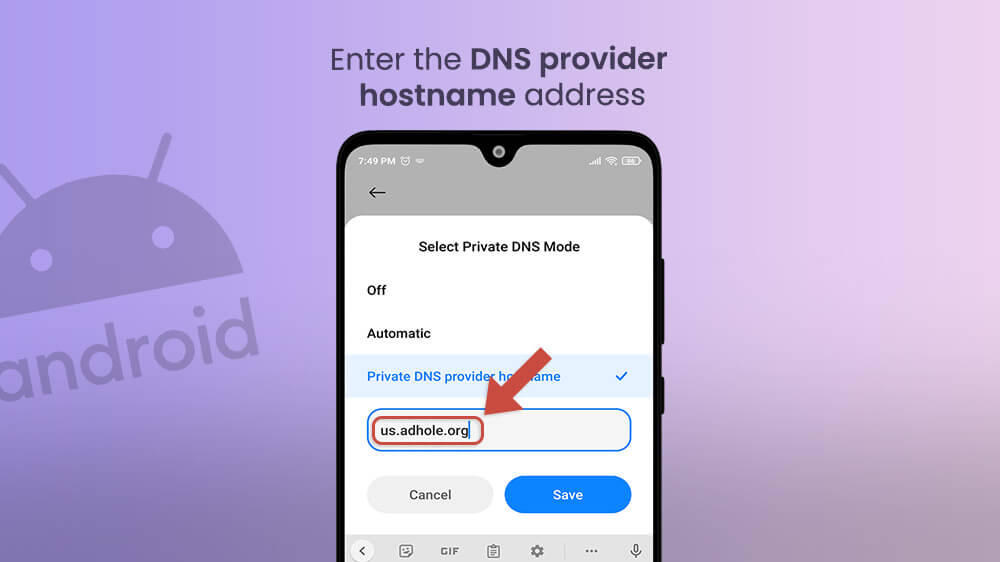
Use a Third-Party Ad Blocking App
This last method is much like the previous one, with some notable exceptions. The downsides again include relying on third-party help you may not be able to directly control. Secondly, you will have to download and install an app manually. Some of these apps offer free services while others require payments, subscriptions, or a paid premium plan.
That said, they are still arguably the most reliable method for blocking Android ads. After all, these are purpose-built tools designed to block advertisements on Android across multiple apps and functions. A good ad-blocking app for Android can be a one-stop solution for your internet browser, mobile games, and even other apps.
Furthermore, such tools can come with additional options and settings, allowing for more versatility and customization. For example, they can allow you to use VPNs in tandem with your ad block, block specific websites, and filter your traffic.
- AdLock. This is a straightforward and user-friendly app that blocks adware across multiple apps. However, it’s also a paid service. The subscription is fairly cheap and comes with a free trial, but it won’t work if you’re looking for free solutions.
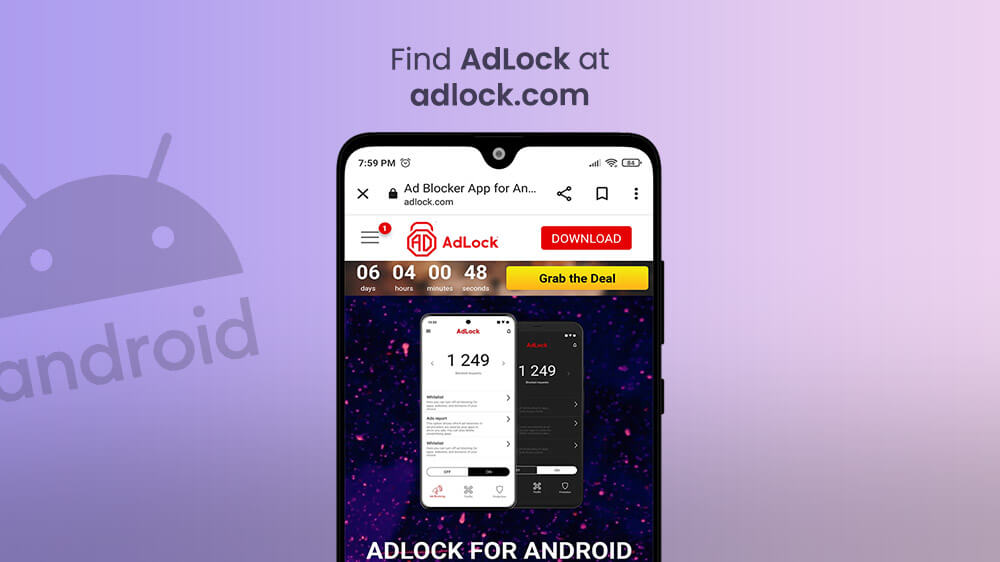
- R.O.B.E.R.T. by Windscribe is a cybersecurity feature that also blocks ads. The free version allows protection on up to three devices.
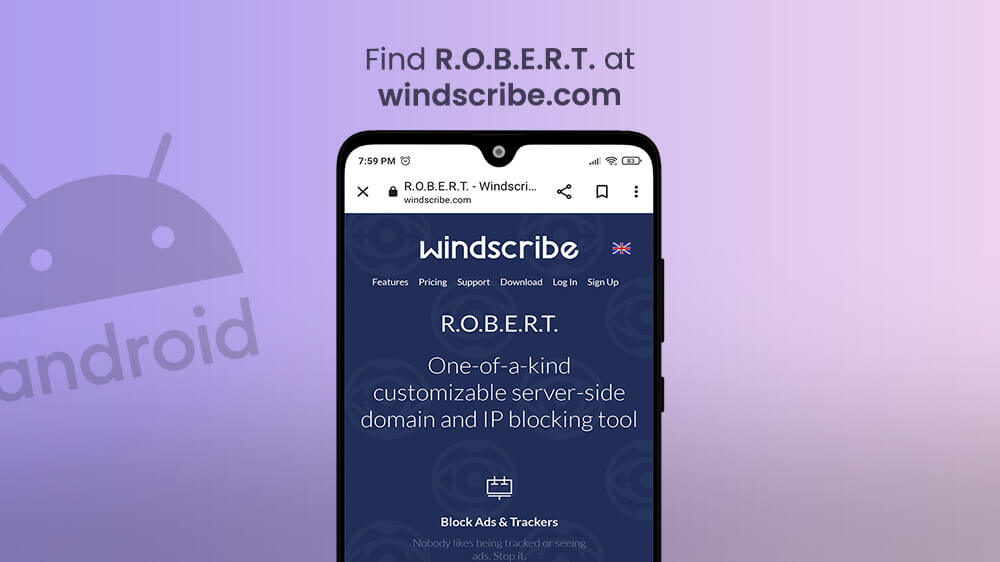
- AdAway is easily the most powerful adblocking Android tool around. It’s also completely free because it’s an open-source project. However, it does have a few issues. First of all, you may have to root your phone to get the most out of it. There’s a root-free version, but it’s not nearly as reliable. Secondly, it’s much more effective for Wi-Fi connections than mobile data. There are ways to mitigate this last drawback, but it may take time and know-how.
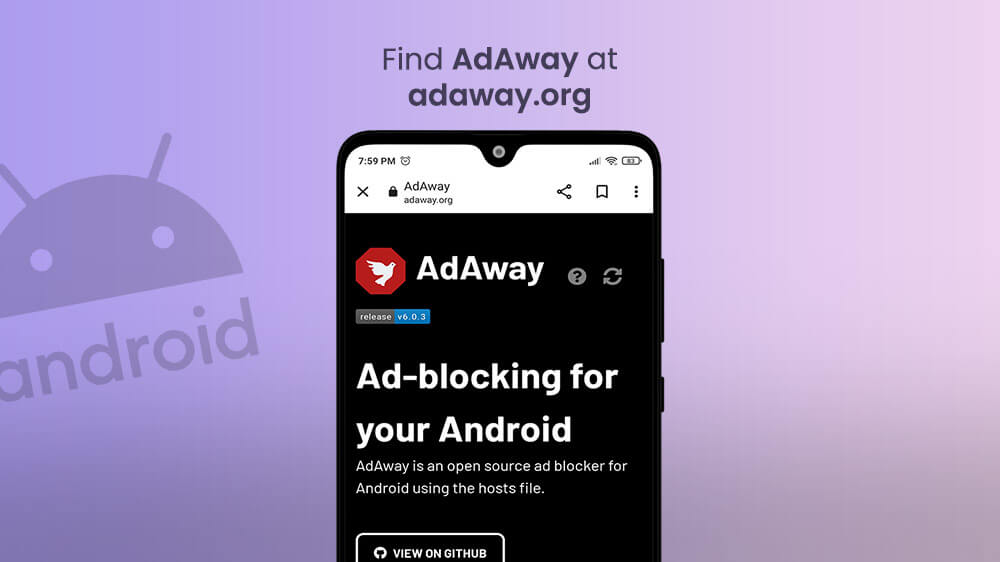
- AdGuard. Another no-root ad blocker with payment-free options.
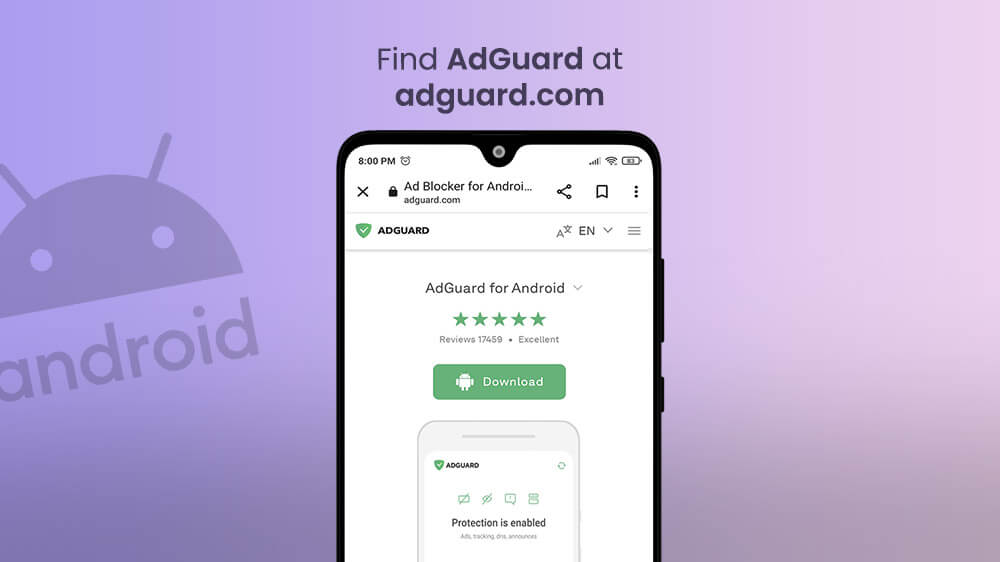
Use a Different Internet Browser
The most annoying and intrusive advertising materials are usually encountered in your internet browser. Since there’s no reliable way to stop ads on Instagram on Android (nor Facebook and similar apps), controlling your browser is your best bet.
However, Chrome is the go-to browser for the majority of Android users. Remember, folks – advertisements are the core of Google’s profits. It’s not in their interest to help you cut into their profits.
Thankfully, they have competition out there. Most of these have integrated tools to help you migrate while keeping your bookmarks, passwords, settings, and other data. Switching to a different browser can be done in minutes these days.
Let’s look at some Android browsers that block ads.
- Mozilla Firefox. Arguably Chrome’s biggest competitor, Firefox has grown quite a bit in recent years. Many users consider it to be faster and safer than Chrome, but that’s a story for another day. While Firefox doesn’t automatically block ads on Android phones, it’s much more friendly to extensions and add-ons. The Chrome app, on the other hand, is not nearly as versatile as the desktop version of the browser. This means that ad-blocking tools on Firefox are much more powerful. It’s also open-source.
- Opera. Opera is another Chrome alternative that has been around for quite a while. While its innovative layout can run into issues with opening certain web pages, opera has a built-in ad-blocking feature.
- Adblock Browser. The smallest and least known browser on this list, Adblock Browser was an attempt by the company behind Adblock extensions to re-take control over mobile internet browsing. It’s worth mentioning that Adblock Browser falls short of the competition in many aspects, such as speed and usability. However, an ad-free Android experience is its main selling point, and it certainly delivers on that point.
All of these browsers are free to use and have a few options that Google Chrome doesn’t. Download them from Google Play or App Store and try them. Who knows, maybe you will use them more often than you think.
