Android smartphones offer thousands of apps from the Play Store, but few users know that the OS has more apps in the system than you might think. Some apps are kept hidden from plain sight, reachable only via Settings and App Drawers. If you are interested in locating these hidden apps on Android, you’ll learn how to find hidden apps on Android smartphones in our guide right below.
We offer three ways to show hidden apps available for all Android users. We’ll also show you the most common way to hide apps on Android that you can use for unwanted apps or apps you might want to restrict access for. Oh, and a very important thing: you can locate every app without phone root.
There’s more to your Android phone apps than meets the eye. Besides the apps you’ve installed on your Android device, the phone/tablet keeps a collection of hidden apps that appear only through a thorough search. These apps are neatly stored away from view, but you can find them if you want to.
If you want to see hidden apps on Android phones, you have three possible ways for that. One includes the App Drawer, while the second leads you to a search in the phone settings. Finally, we will also show you how to uncover hidden apps using the ES File Manager app from the Play Store.
The first method that we will use to find hidden apps on Android OS devices involves the App Drawer. The App Drawer shows the full list of apps installed on the device in question. To access it, you only need to tap on the dotted icon located at the lower center of your screen. The Drawer, besides showing the apps, also offers a Finder search bar above the icons. The three dots beside the search bar are the key to finding hidden Android phone apps.
- Open the App Drawer and tap on the three-dots icon on the right side of the search bar.
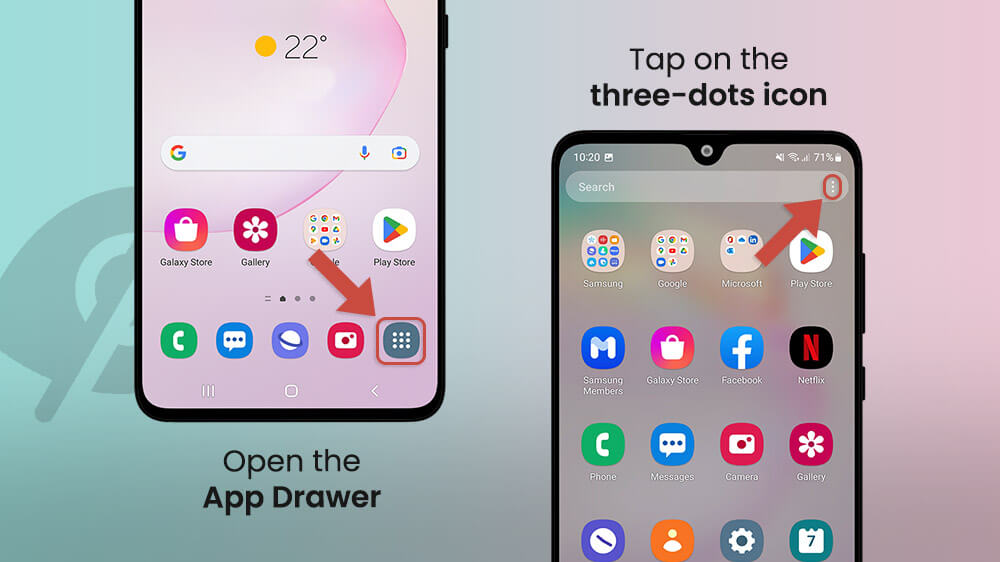
- The three dots will open additional settings, among which you will also find Settings. Tap on that option to go further.
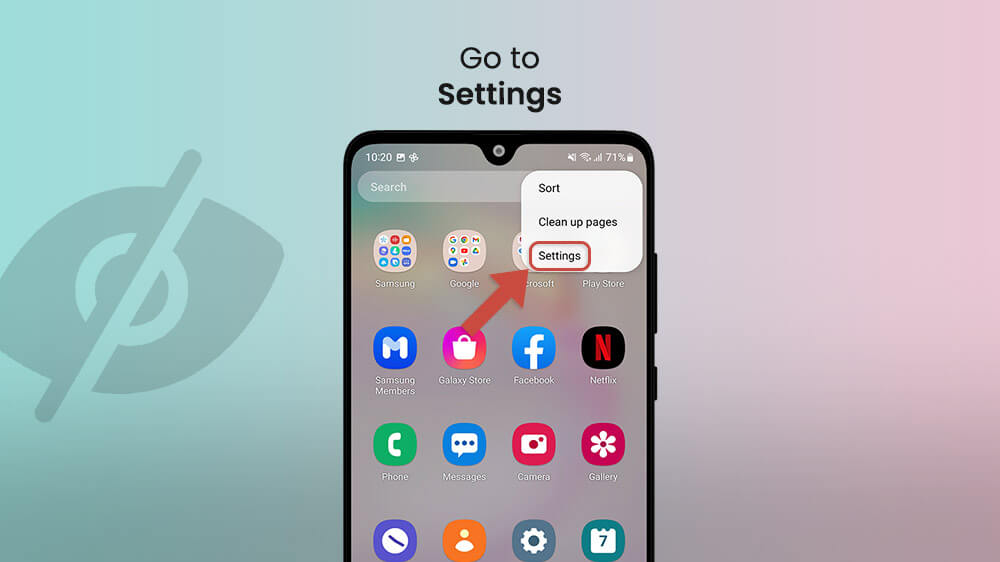
- Once you visit the Home Screen settings, you should be able to instantly notice the Hide Apps menu. Tap to open it. This menu is a folder of all apps that are hidden on your phone. However, if you haven’t hidden any app, the entire Hide Apps menu will be missing.

- Take a look at hidden and not hidden apps on your home screen.
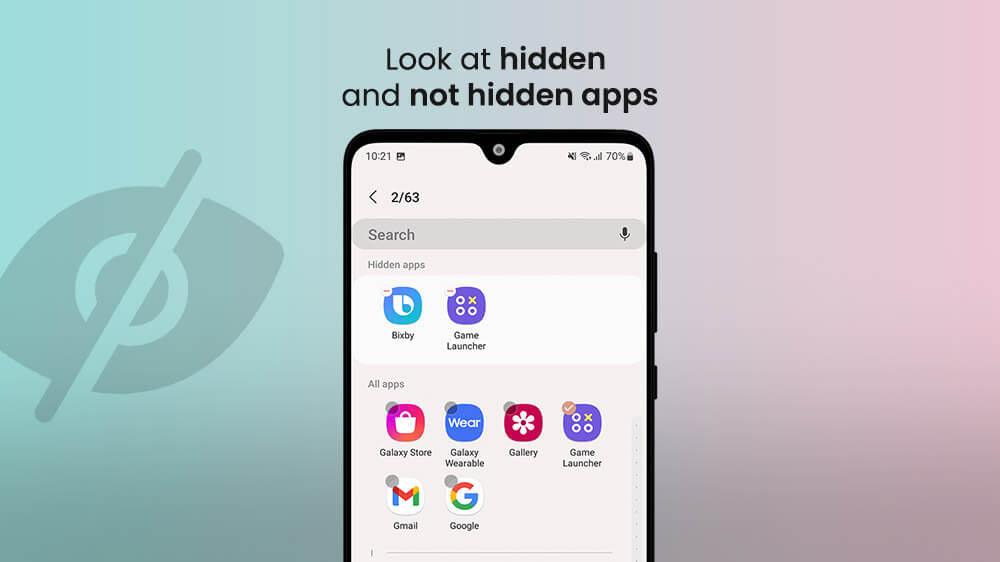
That’s it. It’s as easy as it sounds, so you can easily fetch the concealed apps in less than a minute.
If you want another way to locate hidden apps on your Android smartphone, you can go via settings. This is a bit longer approach, but it’s just as easy as the one described above. Bear in mind that certain steps may be different for your device because they might depend on the model and the OS version.
To find apps hidden on the Android phone, you should:
- Open Settings.

- Go to Apps.

- Tap on the arrow icon next to Your apps. This will open a filter in which you need to select All and then tap OK.
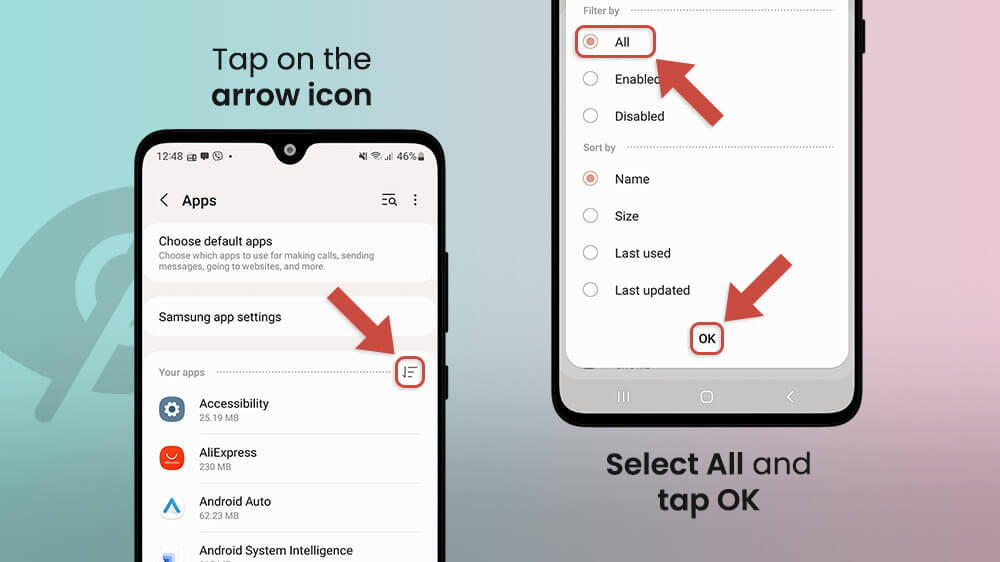
- Find the app that you are looking for to see among others. The list also includes system apps that maintain the OS and system files.

Searching for concealed apps on a device via Settings is easy but offers unfiltered results, i.e., you will see a full list, not only hidden apps.
The third option for locating invisible apps on a smartphone or tablet includes the ES File Manager app.
- Visit the Play Store and search for the ES File Manager app.
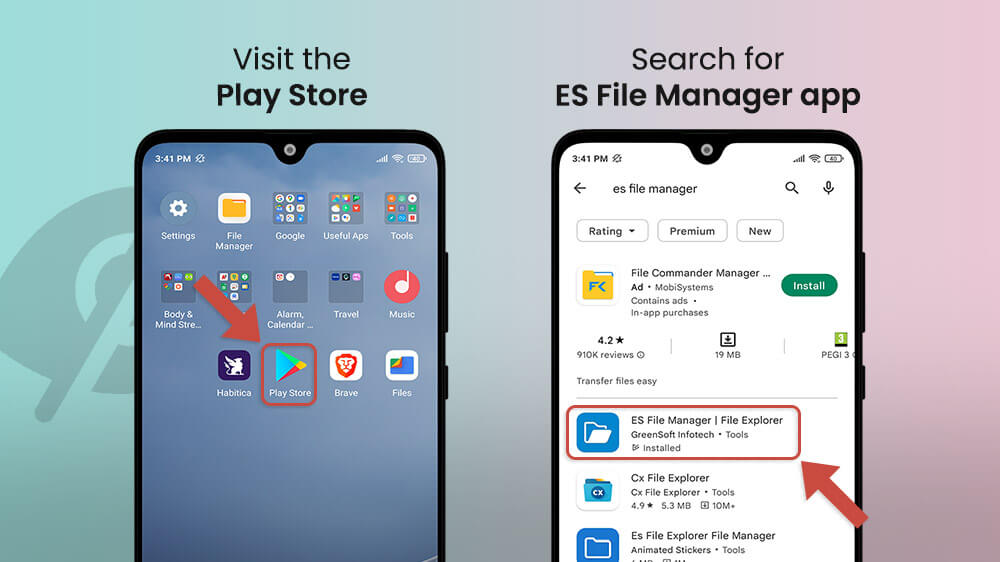
- Download and install the app.
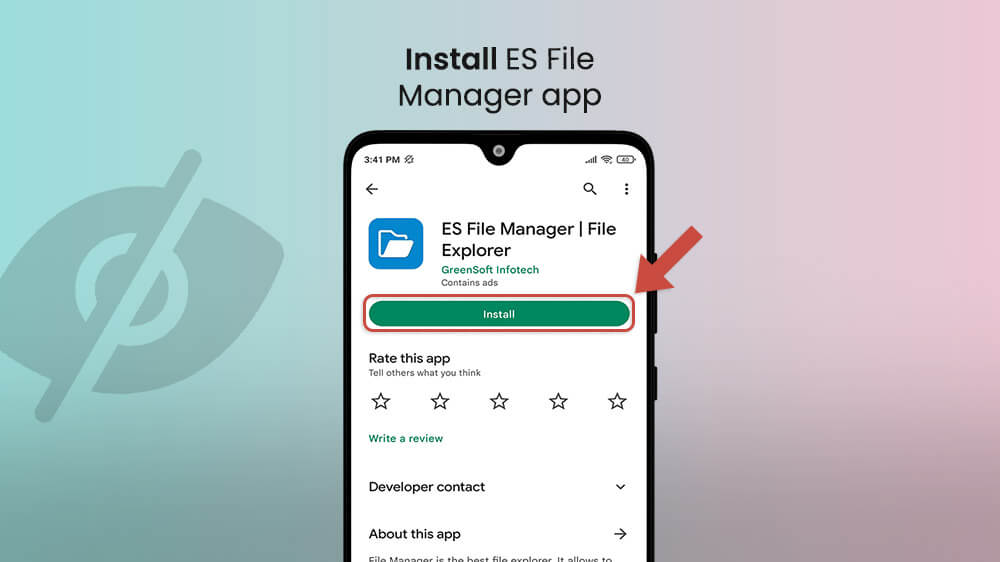
- When the ES File Manager is installed, launch it.
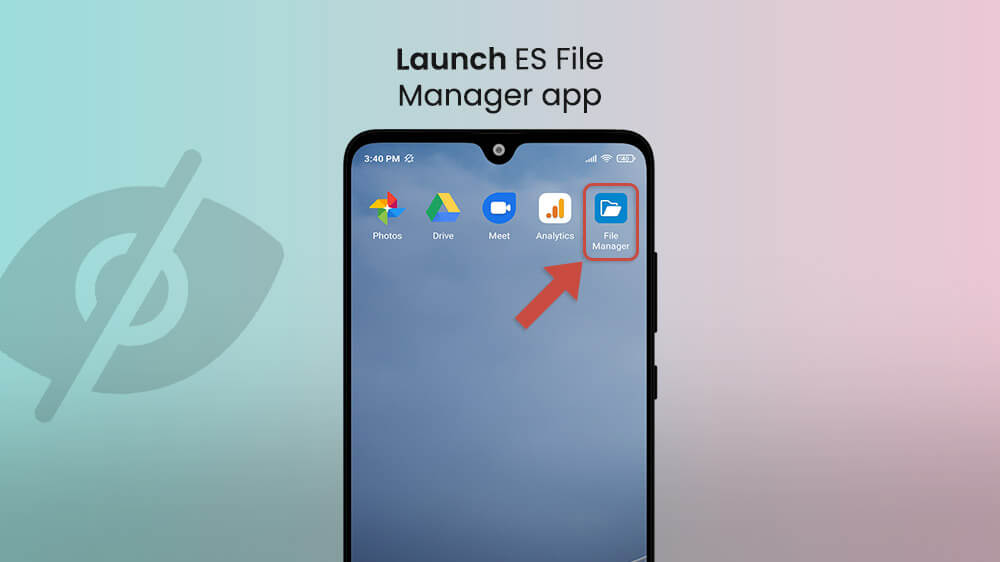
- Open the Menu from the top left corner and tap on User Apps.
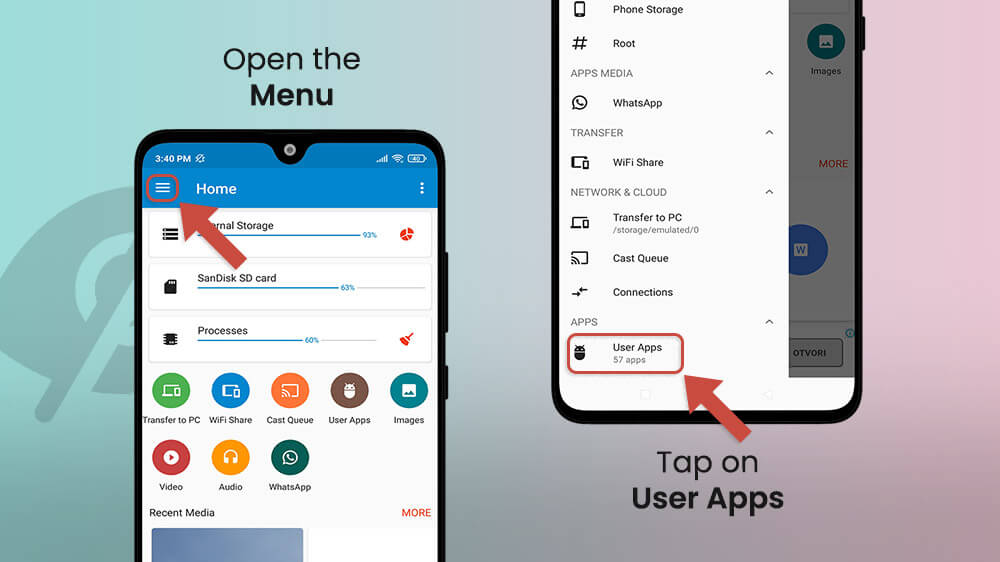
- Tap on the three-dot icon and open Settings.
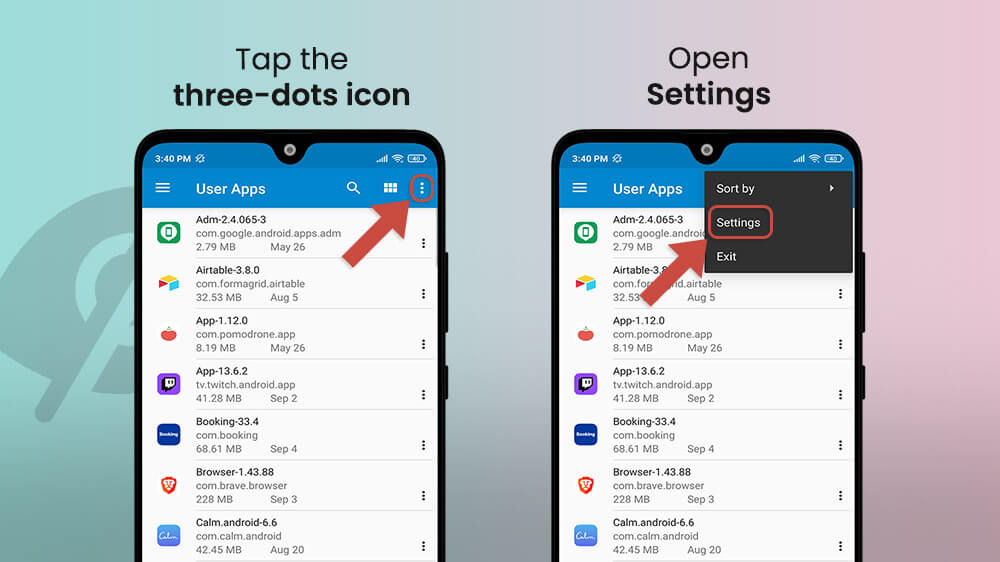
- Go to Folder and look for the Show Hidden Files option on the list among other files and toggle the bar to enable them. This will automatically transform all hidden apps into visible ones.

You can now see all hidden Android apps on the device and use them however you want. If you decide that you want to hide the previously concealed apps again, you can do so quickly by toggling the button to disable showing hidden apps in the same section.
Conclusion
As you have seen, hiding and finding hidden apps on Android smartphones is not a difficult task at all! Users hide software for several reasons, including privacy and parental control to limit their children’s phone access. Users also hide apps when they want to limit their time spent using them – such as YouTube, Facebook, Instagram, and the like.
But camouflaged apps are quite easy to find – if you know where to look for them. With this guide, you can now find hidden apps on Android and hide them at will – and retrieve them with a couple of easy steps.
