YouTube ads are boring, especially the ones you can’t skip! I know that you agree with me, and since you are here, you are looking for a solution. Yes, there is a way to block YouTube ads on your Android smartphone, and it is free!
That means you will no longer see the ads before the video starts or sometimes in the middle of the video. From now on, you can just relax and enjoy the video you want to watch.
YouTube ads became a problem a long time ago, and YouTube is giving you the way to remove them by subscribing to the premium version of the app. Our advice is to try a few free solutions before you subscribe to YouTube Premium or to try it for free for one month.
In this article, you will learn three more ways you can use to block YouTube ads on your Android smartphone:
There are few browsers with built-in ads blockers that will block YouTube ads.
Brave Browser
Brave Browser is one of the most secure internet browsers for Android. It lets you enjoy free private browsing without popups, ads, and malware since it has a built-in pop-up and ad blocker.
Using Brave Browser will let you browse YouTube videos without ads, downloading less amount of data than other Android browsers.
You can find it in the Play Store (for Android users), and App Store (for iPhone users).
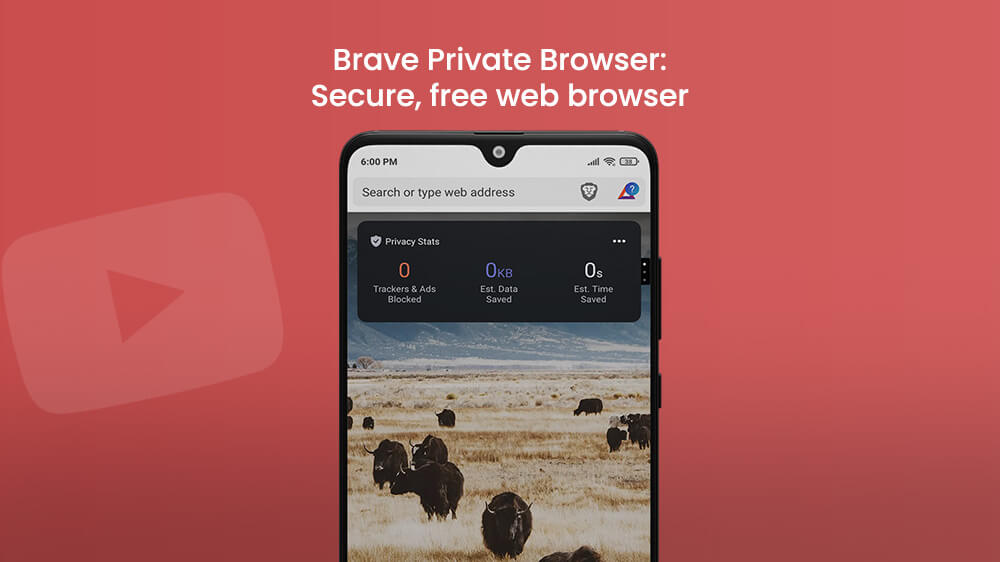
By default, Block trackers & ads are turned On. Jump to YouTube and start watching videos without annoyances. At the top right corner, next to the link, tap on the Brave Browser’s logo and look at how many ads and pop-ups are being blocked.

Bromite
Bromite is an Android browser, similar to Google Chrome, focused on privacy and ad-blocking. Bromite will not just block ad trackers, but also ads, in this case, on YouTube.
One of the problems that you may have is that you can’t find this browser on the Play Store, or even App Store. Download it from their website, and install Bromite manually on your smartphone.
One of the things I just didn’t like about the Bromite browser is its simple and minimalistic design. It’s a matter of taste, and it shouldn’t be discussed too much.
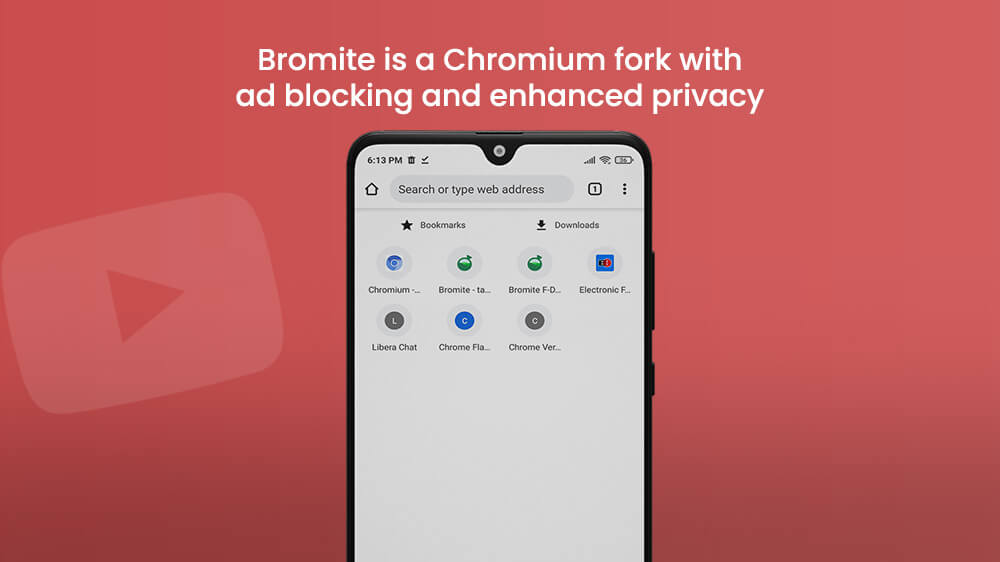
Kiwi Browser
As with every other browser you can find for Android and iOS smartphones, this one is also made to browse the internet, watch videos, listen to music, and read the news.
Just like Bromite and Brave browser, Kiwi also has a built-in ad and pop-up blocker, so you can do all of the things above without annoyances. With that said, you can just install it, log in, and watch YouTube videos without ads.
You can download the Kiwi browser from Play Store, or their official website. Unfortunately, this browser is not available for iPhone users, but you can always find alternatives.
My first impression about the Kiwi browser is that it looks better than any other Android browsers I used before. Websites and news are well organized on the main screen, and jumping to websites you enjoy is very fast.
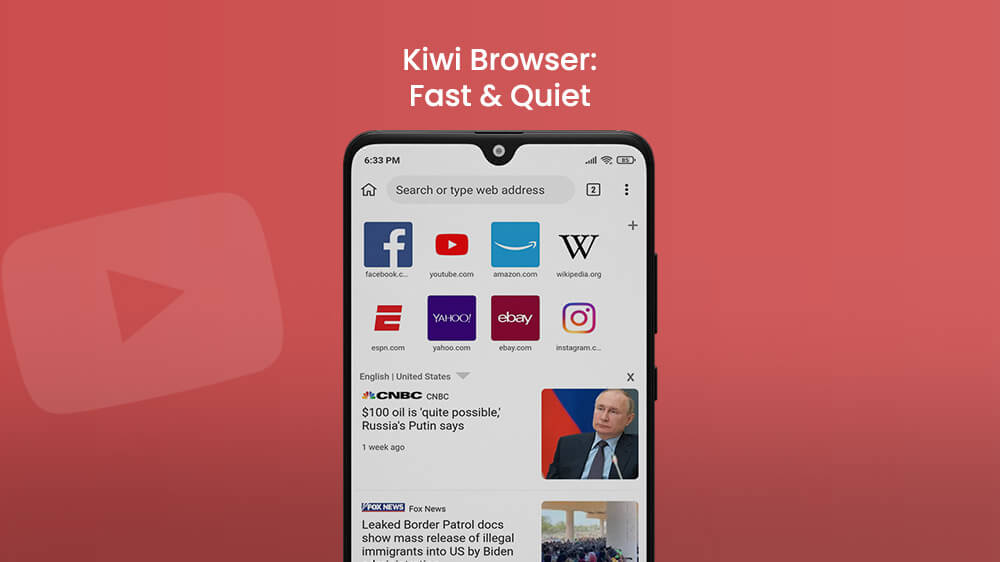
Besides looks and design, the great thing about the Kiwi Browser is that you can download and use most Google Chrome desktop extensions on it, like Grammarly, Mercury Reader, or Google Translate.
Firefox Browser
Just after Google Chrome, Firefox is one of the most famous browsers of all time. As expected, you can find it both on the Play Store (for Android users) and App Store (for iPhone users).
Like every other browser we mentioned, it has a built-in ad and pop-up blocker, so you can enjoy watching videos and listening to music on YouTube just like before. Be sure that Firefox will block YouTube ads without a doubt!
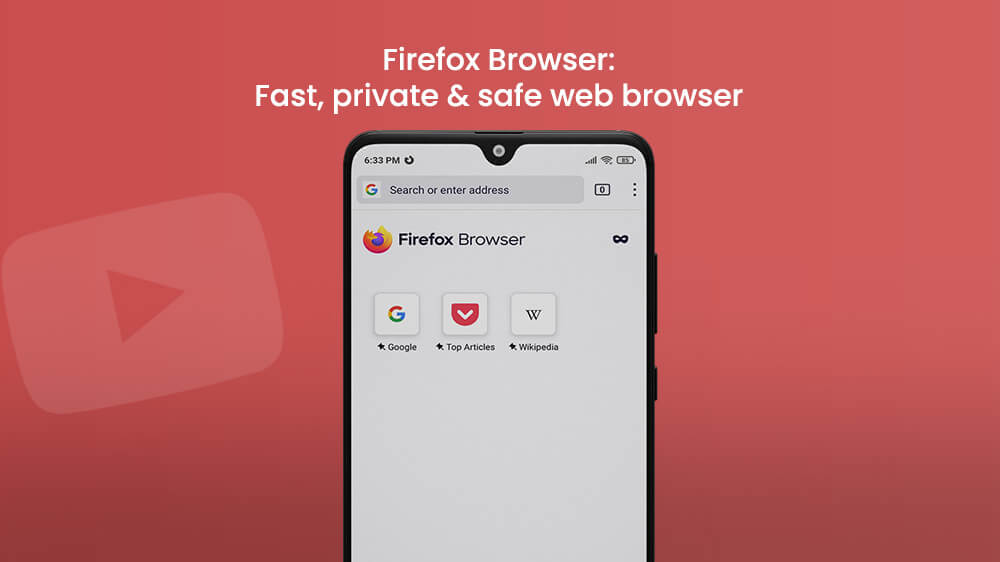
Firefox is very fast, has a privacy mode, and with a new smart browsing feature built-in, you can take your bookmarks and password with you safely, wherever you go. Just like Kiwi, you can install a bunch of add-ons to improve your browsing experience.
A great way to block YouTube ads on your smartphone is using AdLock App. With more than 2,000,000 users it is one of the best applications that offer you removing ads, safe browsing, spyware services, and anti-tracking. It will remove all the nuisances from browsers, games, and other apps, including YouTube.
For iPhone users, you can find AdLock in the App Store, and just download it and install it in a few steps, just like other applications that you are using.
Android users need to work a little harder to download and install Ad Lock on their smartphones. Let me show you how it can be done in just a few steps.
Open any browser, visit adlock.com, and tap the big red DOWNLOAD button at the top right corner. This will open a new pop-up window with a security question, in which you can confirm your decision by tapping on OK.
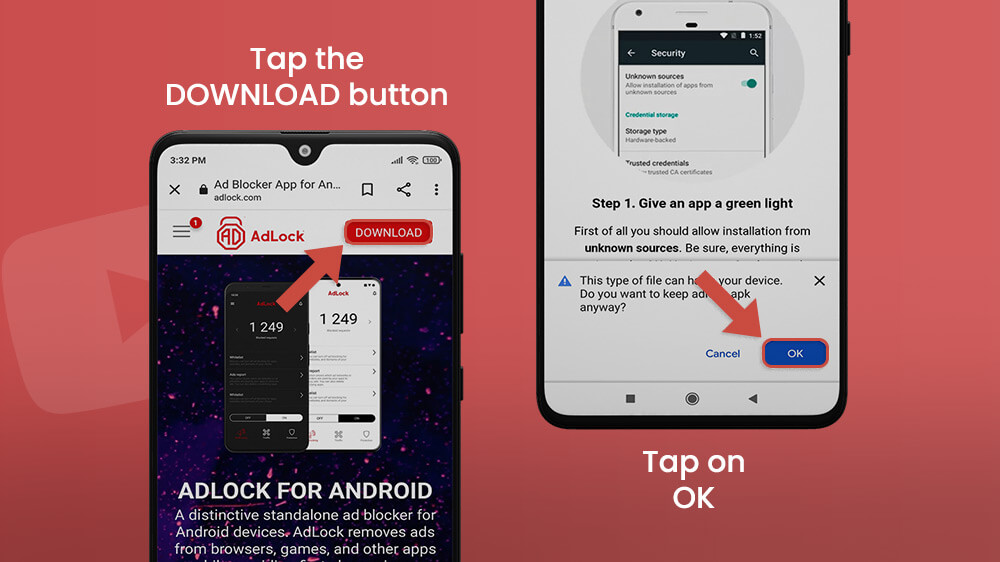
When adlock.apk is downloaded, tap on Open. By default, Google Chrome, and many other browsers will not let you install unknown apps. To change this and continue the installation process, tap on SETTINGS.
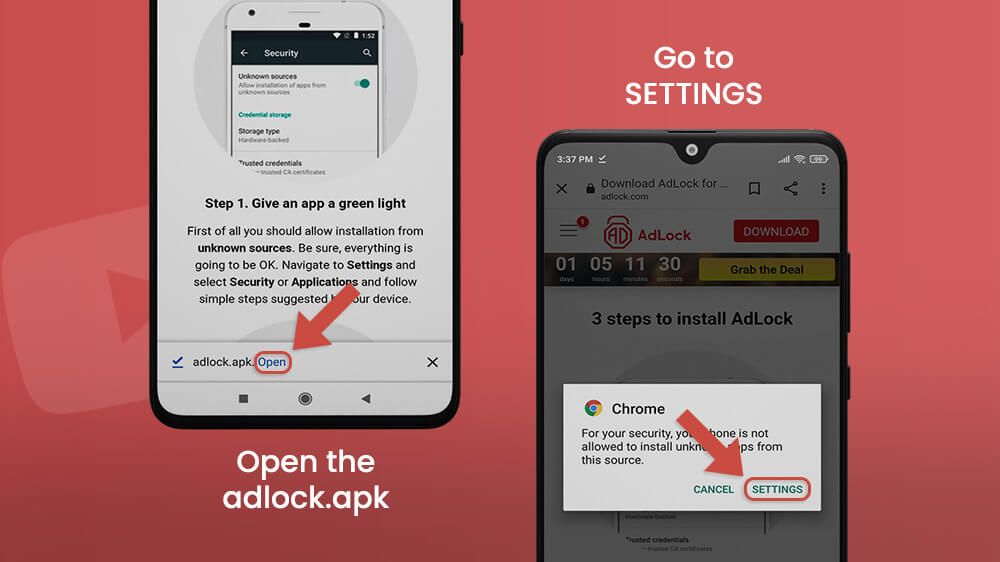
Allow installing unknown apps from this source. I am using Xiaomi Note 9 Pro and I just need to turn the grey switch on, until it becomes blue. It can be different if you are using other smartphones.
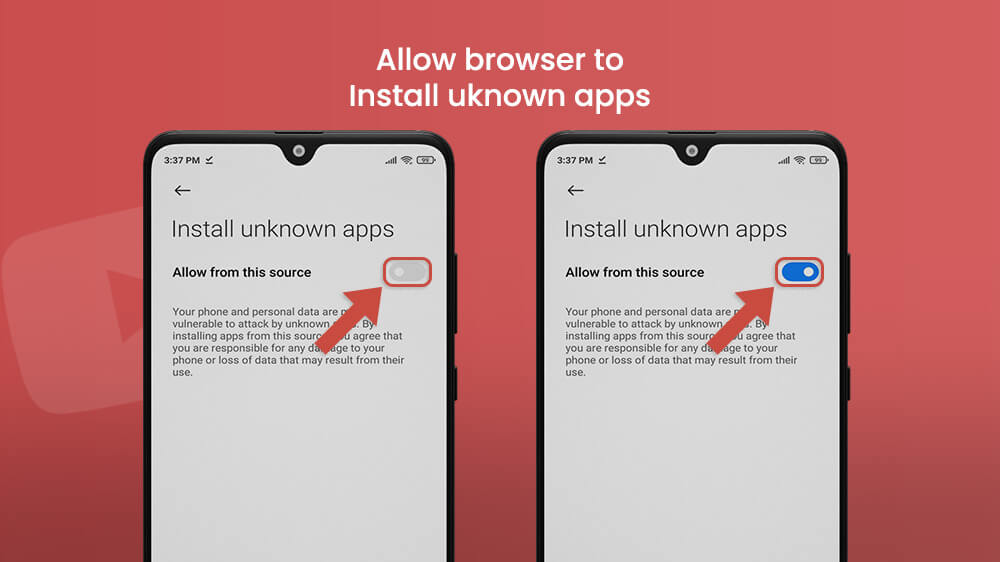
Go back and tap on Install. Wait until the Installing is finished and open the AdLock app.
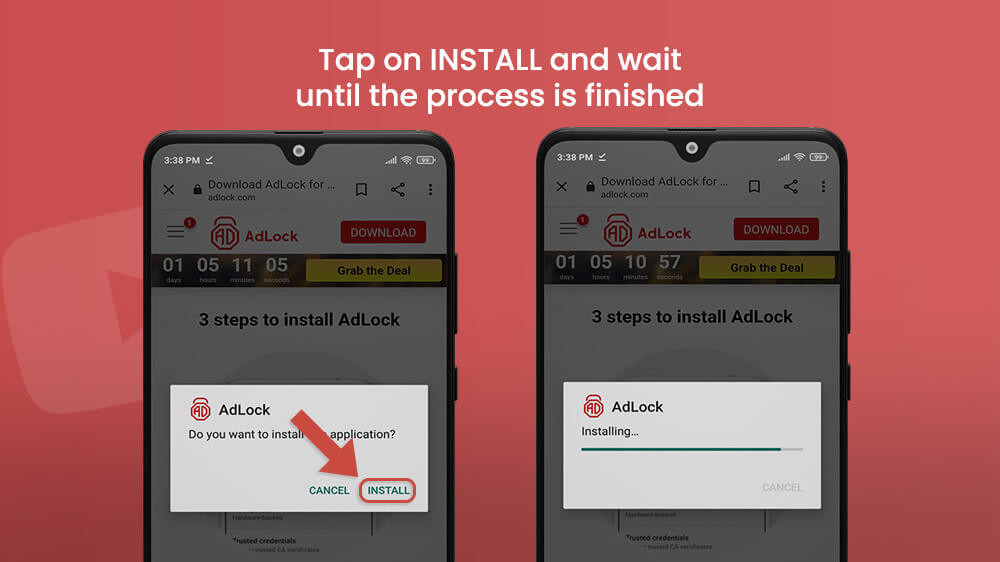
While the AdLock is turned on, you can watch YouTube videos without ads inside any browser on your smartphone.
AdLock App has a built-in YouTube player that will make sure to block YouTube ads. To watch videos without ads first open a video inside the YouTube application and tap on Share. Choose an AdLock Player at the bottom of the list and enjoy watching your favorite videos without those annoyances.
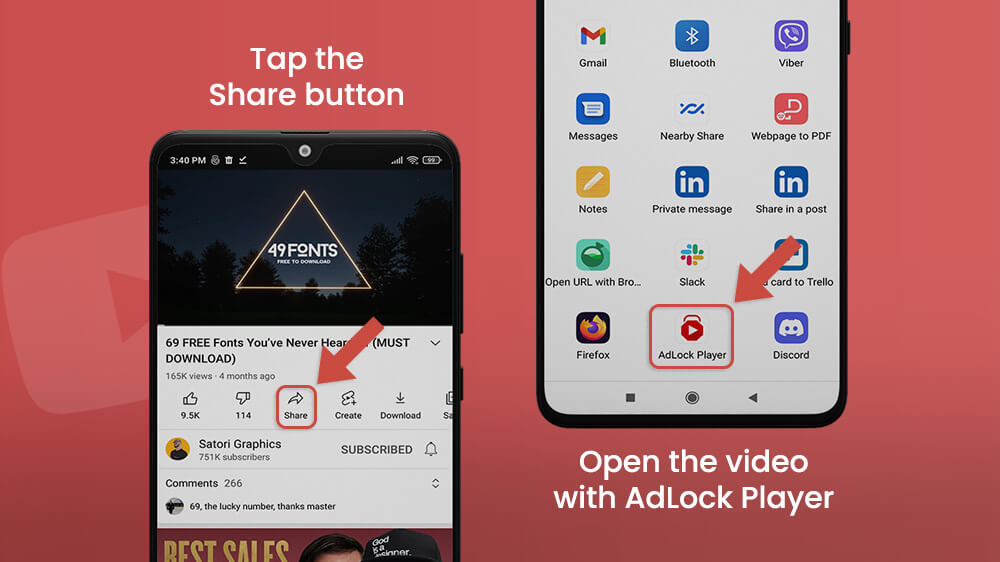
The last solution to watch YouTube videos without ads is to subscribe to YouTube Premium. YouTube Premium will not block YouTube ads. It will make them disappear! The only bad thing about this one is that it is not free, but it has its benefits:
- Save videos offline – Besides watching videos without ads, you can also save videos offline on your smartphone with up to 1080p resolution.
- Background play – Switching apps or locking the phone will not stop playing videos in the background.
- Exclusive content -You can watch exclusive content from popular YouTubers.
- Other premium apps – YouTube Music Premium and Google Play Music come free with a YouTube Premium subscription.
If all of these listed benefits sound good to you, then make sure to open YouTube app on your smartphone, and tap on your profile picture at the top right corner. Go to Get YouTube Premium and check it out for free for 1 month. If you like it, continue the subscription by paying $11.99 monthly.
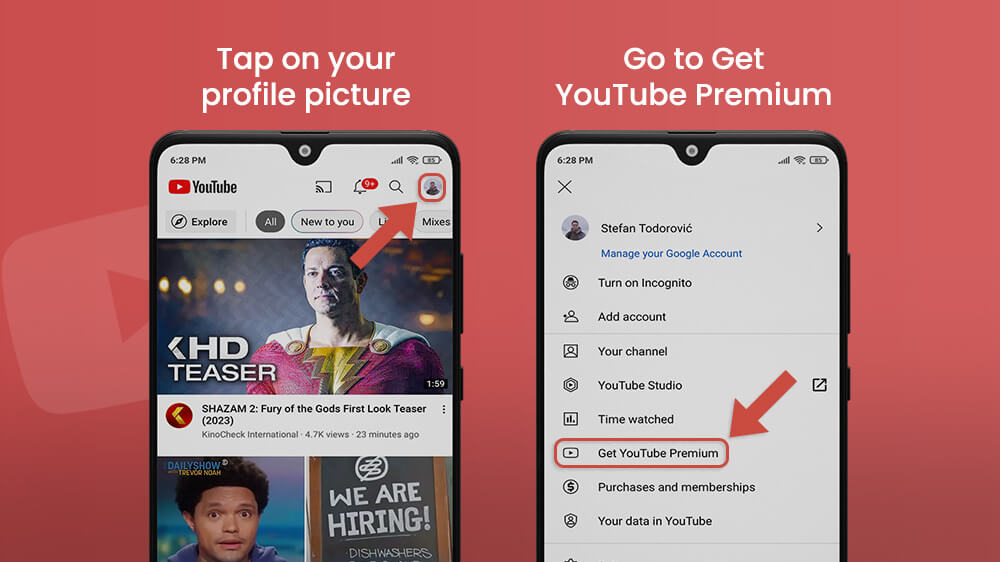
Our recommendation is to check the family plan since it costs $17.99, but you can add up to 5 family members that are 13 years or older.
Let’s Sum it Up
YouTube is an amazing platform that lets you watch countless hours of videos of different creators from all around the world. You can lay down and watch whatever you are interested in, and the only issue here is advertisements, which can be a little bit boring when you can’t skip them, or they just show up in the middle of the video.
Luckily, there are a few things you can do to block YouTube ads. The first one is to use browsers that have a built-in ad-blocker suck as Brave Browser, Bromite, Kiwi Browser, Firefox, or any other.
The second thing is to use an app such as AdLock, that besides the ad-blocking function can make your smartphone more secure. In this app, you can simply use an AdLock player that will let you play YouTube videos without ads.
The last thing that we mentioned in this article is a subscription to Youtube Premium. Like all solutions above, this one is not free, but you can try it without paying for one month.
Make sure to check more YouTube tips and tricks on our website, and enjoy watching videos without ads!
