In this tutorial, we are going to show you how to disable Bluetooth absolute volume on your Android smartphone. Nowadays, it is common for people to use headphones and speakers that are using Bluetooth connections, instead of a standard 3.5 mm port. Bluetooth connection enables the user to stream audio on Bluetooth-enabled devices, and in most cases, the source is an Android device, and the sink is the Bluetooth speaker or headset.
If you are using a headset or speaker that is using a Bluetooth connection, sometimes you can notice that the volume is not that accurate. From Android 6.0, there is an option for users to set an absolute volume, which means adjusting the precise control over audio volume.
This function also enables the source to register the volume notification, and if you change the volume on your Bluetooth headset or speaker, it will send a notification on your Android smartphone, so you can see the exact volume display on your user interface.
Sadly, not all Bluetooth-enabled devices support this setting, and sometimes your will need to turn it off in order to improve the audio quality. By default, Bluetooth absolute volume is turned on on your Android smartphone, but if you want to disable it you can do it in few easy-to-follow steps.
I am using Samsung Galaxy S10 for this tutorial, so the steps can be slightly different on your Android smartphone.
Go to Settings
Go to your device Settings and at the bottom of the screen, you will find Developer options. If it is not there, first, you may have to go to Advanced before you see it.
In the Developer options, you can find a lot of things that you can do. Swipe a little bit down until you find Disable absolute volume.

Switch Off Disable Absolute Volume
By default, Disable absolute volume will be turned on. Tap on the blue switch to turn it off. It will change the color from blue to grey.
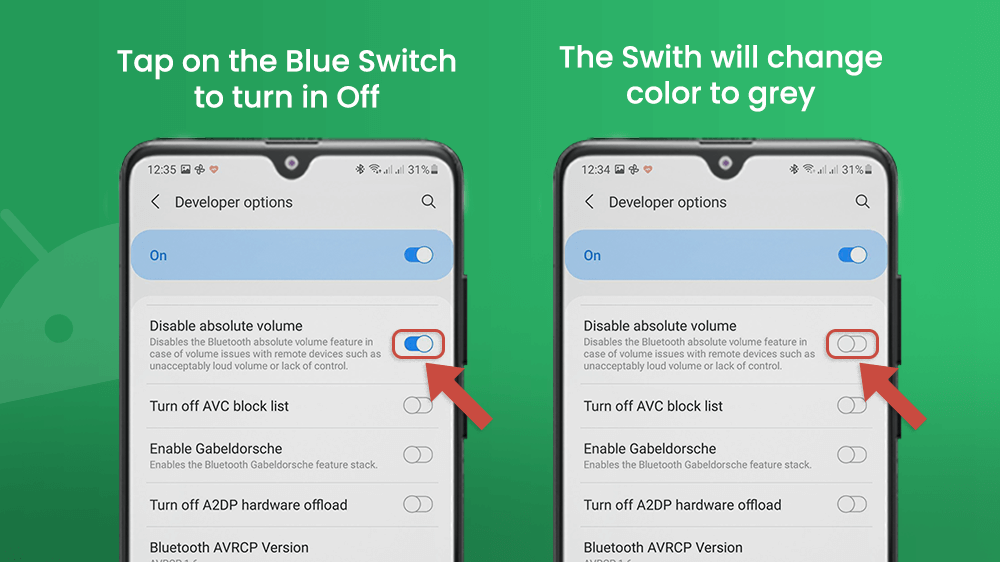
Now, it is time to test your audio. If you are connected to the Bluetooth-enabled device, you will need to disconnect to it first, and then connect to it once again.
In Conclusion
I hope this short guide helped you to improve the sound quality and have precise control over it on your smartphone. Sad to say, not all Bluetooth headsets or speakers support this setting, and sometimes you will need to turn it off. But, if they do, control of the sound is very precise between your Android smartphone and Bluetooth-enabled device, and you can manage it better.
For me, sound quality is one of the most important things, and setting on the Bluetooth absolute volume improved my everyday experience listening to music or podcasts on my headphones. I now have better control over the sound, and I can set the music to be louder if I am going for running early in the morning and I need help to wake up. If I am listening to a podcast and I just want to relax, I will set the sound to be quieter.
This is very useful and I hope this option will be helpful for you like it was for me.
