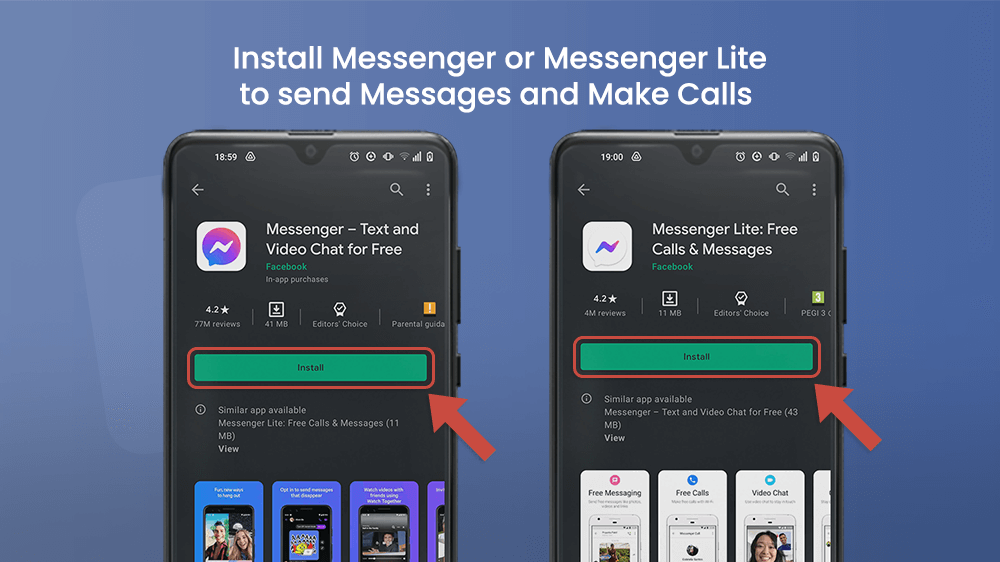So, you have decided to create Facebook account. Maybe you have family members or friends to stay in touch with, or you saw someone play Candy Crush and you want to join in the fun. There are plenty of reasons to log in, as Facebook is the largest social media platform in the world with over 2,6 billion users.
It’s easy to create a Facebook account, and we are here to give you the rundown on how to do it on your smartphone. You can choose to install the regular Facebook app, or Facebook Lite if you don’t have a lot of space on your device. Whether you have a Gmail, Hotmail, or Yahoo account; Google, or a phone number, the process is the same and it shouldn’t take more than ten minutes. You will also learn the basic ways to personalize your new FB profile on your smartphone.
Let’s get started! In this article you will learn how to:
Because Facebook is such a popular app, many smartphones will have it preinstalled in their systems from the start. If not, or if you have deleted it, then open the Google Play Store or the App Store and type Facebook in the Search bar. If you don’t want to use up cellular data, make sure your device is connected to a Wi-fi network. Then tap the Install or Get button and wait a few moments until it downloads. Tap Open and follow the steps shown below to create a Facebook account.

After opening the app, you will notice two lines asking for your phone or email address, and your password. You will need to fill out these lines every time you log in Facebook from a new device after you create a Facebook account. You can choose whether to build an account with an email address or a phone number. Your profile will look the same either way. Because we are creating a new profile, tap the green button that says Create New Facebook Account in the bottom half of the screen. If you want to set a preferred language, tap the blue More… button under the Facebook banner and choose from the 111 available languages.
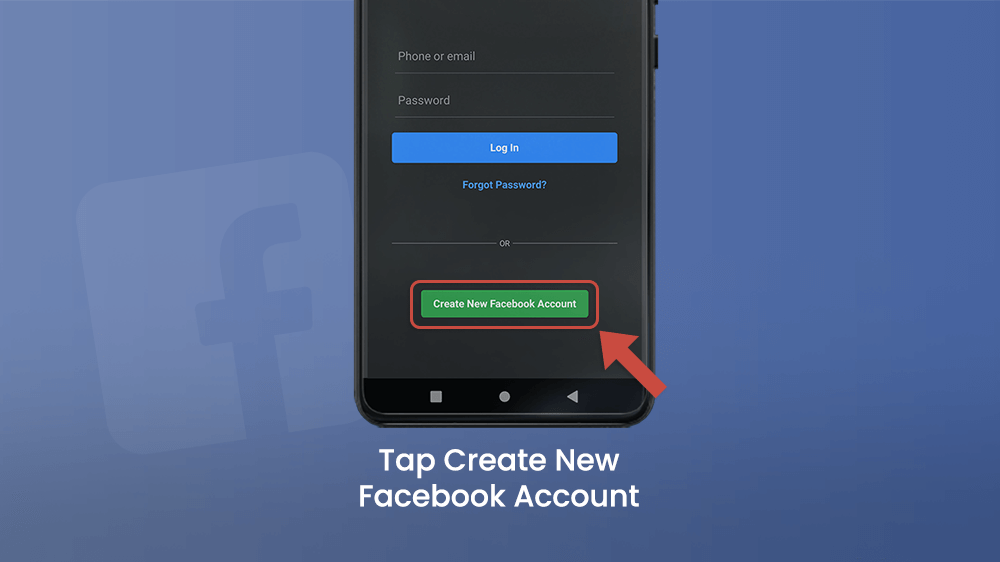
Next, you will be asked to provide some information about yourself. Giving your real name would be good, so that people could find you on Facebook, or know who you are if you send a friend request. Giving your correct date of birth means your friends on FB will be notified when it is your birthday (a very useful trick for those who have trouble remembering important dates). You can also provide information about your gender.
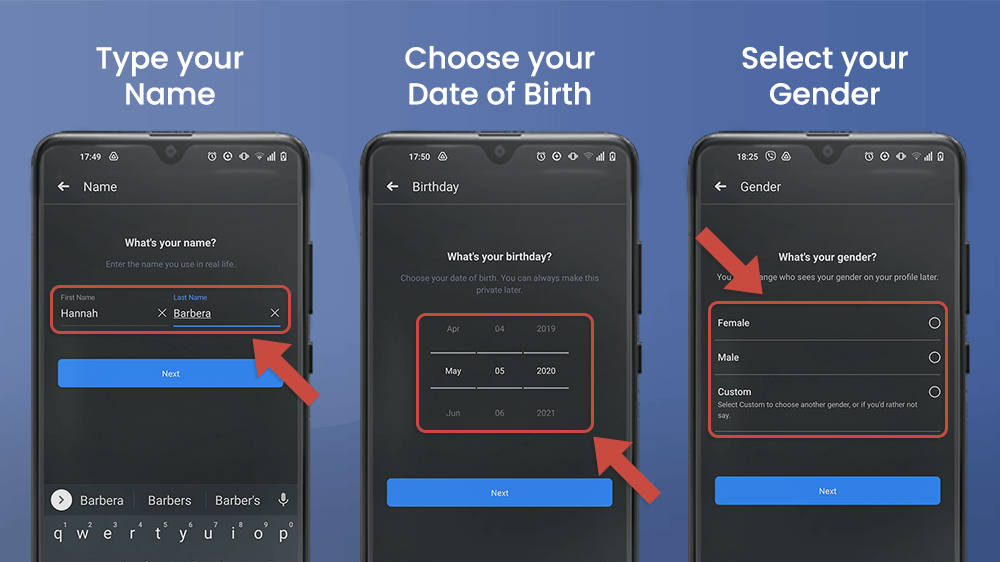
Then choose your phone number or email address to link your account to.

Next, set up a secure password. Useful tip: always have a special place where you write all your passwords, so you don’t forget them. It would be good to have different passwords for different sites.

In the end, tap the blue Sign Up button and wait a few moments to start customizing your new profile.
You can add a profile picture right away, or you can tap Skip and finish this step later. On the other hand, if you want to set a profile pic now, you can either take a picture with your camera or choose one saved in the gallery on your device.
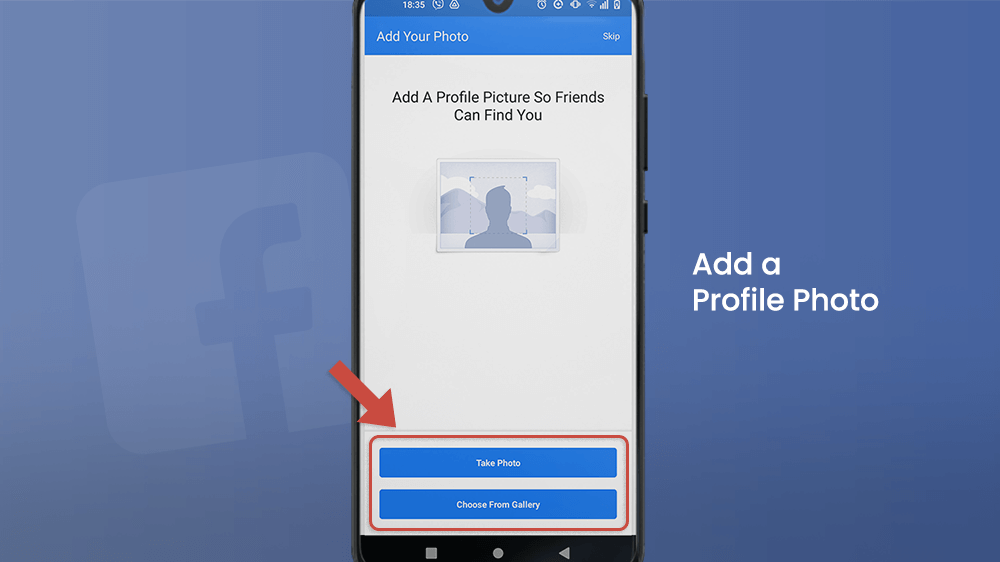
Welcome! The first thing you see on your screen when you open FB is your Feed, where all posts will be displayed. You can follow other people, join groups, or follow pages of all kinds, depending on your interests. Everything you post will be shown on the feeds of people who follow you or are friends with you on FB. Now visit your profile to complete it by tapping on your profile picture next to the status bar.
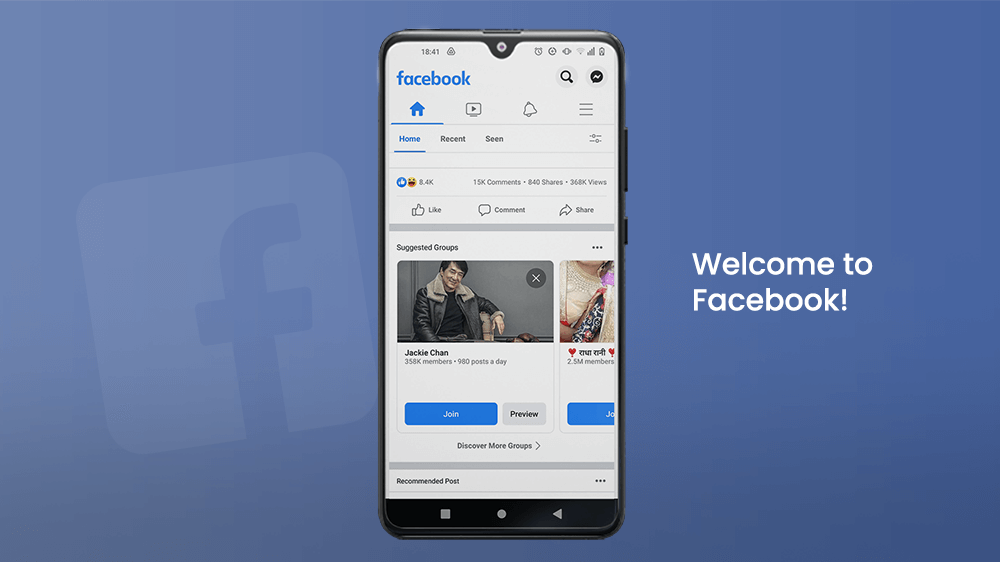
When you enter your profile, it will probably look very bland and dull. There are many details you can add for complete personalization, and since you have just now created a Facebook account, you will probably receive a tutorial to fill in some basic info about yourself. We will show you how to do this as well. To begin, tap Edit Public Details.
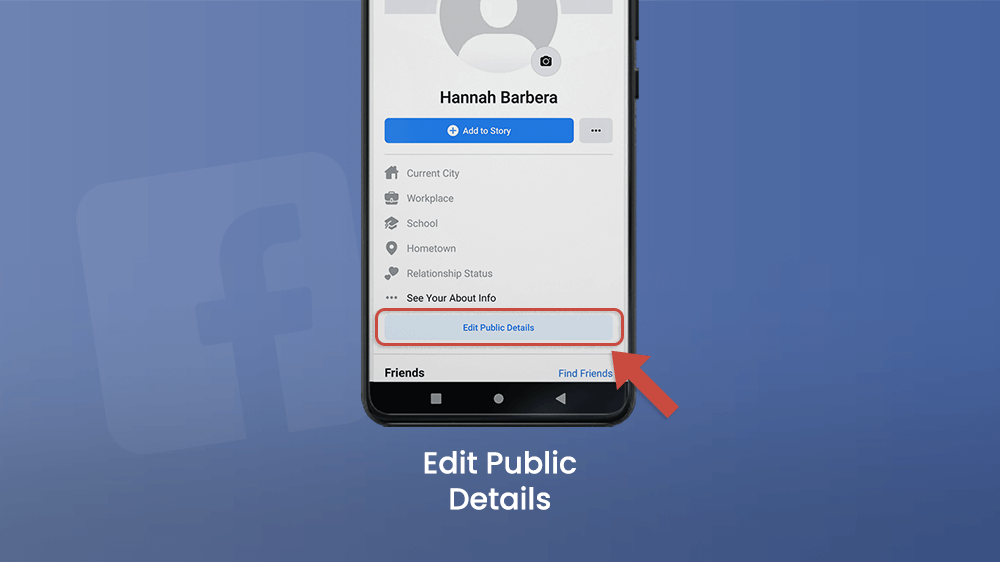
There you will have a choice to set up a profile picture if you haven’t in the account setup process. A cool way to spruce up your profile and give your aesthetic touch to it is by adding a cover photo that will appear above your profile pic, like a banner.
You can write a short bio or biography about yourself as well, describing your interests, who you are as a person, or you can write your favorite quote or a life motto.
If you want a more professional approach, you can say what your level of education is and where you went to school or college, what your major was, etc. Writing about your work experience is a great way to market yourself in the business world, and to connect with colleagues and employers on FB.
Set your relationship status and tag your spouse or partner, or say you are single.
If you have profiles on other social media platforms, or if you have your own site, you can link them to your profile as well.
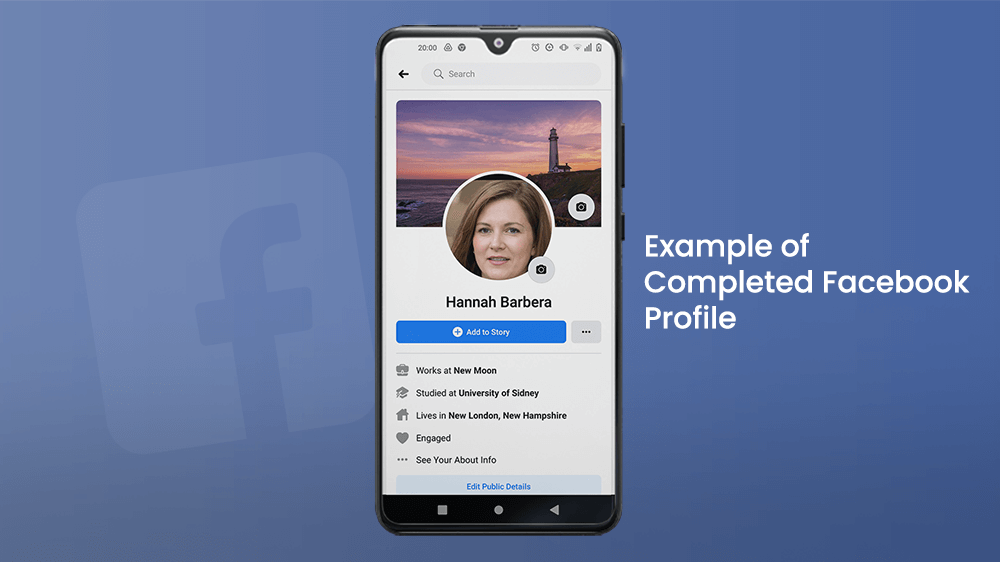
There you have it! Now you are ready to create a Facebook account and start adding friends, joining Facebook groups, or following pages with contents that are of interest to you. Edit any information later on if you need to.
If you don’t know yet, you can only send messages and make calls on Facebook via the Messenger app, so it is really important to install it. To do that, go to the Play Store on Android or App Store on iOS once more, type Messenger in the search bar, and tap Install or Get.
If you don’t have a lot of space on your smartphone, you can download Messenger Lite the same way. However, some functions, like the pop-up chat, don’t function in the lighter version. Choose what is more suited to your needs.