Since 2019, the Instagram dark mode has been available for Android 10 smartphones.
In the past couple of years, the dark or night mode has become increasingly popular among users. Looking at a screen in dark mode is way more comfortable than having bright white light pierce the eyes. And it’s aesthetically pleasing too. Everything looks more elegant and professional. Considering the importance of aesthetics on Instagram, a dark mode was a much-needed feature.
One of the reasons why I was looking forward to Instagram dark mode is my love for black & white photography. There are many amazing artists posting their b&w artwork on Instagram, and the experience of looking at them in dark mode is a lot more enjoyable.

In this article, you will learn about Instagram dark mode and how to enable it. Quick jump to one of these topics:
It is no coincidence that almost all major apps have been equipped with this feature. Users love it. But is there any special reason why?
We’ve already mentioned how enabling night mode is better for your eyesight. Bright lights cause pupil contraction and put more strain on our eyes. This is especially true in low-light areas and at night. Knowing how much time the average person spends on social media daily, the negative effects of looking at a screen can accumulate over time.
This is especially true when reading texts on screen because our eyes are more focused on them. Even though Instagram is primarily used to view images, many people follow accounts whose main focus is on the written word, be it on the images themselves, or in the caption.
Another thing that you can do to prevent damaging your eyesight from screen viewing is to turn on Night Mode on your entire device. You can find this function in the display setting on your smartphone device, or in your device’s control center.
Looking at the screen before bedtime can also negatively affect your sleep. If you like looking at your phone or at your computer screen before bed, consider stepping away from screens and putting your devices aside an hour before going to bed.
Another benefit from turning on Instagram dark mode, and dark mode in general, is that it can save battery life. Less light means less battery drainage.
And finally, Instagram dark mode just looks better. This is of course a personal opinion, but it is a conclusion as well, based on conversations with other smartphone enthusiasts. Black has always been the symbol of elegance and class.
Firstly, open the Instagram app and tap your profile picture in the lower right corner of the screen.
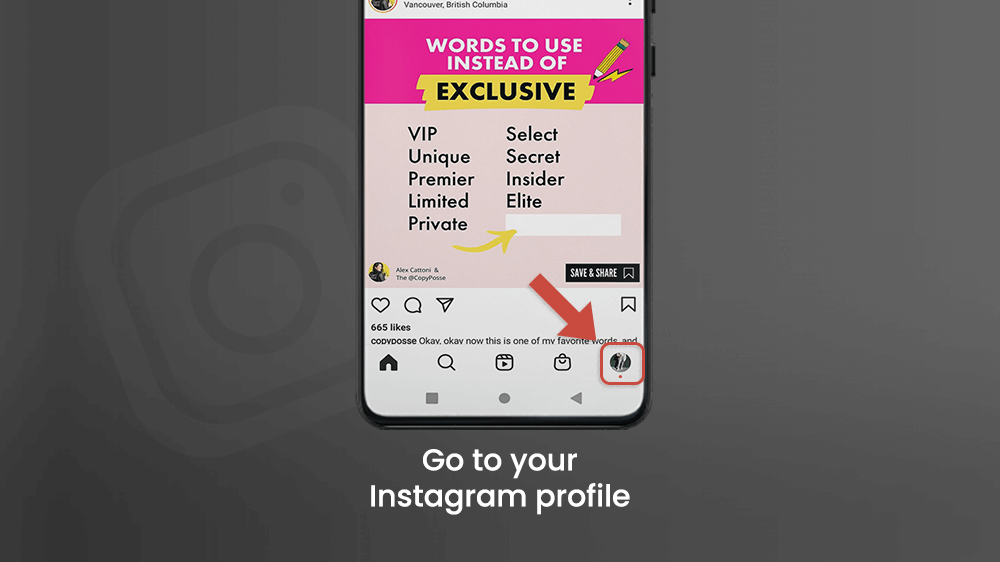
Once you are on your profile, tap the three bar button in the upper right corner. Then go to Settings located at the bottom of the list.

There are many other useful options in Instagram settings. You can choose your ad preferences and filter ads you don’t want, change your account to private, set a new password, and much more.
Find the Theme icon in the Settings menu and tap on it.

To switch to Instagram dark mode, check the Dark circle on the right.
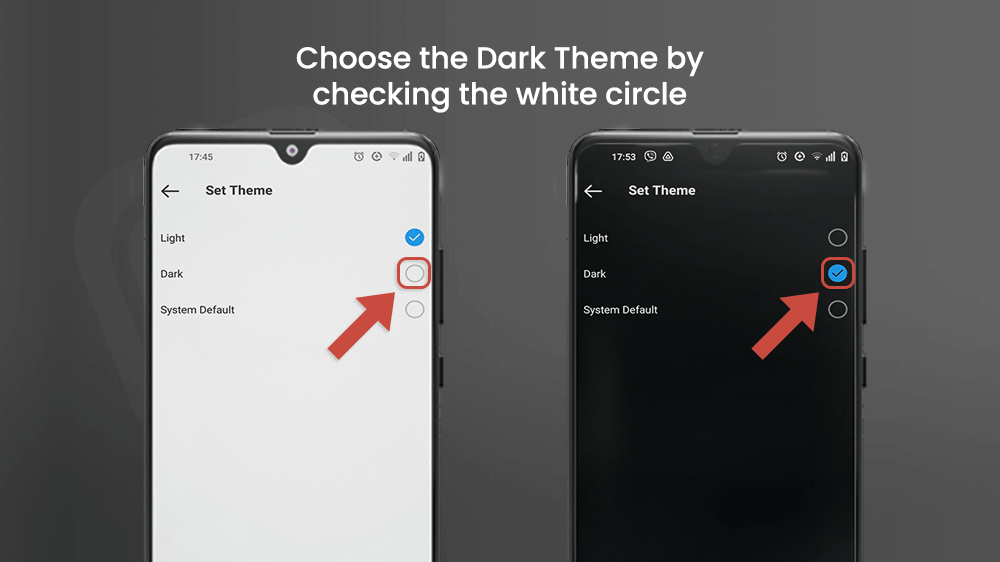
And that’s it. The Instagram dark mode should now be turned on.
If you are logged into more than one account on Instagram, dark mode will be enabled on all of them. Switch between Instagram accounts after enabling dark mode to confirm.
The third option in the Theme category is System Default. By choosing it, Instagram’s theme will be the same as the theme set on your entire smartphone device.
To select a theme for your smartphone, go to Settings on your phone and find the Display category. Once there, you can flip the switch to activate the Dark theme. That will also enable the Instagram dark mode to be set to System Default.
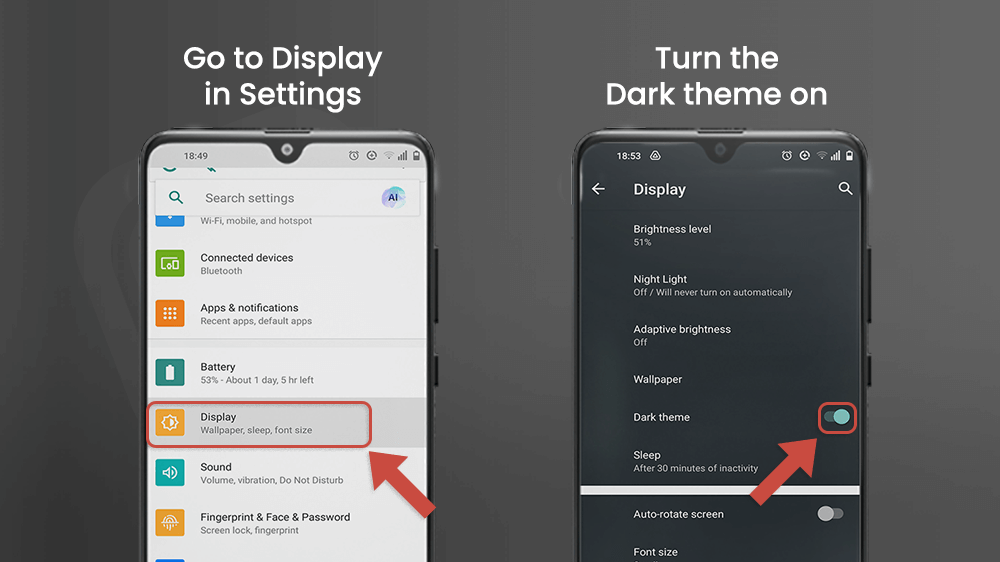
The system default mode is a very convenient trick. Many other apps have this option too, but it might have a slightly different name, like Follow device theme etc. It allows you to change the theme for all apps in system default mode simultaneously.
Final Note
Enabling Instagram dark mode is a relatively new feature, but one that users were looking forward to. It is very easy to activate and it takes no time at all. There are many reasons to turn Instagram night mode on. However, you can customize it to your preferences. If you like to switch between light and dark mode on Instagram depending on your surroundings or mood, you can enable System Default on Instagram and other apps. That will allow you to change them at once from the display settings menu on your smartphone device.
It has been shown that dark mode is better for your eyesight and your battery life. It’s up to each user to choose what is most convenient and enjoyable for them.
Thank you for reading our article. Until next time, happy scrolling.
