If you just created an account, and you need help to set up Instagram profile with your smartphone, you are in the right place. If you are not, make sure to create an Instagram account on your smartphone because that social network is simply amazing.
At first, Instagram may seem a little bit complicated since a lot of people are posting content that looks appealing. Since you are new, you may be wondering can you do the same? Can you set up an Instagram profile so when people come to see it everything looks great? The answer is: Yes, you can!
In this easy-to-understand tutorial, we will guide you to basic steps in order to set up your Instagram profile when you register with a new account.
Steps on How to Set Up Instagram Profile
When you register and go to your Instagram profile, everything will seem a little bit empty, but that is fine because soon, it will look great.
There are few basic steps when you sign up with a new Instagram account on your smartphone:
Open the Instagram application on your smartphone. The first thing that you will see is the home feed with the text “Welcome to Instagram”, but only if you haven’t followed anyone in the sign-up process.
When we signed up, we skipped the People Suggestions screen, and on this page, we have some suggested famous people that we can follow. You can swipe left to find more popular users on Instagram, and if you find them interesting, tap Follow.
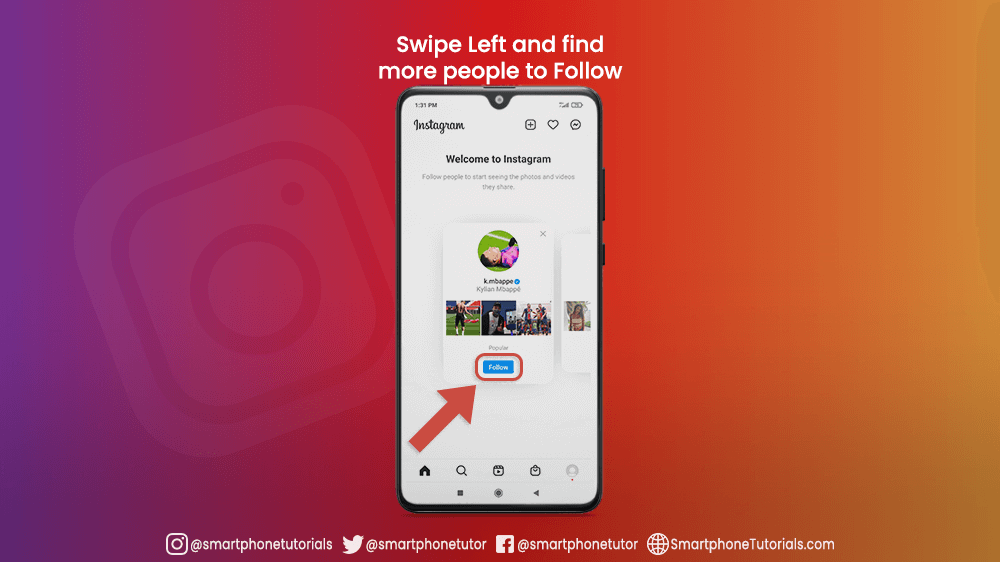
In the bottom right corner, you can see a profile screen icon. Tap it and access your Instagram profile. Since your profile is new there is not much to see here, but that will change soon.
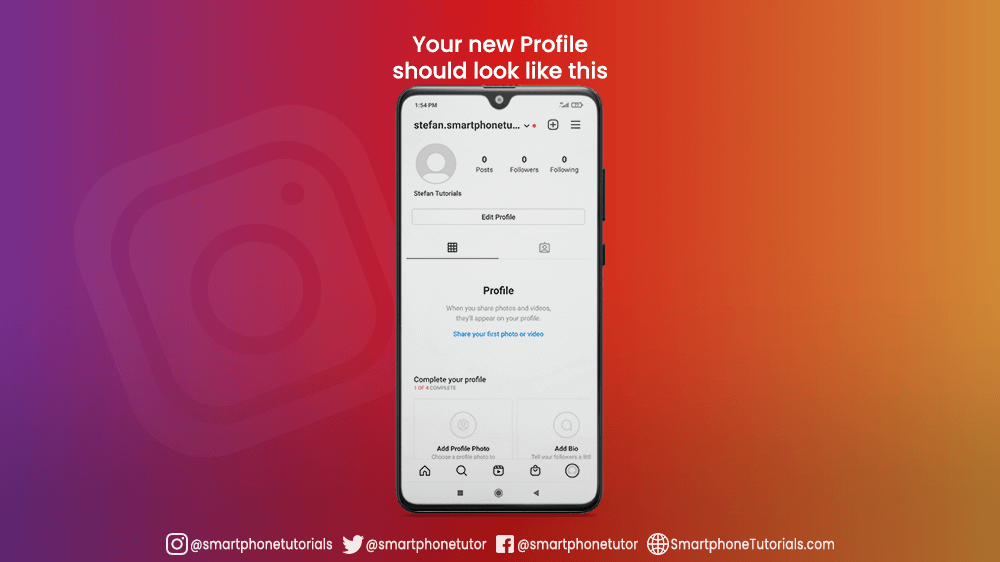
Let’s start with your profile photo. Swipe a little bit down and tap the Add Photo button. You will be asked to add a New Profile Photo or Import from Facebook if you are connected to it with your Instagram account.
This is going to be your first profile photo, but if you change your mind, you can change it whenever you want.
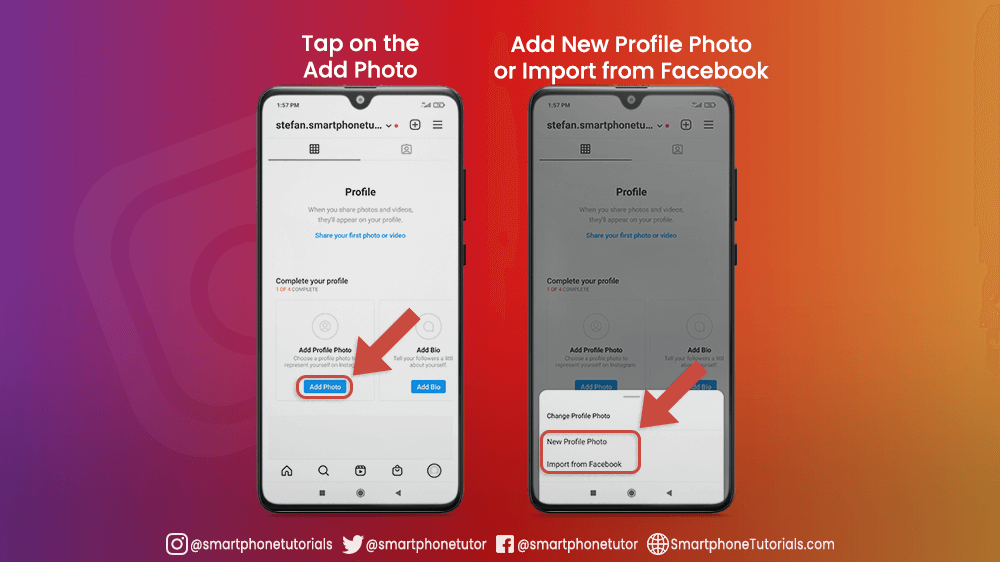
New Profile Photo
If you choose New Profile Photo, you can select your profile photo from the smartphone gallery, or you can take a new photo with your camera. The choice is yours.
For your profile photo, you can choose a variety of filters to make it better, or you can tap EDIT and adjust your photo, add or subtract brightness, contrast, make your picture warmer, etc. Be creative!
Instagram has a very good way to make your photo very appealing, and my advice is to never skip these steps. Always play with different filters or editing options because it can maybe improve the quality of your photo.
When you are finished, tap the arrow in the top right corner.
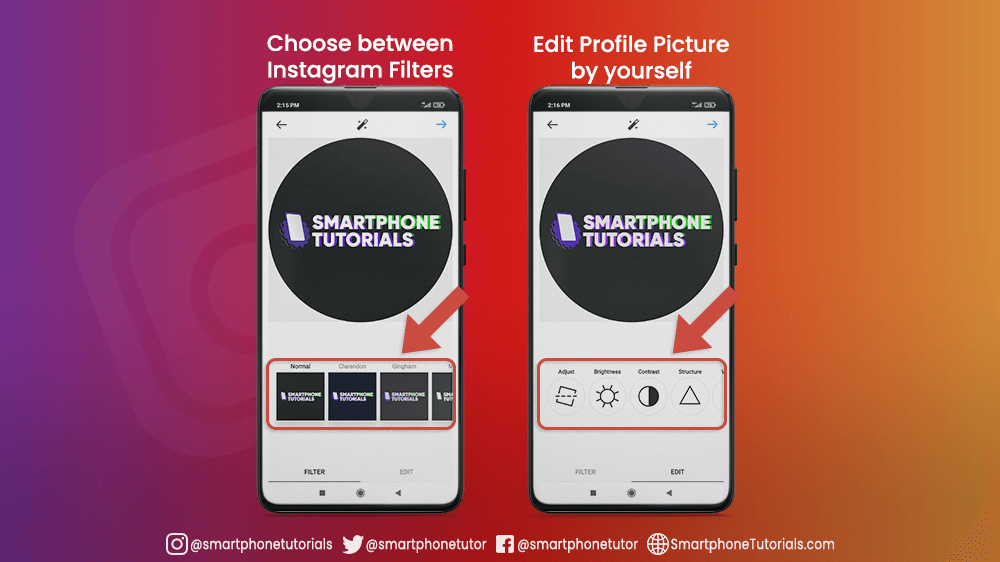
Import from Facebook
If you wish to import profile pictures from Facebook, you will need to set up your account center, which means that you will have to connect your Facebook and Instagram accounts to manage connected experiences across these two platforms.
For now, we will skip this step, but remember that there is a way to connect your profile with different social networks, so you can share the same content on different social media, and save a lot of time.
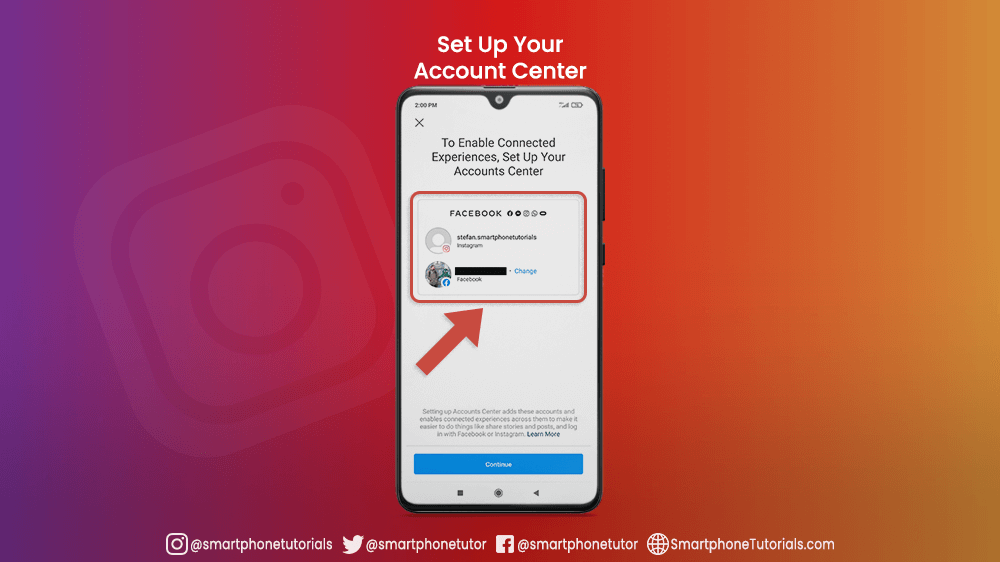
The next step is to add a bio to your profile. Tap Add Bio and write something about you. If this account is meant for your business, for example, you can write what it is about and how it can help your future clients. You can also mention other accounts, add some hashtags and use a maximum of 150 characters, so make it simple and short.
This is very important because this is something that other Instagram users will see after your profile photo and username. One piece of advice is to use emojis so your bio will look more friendly to others, or better organized. This works for me!
When you are finished tap checkmark (Android) or Done (iPhone)
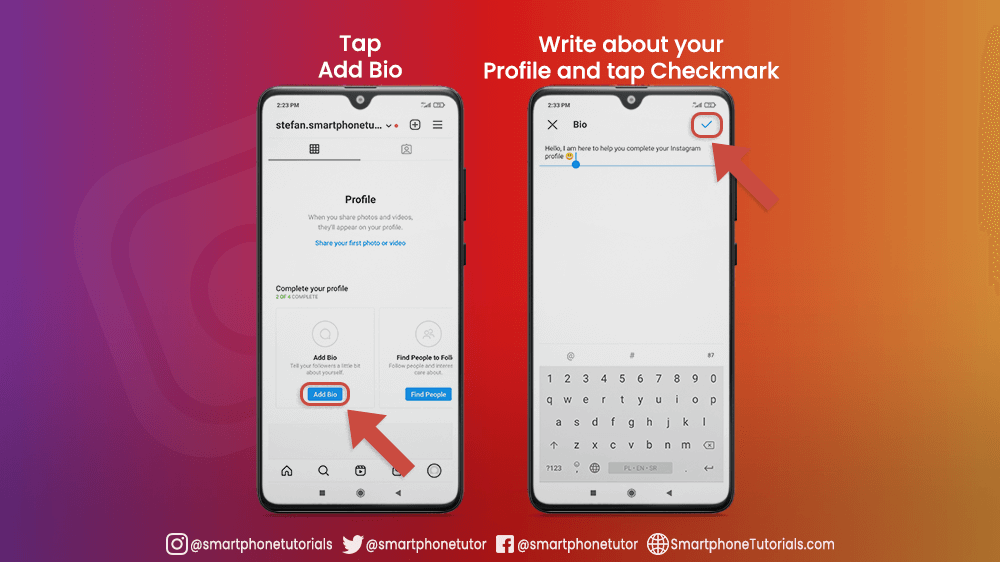
The last step is to Find People to Follow. Tap on the Find People button and Instagram will ask you to connect this account with your contact, in order to find people to follow faster. You can choose to Allow Access or Don’t Allow Access.
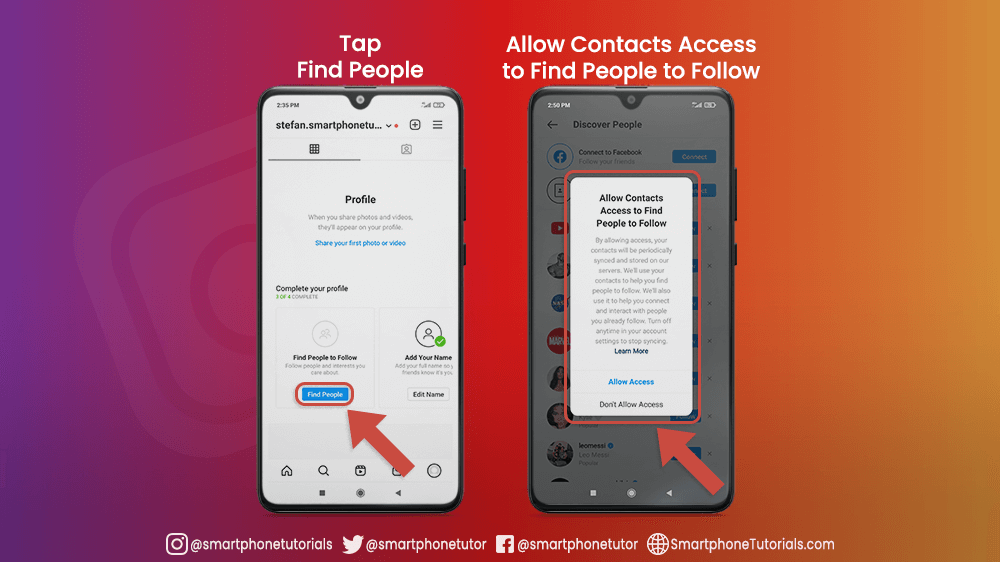
If you choose Don’t Allow, you can scroll down through profiles, and if you find some of them interesting, just tap Follow. I am interested in Google Play and this will be the first account that I will follow on this Instagram profile.
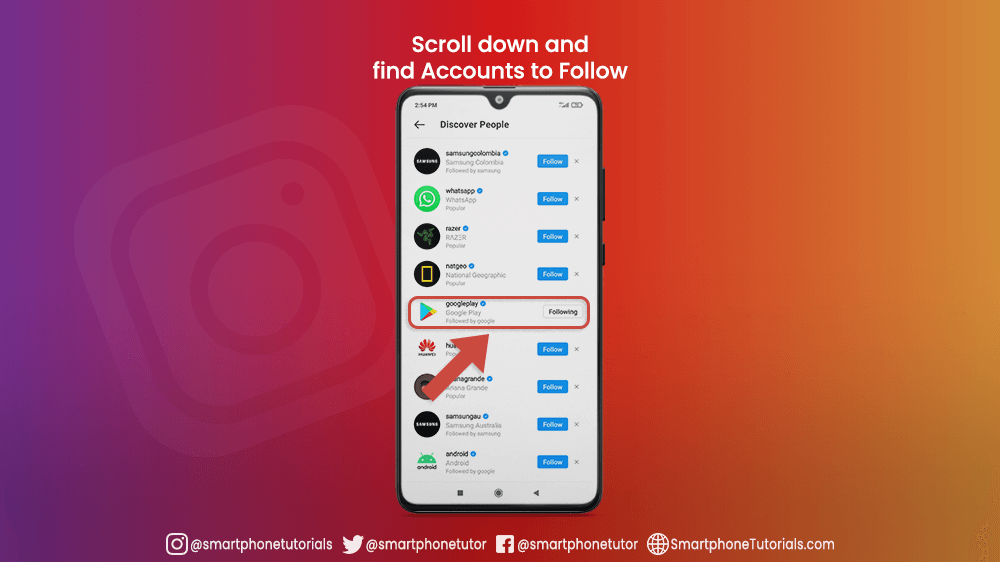
Search for more profiles that you want to follow at the Search and Explore screen.

Let’s Wrap it Up
Congratulations, you set up your Instagram account! As you can notice, Complete your profile part at the bottom of the profile screen disappeared, and this means that you followed our steps correctly.
The great thing about this amazing social network is that you can be super flexible with your profile and you can change thing daily until you are satisfied with how does your profile look like. So, whenever you want, you can edit your Instagram profile
Since you are new on Instagram you may be wondering what can you do next on Instagram? Well, there is a lot of options for you, but we recommend you to take a photo, or maybe post a story. Whatever you do, our advice is to be creative and have fun doing it.
