While browsing through your Facebook app on your Android smartphone in the nighttime, you probably asked yourself: Is there an option to make the application screen darker so I can browse easier? The good thing is that now almost every app is having a dark mode, including Facebook. It just feels so bad for your eyes to look at the white bright screen, like there is one in the Facebook app, and trying to read while you are in it.
While it is not scientifically proved, dark mode just feels better for your eyes, especially when you are looking at your smartphone from a dark place. If you are not sure about it, just test it. Use your Facebook app at night while you don’t have dark mode turned on, and use it when you have. You will see the difference.
There is also one more reason why you should use a dark mode, not only on Facebook, but on every app, and it is just because it looks better. If you ask me, almost every app looks better with dark mode turned on and that is because my smartphone is back and I like the dark color more than white.
There are two ways that you can enable Facebook dark mode Android on your device:
1. Tap the three-line icon
Open the Facebook app and tap on the three-line icon at the top right corner of your screen.
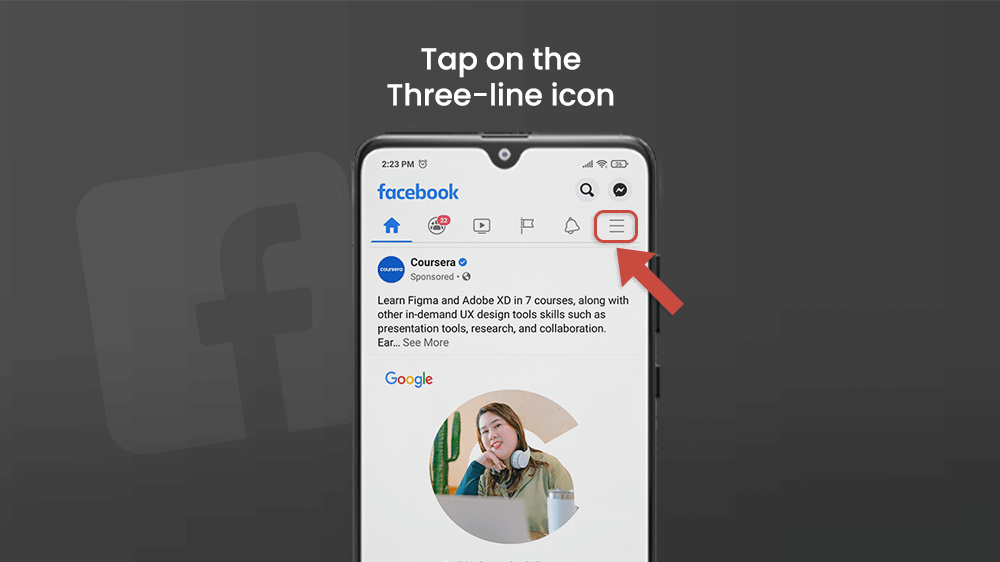
2. Go to Settings & Privacy
Swipe a little bit and at the bottom part of your screen tap on Setting & Privacy.
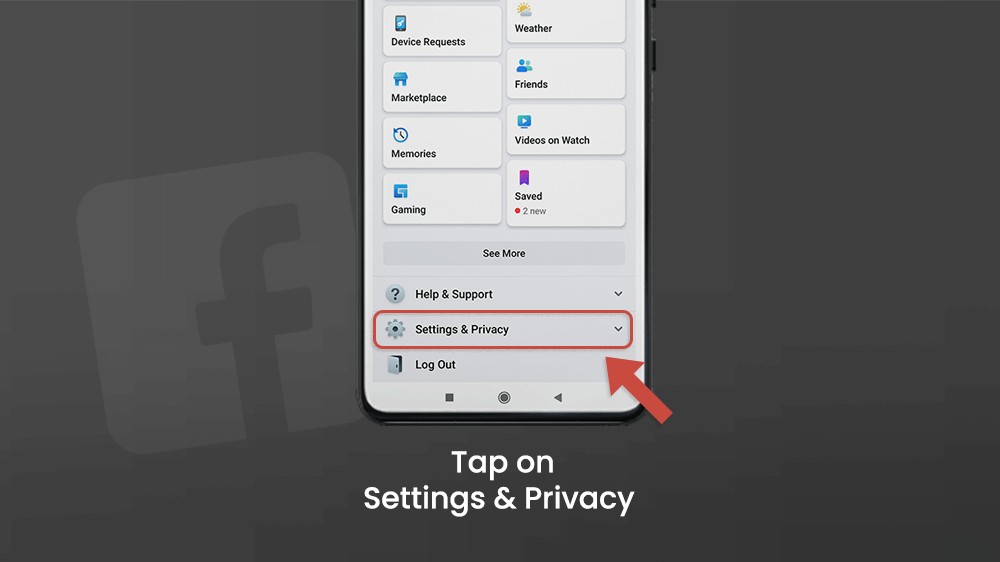
3. Turn Dark Mode On and Off
Tap on the Dark Mode and proceed to the next step.
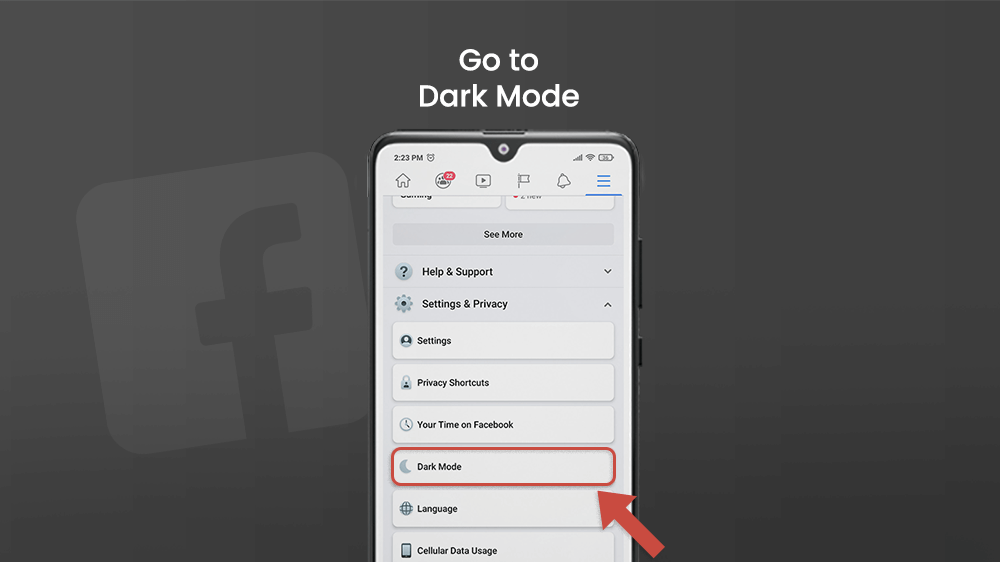
By default, dark mode on Facebook will be turned off. Tap On, and your screen will change from white to black.
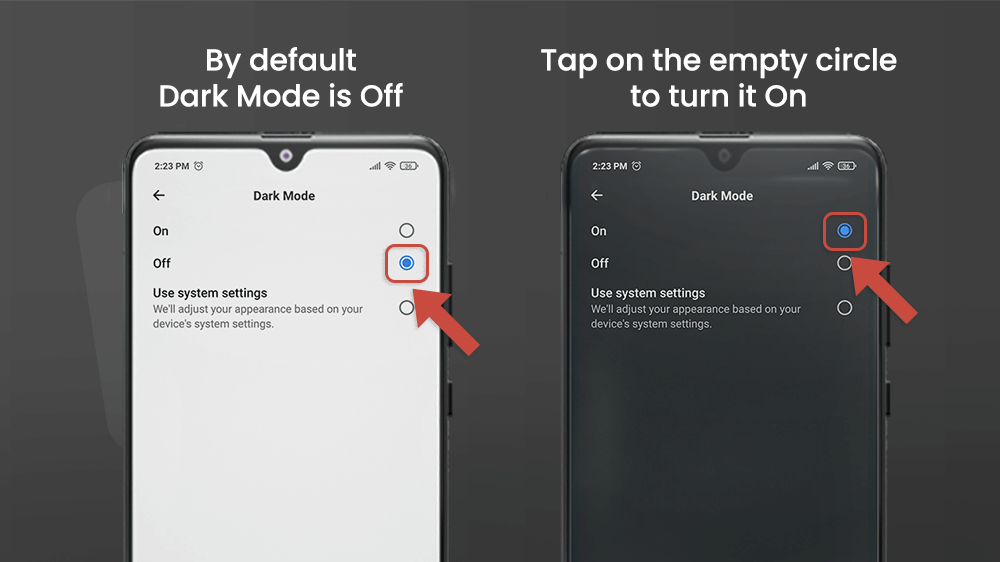
4. Use System Settings
You can also tap Use system settings, and Facebook will adjust its appearance based on your smartphone device’s system settings. This means that when you are using dark mode on your smartphone, you will also use it on the Facebook app, and opposite, when you use light mode on your device, the dark mode on Facebook will be turned off.
This can be very useful since you can adjust at what time the dark mode will turn on and off on your device, but more about it below.
There is also a way in which you can enable dark mode on your Facebook app from Android settings. Below I will explain to you how, but it can depend on which smartphone you are using, so for you, it can be a little bit different.
The following guide is made from Redmi Note 9 Pro with Android version 10, and this can be dissimilar for you, but the logic is still the same.
Start by going to Settings on your Android device, and tap Display.
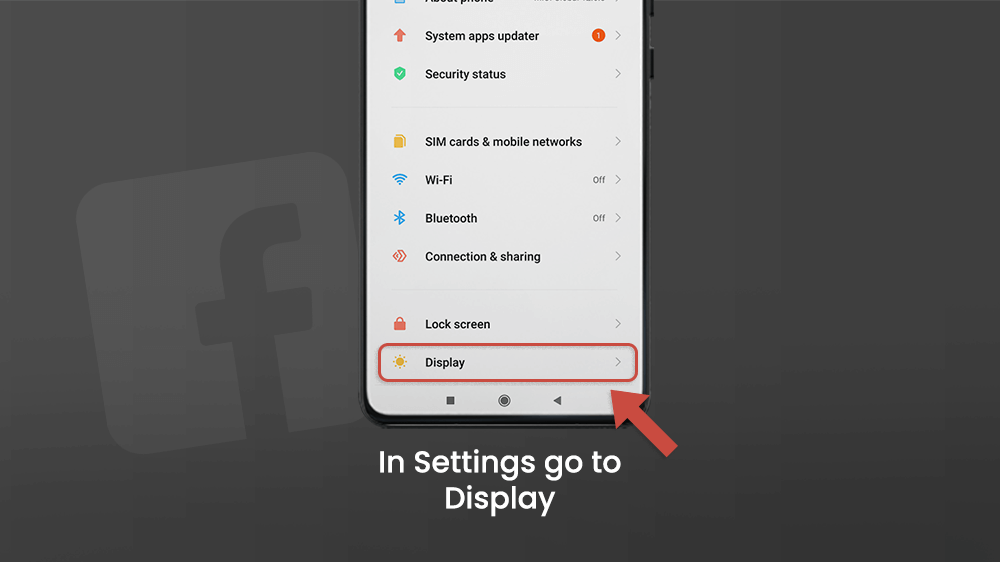
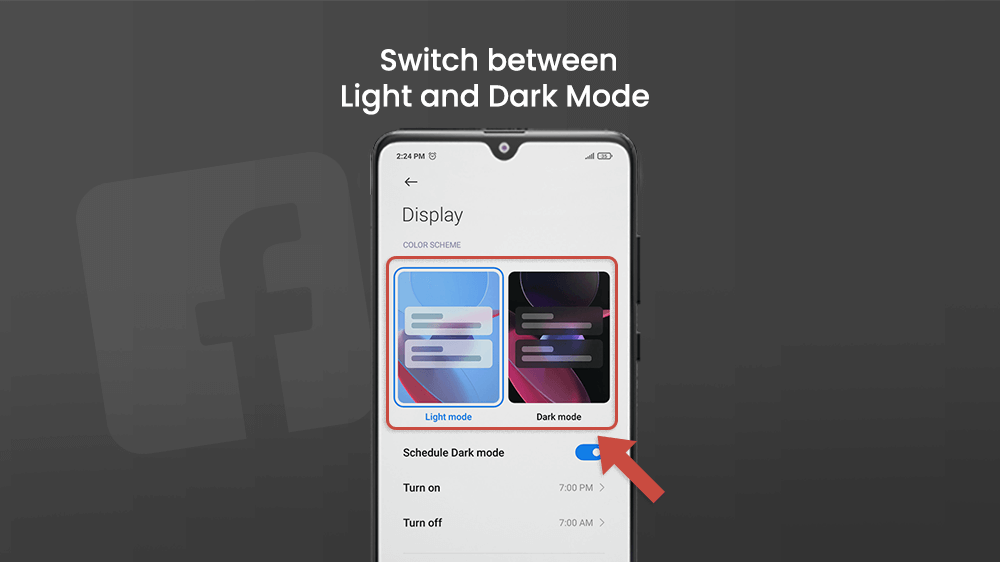
In here you can turn on and off Light mode or Dark mode on your device. If you have system settings turned on on your Facebook app, using this will change the dark mode settings automatically in it.
One of the great things about this, which I use, is the Schedule Dark mode option. This allows me to set a time in which dark mode will turn on and off on my device. So in the evening, at 7 pm, dark mode will automatically turn on on my device, and also on Facebook, and at 7 am it will turn off. Pretty useful, right?
From here I can go to More Dark mode options and select individual apps that will use dark mode. By tapping on the switch next to Facebook I am going to choose that Facebook is going to use dark mode from my Android settings.
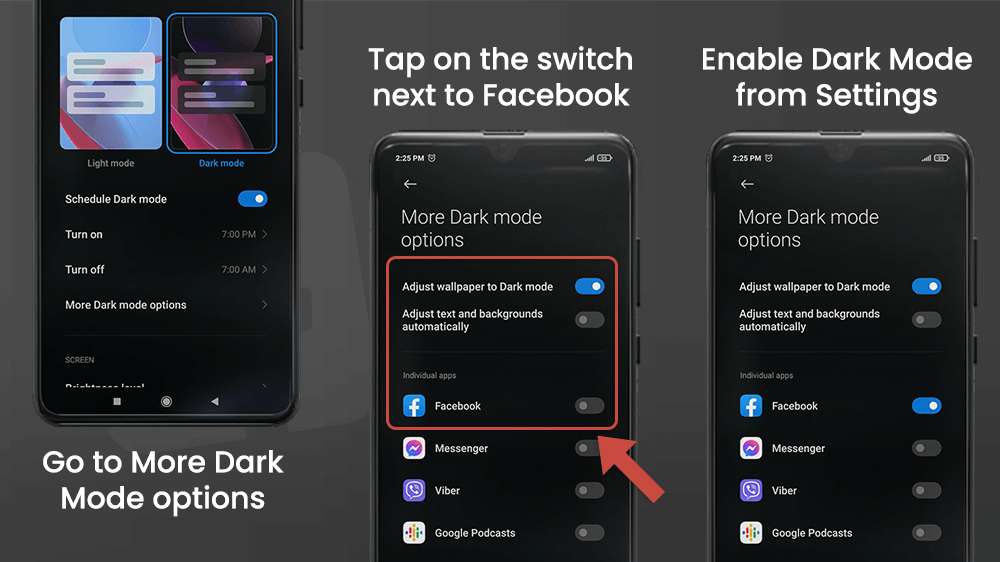
This can be used for any other applications including Messenger, Viber, Google Podcasts, Instagram, etc.
Some applications don’t support dark mode, but nowadays, most of them do.
Let’s Sum Up Facebook Dark Mode on Android
Using dark mode on your device can be very useful since your eyes will not be that tired at night because you looked at your smartphone for a long time, and can improve your sleep. None of this is scientifically proved, but it works for me and a lot of people. Just try it, and you will see for yourself. It is very helpful if you are using apps that have a lot of texts, or if you are reading a book from your smartphone at night.
One of the great options that you probably have on your smartphone is scheduling when the dark mode will turn on and off. That means that you don’t need to switch from light to dark mode all the time because your device will do that automatically for you. All you need to do is to set your desired app dark mode options to system settings, and then to set the time when the dark mode will be turned on and off on your smartphone.
Today, a lot of applications on or smartphones that we use every day support this setting, and that is amazing! I would suggest also trying dark mode in others, especially the ones that are “wordy” like Messenger, WhatsApp, and even Instagram. If for some reason the app that you use doesn’t support changing from light mode to dark mode in it, you can always try switching to dark mode from your system settings. In this tutorial, we had an example from Redmi Note 9 Pro, so if you are using a different type of smartphone (for example Samsung) it can be a little bit different to find it, but I believe you can do it!
