Making a GIF has never been easier than with Google Photos GIF maker. All the images you take or download are organized in the Google Photos drive connected to your Gmail account. You can browse through them by date, instantly create collages, and more. There are some photo editing options as well, but a better app for this purpose is certainly Snapseed.
Making a GIF is a great trick if you have a few similar photos, but you don’t want to erase any of them. Just blend them together into a single GIF.
Most people don’t know the option is there, that’s why we at Smartphone Tutorials have decided to write this simple tutorial. You will learn how to create an animated image with just a few taps on the screen. We have also included information about a great app that will allow you to share your GIF on any social media platform:
To start making your GIF animation, open the Google Photos app on your smartphone device. Edit the individual images beforehand if you think they need a bit of tweaking.
The option to make an animation won’t be visible before you select the images you want to meld together. Select those images by pressing and holding one of them until a blue checkmark appears. Then tap the rest of the images for the GIF.
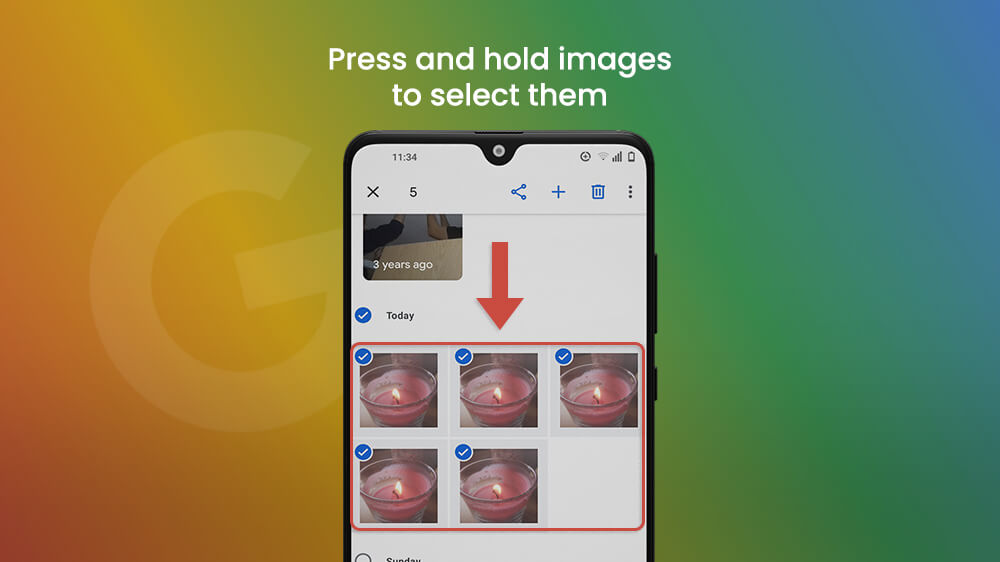
Afterward, tap the plus icon in the upper right-hand corner of the screen. The Google Photos GIF can be created by tapping the Animation function.
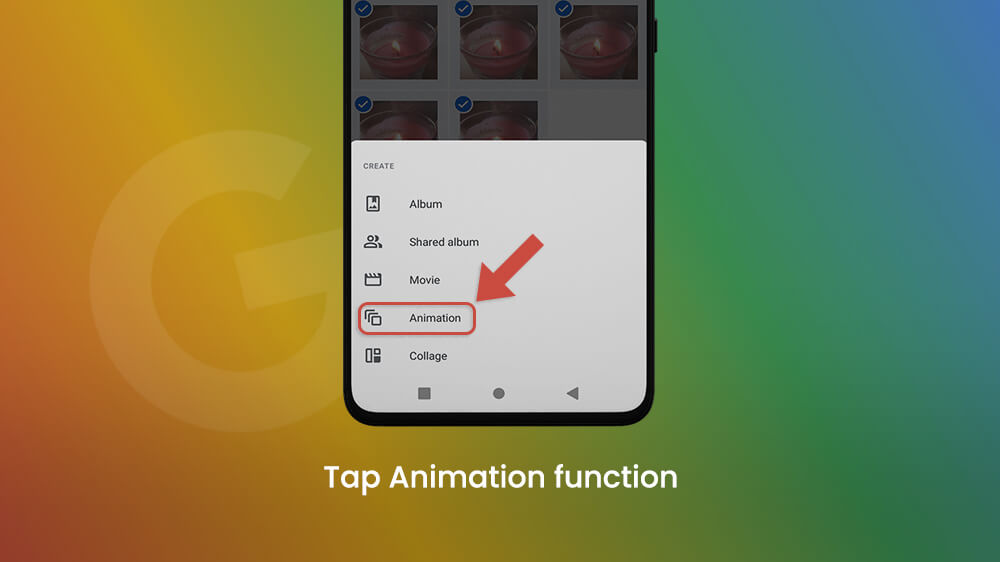
Google Photos will generate a GIF for you. The GIF or animation will be distinct from other media on your Google Photos account because it will have a three-star icon in its upper-right corner.
Let’s say you want to share the GIF you just made on Instagram stories. If you try to do it directly from Google Photos, you would just share one of the images in the animation.
Worry not, we have a solution for you. If you have never used GIPHY before, now is the time to try it out. You can not only make fun GIFs in this neet app but also convert any moving pictures you create in other apps, like Google Photos, Vaporgram, etc. Download the GIPHY app from the App Store or the Play Store.
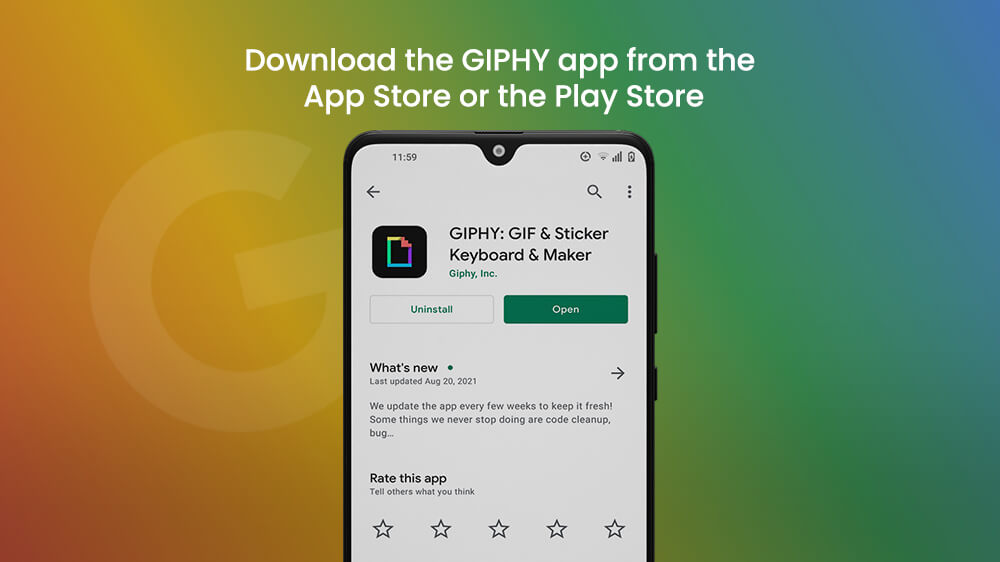
To convert your Google Photos GIF and upload it on social media, select it and tap the share button at the top of the screen. Then share it on GIPHY.
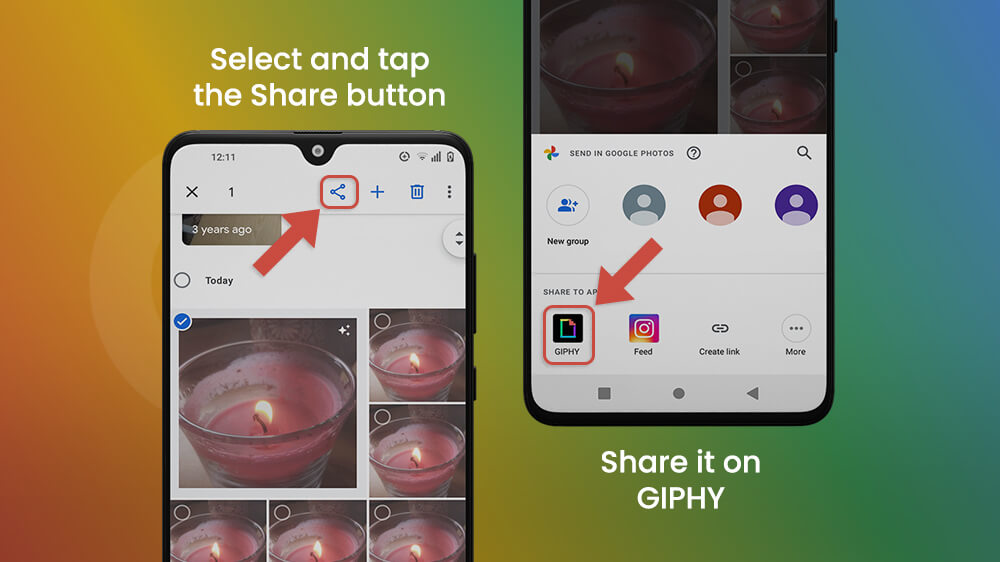
While you’re in the GIPHY app, you can add a fun sticker or some text, or crop the image. After you are happy with your creation, tap the purple arrow in the lower right-hand corner.
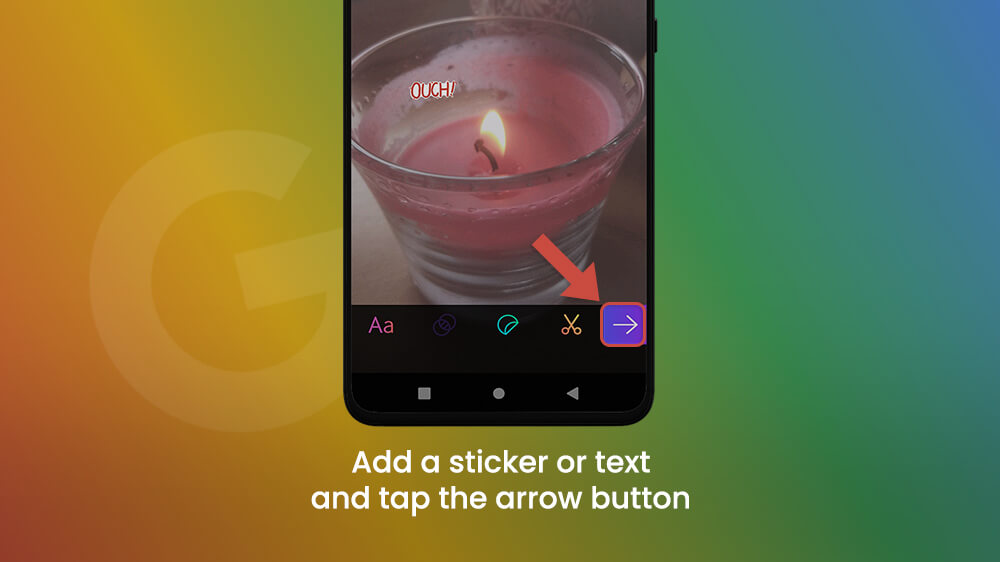
Directly share your GIF by tapping the Save GIF button and choose one of the social media platforms displayed. If your preferred social media is not there, choose the Save GIF option and share it from the Gallery of your device.
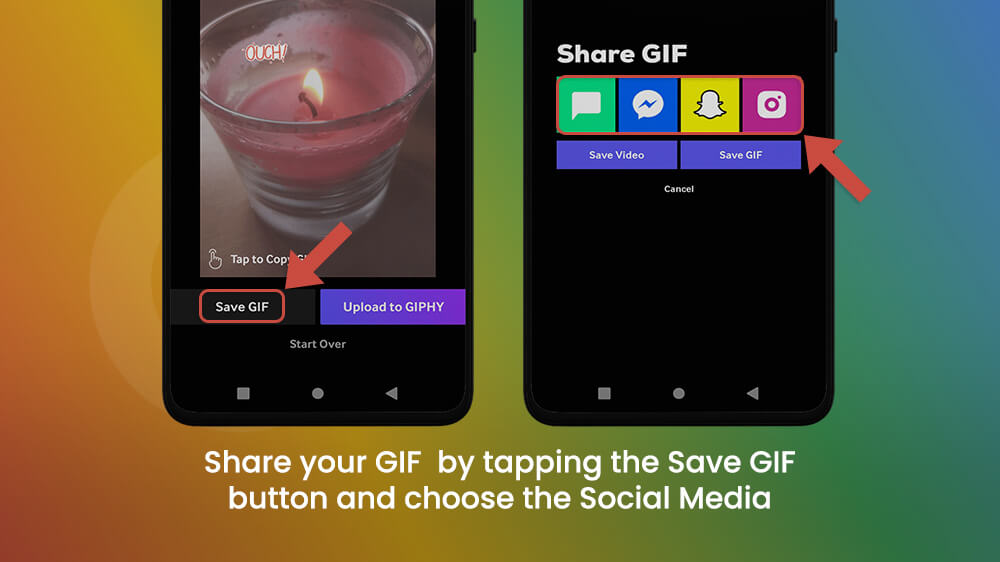
Wrapping Up
Who doesn’t love to send GIFs on chatting apps? Among the most shared are memorable moments and sentences from our favorite TV shows such as The Office, or reactions from celebrities. But making your own GIF can be a great way to be creative with all the tools we have available. It has never been easier, and a Google Photos GIF is probably the easiest way to start. Merge your photos and share them easily on social media, or save them and your device to free up internal storage space.
