Pop-up ads can be a useful marketing tool, so long as they don’t annoy the user. However, nowadays, most pop-ups, unfortunately, irritate and distract clients. To prevent future irritation, there are ways to stop pop-up ads on your Android phone.
Join us as we explain why pop-up ads exist in the first place and how you can get rid of them.
In this article, you will learn:
Online pop-up ads were invented to carry important information which should help users. Nevertheless, many websites abuse the power of pop-ups and intrude your activity on their page. As a result, many internet users simply exit the website, which helps no one.
In essence, most pop-up windows are created using JavaScript programming language. In other words, this is back-end stuff users can’t see in the front-end. Coders program the page to automatically load these pop-ups to inform you about promotions and similar deals. But if you just want to read what you came for, you might want to say goodbye to unnecessary XSS scripting.
That said, if you insist on visiting that specific webpage, there are ways to remove pop-up ads. In this article, we show you how.
First off, let’s see why you get those annoying pop-up ads in the first place. Namely, there could be many sources for pop-ups on Android. Conversely, some of those pop-up ads might be related to malware and similar spam content.
Here is how to check for malware on Android devices.
Scan Your Android Free with Google Play Store
The easiest and cheapest way to scan your phone is via Google Play. Here is how to quickly scan your Android in just a few taps:
- Open the Play Store.
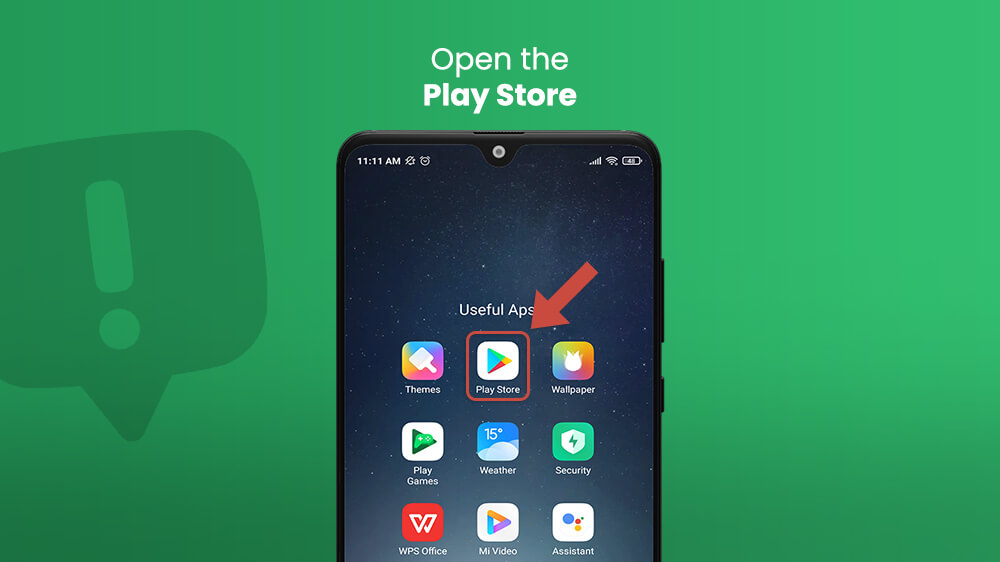
- In the upper right-hand corner, tap your profile picture.
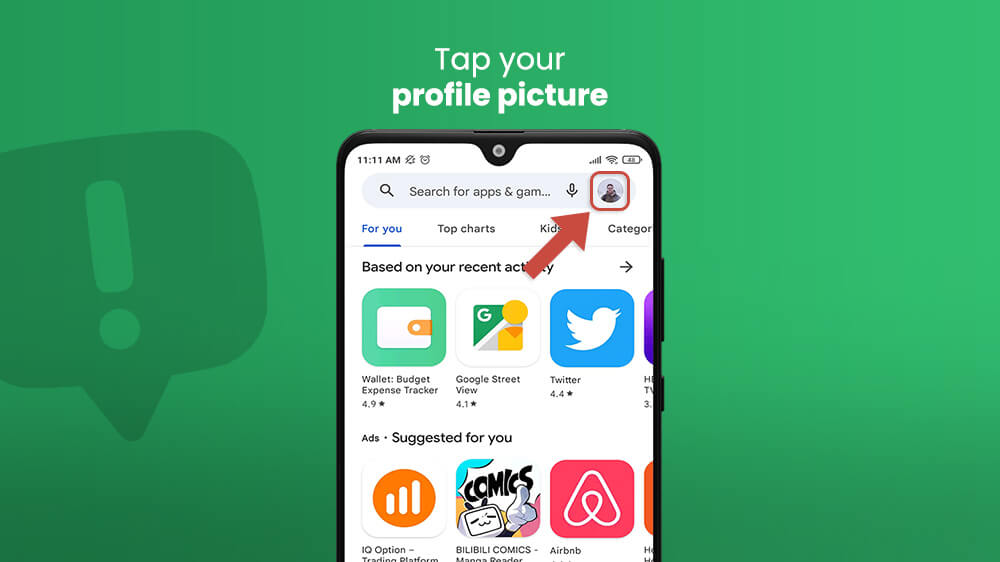
- Select Play Protect.
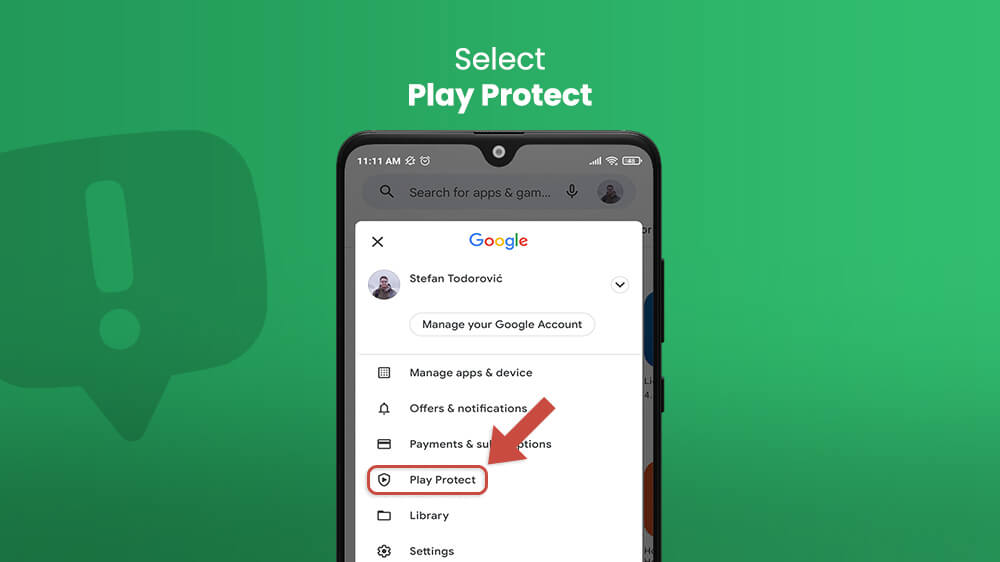
- Tap ‘Scan’ to manually scan your Android for malware.
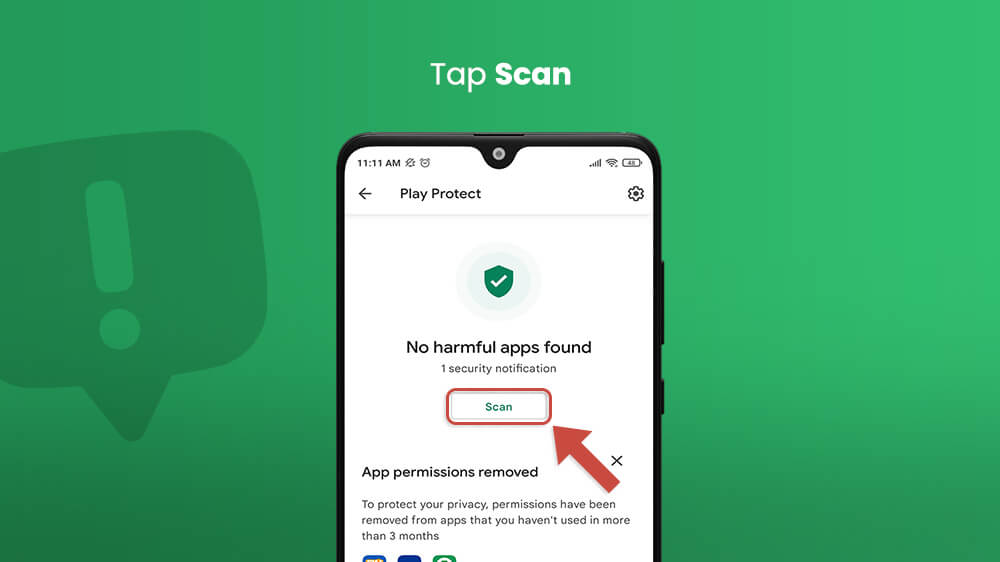
- Alternatively, go to settings to enable automatic periodic scans.
Scanning Android phones with Play Store is a popular method of protection for a few reasons. First of all, it is a reliable brand all Android customers use regularly. Therefore, it is a trustworthy app and requires no additional downloading. Secondly, Google Play Store scans are 100% free and convenient. Users can scan their devices manually every day, complexly free of charge.
Eliminate Android Malware with Kaspersky
Advanced malware detection systems successfully find and delete all malware on your Android. Online protection software is nowadays numerous and there is plenty to choose from. Moreover, most malware eliminators can be downloaded straight from the Google Play Store. One such example is Kaspersky Antivirus & VPN with its powerful firewall and ultimate protection on the internet.
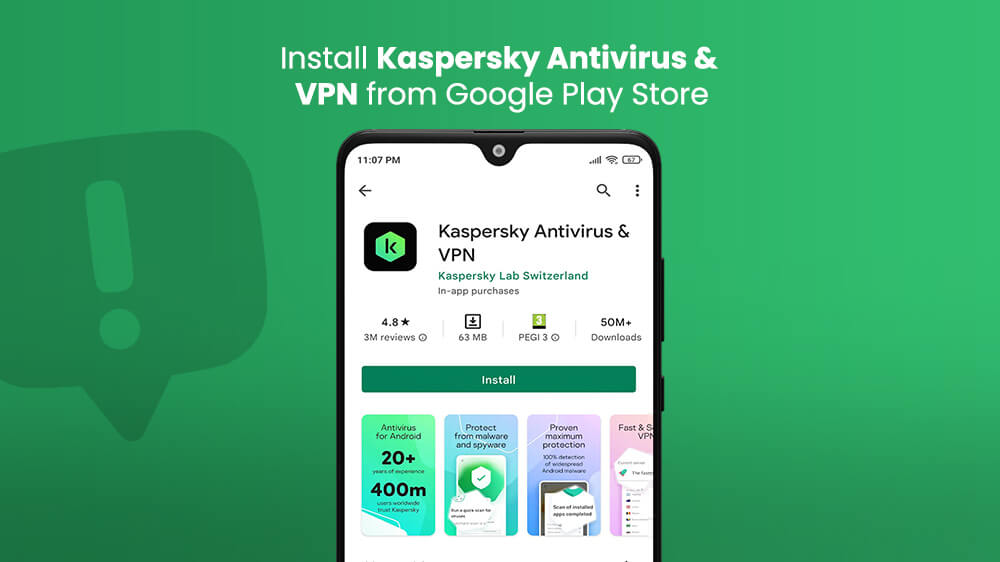
Furthermore, what all online security systems for Android have in common is that they can also remove annoying pop-up ads from your smartphone. They will not let any suspicious-looking content get to your device and ruin it from the inside. Instead, malware detection apps continually scan your gadget and block malicious software immediately.
The only drawback of downloadable malware protection apps is that some of them cost real money. However, there are alternatives that are free of charge, so be our guest and explore the Play Store for the best option.
Pop-blocking is a regular search query on most web browsers. The good news is that pop-blocking is no longer complicated, as it used to be in the past.
Google Chrome on your Android smartphone has its own built-in features for pop-blocking, and here is how to turn it on:
- Open Google Chrome on your Android.
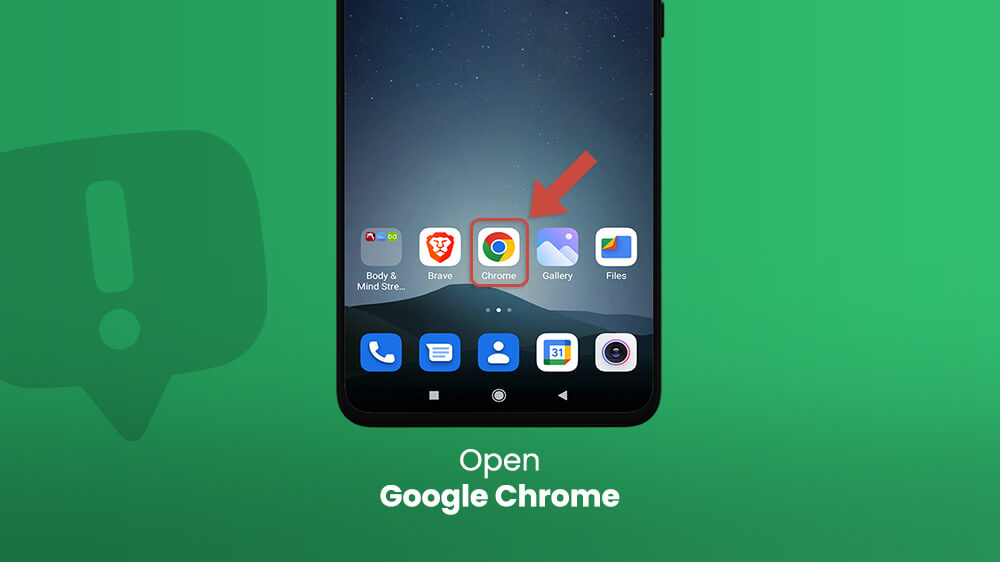
- Tap the three vertical dots to open the menu.
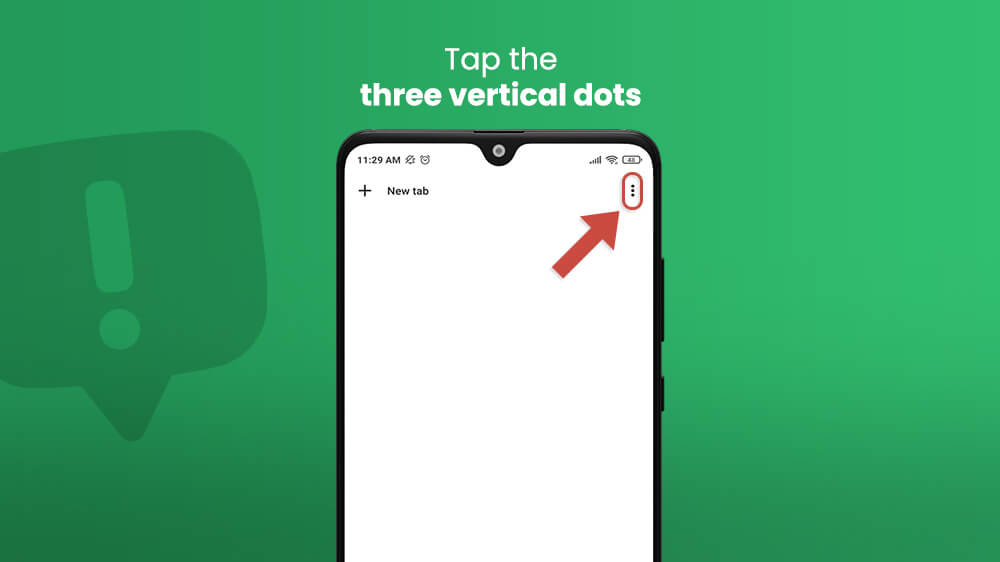
- Go to Settings.
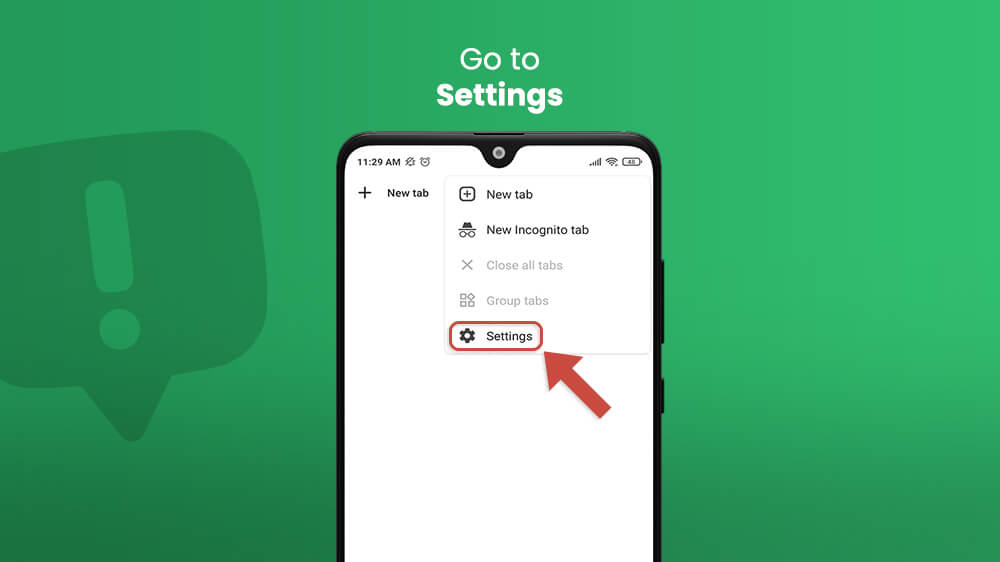
- Tap on Site settings.
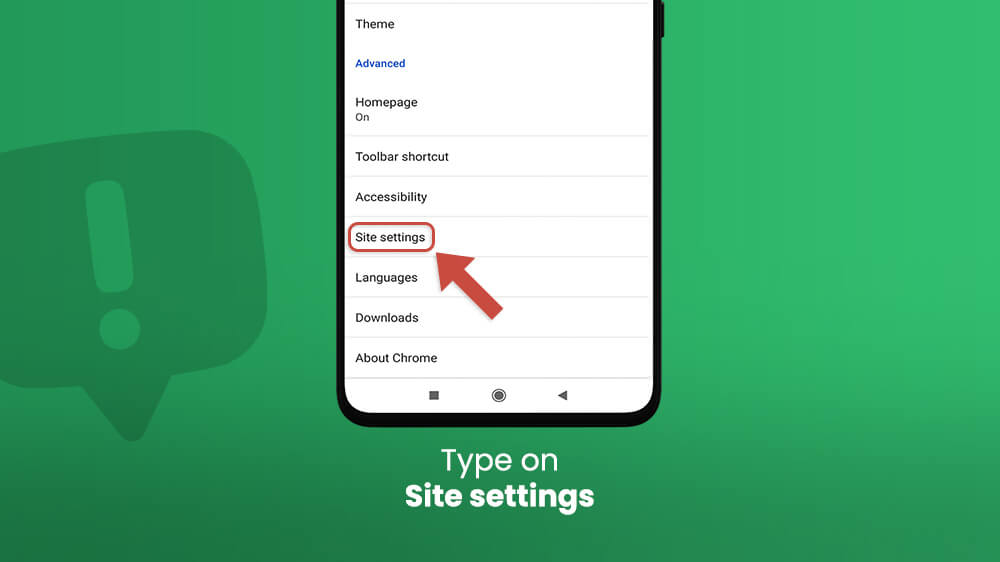
- Go to Pop-ups and redirects.
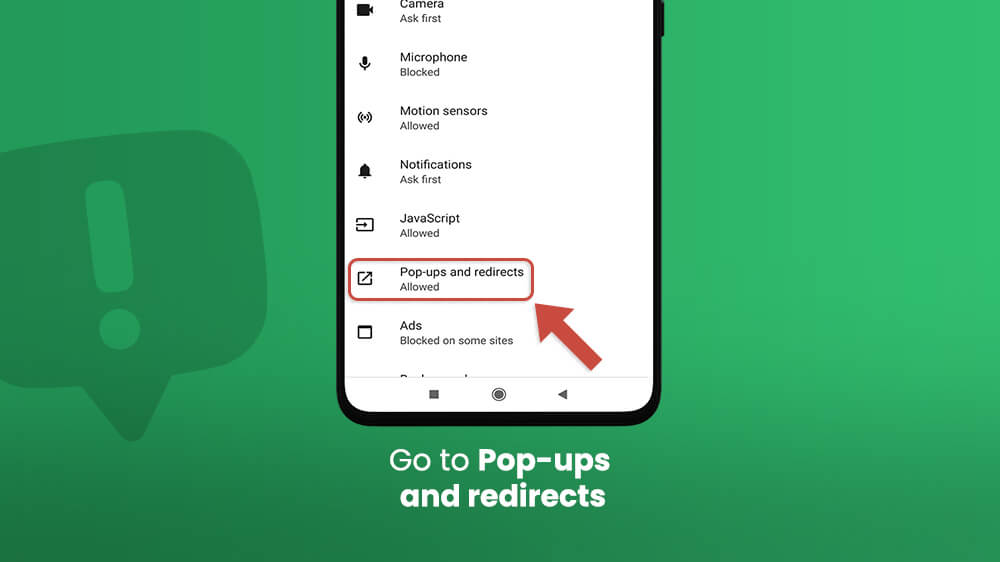
- Toggle the bar to the left to turn this feature off and right to turn it on.
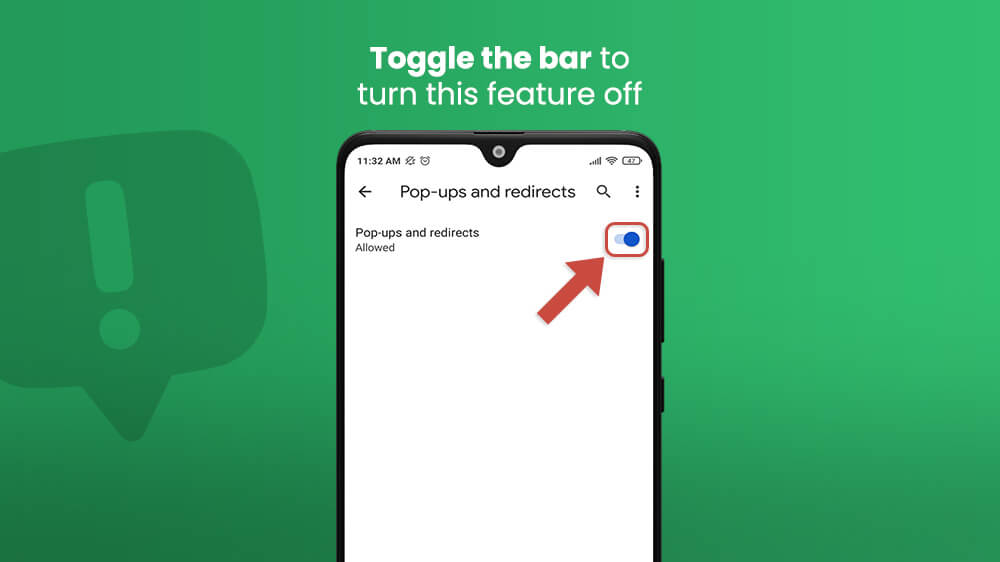
Thanks to this process, you get the answer to, “How do I stop Chrome from redirecting?” It takes just a few seconds and it saves you a lifetime of annoying, useless pop-up ads.
However, pop-ups rarely stop when you exit Google Chrome. They can nest within your device and invade your apps.
To stop annoying notifications on your Samsung smartphone, you can either:
- Turn notifications off in the settings, or
- Download spam blocker on Android.
Both options have their perks and drawbacks, which we discuss right below.
How Do I Turn Notifications off on My Phone?
This is the easiest way to block notifications on your Android smartphone:
- From your home screen, scroll up or down to open the app menu.
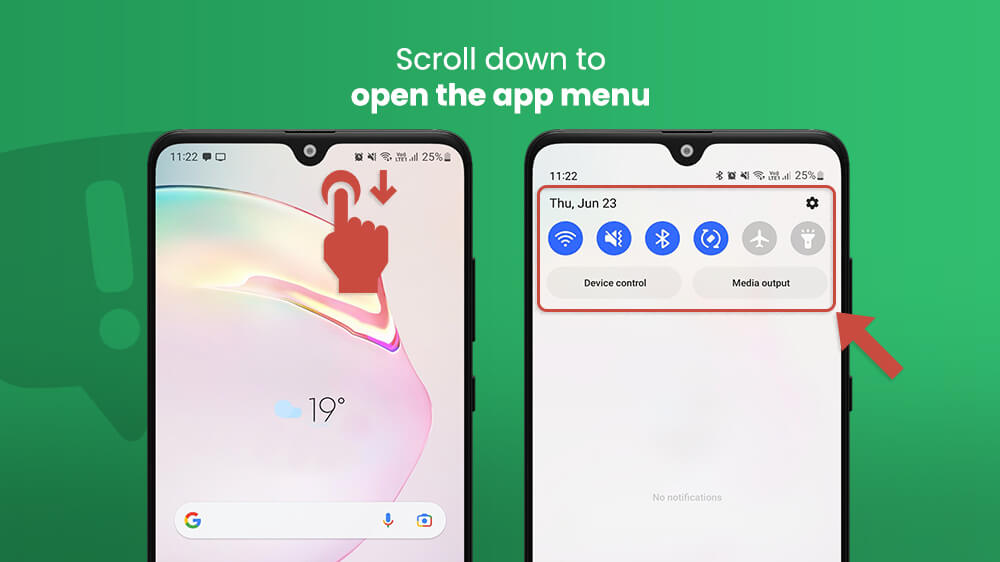
- Open Settings.
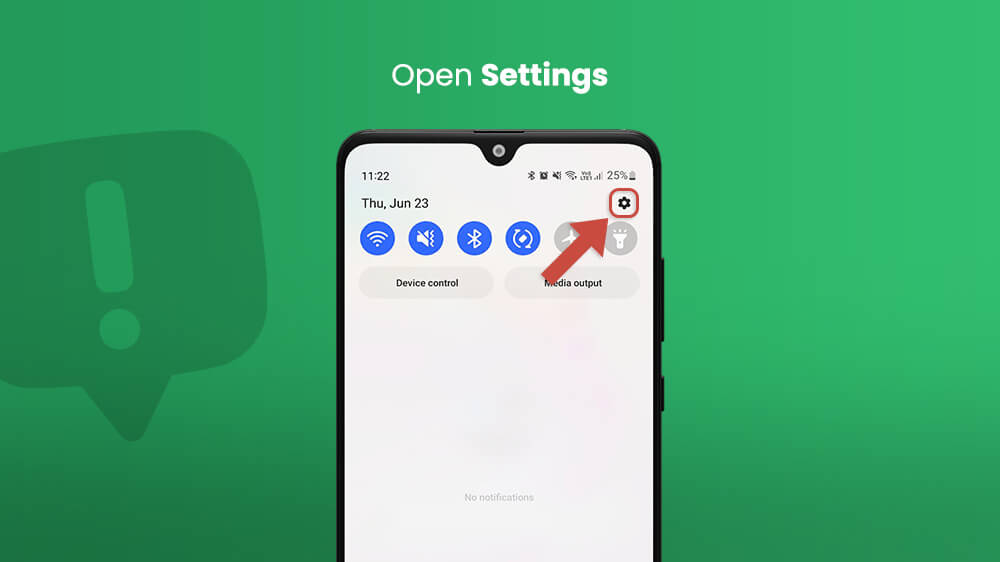
- Go to Notifications.
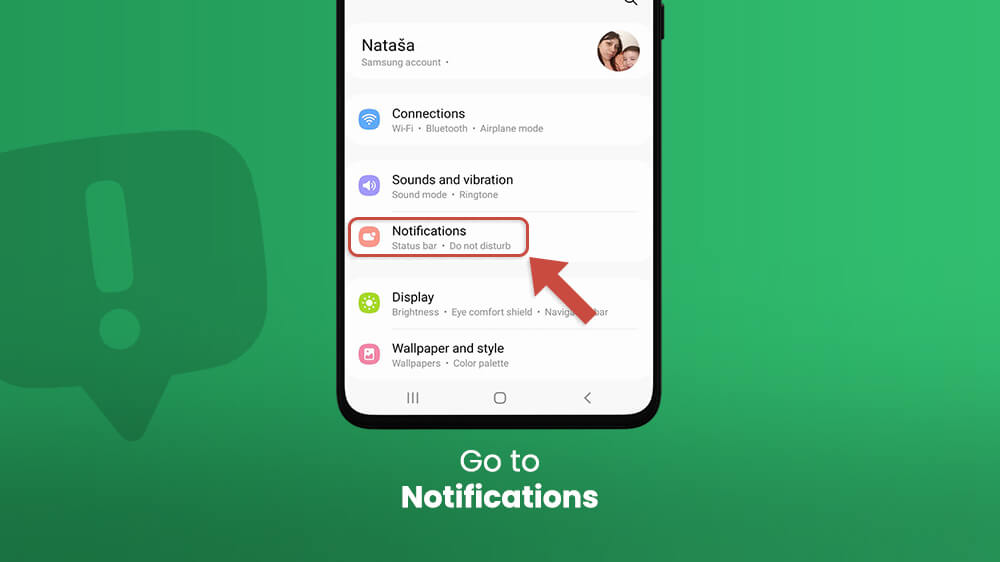
- In the ‘Recently sent’ section, tap ‘More’.
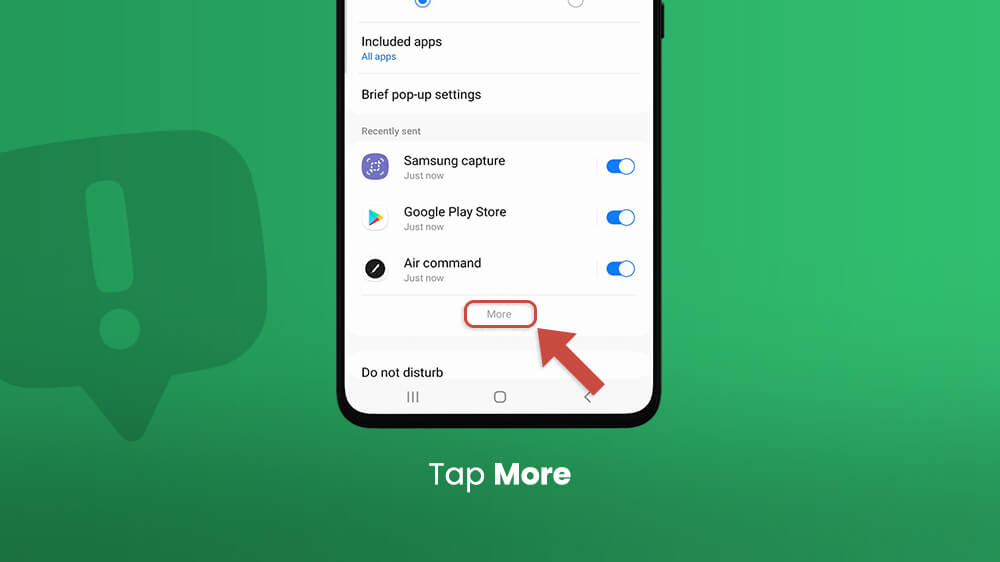
- Browse the full app list to stop notifications from specific applications. Tap on the switch to turn off the app’s notifications.
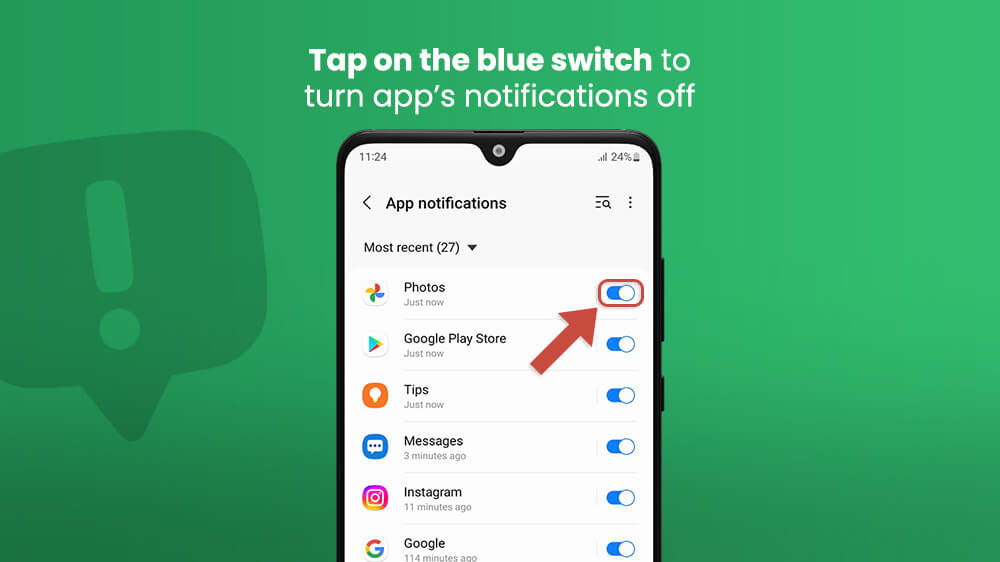
This way, sneaky notifications on Samsung will not appear on your display and irritate you.
By following these steps, you can also block unknown notifications whose source you cannot find. Once you turn the notifications from that specific app, you will not be receiving any pop-ups. However, if you suspect the app might be infected with ransomware, you might want to take it a step further.
Block Unknown Virus & Malware for Good
Now, we have shown you how to stop notifications on your Samsung smartphone. However, if the problem is much bigger than what’s on the surface, you might need to dig deeper.
Sure, blocking notifications on your Android will simply conceal the issue. Yes, you won’t be seeing annoying pop-up ads unexpectedly. But if there’s a more serious issue, you should take serious measures.
But don’t be scared; the solution is much easier than it used to be. Namely, all you need to do to get rid of malware on your Android is download cybersecurity software. Visit Play Store and search for the one that works best for you. Consider the aesthetics as well as how intuitive the UI is. The good bit is that all those apps offer more or less identical services and are equally good.
Say Farewell to Pop-Up Ads & Malware
As a popular operating system, Android is often under attack by malicious software. Luckily, there are just as many white-hat experts who create blocking apps against pop-up ads. If you want to stop notifications on your Samsung or any Android, follow our simple guide. Once you block notifications and remove malware, you can enjoy a smooth browsing experience on your Android phone.
