Starting a new TikTok account is an exciting endeavor, you get to define your profile with a unique name, picture, and bio. That being said, sometimes we rush through our profile creation and are later unhappy with some aspects of it. Or sometimes our username, picture, or bio grows old.
In either case, a question regarding editing our profile like how to change TikTok username comes up. Luckily, TikTok allows you to easily change information on your profile so let us see how we can do just that.
Table of Contents:
When looking at your TikTok account, there can be many reasons why you would like to change your username. Maybe you thought your real name would not be displayed or maybe you’ve grown bored of your nickname. Perhaps you’ve had a change of heart about the content you want to create and a new name might be a great start.
Whatever the case, here is how you can change your username on TikTok in a few simple steps:
- Open TikTok and go to your profile page by selecting your Profile Icon in the bottom-right.
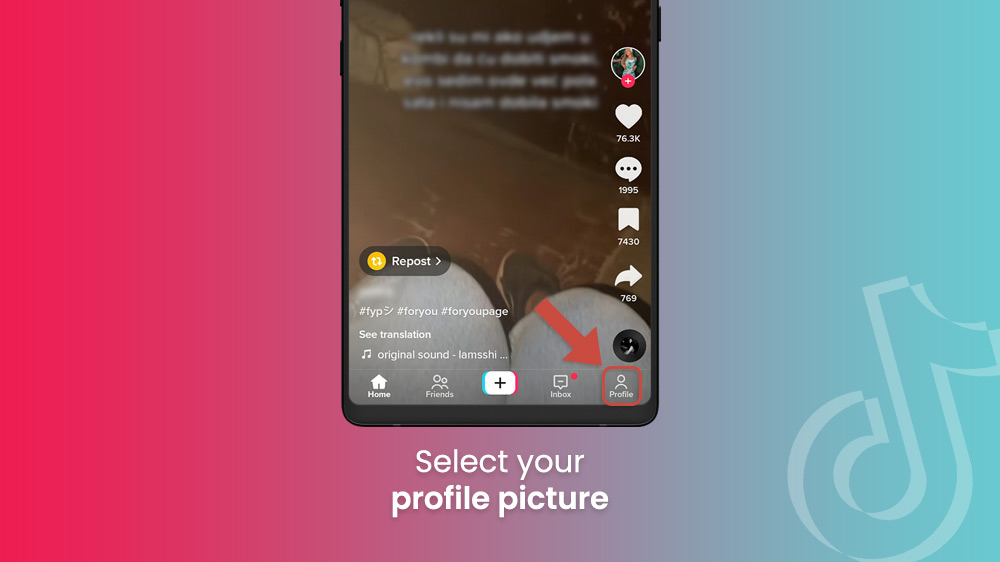
- Then, tap on the large Edit Profile button below your picture.
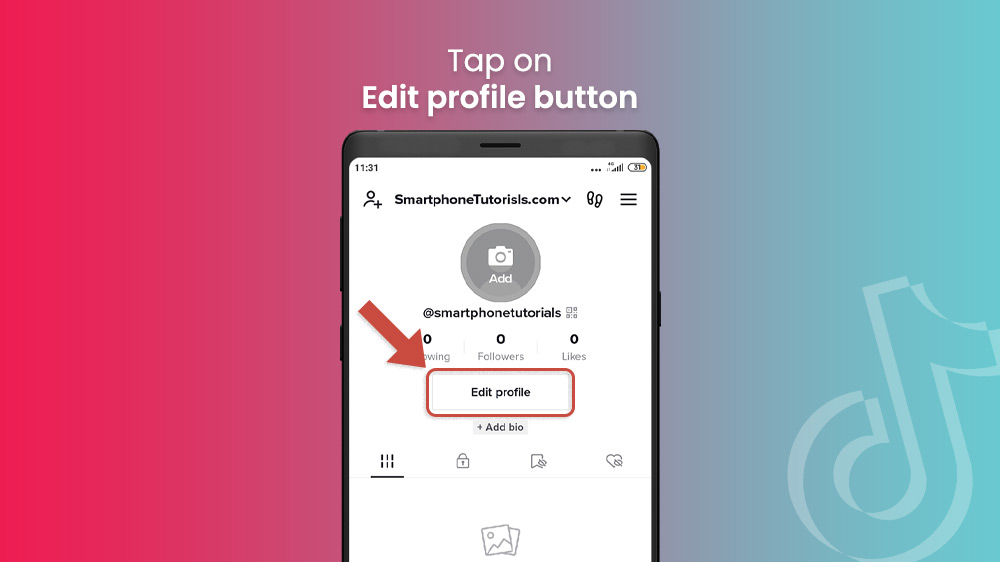
- In the new menu, towards the top, tap on your username, input a new one and confirm.
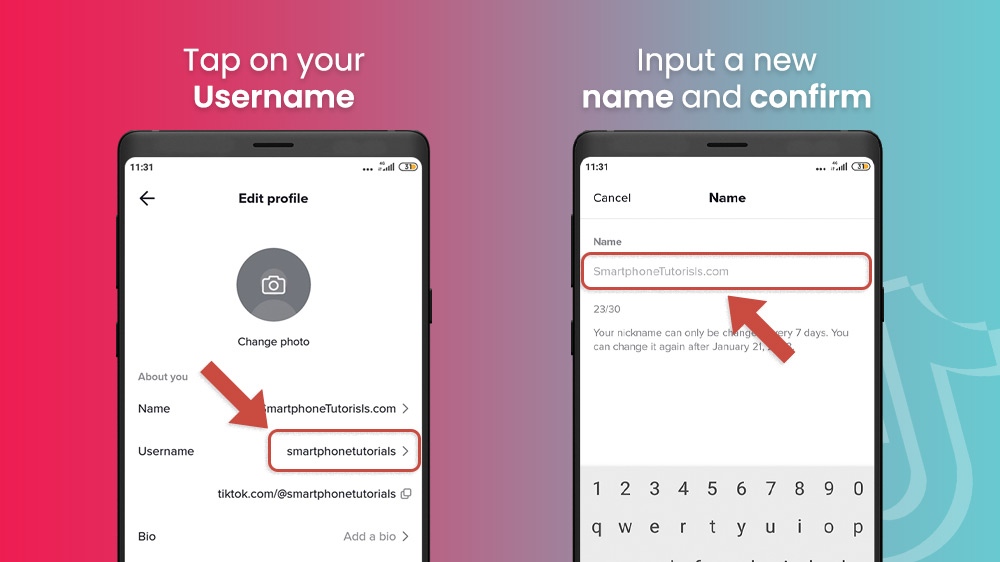
TikTok’s account policy allows you to change your username every 30 days. If you have already recently changed it, you will be able to see the date when you can do so again. Note that changing your username will also change your profile link.
You can also change your TikTok name here:
- Go back to the Edit Profile menu by selecting Cancel in the upper-left corner.
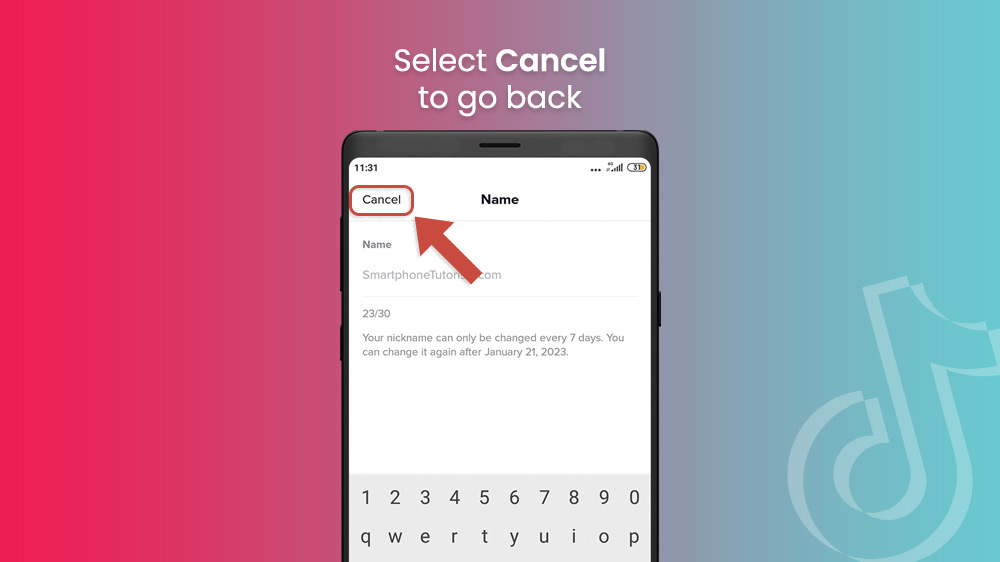
- Tap on your TikTok name at the top of the About you section.
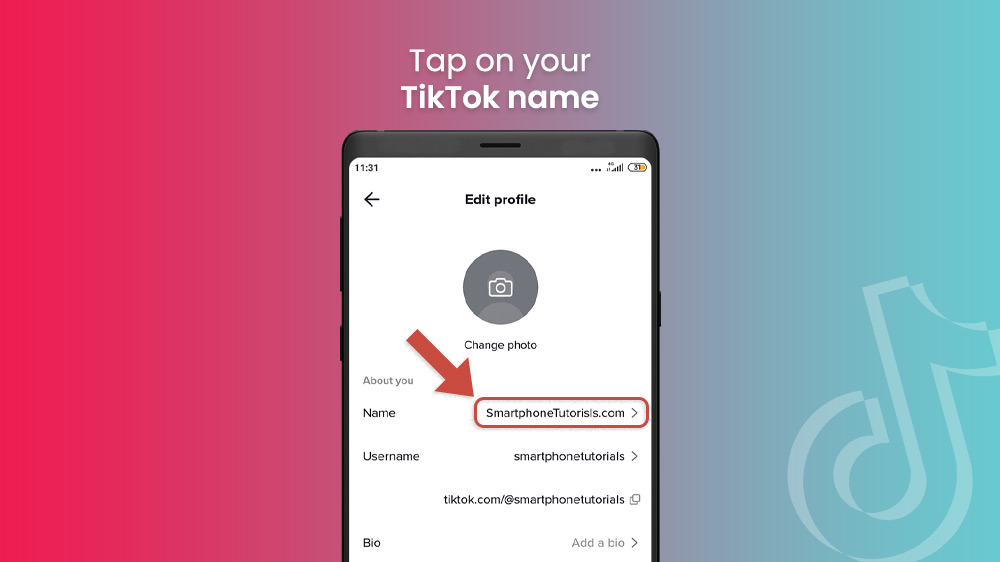
- Input a new one and confirm.
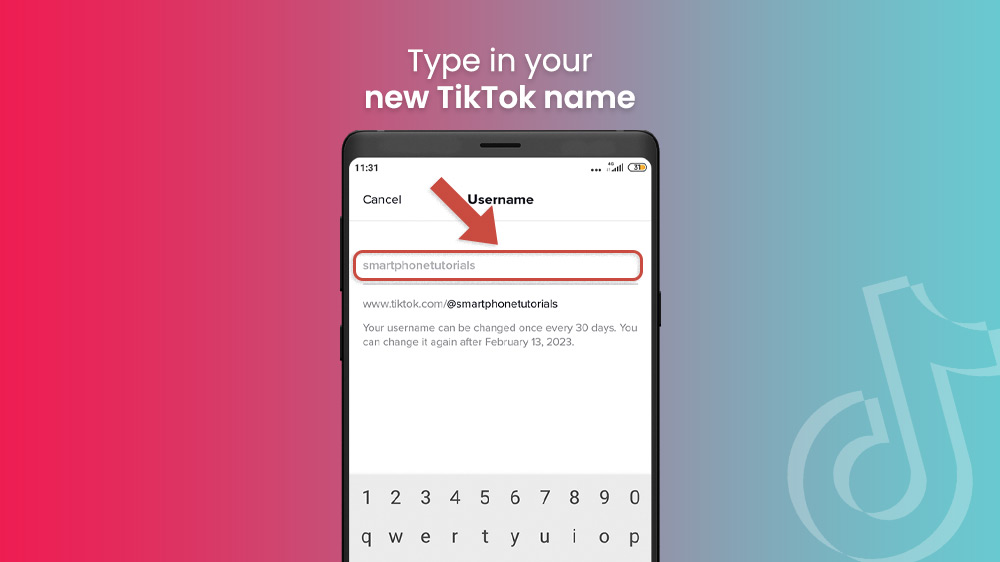
A similar restriction applies here where you can change your name every 7 days. Enjoy your new name and username.
As TikTok is one of the most popular social media apps out there, your profile picture is an important first impression. Same as with usernames, there might be several reasons why you want to change it. Whatever your reason, this is how to change your profile picture on TikTok in a minute:
- Open your TikTok app and visit your profile by tapping on your picture in the lower-right.
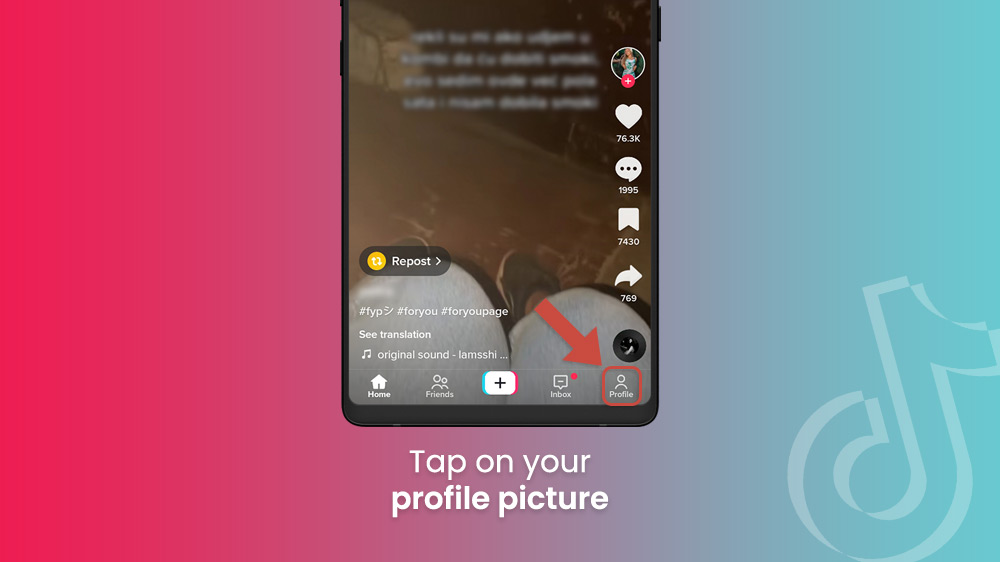
- Select the Edit Profile option below your follower count.
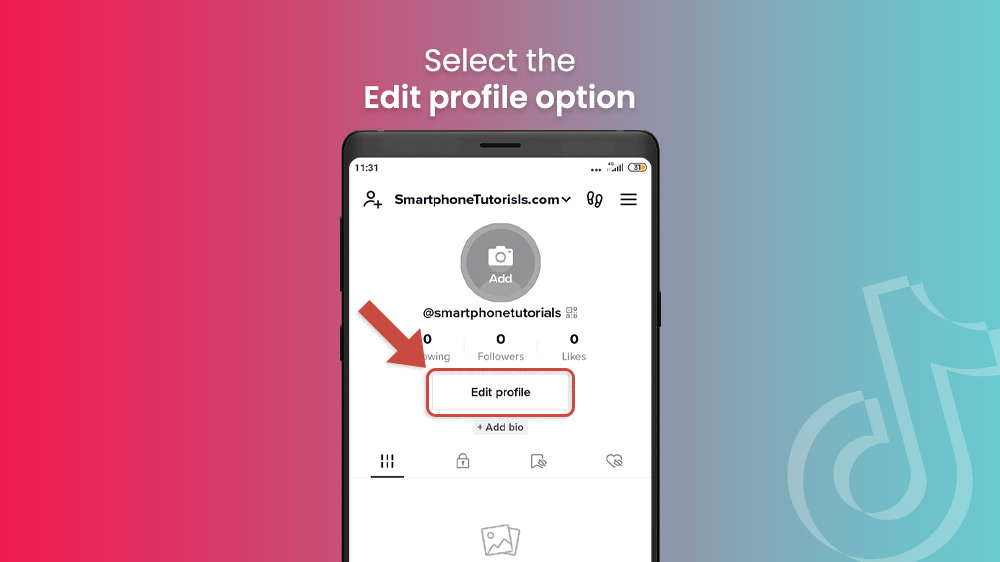
- Tap on your profile picture at the top and select Take photo to take a photo right now.
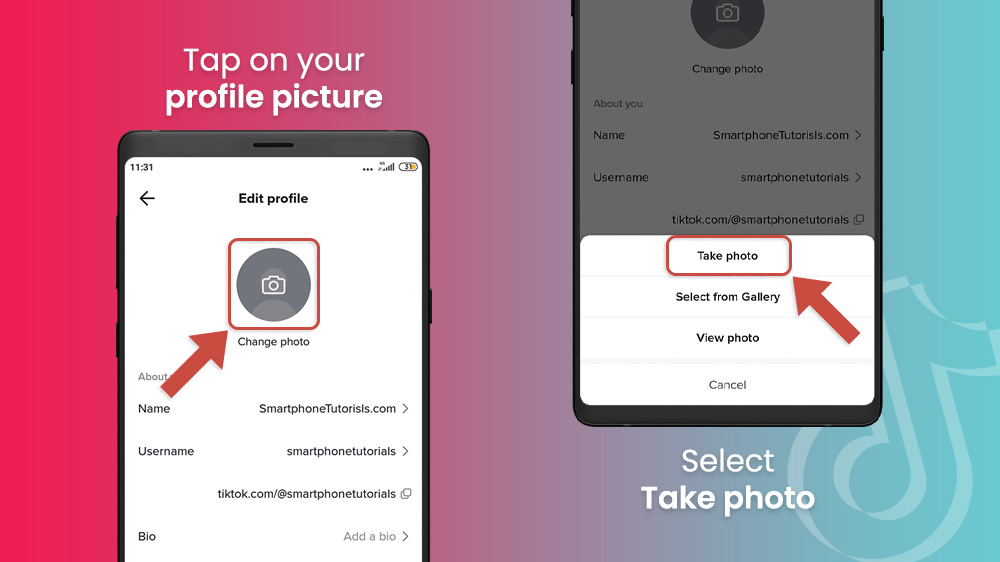
- Alternatively, choose the Select from Gallery option to choose from your gallery and tap Confirm in the bottom-right (or Preview in the bottom-left).
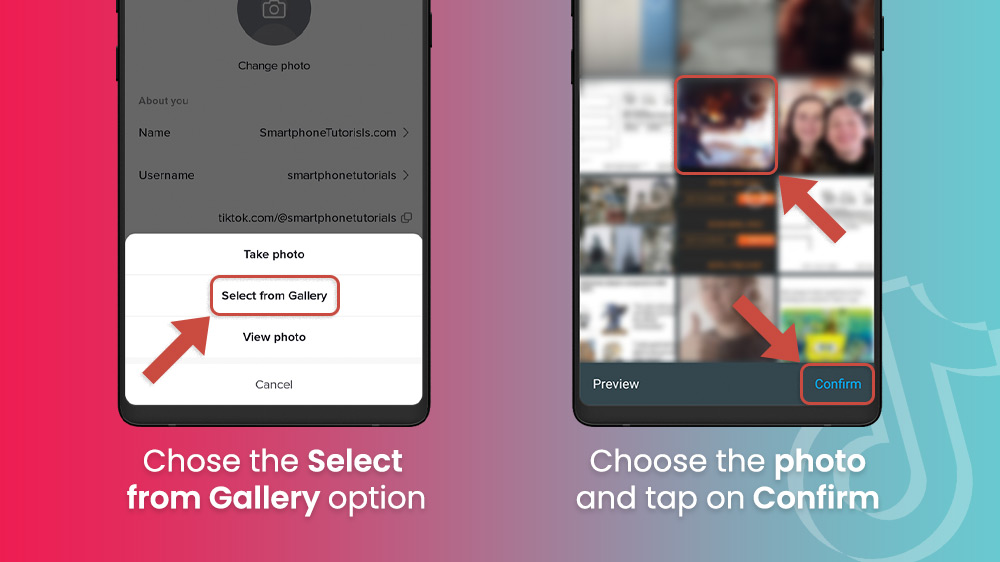
Once you confirm your choice you will have a brand-new profile picture. If it does not update right away, give it a few seconds depending on your internet connection.
Lastly, there are some more miscellaneous options you can edit or add to your profile if you have not already. These include adding a bio or changing the category for your channel if you are switching up the content you are creating. You can also add your other social media accounts to your TikTok profile.
Let us take you through all of these options in a few simple steps:
- First up, go to your profile in the bottom right and select Edit Profile.
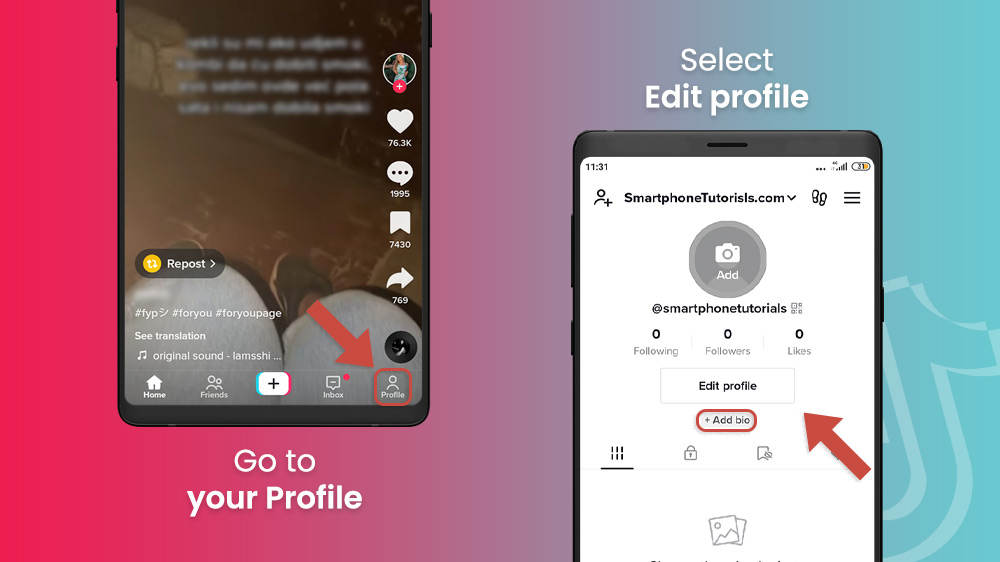
- Add or change your profile descriptions by selecting Bio.
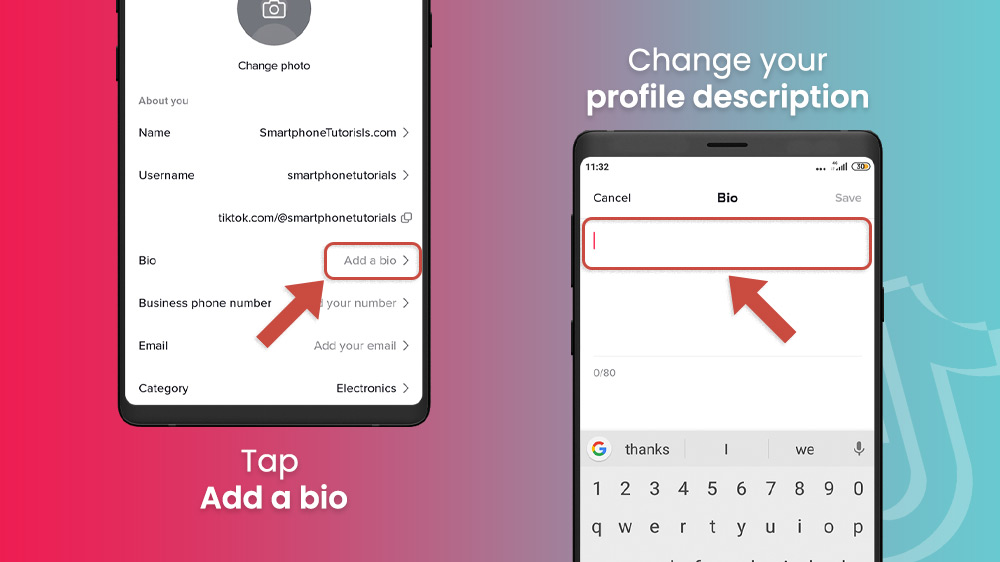
- Add your profile’s designated phone number by tapping on Business phone number.
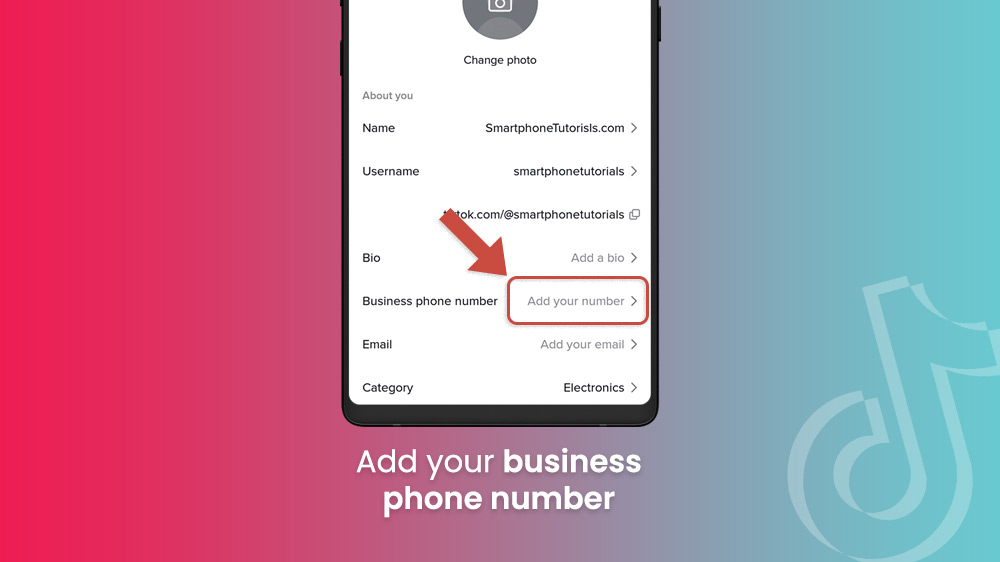
- Choose Category to change your profile’s content category.
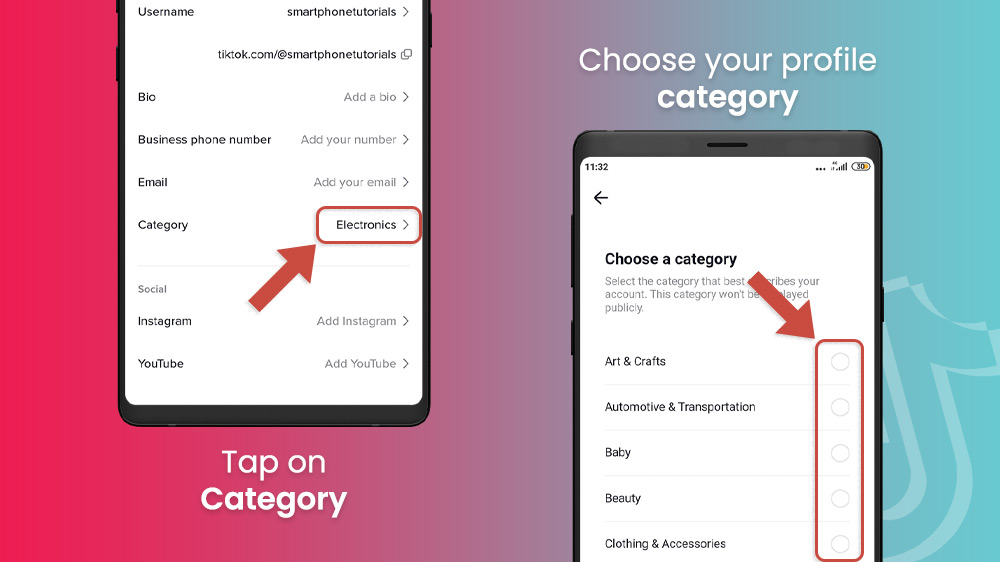
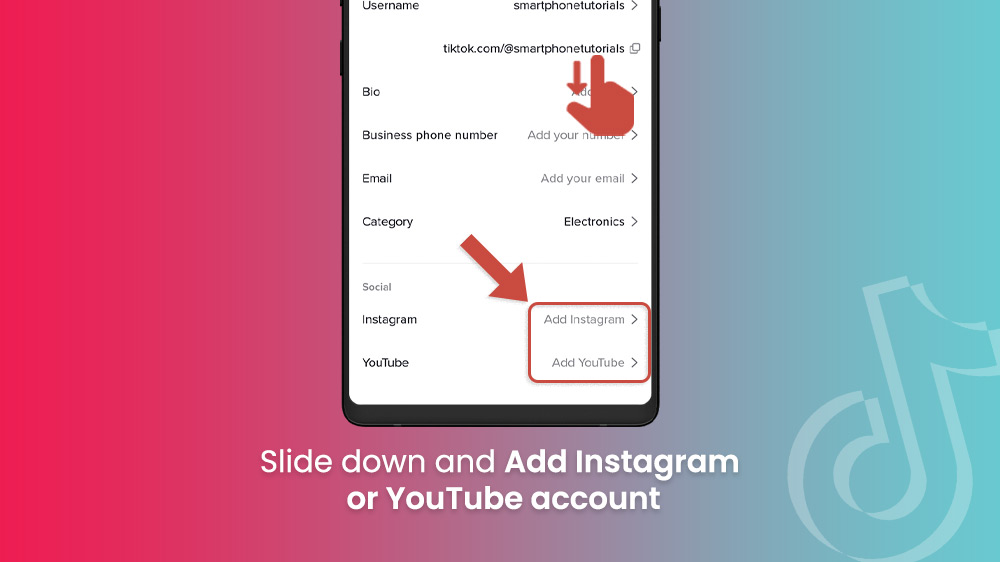
All of these options can be edited at all times so feel free to switch things up around when you feel like it. Keep in mind that your business phone number will be displayed publicly.
As you can see there are many aspects to your TikTok profile that you can edit. From changing your TikTok username to changing your profile category or bio, you have a lot of options when it comes to presenting yourself. As we mentioned, the neat thing about TikTok is that you can change these things around whenever you feel like it. Just keep in mind that name and username are time period restrictions.
If you are interested in more guides, check out our other Instagram, YouTube, and TikTok tutorials.
