When you hear the words internet cookies, you probably get a bad vibe. Whether you are using a laptop, a PC, an iOS or Android smartphone, chances are you probably have a lot of these tasteless cookies on your devices. They are really a normal and needed element when browsing the Web, so why do a lot of people have issues with them?
We have written this article to help you better understand what cookies are and how to clear cookies on Android devices. It is very simple and by reading this you will learn:
Cookies are small quantities of data that are saved on your browser when you visit sites that use them. Cookies are a way that the sites identify you, more precisely, they identify your unique IP address. Usually, they are in the form of a random line of numbers and letters
When you enter a site, cookies will be downloaded to your device whenever you interact with the site in some way. Every time you enter that site again, you send the cookie back to the server, letting it know you’re revisiting it.
The most common occurrence as a result of this is that you don’t have to type in your login information every time you go to a site where you have an account. This makes the user experience a lot smoother and simpler. It is also why you need to enter your login information to a site again once you delete the cookies.
If you use PayPal, you may have noticed that, even though you have it opened in a tab while logged in, it will log you out automatically after a short amount of time. Some sites have cookies that have a ,,life span’’, usually for security reasons.
Since cookies contain bytes of data, and you can get a lot of cookies when browsing through sites, they can take up some storage space on your device over time. That is one of the reasons you may want to delete them after a while.
So, what’s the problem? Usually, only the site you have entered can send you cookies and read them. But there are so-called third-party cookies. When you enter a site with ads, those ads will send you additional cookies, and that way track your movement through the Web. Facebook is quite famous for this type of strategy. Whenever you see a FB like or share button on some site, it has probably got some cookies for you there as well.
Laws have been passed to ensure that web surfers know who is sending them cookies and tracking their behaviour online. So, sites are now prompted to notify visitors that they use cookies. That is why these notifications keep popping up all over the place.
To ensure transparency of cookie usage, sites are now obligated by law to inform users they store cookies. Read near the end of this article to learn how.
Important note: Clearing cookies will log you out of most of your accounts in the browser, so make sure to remember your login information beforehand.
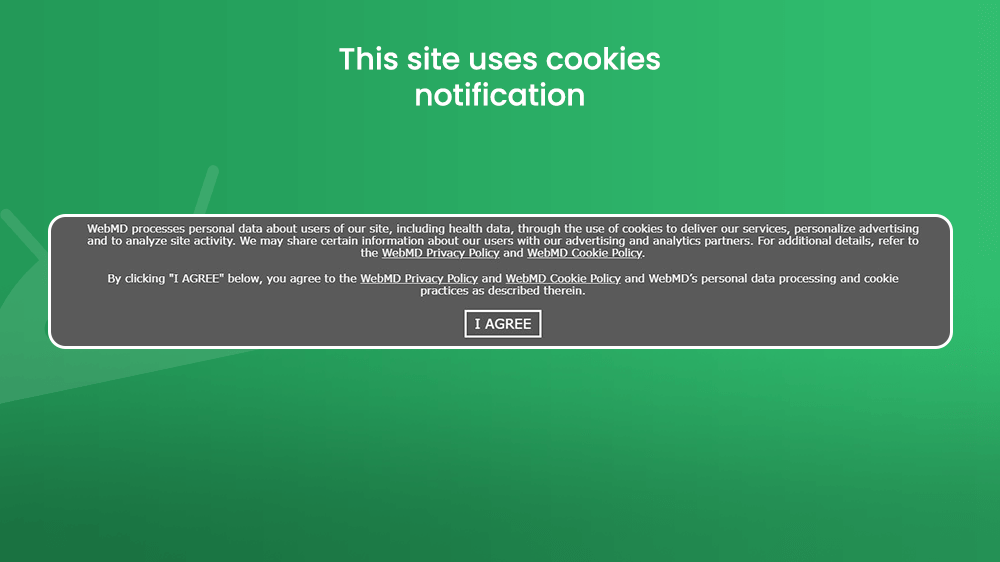
If you are using Google Chrome, open the app and tap the three dots in the upper right corner of your screen. Then tap the Settings bar to open the Settings menu.
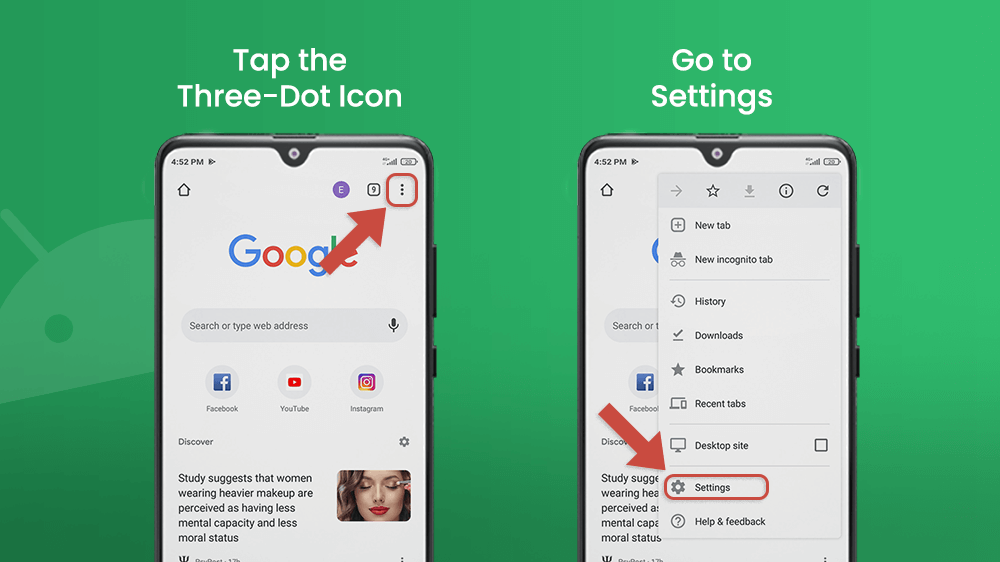
Once inside the Settings menu, scroll down a bit and tap the Privacy and security bar. If you want to learn more about Google’s privacy and security policies, tap the question mark icon in the top right corner. The first bar in the Privacy and security menu, titled Clearing browsing data, is the one you should tap to go to the option of clearing cookies from your browser.
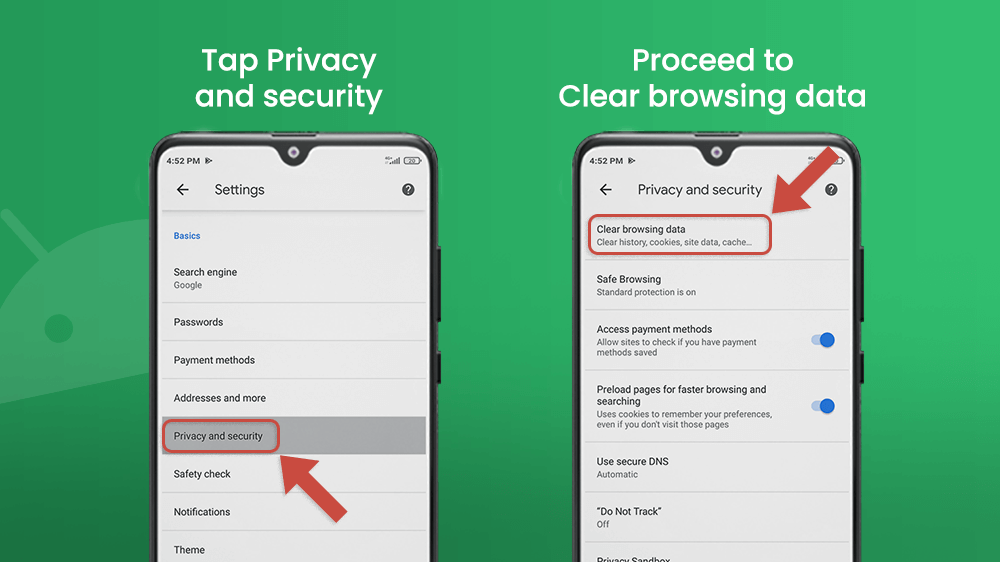
In the Clearing browsing data menu you will find the Time range bar. You can choose to clear cookies from the last hour, the last 24 hours, last 7 days, last 4 weeks or the entire amount of stored cookies. Once you have chosen, tap the Clear data button in the lower right corner of the screen.
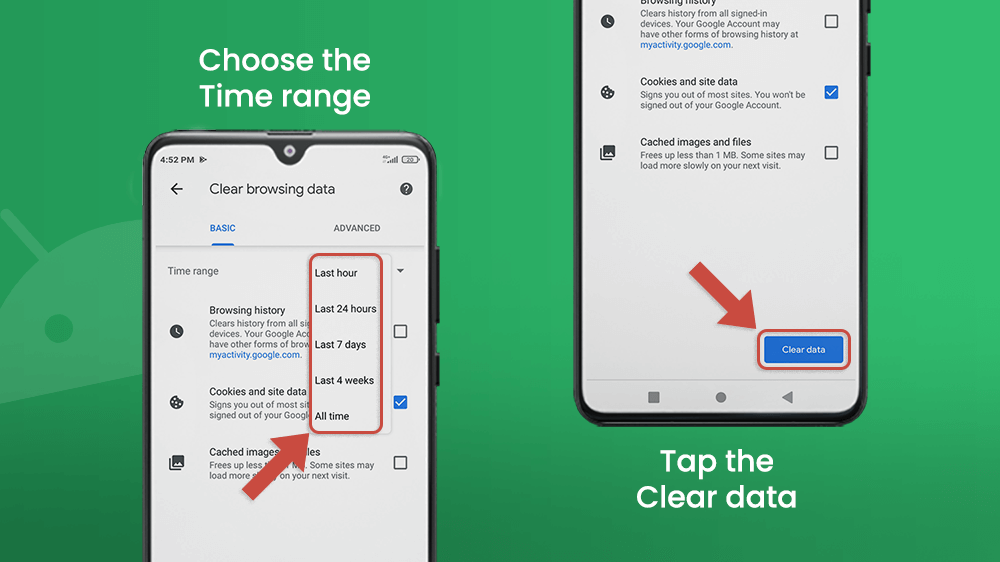
To find the Settings bar and clear cookies on Android in Opera, tap the browser icon in the lower right corner of your screen.
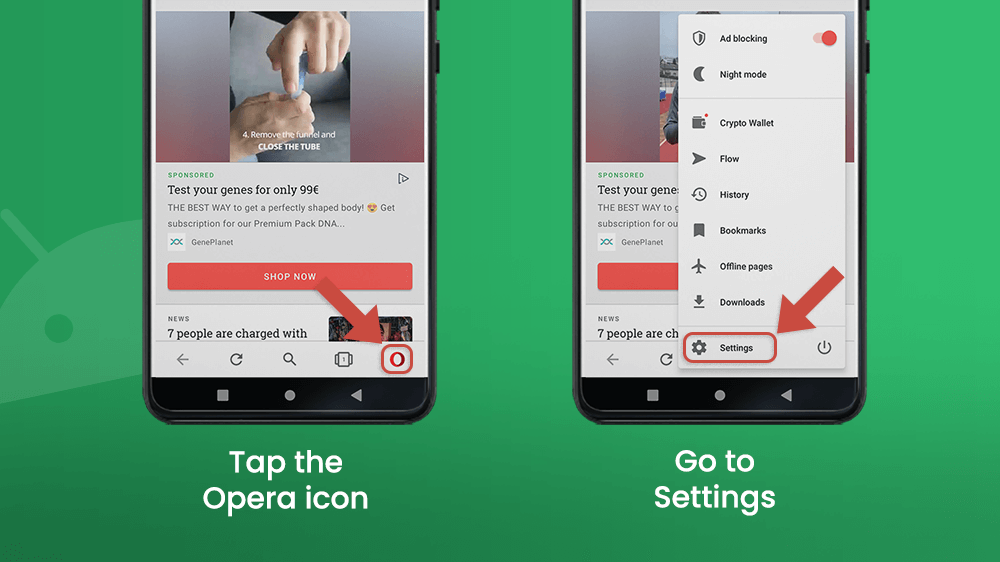
Then scroll down to the Privacy category in the Settings menu and tap the Clear browsing data… bar. Check the Cookies and site data box and tap CLEAR DATA in the bottom right corner of the screen.
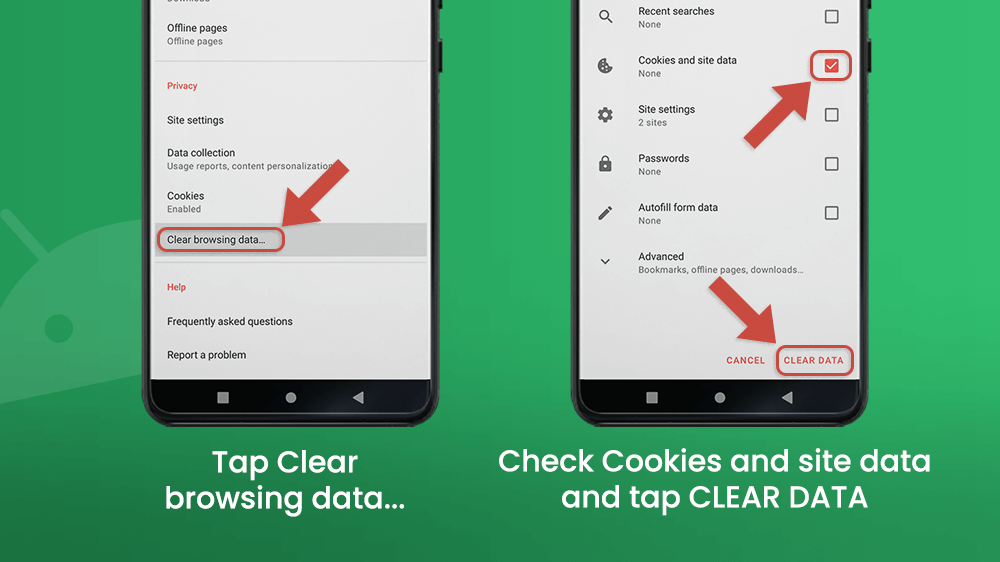
If you wish to never store cookies in your Opera browser, you can do that by tapping the Cookies bar in the Privacy category of the Settings menu and tap Disabled or you can Enable, excluding third-party.
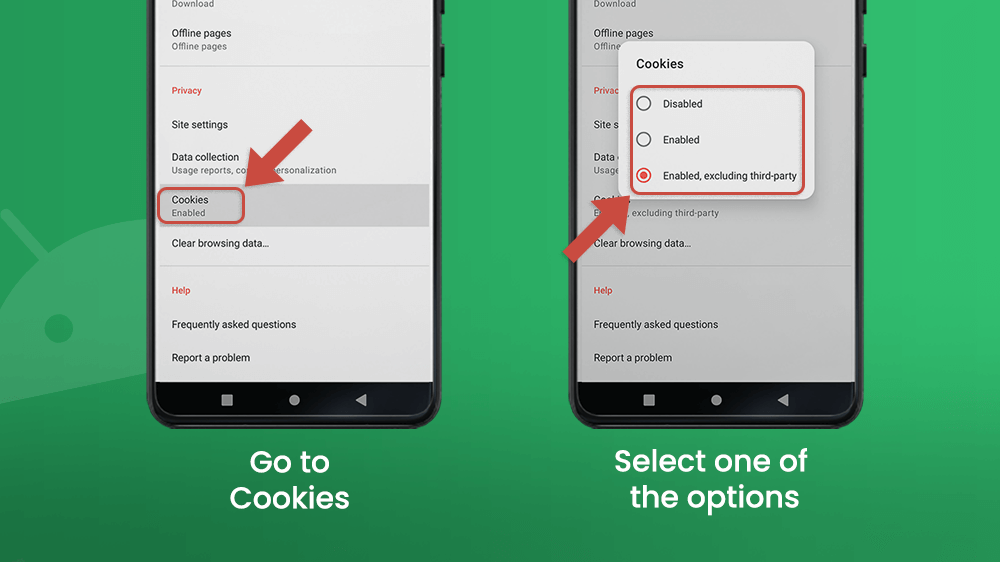
When you open the Firefox browser, tap the three dots icon in the lower right corner of the screen and go to Settings.
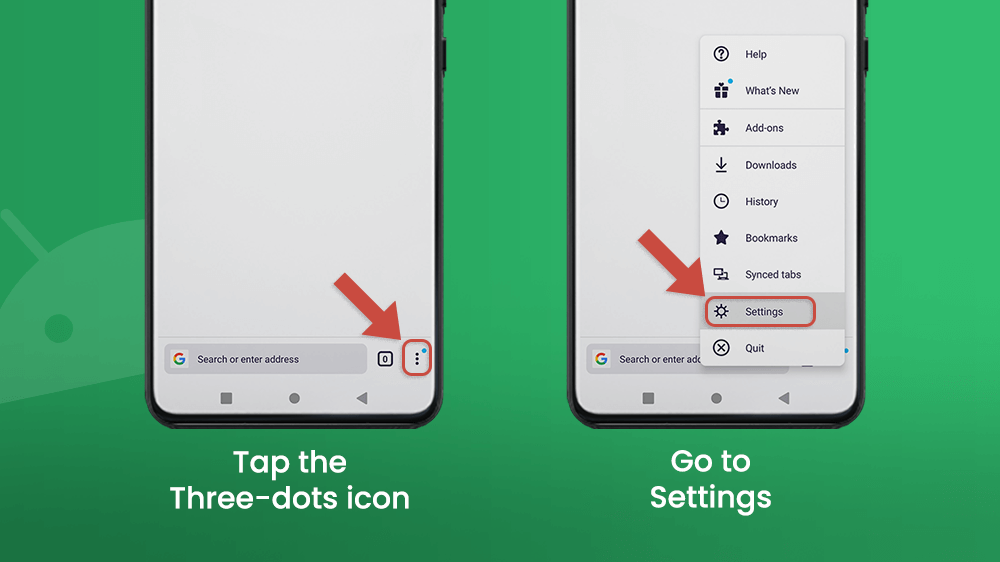
In the Privacy and security category, tap the Delete browsing data bar. Check the Cookies box, and then the Delete browsing data button below.
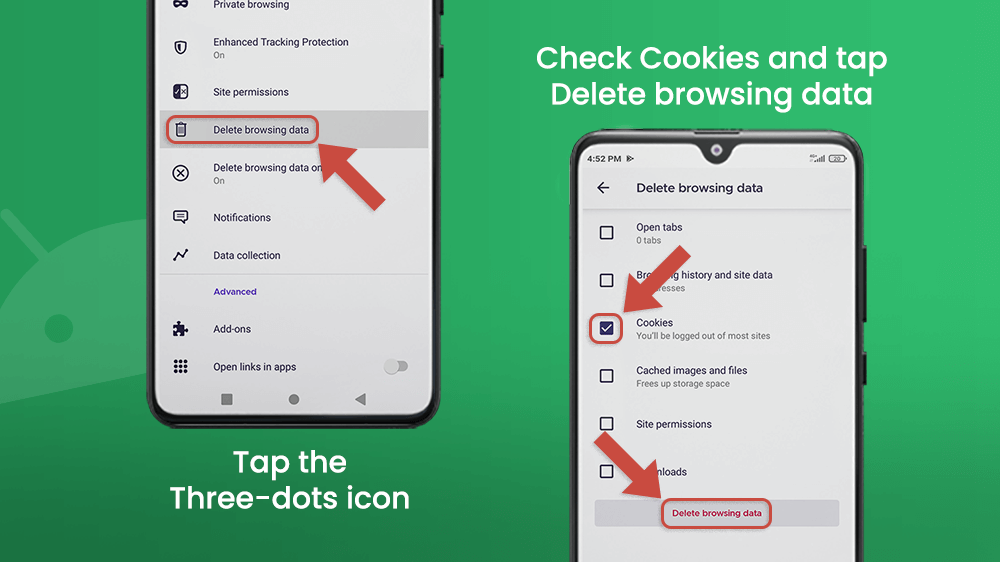
Mozilla Firefox grants its users the option to delete browsing data automatically when leaving a site, and when closing the Firefox app. To enable this, go to the Settings menu in Firefox, and find the Privacy and browsing category again. Tap the Delete browsing data on quit bar. Then Turn on the option in the top of the screen, and check the Cookies bar.
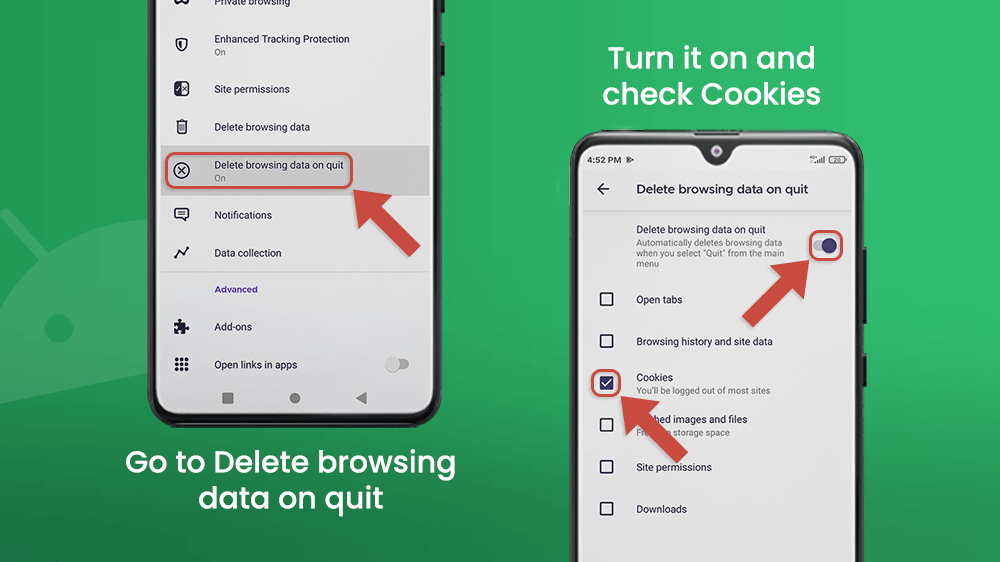
Conclusion
Cookies are useful for many things, but they can be misused by irresponsible parties. However, many things about cookies have been written and made transparent. But it is important that surfers of the Web be well informed and educated about all things concerning their privacy. This article was written in that spirit. It is quite easy to clear cookies on Android devices and adjust their settings to your preference. In another article we will learn about cache data and how to manage it on your device.
