The Netflix app saves all the movies and TV shows you have watched in order to recommend better content to you. However, sometimes you just want to start fresh or stop getting recommendations. Whatever your reason is, instead of a guide on deleting your entire Netflix profile like last time, we are going to show you how to delete Netflix history.
Deleting history on Netflix can be done quite easily through your browser and Netflix account settings. Let us dive into it.
Table of Contents:
Your history on Netflix is a collection of all the content you have watched on the app. Netflix then uses your activity to govern recommendations. Therefore, it serves to do three things.
First, it acts as a storage for the TV shows and movies you have watched in case you want to rewatch something. Second, as we mentioned, Netflix uses your history to recommend you new shows based on your previous preferred genres. Finally, the app uses your activity to organize the Continue Watching row where you can catch up on content exactly where you left it. All of these will be gone when you delete your history.
That being said, let us see how we can clear Netflix history.
Deleting history on Netflix is something you may want to do from time to time. It is quite a simple process that can be done through your preferred smartphone browser. Here is how.
- Open a web browser and go to your Netflix Account page.
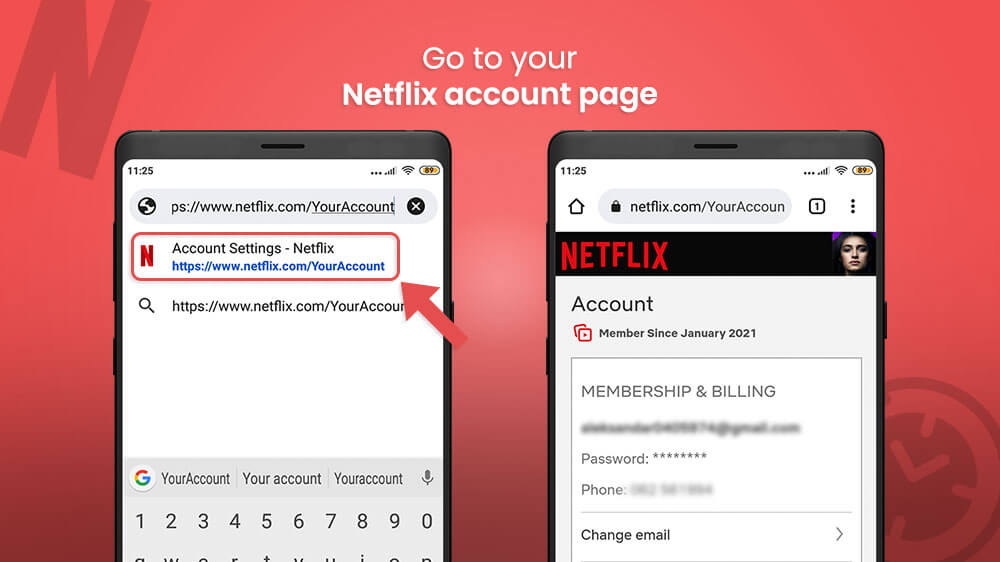
- Slide your screen down to the Profile & Parental Controls and select the profile you want to update.
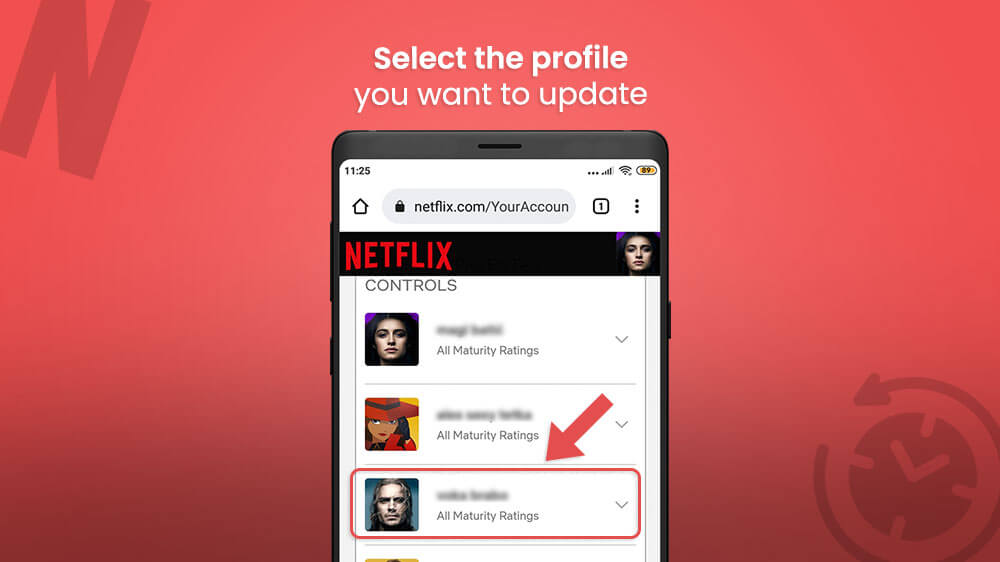
- From the drop-down menu find the Viewing Activity option and tap it.
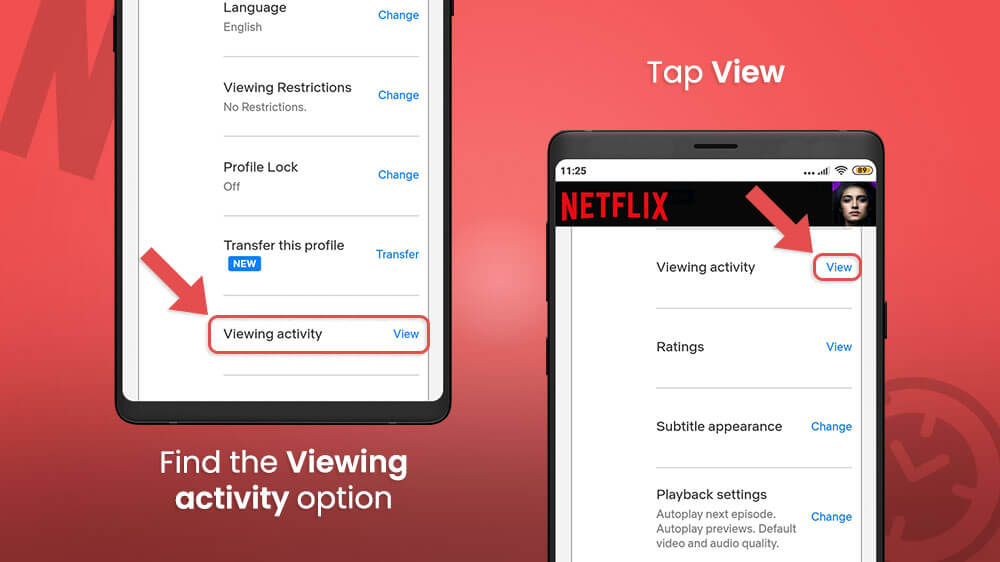
- In the new menu you will be able to see all your previously watched content.
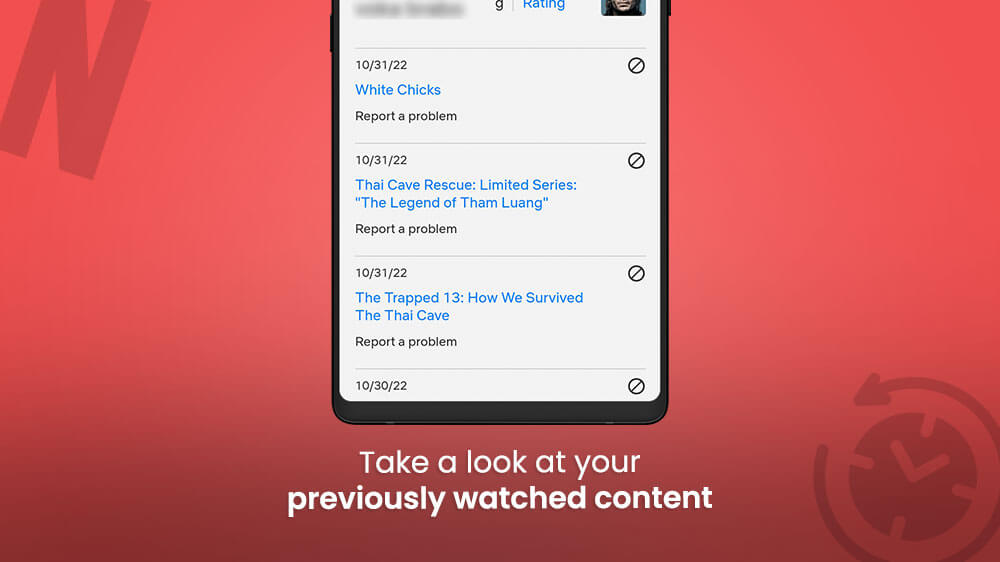
- Slide through the list and remove the entry you want by tapping the Delete icon on the right or selecting Hide all at the bottom of the page.
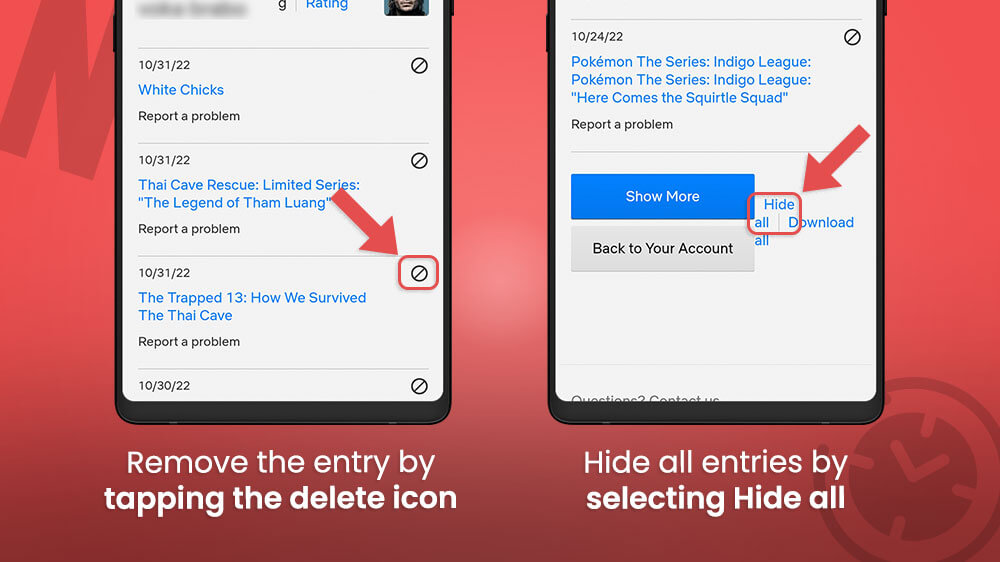
The Hide All option will perform a full Netflix history delete so that you can start fresh. Additionally, if you hide an episode, you will see the option to hide the entire series.

In the case of an extensive list, you can select the Show More button at the bottom of the page to reveal more entries.
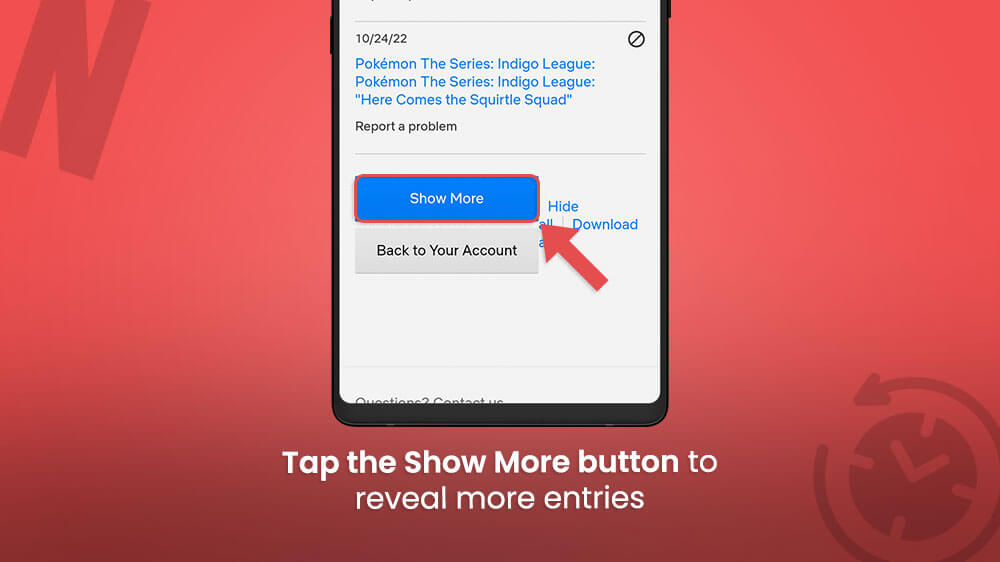
It will take around 24 hours for Netflix to fully delete your titles. That being said, once you are done deleting history on Netflix, restart your app and your changes will apply.
The option to clear Netflix history is often utilized by users that are getting swamped with content recommendations they do not like. Sometimes it is best to just start from scratch. In any case, we hope we have helped you with our article. If you need help deleting anything else like your Facebook, Instagram, or YouTube account check out our other guides.
